News & updates tagged 'key' (page 4)
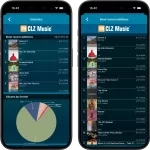 A nice update for CLZ Music again, in which we did improvements to several areas of the app.
A nice update for CLZ Music again, in which we did improvements to several areas of the app.
- Re-design of the Sort Order screen
- New Date and Month folder options for all date fields
- Statistics: new look for Most Recent lists
 A nice update for CLZ Comics again, in which we did improvements to several areas of the app.
A nice update for CLZ Comics again, in which we did improvements to several areas of the app.
- Re-design of the Sort Order screen
- New Date and Month folder options for all date fields
- Statistics: new look for Most Recent and Most Valuable top lists
- Have/Want summaries: On Order issues are now indicated with a *
v9.8 Subscribe to CovrPrice as an In-App purchase, straight from the CLZ app
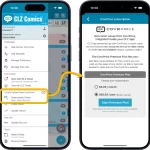 An important update for your CLZ Comics app today, in which we make it much easier to subscribe to CovrPrice and get comic values in your CLZ app.
An important update for your CLZ Comics app today, in which we make it much easier to subscribe to CovrPrice and get comic values in your CLZ app.
In short: you can now subscribe to CovrPrice straight from the CLZ app, as in In-App-Purchase! And when you do, it is linked up and active immediately, just use Update Values and you’re set.
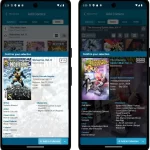 Thank you all for the feedback on last week’s version 9.7 of the CLZ Comics app! Most users absolutely loved the update, but there was some negative feedback too, by email, on our Club CLZ forum and in the CLZ Comics group on Facebook.
Thank you all for the feedback on last week’s version 9.7 of the CLZ Comics app! Most users absolutely loved the update, but there was some negative feedback too, by email, on our Club CLZ forum and in the CLZ Comics group on Facebook.
So in today’s 9.7.3 update, we are addressing most of the complaints and suggestions.
v9.7: Various improvements for Add Comics, Statistics and Main screen
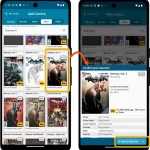 Today, a big v9.7 update for your CLZ Comics, with a couple of new features and lots of small improvements all over the app, including a resolution for something that has annoyed many users for over 23 years!
Today, a big v9.7 update for your CLZ Comics, with a couple of new features and lots of small improvements all over the app, including a resolution for something that has annoyed many users for over 23 years!
Here’s what’s new:
- Add Comics screen:
- New “Hide Owned” toggle on Series tab, for hiding all issues that you already own
- New snappy “Confirm” popups replace the old and slow Preview pages
- New look for issue cards on Issue tab
- Statistics screen:
- Removed the “Comics by Creator” top list, and replaced it with:
- New Top Artists list, that includes all artist type roles
- New Top Writers list, that includes all writer type roles
- Main screen:
- List and Card View now include the Variant Description for each comic
- Several layout improvements to the comic details page
- New folder options “All Artists” and “All Writers”
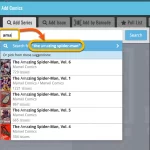 In today’s Comic Connect update, two changes that will save you a lot of typing when adding new comics by Issue or by Series. Also, we added support for the new CGCxJSA label for slabs.
In today’s Comic Connect update, two changes that will save you a lot of typing when adding new comics by Issue or by Series. Also, we added support for the new CGCxJSA label for slabs.
- New “Search for…” suggestions when adding comics by Series
- New “Search for…” suggestions when adding comics by Issue
- Support for the new “CGC x JSA Authentic Autograph” Label Type
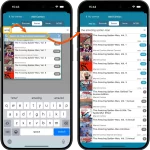 In today’s update for your CLZ Comics app, two changes that will save you a lot of typing when adding new comics by Issue or by Series. Also, we added support for the new CGCxJSA label for slabs.
In today’s update for your CLZ Comics app, two changes that will save you a lot of typing when adding new comics by Issue or by Series. Also, we added support for the new CGCxJSA label for slabs.
- New “Search for…” suggestions when adding comics by Series
- New “Search for…” suggestions when adding comics by Issue
- Support for the new “CGC x JSA Authentic Autograph” Label Type
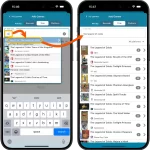 Today, a smart tweak to the “Title” tab of the Add Games screen that will save you a lot of typing.
Today, a smart tweak to the “Title” tab of the Add Games screen that will save you a lot of typing.
As you know, when you start typing in the Title box, the app always shows you a dropdown with 5 suggestions for the most popular matching games. Tap one of these to instantly select that game.
In this update, we added a new “Search for …” entry at the top of that dropdown, with a smart search suggestion. Basically it tries to “auto complete” what you are typing.
Tap that box to do a Title search on those words.
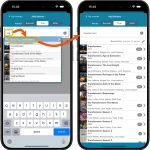 Today, a smart tweak to the “Title” tab of the Add Movies screen that will save you a lot of typing.
Today, a smart tweak to the “Title” tab of the Add Movies screen that will save you a lot of typing.
As you know, when you start typing in the Title box, the app always shows you a dropdown with 5 suggestions for the most popular matching movies. Tap one of these to instantly select that movie.
In this update, we added a new “Search for …” entry at the top of that dropdown, with a smart search suggestion. Basically it tries to “auto complete” what you are typing.
Tap that box to do a Title search on those words.
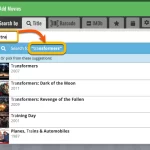 In today’s Movie Connect update, a smart tweak to the “Title” tab of the Add Movies screen that will save you a lot of typing.
In today’s Movie Connect update, a smart tweak to the “Title” tab of the Add Movies screen that will save you a lot of typing.
When you start typing in the Title box, it has always showed you a dropdown with 5 matching movie suggestions to pick from. But in today’s update, we added a new “Search for …” entry at the top of that dropdown, with a smart auto-completed search suggestion.
Click that box (or hit down arrow on your keyboard, then Enter) to do a search for that auto-completed search term.
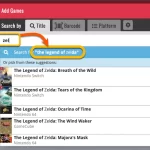 In today’s Game Connect update, a smart tweak to the “Title” tab of the Add Games screen that will save you a lot of typing.
In today’s Game Connect update, a smart tweak to the “Title” tab of the Add Games screen that will save you a lot of typing.
When you start typing in the Title box, it has always showed you a dropdown with 5 matching game suggestions to pick from. But in today’s update, we added a new “Search for …” entry at the top of that dropdown, with a smart auto-completed search suggestion.
Click that box (or hit down arrow on your keyboard, then Enter) to do a search for that auto-completed search term.
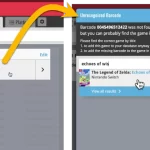 This update to Game Connect brings a noteworthy enhancement to your barcode scanning feature. With a complete redesign of the “Unrecognized Barcode” screen, you can now easily add games to your collection even if a barcode is not recognized by the Add Games screen.
This update to Game Connect brings a noteworthy enhancement to your barcode scanning feature. With a complete redesign of the “Unrecognized Barcode” screen, you can now easily add games to your collection even if a barcode is not recognized by the Add Games screen.
Note that this Unrecognized Barcode screen not only makes your life easier, but also strengthens the CLZ Core!
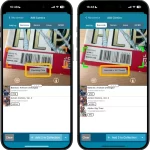 Version 9.5 is here, an update with one change that is hardly even visible in the app, but with big advantages.
Version 9.5 is here, an update with one change that is hardly even visible in the app, but with big advantages.
For v9.5, we have enhanced the camera barcode scanner to better deal with barcodes that have a 2 digit or 5 digit “extension”. (As you may know, scanning this barcode extension is essential, as that part tells the app what the issue number and variant is!)
 In the next few weeks, we will be revamping the Add Games screen. But instead of doing one big update with all changes, we will be working on this bit by bit, in several smaller updates.
In the next few weeks, we will be revamping the Add Games screen. But instead of doing one big update with all changes, we will be working on this bit by bit, in several smaller updates.
This week, we started the project with something that has needed a redesign for quite a while, the platform picker, that is, the tool for selecting the platform to search in. Previously a simple drop-down, we made the platform picker into a nice pop-up screen now, that lets you select your own favorite platforms to be listed at the top!
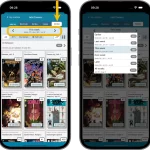 Today is New Comic Book Day, so the perfect day to release CLZ Comics 9.4 with our new NCBD feature!
Today is New Comic Book Day, so the perfect day to release CLZ Comics 9.4 with our new NCBD feature!
“NCBD” is what was previously called “Pull List”, but we figured that the name NCBD was a better fit of what the feature does, especially after today’s complete re-design.
Here’s what’s new:
- In the Add Comics screen, the fourth tab is now called “NCDB” (previously “Pull List”)
- Navigate over weeks with next/previous arrows, or tap for a dropdown
- Release list now directly shows the issues, as a Card View with big images
- Tap an issue to see all its variants
- New: filter by “#1’s” to show all #1 issues (so all new series)
- Sort issue list by Popularity or Alphabetically
To try the new NCDB tool for yourself, open the Add Comics screen, then choose the 4th tab called “NBCD”!
In today’s update, we improved the behaviour after searching using the search box top right.
Previously, when you selected a movie from the “suggestions dropdown”, the software would take you to a separate full screen page showing the details of that movie. This behaviour was a bit annoying as it would take you away from the main screen and you needed to click “Back” on the top left to get back to it. Also, the main screen would then show you the full collection again and would be scrolled back at the top again. Meh..
Read more
In today’s update, we improved the behaviour after searching using the search box top right.
Previously, when you selected a game from the “suggestions dropdown”, the software would take you to a separate full screen page showing the details of that game. This behaviour was a bit annoying as it would take you away from the main screen and you needed to click “Back” on the top left to get back to it. Also, the main screen would then show you the full collection again and would be scrolled back at the top again. Meh..
In today’s update, we improved the behaviour after searching using the search box top right.
Previously, when you selected a book from the “suggestions dropdown”, the software would take you to a separate full screen page showing the details of that book. This behaviour was a bit annoying as it would take you away from the main screen and you needed to click “Back” on the top left to get back to it. Also, the main screen would then show you the full collection again and would be scrolled back at the top again. Meh..
Read more
In today’s update, we improved the behaviour after searching using the search box top right.
Previously, when you selected an album from the “suggestions dropdown”, the software would take you to a separate full screen page showing the details of that album. This behaviour was a bit annoying as it would take you away from the main screen and you needed to click “Back” on the top left to get back to it. Also, the main screen would then show you the full collection again and would be scrolled back at the top again. Meh..
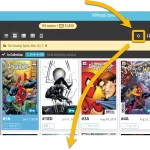 A common situation for most users of the Comic Connect web-app: finding a specific issue in your comic database. Up till now, the way to do this was: first find the series (using the search box top right, or the search box above the series folder list), then just scroll down the issue list to find the issue you were looking for. It worked, but could take some time, especially for series with lots of issues.
A common situation for most users of the Comic Connect web-app: finding a specific issue in your comic database. Up till now, the way to do this was: first find the series (using the search box top right, or the search box above the series folder list), then just scroll down the issue list to find the issue you were looking for. It worked, but could take some time, especially for series with lots of issues.
So to avoid the annoying scrolling part, we created a new “Jump to Issue” feature (aka “the sniper button”)
v9.2: Improved “Updated Values” screen, after updating from CovrPrice
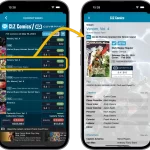 CLZ Comics 9.2 is live and this one is for the CovrPrice subscribers!
CLZ Comics 9.2 is live and this one is for the CovrPrice subscribers!
After using the “Update Values” tool from the menu, to update the values from CovrPrice, the apps shows you a report of which values have change and by how much. For today’s v9.2 update, we re-designed this report and added some new features:
- Tap a comic to pop up a screen with the full comic details
- Now sort your list by the Value Change or by the Value itself
- Filter the list by Collection Status, e.g. to show In Collection comics only
- The list now includes Variant Descriptions!
- Finally: a completely redesign of the list entries to make it more readable
v9.0: Collection tabs, better Add Albums screen, easy people filtering
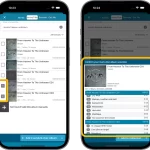 A big update v9.0 update for your CLZ Music app today, with many new features and improvements!
A big update v9.0 update for your CLZ Music app today, with many new features and improvements!
Here’s the full list of What’s New:
- New collections tab-bar: easily switch between collections using tabs at the bottom
- Improved Add Albums screen:
- Quick “Confirm” pop-ups, instead of full screen Preview pages
- Search results now also show the number of discs, making it easier to spot multi-disc album entries
- Improved process of combining discs into a multi-disc album
- Adding by Barcode: Faster camera scanner for scanning barcodes
- New: tap a person name in details to show all your albums with that person
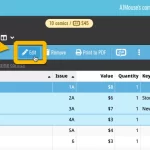 Another update for the Comic Connect web-based software. This time we added more fields to the popular Edit Multiple tool (also known as the Batch Editing tool). That is, the tool that lets you make changes to multiple comics in one go.
Another update for the Comic Connect web-based software. This time we added more fields to the popular Edit Multiple tool (also known as the Batch Editing tool). That is, the tool that lets you make changes to multiple comics in one go.
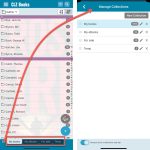 A big update v9.0 update for your CLZ Books app today, with many new features and improvements!
A big update v9.0 update for your CLZ Books app today, with many new features and improvements!
Here’s the full list of What’s New:
- New collections tab-bar: easily switch between collections using tabs at the bottom
- Adding Books: quick “Confirm” pop-ups, instead of full screen Preview pages
- Add by ISBN: Better screens for dealing with “ISBN not found” situations
- Add by ISBN: Faster camera barcode scanner for scanning ISBN barcodes
- New setting “Show Read-It” for showing/hiding Read-It eye icons from list and details
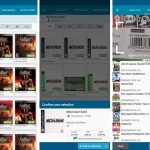 A small update for your CLZ Games app today, in which we rectify a big mistake we make in version 9.0 (two mistakes in fact). Also, we improved the camera barcode scanner and introduced a new setting for customizing your app.
A small update for your CLZ Games app today, in which we rectify a big mistake we make in version 9.0 (two mistakes in fact). Also, we improved the camera barcode scanner and introduced a new setting for customizing your app.
Summary of today’s changes:
- Game values are back in the Add Games screen
- Check Values screen now accessible for “grandfathered” users too
- Faster camera barcode scanner for adding games by barcode
- New setting in Settings screen “Show Completed”