News & updates released in 2020
Fixed:
- After adding an album the app could crash or return to the main screen without adding the album
This is CLZ Alwin, with the last newsletter for this strange 2020. All CLZ team members have been working from home for most of the year. With the Netherlands being in lockdown, I suspect it will stay like this for quite a while in 2021 too 🙁
Still, we were able to make lots of progress on our products and services in 2020, no problems there. And we’ve got big plans for 2021, so lots more to come!
BTW: did you know we celebrated our 20th anniversary this month? I started work on the first program in 1996 (Music Collector), but the Collectorz.com company was officially founded in December 2000, 20 years ago!
In a normal year, this would mean a nice long weekend trip with the entire team, to a city in Europe (we’ve done Berlin and London for our 10th and 15th anniversaries). But of course, no such trip was possible this year :-(.
Let’s hope 2021 will bring us back to normal life.
For now: The entire CLZ team wishes you a happy, healthy and safe 2021: Martin, Rowdy, Sven, Stijn, Joel, AJ, Pim, Joe, Bernard, Sytske and me, CLZ Alwin!
Wanna see faces with the names? Here’s a picture of the team during our online Christmas party via Google Meet!

Now, this is the CLZ News for December 2020:
- New “Pre-fill” screens for Connect and mobile apps
- Comic Connect: Missing Comics tool
- Comic Collector 21 for Windows
- V20.2 for all Mac editions: Now fully Big Sur compatible
A big update for your CLZ Games app!
This time we added a new feature that will save you lots of time:
New Pre-fill screen that pops up when adding games
When adding a game to your database using the Add Games screen, it will now pop-up a new screen called “Pre-fill game details, letting you set various fields right then and there.
Fields available in the Pre-fill screen:
- Completeness (Loose / CIB / New)
- Box / Manual
- Location
- Owner
- Purchase Date
- Purchase Store
- Purchase Price
- Quantity
- Tags
No more need to edit your added games afterwards!
(BTW: of course, using the new Pre-fill screen is optional. If you don’t want to use it, just uncheck the “Show Pre-fill screen” toggle at thet bottom. You can always re-enable it through the app’s Settings screen.)
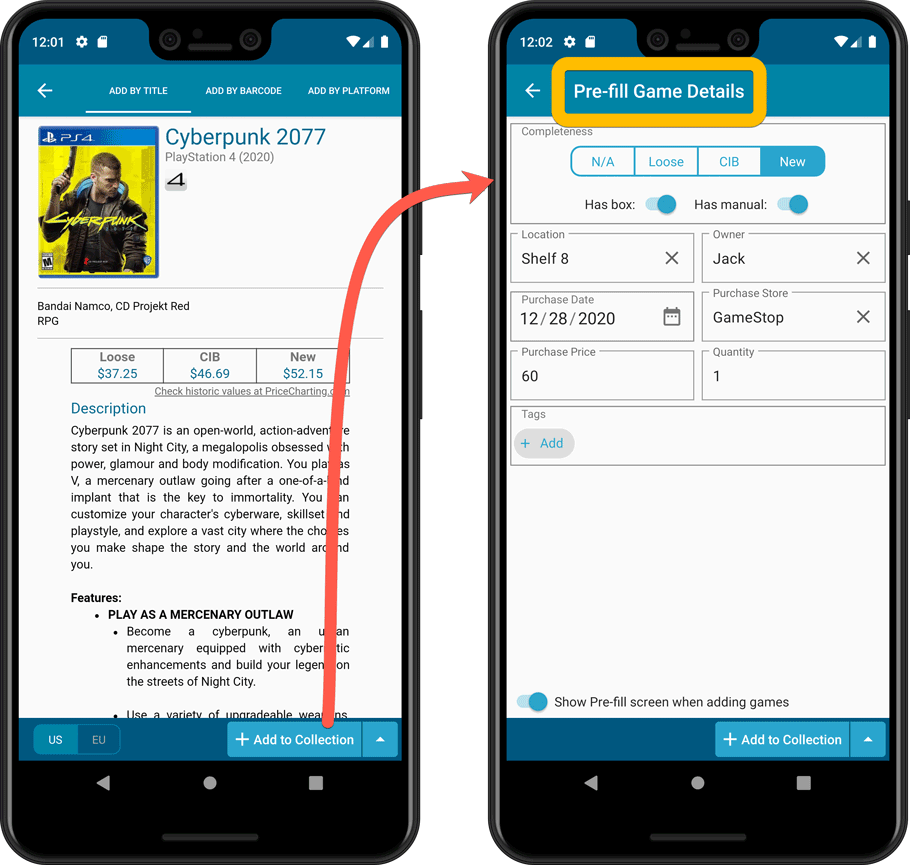
Also new:
- All Collection Status options are now available under the Add button in the Add Screen.
- New look and layout of Field Defaults screen.
A big update for your CLZ Music app!
This time we added a new feature, that will save you lots of time:
New Pre-fill screen that pops up when adding albums
When adding an album to your database using the Add Albums screen, it will now pop-up a new screen called “Pre-fill album details, letting you set various fields right then and there.
Fields available in the Pre-fill screen:
- Location
- Owner
- Purchase Date
- Purchase Store
- Purchase Price
- Quantity
- Tags
No more need to edit your added albums afterwards!
(BTW: of course, using the new Pre-fill screen is optional. If you don’t want to use it, just uncheck the “Show Pre-fill screen” toggle at thet bottom. You can always re-enable it through the app’s Settings screen.)
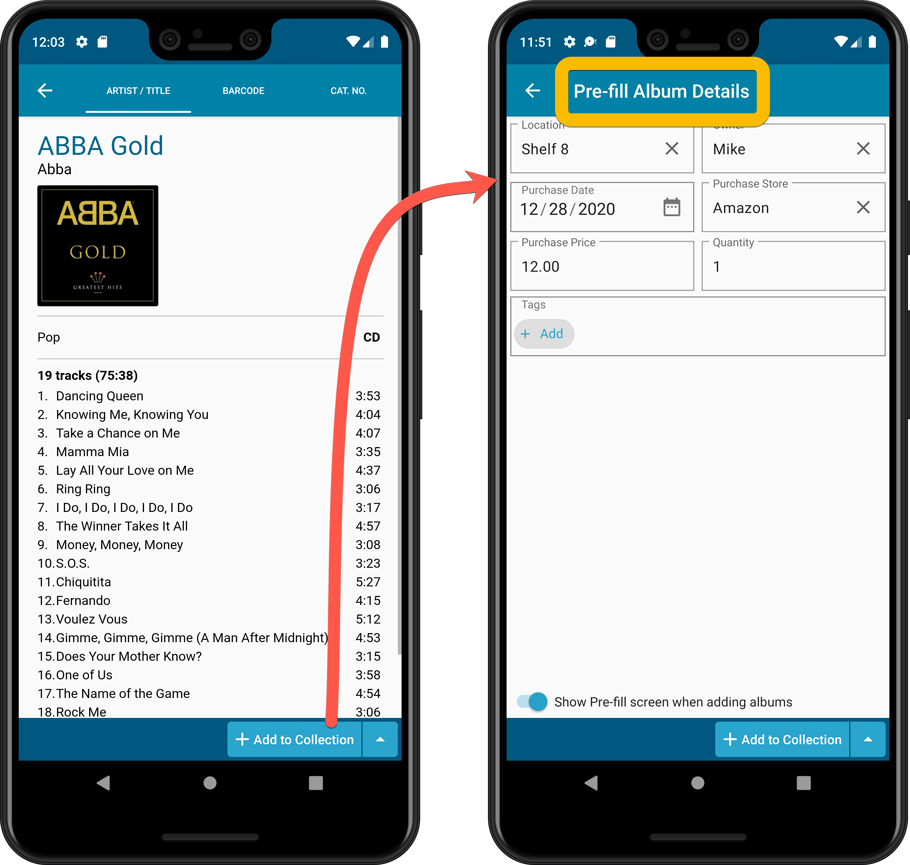
Also new:
- All Collection Status options are now available under the Add button in the Add Screen.
- New look and layout of Field Defaults screen.
A big update for your CLZ Books app!
This time we added a new feature that will save you lots of time:
New Pre-fill screen that pops up when adding books
When adding a book to your database using the Add Books screen, it will now pop-up a new screen called “Pre-fill book details, letting you set various fields right then and there.
Fields available in the Pre-fill screen:
- Location
- Owner
- Purchase Date
- Purchase Store
- Purchase Price
- Quantity
- Tags
No more need to edit your added books afterwards!
(BTW: of course, using the new Pre-fill screen is optional. If you don’t want to use it, just uncheck the “Show Pre-fill screen” toggle at thet bottom. You can always re-enable it through the app’s Settings screen.)
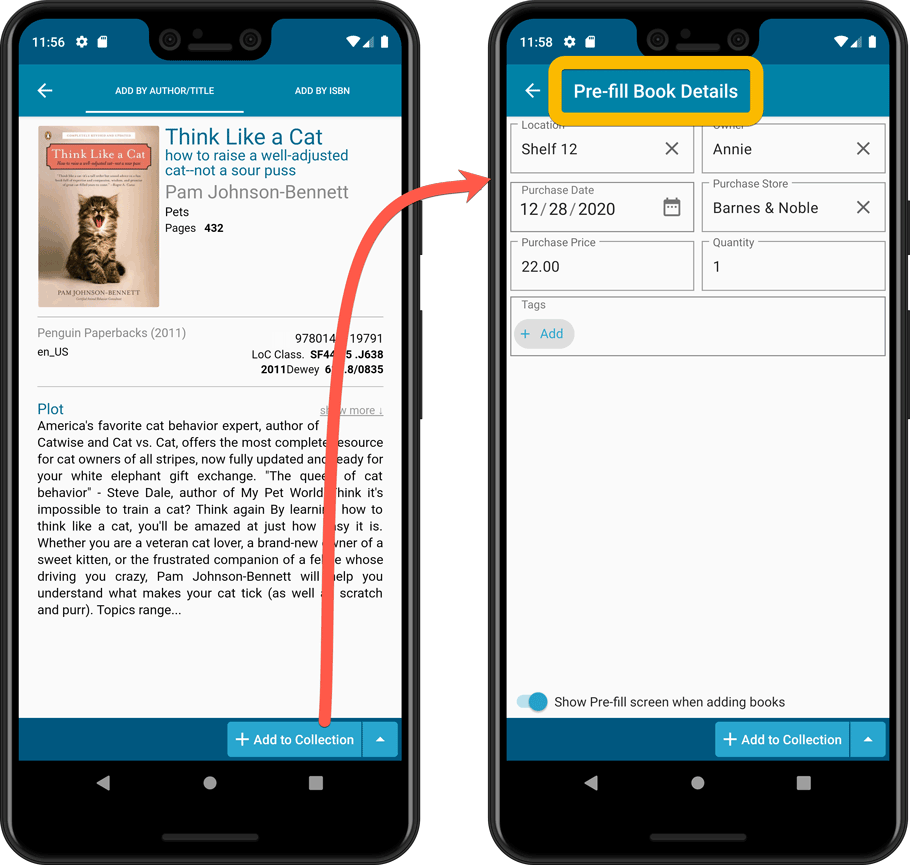
Also new:
- All Collection Status options are now available under the Add button in the Add Screen.
- New look and layout of Field Defaults screen.
A big update for your CLZ Games app!
This time we added a new feature that will save you lots of time:
New Pre-fill screen that pops up when adding games
When adding a game to your database using the Add Games screen, it will now pop-up a new screen called “Pre-fill game details, letting you set various fields right then and there.
Fields available in the Pre-fill screen:
- Completeness (Loose / CIB / New)
- Box / Manual
- Location
- Owner
- Purchase Date
- Purchase Store
- Purchase Price
- Quantity
- Tags
No more need to edit your added games afterwards!
(BTW: of course, using the new Pre-fill screen is optional. If you don’t want to use it, just uncheck the “Show Pre-fill screen” toggle at thet bottom. You can always re-enable it through the app’s Settings screen.)
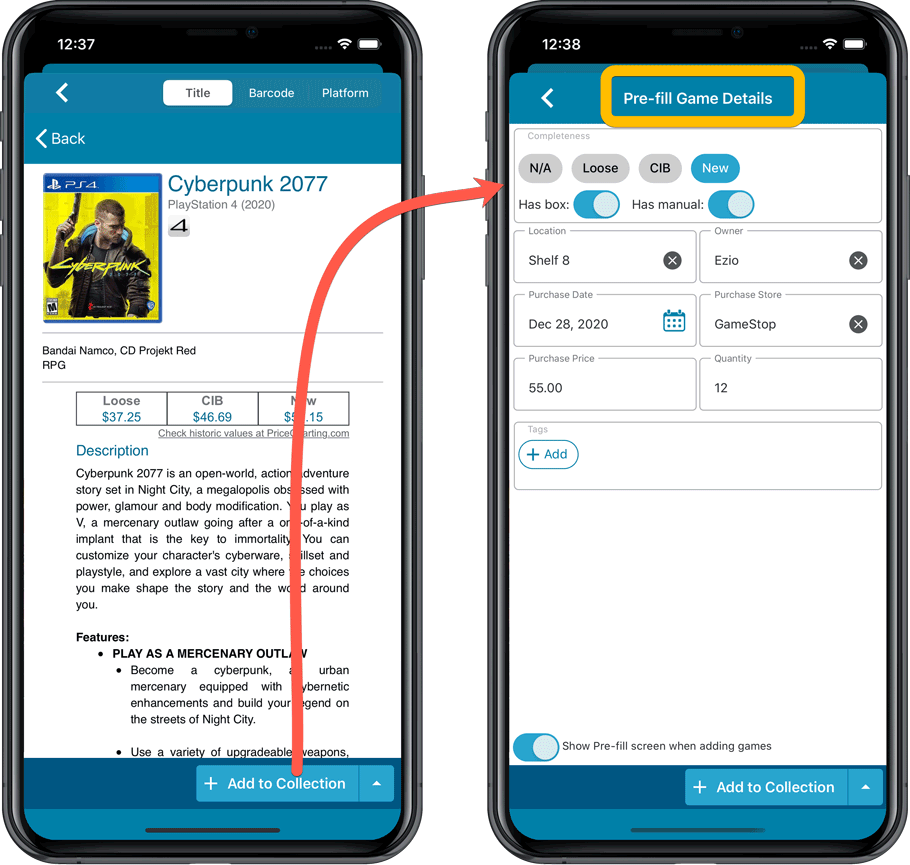
Also new:
- All Collection Status options are now available under the Add button in the Add Screen.
- New look and layout of Field Defaults screen.
A big update for your CLZ Books app!
This time we added a new feature, that will save you lots of time:
New Pre-fill screen that pops up when adding books
When adding a book to your database using the Add Books screen, it will now pop-up a new screen called “Pre-fill book details, letting you set various fields right then and there.
Fields available in the Pre-fill screen:
- Location
- Owner
- Purchase Date
- Purchase Store
- Purchase Price
- Quantity
- Tags
No more need to edit your added books afterwards!
(BTW: of course, using the new Pre-fill screen is optional. If you don’t want to use it, just uncheck the “Show Pre-fill screen” toggle at thet bottom. You can always re-enable it through the app’s Settings screen.)
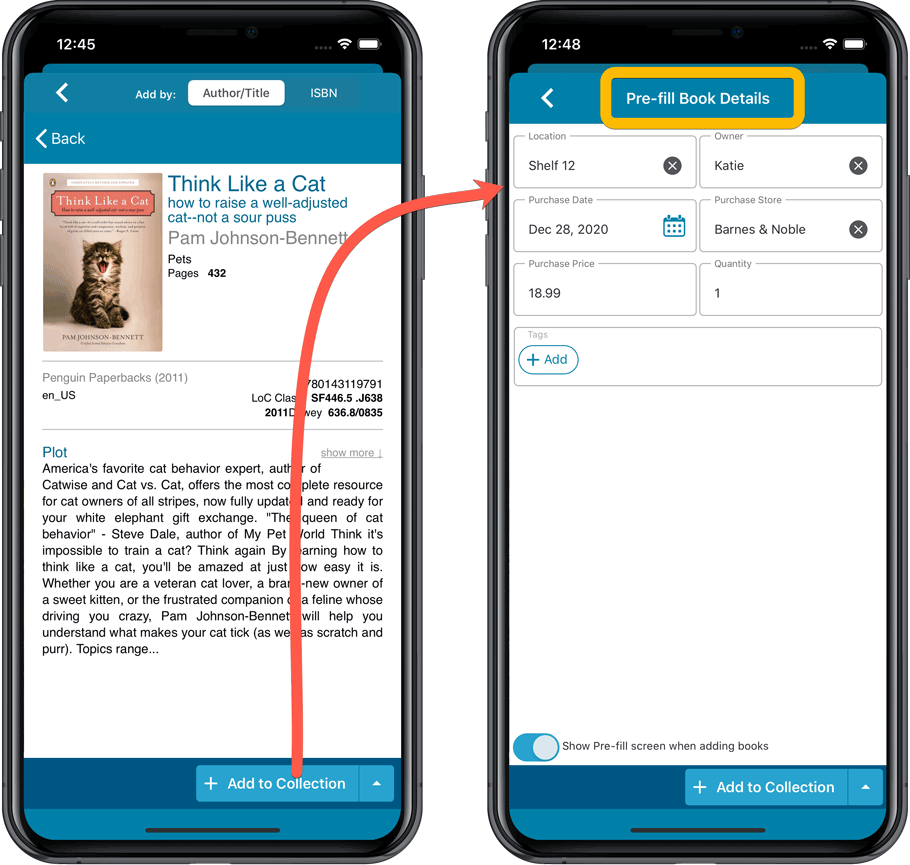
Also new:
- All Collection Status options are now available under the Add button in the Add Screen.
- New look and layout of Field Defaults screen.
A big update for your CLZ Music app!
This time we added a new feature, that will save you lots of time:
New Pre-fill screen that pops up when adding albums
When adding an album to your database using the Add Albums screen, it will now pop-up a new screen called “Pre-fill album details, letting you set various fields right then and there.
Fields available in the Pre-fill screen:
- Location
- Owner
- Purchase Date
- Purchase Store
- Purchase Price
- Quantity
- Tags
No more need to edit your added albums afterwards!
(BTW: of course, using the new Pre-fill screen is optional. If you don’t want to use it, just uncheck the “Show Pre-fill screen” toggle at thet bottom. You can always re-enable it through the app’s Settings screen.)
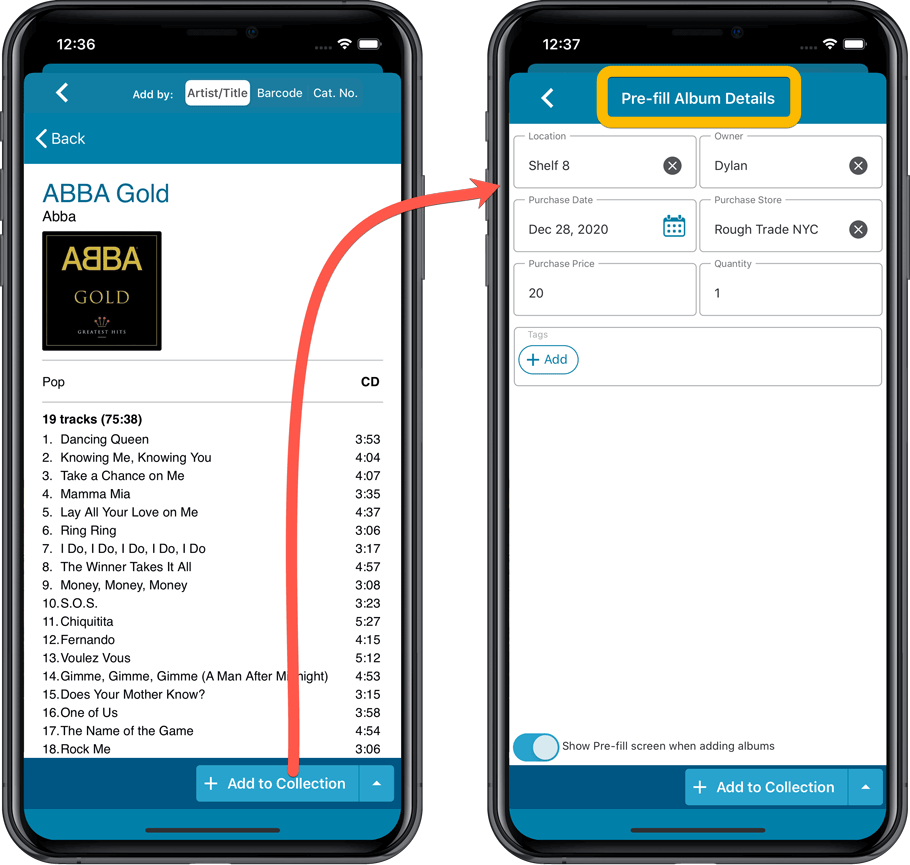
Also new:
- All Collection Status options are now available under the Add button in the Add Screen.
- New look and layout of Field Defaults screen.
A big update for your CLZ Movies app!
This time we added a new feature that will save you lots of time:
New Pre-fill screen that pops up when adding movies
When adding a movie to your database using the Add Movies screen, it will now pop-up a new screen called “Pre-fill movie details, letting you set various fields right then and there.
Fields available in the Pre-fill screen:
- Location
- Owner
- Purchase Date
- Purchase Store
- Purchase Price
- Quantity
- Tags
No more need to edit your added movies afterwards!
(BTW: of course, using the new Pre-fill screen is optional. If you don’t want to use it, just uncheck the “Show Pre-fill screen” toggle at thet bottom. You can always re-enable it through the app’s Settings screen.)
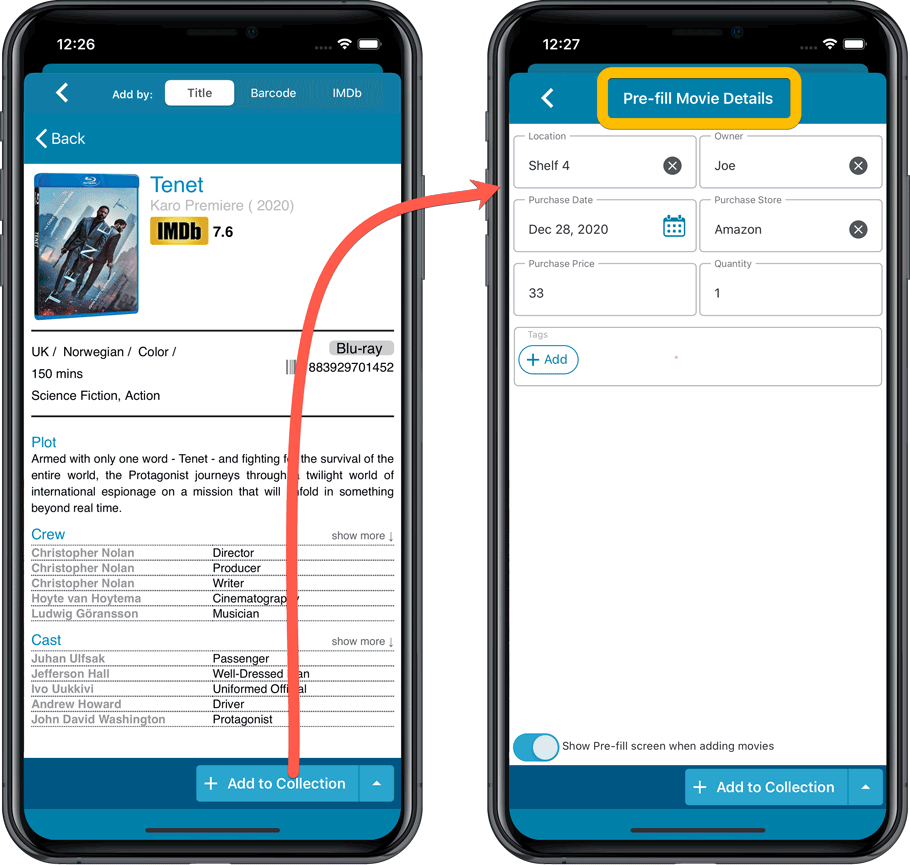
Also new:
- All Collection Status options are now available under the Add button in the Add Screen.
- New look and layout of Field Defaults screen.
A big update for your CLZ Movies app!
This time we added a new feature that will save you lots of time:
New Pre-fill screen that pops up when adding movies
When adding a movie to your database using the Add Movies screen, it will now pop-up a new screen called “Pre-fill movie details, letting you set various fields right then and there.
Fields available in the Pre-fill screen:
- Location
- Owner
- Purchase Date
- Purchase Store
- Purchase Price
- Quantity
- Tags
No more need to edit your added movies afterwards!
(BTW: of course, using the new Pre-fill screen is optional. If you don’t want to use it, just uncheck the “Show Pre-fill screen” toggle at thet bottom. You can always re-enable it through the app’s Settings screen.)
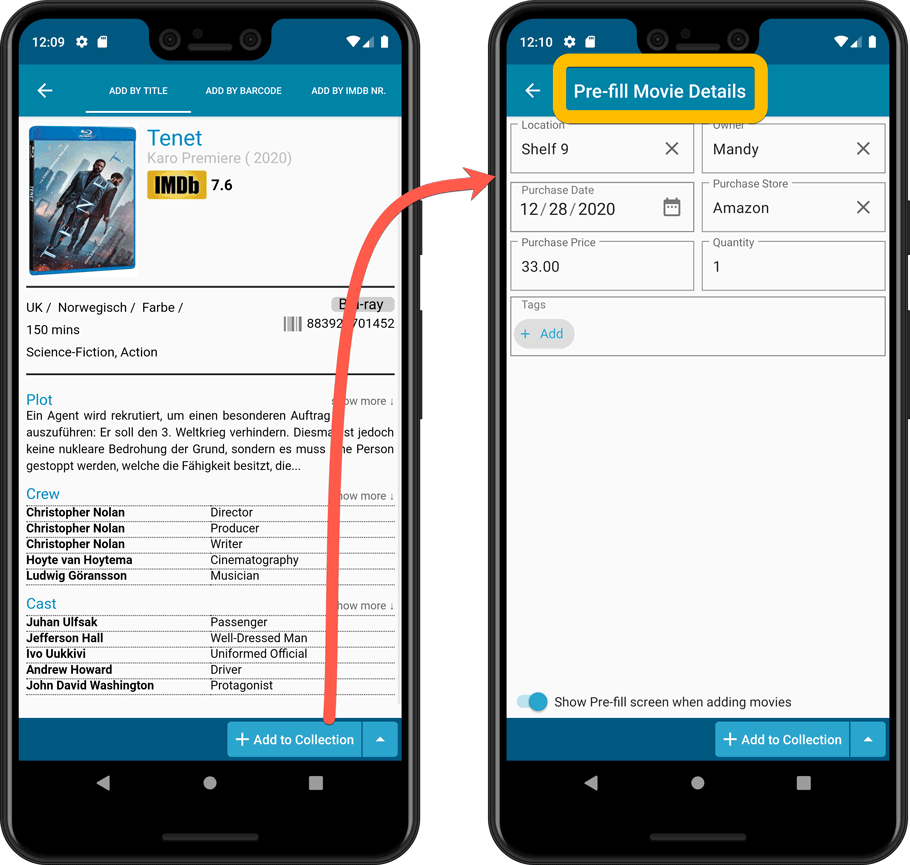
Also new:
- All Collection Status options are now available under the Add button in the Add Screen.
- New look and layout of Field Defaults screen.
Today we had our annual Christmas party, 2020 style. Which meant we celebrated from our home offices, using Google Meet, all dressed up, with nice food and drinks.
We started the meet with unpacking our Christmas gifts and then played an online pubquiz won by team Rowdy and his family. We had great fun and it felt like we were all together, although apart.
In the photo, from left to right, top to bottom:
Alwin, AJ and friend, Bernard, Joe, Joël, Martin and daughter Melody, Rowdy, Stijn with mom, Sven, Sytske.
Happy Holidays from the CLZ Team!!

Fixed:
- Crash when adding comics on certain tablet devices
Another big update for your Book Connect software.
This time we added a new feature, that will save you lots of time:
New Pre-fill screen that pops up when adding books
When adding a book to your database using the Add Books screen, it will now pop-up a new screen called “Pre-fill book details, letting you set various fields right then and there.
Fields available in the Pre-fill screen:
- Location
- Owner
- Purchase Date
- Purchase Store
- Purchase Price
- Quantity
- Tags
No more need to edit your added books afterwards!
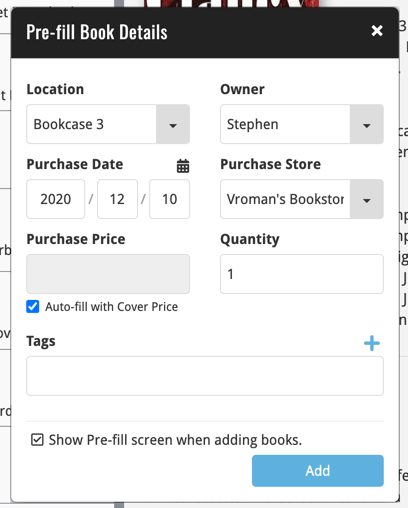
Another nice update for your Comic Connect software.
Updated Pre-fill screen that pops up when adding comics
When adding a comic to your database using the Add Comics screen, it always shows the Quick-Fill popup, for quickly pre-filling some fields for the added comics.
This pop-up has been renamed to “Pre-fill comic details”, now has a new layout and contains 4 extra fields you can pre-fill!
Fields available in the Pre-fill screen:
- Grade
- Quantity
- Grading Company (New!)
- Raw / Slabbed (New!)
- Storage Box
- Owner (New!)
- Purchase Date
- Purchase Store
- Purchase Price
- Tags (New!)
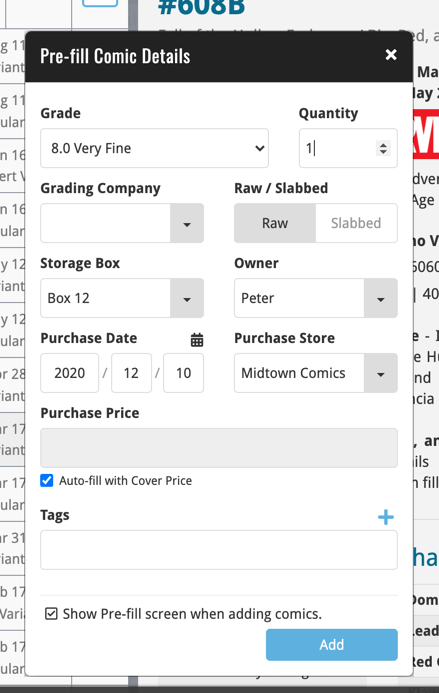
Another big update for your Music Connect software.
This time we added a new feature, that will save you lots of time:
New Pre-fill screen that pops up when adding albums
When adding an album to your database using the Add Albums screen, it will now pop-up a new screen called “Pre-fill album details, letting you set various fields right then and there.
Fields available in the Pre-fill screen:
- Location
- Owner
- Purchase Date
- Purchase Store
- Purchase Price
- Quantity
- Tags
No more need to edit your added albums afterwards!
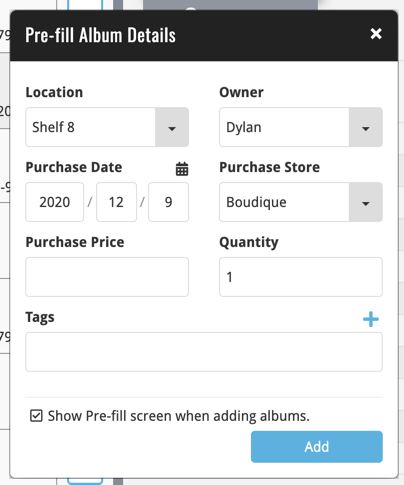
Another big update for your Game Connect software.
This time we added a new feature that will save you lots of time:
New Pre-fill screen that pops up when adding games
When adding a game to your database using the Add Games screen, it will now pop-up a new screen called “Pre-fill game details, letting you set various fields right then and there.
Fields available in the Pre-fill screen:
- Completeness (Loose / CIB / New)
- Box / Manual
- Location
- Owner
- Purchase Date
- Purchase Store
- Purchase Price
- Quantity
- Tags
No more need to edit your added games afterwards!
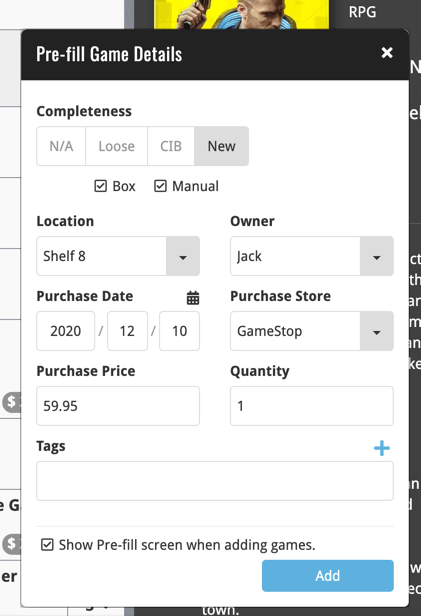
Another big update for your Movie Connect software.
This time we added a new feature that will save you lots of time:
New Pre-fill screen that pops up when adding movies
When adding a movie to your database using the Add Movies screen, it will now pop-up a new screen called “Pre-fill movie details, letting you set various fields right then and there.
Fields available in the Pre-fill screen:
- Location
- Owner
- Purchase Date
- Purchase Store
- Purchase Price
- Quantity
- Tags
No more need to edit your added movies afterwards!
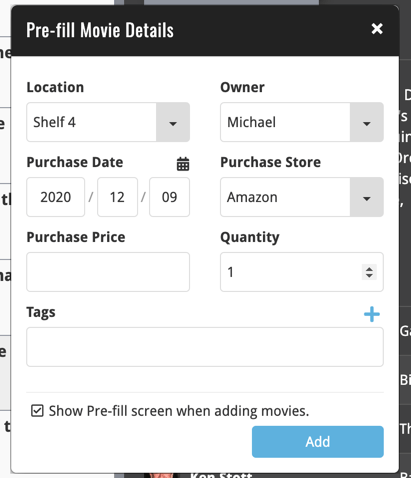
Fixed:
- “Read it” and Reading Date would be set even if they were switched off in Field Defaults
- Pre-fill: “Not graded” option didn’t work for the Grade field
- Purchase Date would always be set to “today
Today we are responding to request that we have been hearing from many years:
Is there any way I can find which comics I am MISSING for my series
Definitely not an easy feature to implement, because the first question immediately is “what about variants?”. If you own issue 13A, do you regard issue 13B, 13C and 13D as missing or not?
So our UI/US designed AJ and I (Alwin) sat down to design a flexible “Missing Comics” screen that gives you full flexibility to conjure up the missing comics list you are looking for.
Based on our ideas, web-developer Sven created a super-fast search engine on our servers, that can instantly return issue number lists for any series. Still not sure how he made it this fast, but you’ll definitely love the speed of this too.
Then after that, Sven created the new Missing Comics tool that you can now find in the Tools menu of version 21. Alternatively, open it from the “Find missing comics” link next to you Have list at the top of your issue list.
Use the checkboxes and sort toggle at the top to:
- Show or Hide missing variants.
- Switch between a compact list and a verbose list. (the compact view lists missing comics in “ranges”.)
- Order the missing issue lists in Ascending or Descending order.
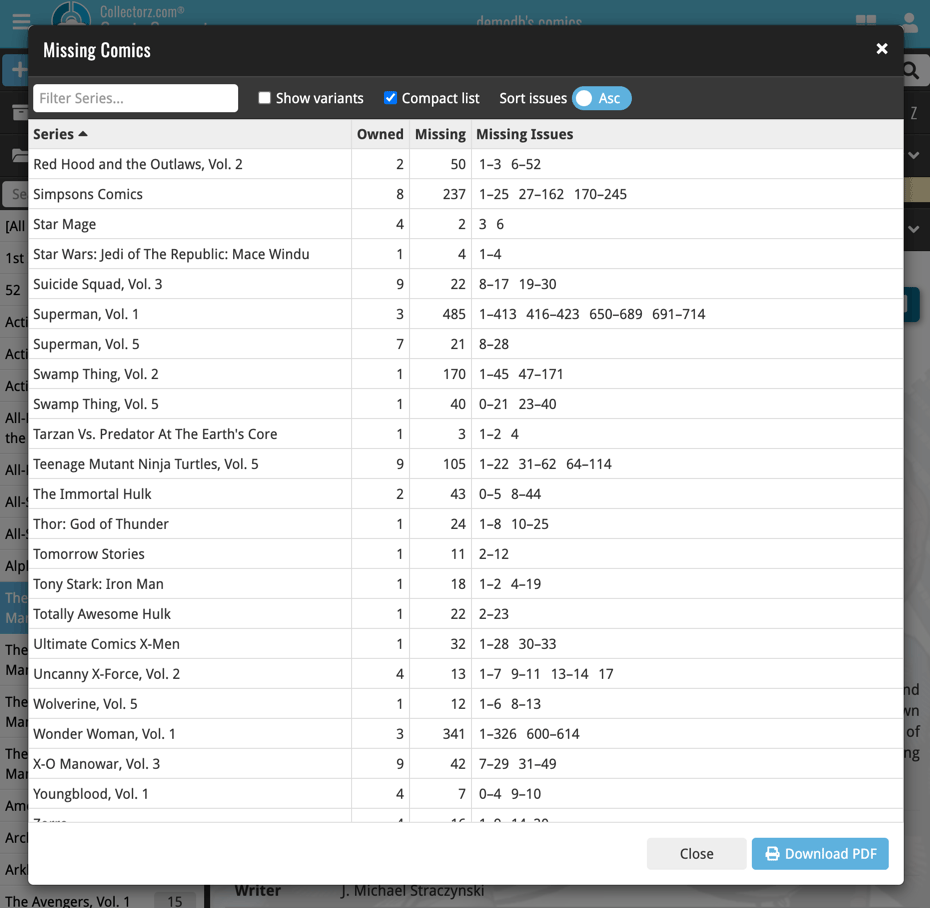
New “Find Missing Comics” link in the Collection / Wish List summary panel:
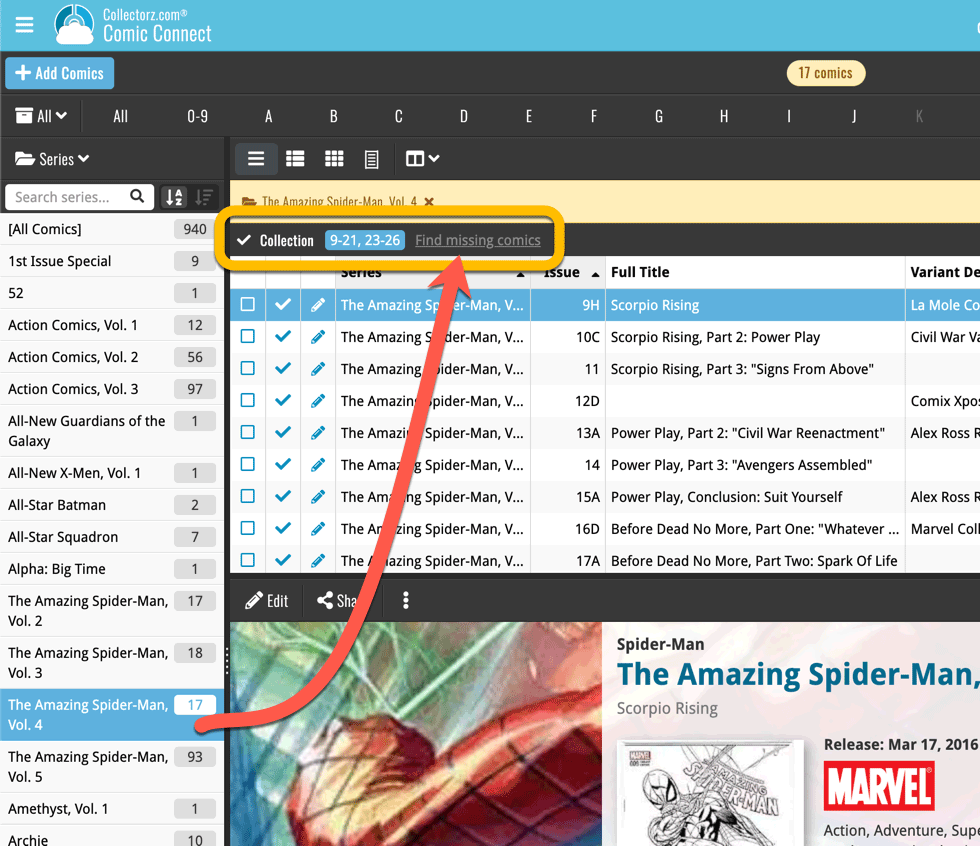
Use the button on the bottom right to download a nice PDF file that you can print off, for taking with you to the store or to a show:
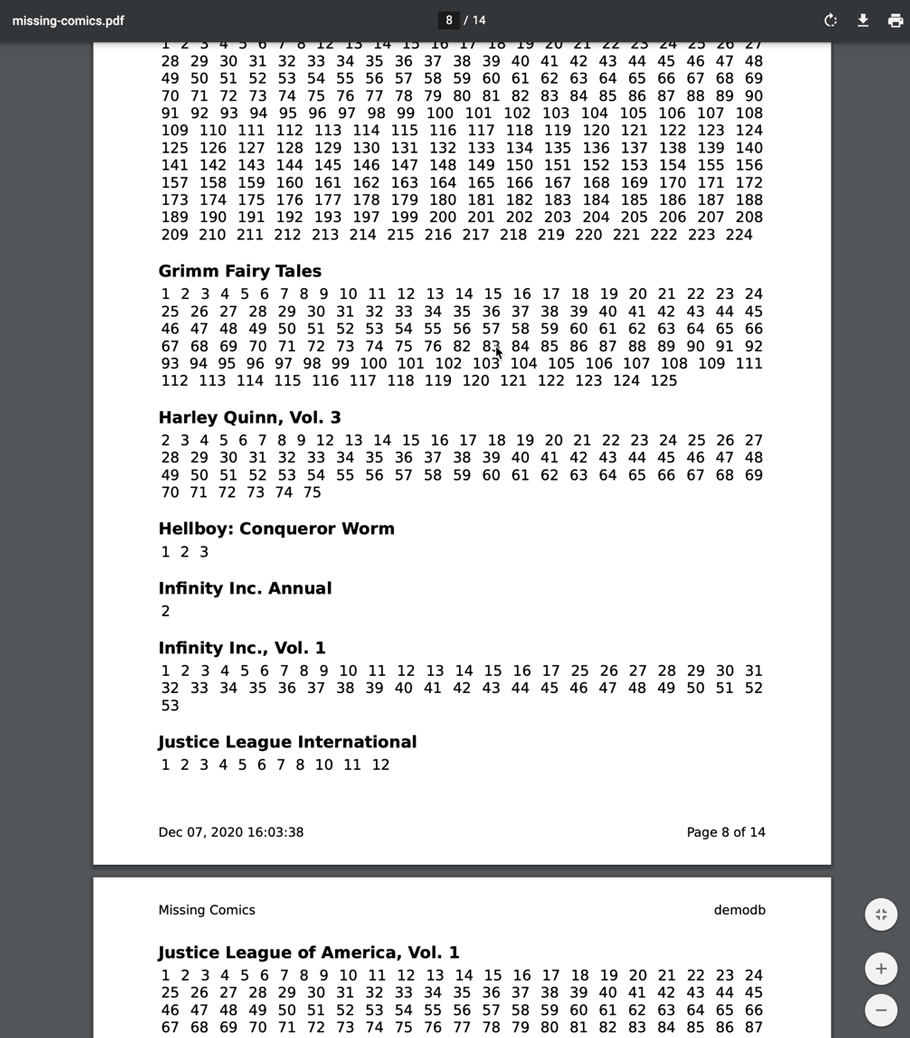
After the v21.0 release, we received several reports from users that they were getting “List Index out of Bounds” error, mainly when editing comics.
Luckily, with the help of these users, we were able to close in on the problem and find that it only happened on comics that had 1 or more entries on the Contents tab, so mostly on TPBs. That helped us to quickly reproduce and fix the problem!
Other fixes:
- In Missing Comics and Update Values screens, the series Sort Names were not used for sorting.
- Several Access Violations
Another big update for your CLZ Comics app, version 6.1!
This time, we added a new Pre-fill screen, that will save you lots of time.
New Pre-fill screen that pops up when adding comics
When adding comics to your app from the Add Comics screen, the app will now pop-up a new screen called “Pre-fill comic details, letting you set various fields right then and there.
Fields available in the Pre-fill screen:
- Grade
- Quantity
- Grading Company
- Raw/Slabbed
- Storage Box
- Owner
- Purchase Date
- Purchase Store
- Purchase Price (or, auto-fill with Cover Price)
- Tags
No more need to edit your added comics afterwards!
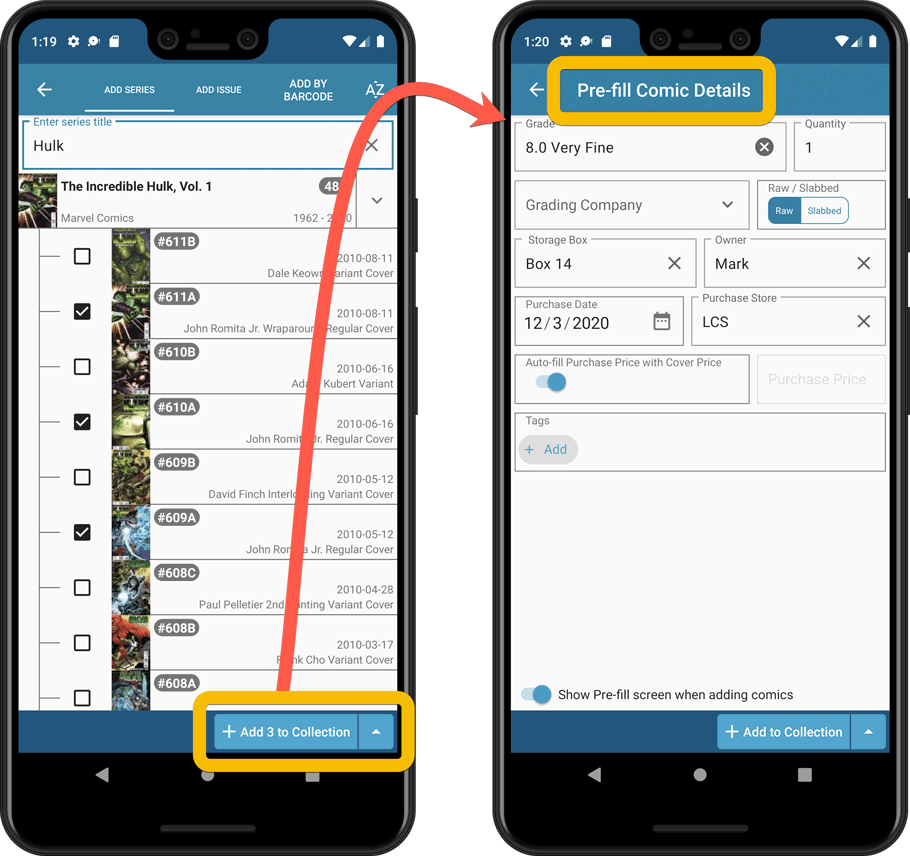
New look and layout of Field Defaults screen
A small cosmetic change to the Field Defaults screen, to give it the same look and feel as the new Edit screens.
Another big update for your CLZ Comics app, version 6.1!
This time, we added a new Pre-fill screen, that will save you lots of time.
New Pre-fill screen that pops up when adding comics
When adding comics to your app from the Add Comics screen, the app will now pop-up a new screen called “Pre-fill comic details, letting you set various fields right then and there.
Fields available in the Pre-fill screen:
- Grade
- Quantity
- Grading Company
- Raw/Slabbed
- Storage Box
- Owner
- Purchase Date
- Purchase Store
- Purchase Price (or, auto-fill with Cover Price)
- Tags
No more need to edit your added comics afterwards!
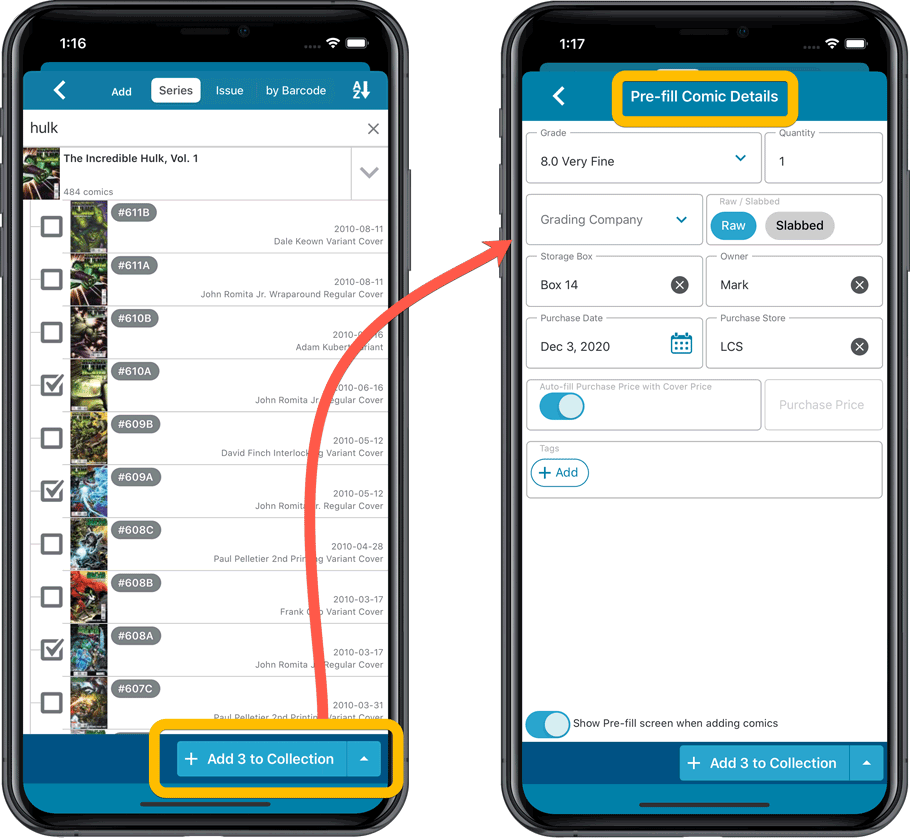
New look and layout of Field Defaults screen
A small cosmetic change to the Field Defaults screen, to give it the same look and feel as the new Edit screens.
v21.0: Add by Issue, Update Values report and a new Missing Comics tool!
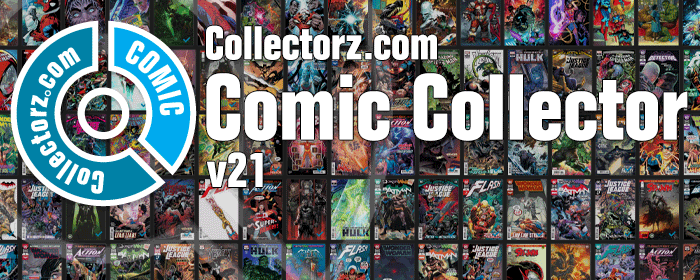
It is December 2, 2020, so about time for Comic Collector 21!
With this huge v21 update, we are responding to the most common feature requests we have been receiving from Comic Collector users in the past few years. This has resulted in what may be the biggest Comic Collector update in years, with 3 completely new comic specific features and 1 improvement to an existing tool.
Here’s what’s new:
New Add Issue tab in Add Comics screen
In the Add Comics screen, when searching for a comic “By Series Title”, you are sometimes getting so many series results, that it can be hard to find the exact comic you have in your hands. You may find yourself expanding series after series, to find the issue you need.
But not anymore, as today’s update will make this a lot easier: Just use the new “Add Issue” tab in the Add Comics screen to search by Series title AND Issue number in one go.
E.g. search for “iron man 17” and it will instantly show you a simple flat list of all issues 17 of matching Iron Man series.
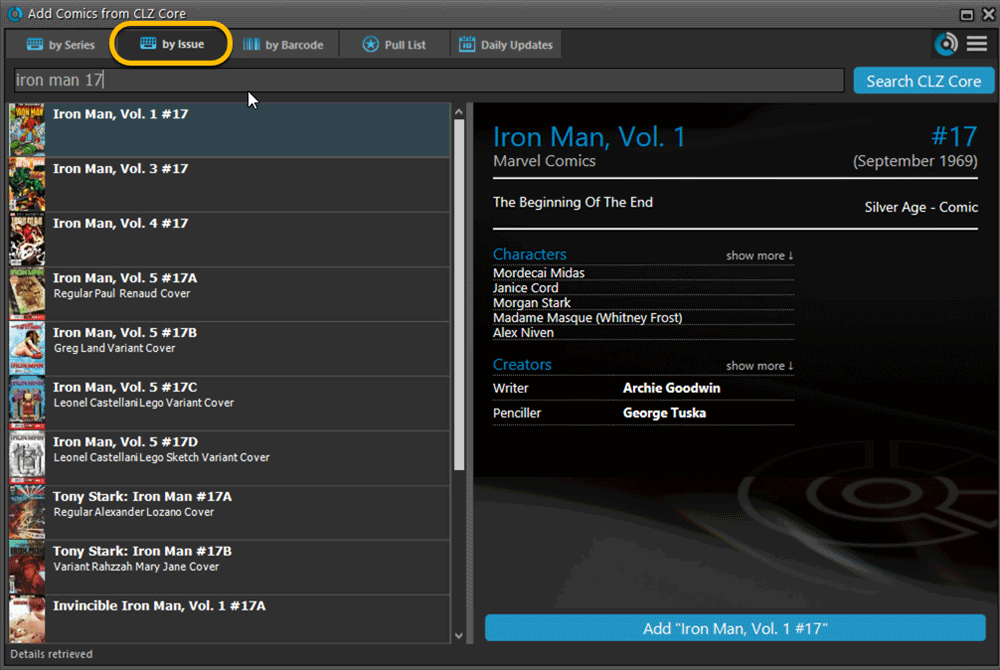
Note that the list of matches will automatically be a lot shorter, because the results will only include the series that actually have the issue number you are looking. For example, search for “action comics 214” and it will instantly give you the exact comic you are looking for.
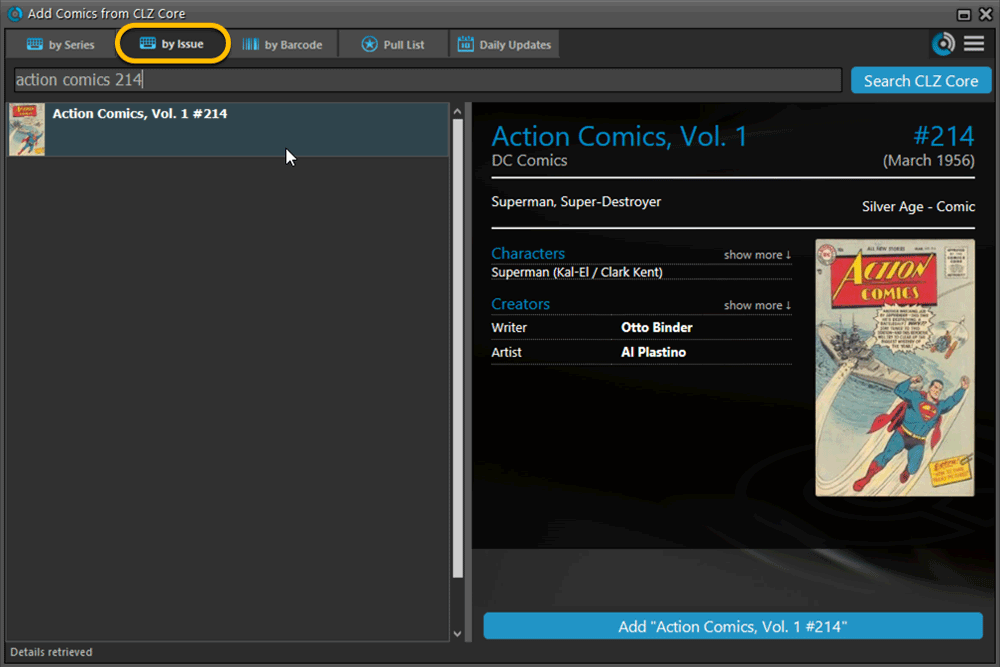
Update Values report
Since we introduced the Update Values from GoCollect feature, one of the most common questions we received at customer support has been:
After I update the values for my comics, is there any way I can see which comics have been updated?
So, after one year of having to say “sorry, no that is not possible”, we figured, let’s make it possible.
And of course, we went way beyond just showing which comics have been updated. As of today, after you run Update Values, you will get a nice “Updated Values” report, showing you:
- which comics have been updated
- their previous values and the new values
- the value change, in green when increased, in red when decreased
- links to GoCollect to see further historic values
- total value changes for the updated comics and for your entire collection
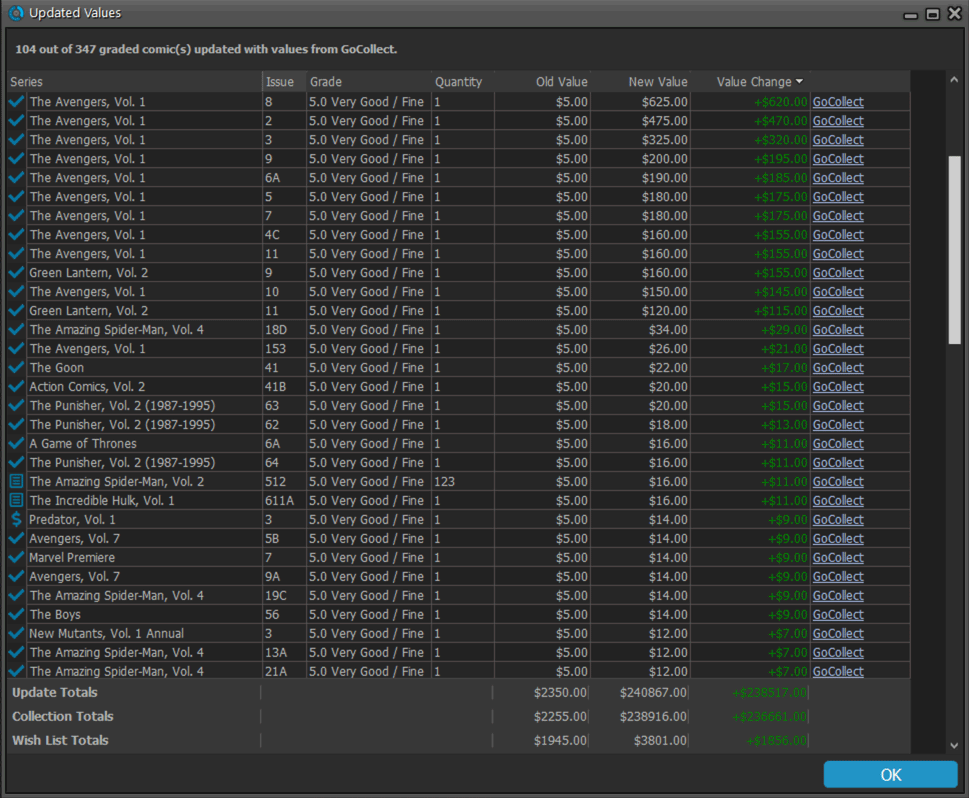
Missing Comics screen
Another common request that we have been hearing from many years:
Is there any way I can find which comics I am MISSING for my series
Definitely not an easy feature to implement, because the first question immediately is “what about variants?”. If you own issue 13A, do you regard issue 13B, 13C and 13D as missing or not?
So our UI/US designed AJ and I (Alwin) sat down to design a flexible “Missing Comics” screen that gives you full flexibility to conjure up the missing comics list you are looking for.
Based on our ideas, web-developer Sven created a super-fast search engine on our servers, that can instantly return issue number lists for any series. Still not sure how he made it this fast, but you’ll definitely love the speed of this too.
Then finally, Windows developer Joe created the new Missing Comics tool that you can now find in the Tools menu of version 21. Alternatively, open it from the “Find missing comics” link next to you Have list in the details area.
Use the checkboxes and sort toggle at the top to:
- Show or Hide missing variants.
- Switch between a compact list and a verbose list. (the compact view lists missing comics in “ranges”.)
- Show or Hide series that are completed already.
- Order the missing issue lists in Ascending or Descending order.
IMPORTANT: the Missing Comics tool is a new online service that always requires an ACTIVE Comic Collector subscription.
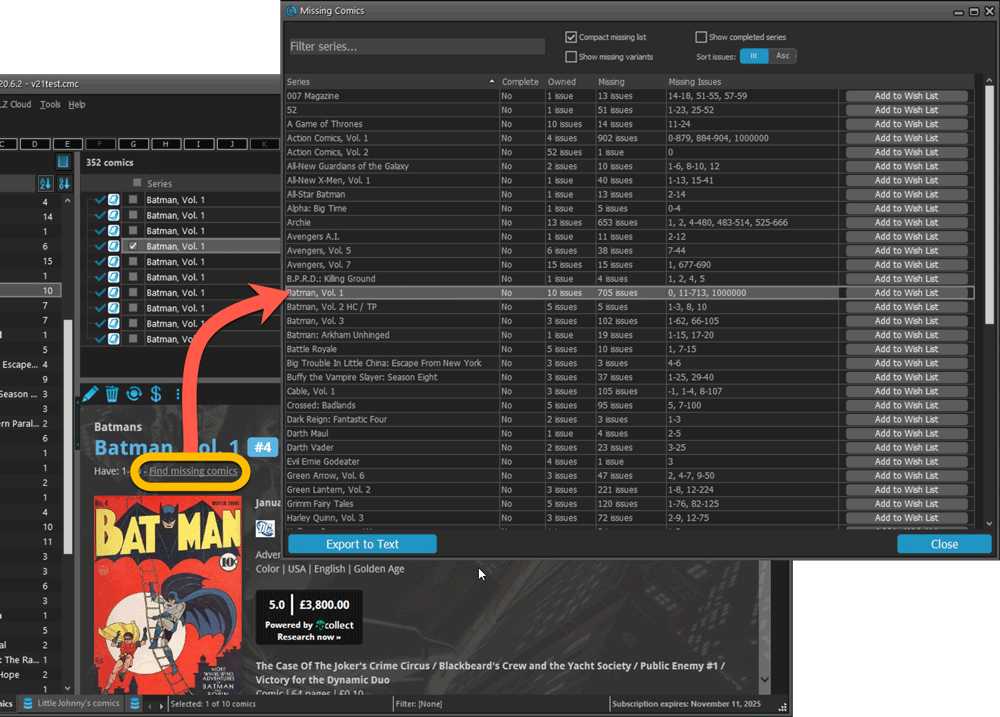
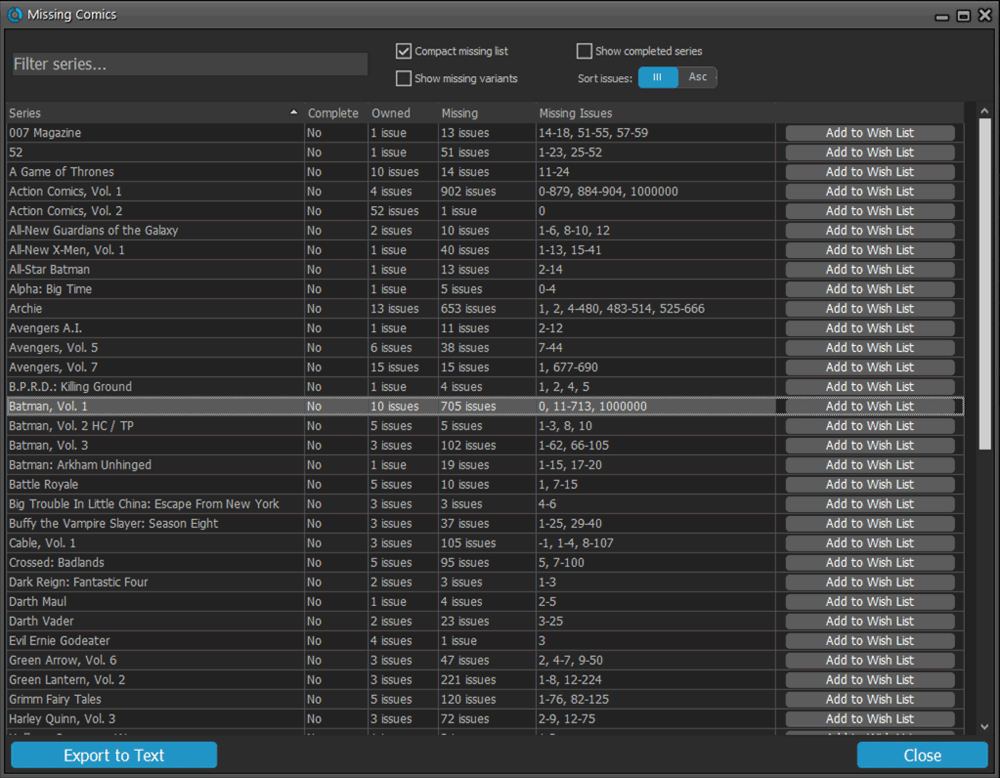
Use the button on bottom left to generate a nice text file that you can print off, for taking with you to the store or to a show:
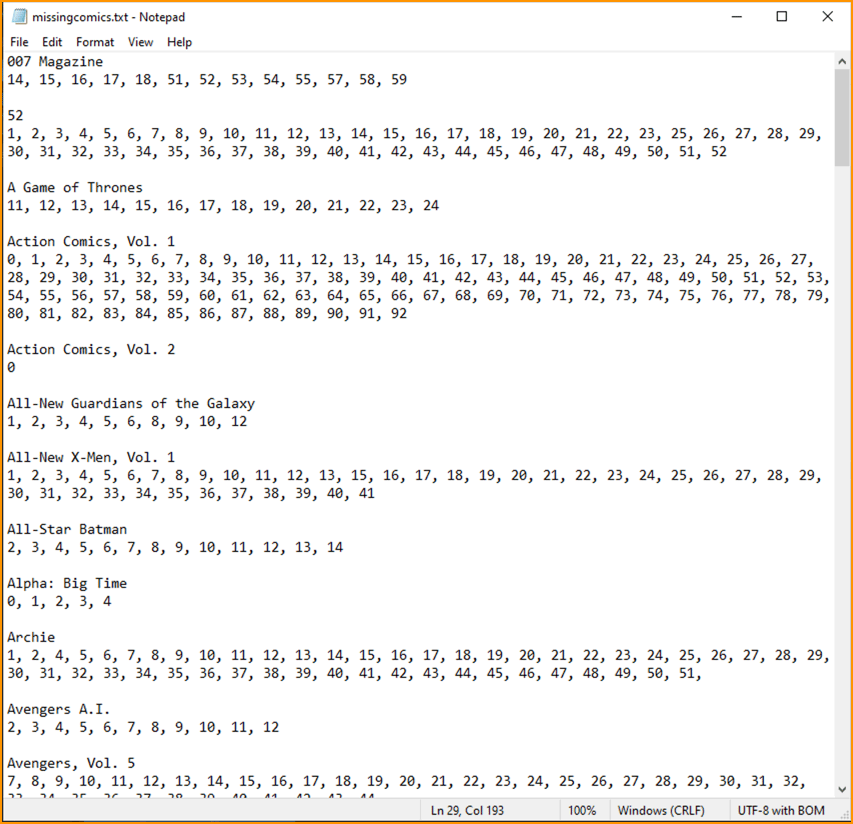
Improved Pre-fill screen (previously called Quick-Fill)
The Quick-Fill screen is a time-saving tool that lets you set some fields immediately when adding new comics.
In today’s update, we changed the screen to a 2-column layout and have added several fields to the screen (Grading Company, Slabbed vs Raw, Tags, plus the ability to “Auto-fill Purchase Price with Cover Price”.
Also, we have renamed the screen to “Pre-fill Comic Details” to make the purpose a bit clearer.
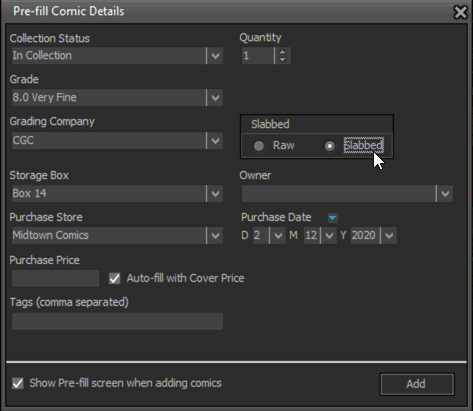
Completed Series folders are now hilited in blue
In the Edit Series screen, you can mark a series a “Completed”. Previously this only change the icon of the series in the folder panel, but with version 21, the program now also hi-lites the folder name in bold and blue:
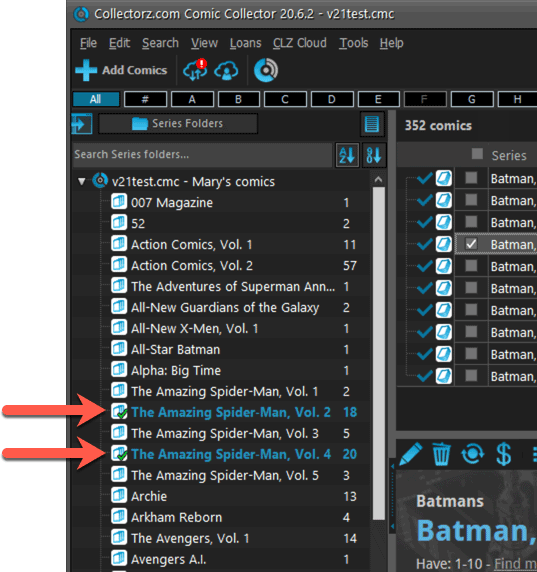

We had tested our software on Big Sur betas before the actual Big Sur release and did not find any problems. However, as soon as Big Sur went live, users started reporting crashes in various areas of the program, mainly when syncing and after adding or editing entries.
With the help of these users, and after trying several test builds with them, we have finally resolved all known crashes, which has resulted in today’s v20.2 Big Sur compatible release.
If you are using Big Sur, we strongly recommend updating to this v20.2 version.
Finally, if you still see problems on Big Sur with this new version, please us know, so that we can fix any remaining bugs.

We had tested our software on Big Sur betas before the actual Big Sur release and did not find any problems. However, as soon as Big Sure went live, users started reporting crashes in various areas of the program, mainly when syncing and after adding or editing entries.
With the help of these users, and after trying several test builds with them, we have finally resolved all known crashes, which has resulted in today’s v20.2 Big Sur compatible release.
If you are using Big Sur, we strongly recommend updating to this v20.2 version.
Finally, if you still see problems on Big Sur with this new version, please us know, so that we can fix any remaining bugs.