News & updates tagged 'key'
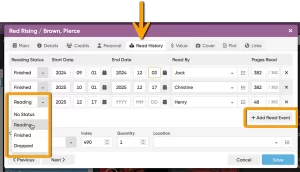 As announced in our monthly newsletter, here it is, a huge update for your CLZ Books Web software. The updates brings several new features and data fields that have been requested by our customers through the years:
As announced in our monthly newsletter, here it is, a huge update for your CLZ Books Web software. The updates brings several new features and data fields that have been requested by our customers through the years:
- Track your Reading History, with multiple read sessions, each having Start and End Dates, Reading Status, Reading Progress and Reader fields.
- New dimension fields: Spine Thickness and Weight, delivered automatically from Core!
- Next to Book Condition, a new field for the Dust Cover Condition
- Place of Publication, plus Original Place of Publication
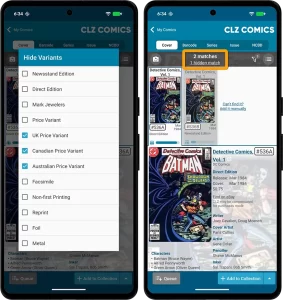 Since we launched the Cover Scanner feature, just over a year ago, it has grown into the most popular method of adding comics and checking values. Four months ago we already did a big update to the feature, to make it easier and fast to use (less clicks) and to add a much requested Queue Mode.
Since we launched the Cover Scanner feature, just over a year ago, it has grown into the most popular method of adding comics and checking values. Four months ago we already did a big update to the feature, to make it easier and fast to use (less clicks) and to add a much requested Queue Mode.
Today, we are doing another update to the Cover Scanner, to better help you select the correct match:
- Improved recognition of Newsstand vs Direct editions
- A new Variant Filter to always hide specific variants
- Popularity indicators for each match
Also new in this update, a small but helpful addition to the Check Value screen:
- The Grade selector now has a new “-none-” option, so that you can easily check values without setting a Grade.
If you have custom episodes in the legacy Movie Collector Windows program, you can import them to CLZ Movies Web. This is a one-time import meant for users who are making the switch from Movie Collector to CLZ Movies Web (and stop using Movie Collector Windows).
To do this, you need to follow some steps which can be found in CLZ Movies Web:
- Click the menu top left and select ‘Import/Export’
- Click “Import custom episodes from Movie Collector’
Important: if you currently have User Defined Fields in Movie Collector Windows, and you would like to import those before switching to CLZ Movies Web, please do not use this tool until that feature is available somewhere early 2026.
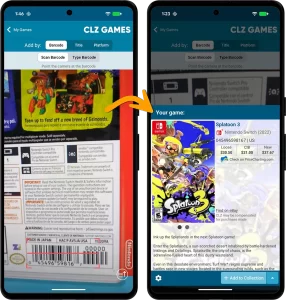 Adding games by scanning barcodes is one of the most popular features of the CLZ Games app. Just scan barcodes, bleep, bleep, bleep, and the scanned games are added to a “queue”. Then use the Add button at the bottom to add all queued games to your database in one go. Quick and efficient.
Adding games by scanning barcodes is one of the most popular features of the CLZ Games app. Just scan barcodes, bleep, bleep, bleep, and the scanned games are added to a “queue”. Then use the Add button at the bottom to add all queued games to your database in one go. Quick and efficient.
However, we always like to keep improving the app, or at least give users multiple options. So today we have added a new “One-by-One” mode to the Add by Barcode screen, that is, without a queue.
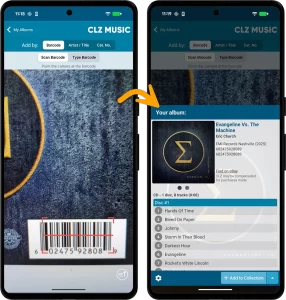 Adding albums by scanning barcodes is one of the most popular features of the CLZ Music app. Just scan barcodes, bleep, bleep, bleep, and the scanned albums are added to a “queue”. Then use the Add button at the bottom to add all queued albums to your database in one go. Quick and efficient.
Adding albums by scanning barcodes is one of the most popular features of the CLZ Music app. Just scan barcodes, bleep, bleep, bleep, and the scanned albums are added to a “queue”. Then use the Add button at the bottom to add all queued albums to your database in one go. Quick and efficient.
However, we always like to keep improving the app, or at least give users multiple options. So today we have added a new “One-by-One” mode to the Add by Barcode screen, that is, without a queue.
v10.5: Two new features for the Add Comics screen: Scan barcodes “One-by-One” / Series “shortcuts”
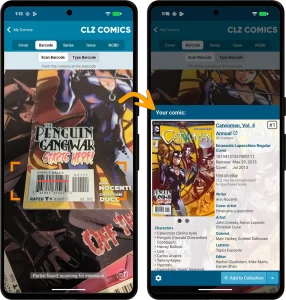 In today’s version 10.5 update, we are introducing two new features in the Add Comics screen.
In today’s version 10.5 update, we are introducing two new features in the Add Comics screen.
- New “One-by-One” mode in Add By Barcode tab: scan and add comics one-at-a-time, without a queue.
- New: easily open any series in the Series tab: in any issue preview pop-up, the series title is now a tappable link that takes you straight to that series in the Series tab
 Adding books by scanning/reading ISBN barcodes is one of the most popular features of the CLZ Books app. Just scan ISBNs, bleep, bleep, bleep, and the scanned books are added to a “queue”. Then use the Add button at the bottom to add all queued books to your database in one go. Quick and efficient.
Adding books by scanning/reading ISBN barcodes is one of the most popular features of the CLZ Books app. Just scan ISBNs, bleep, bleep, bleep, and the scanned books are added to a “queue”. Then use the Add button at the bottom to add all queued books to your database in one go. Quick and efficient.
However, we always like to keep improving the app, or at least give users multiple options. So today we have added a new “One-by-One” mode to the Add by ISBN screen, that is, without a queue.
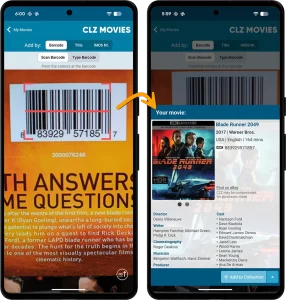 Adding movies by scanning barcodes is one of the most popular features of the CLZ Movies app. Just scan barcodes, bleep, bleep, bleep, and the scanned movies are added to a “queue”. Then use the Add button at the bottom to add all queued movies to your database in one go. Quick and efficient.
Adding movies by scanning barcodes is one of the most popular features of the CLZ Movies app. Just scan barcodes, bleep, bleep, bleep, and the scanned movies are added to a “queue”. Then use the Add button at the bottom to add all queued movies to your database in one go. Quick and efficient.
However, we always like to keep improving the app, or at least give users multiple options. So today we have added a new “One-by-One” mode to the Add by Barcode screen, that is, without a queue.
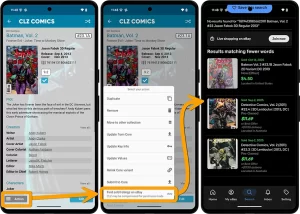 You may have already read about this when we introduced the eBay links in the CLZ Comics Web software, but… today we are introducing the same feature in the CLZ Comics mobile app:
You may have already read about this when we introduced the eBay links in the CLZ Comics Web software, but… today we are introducing the same feature in the CLZ Comics mobile app:
the app now includes automatically generated eBay search links, that let you find eBay listings for your comics.
These eBay links can be useful to:
- Easily find available copies to buy on eBay (e.g. for your wish list items)
- Get a feel for one comic’s value, by finding its’ Completed/Sold listings on eBay.
(Of course, if you want values for your entire collection, it’s better to use the CovrPrice add-on. More info below.)
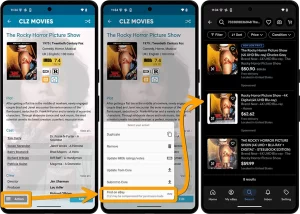 You may have already read about this when we introduced the eBay link in the CLZ Movies Web software, but… today we are introducing the same feature in the CLZ Movies mobile app:
You may have already read about this when we introduced the eBay link in the CLZ Movies Web software, but… today we are introducing the same feature in the CLZ Movies mobile app:
the app now includes automatically generated eBay search links, that let you find eBay listings for that particular movie.
These eBay links can be useful to:
- easily get a feel for a movie’s value, by finding its’ Completed/Sold listings on eBay.
- easily find available copies on eBay (e.g. for your wish list items)
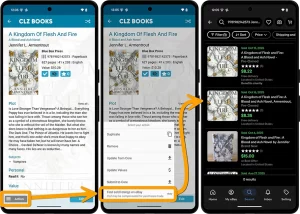 You may have already read about this when we introduced the eBay links in the CLZ Books Web software, but… today we are introducing the same feature in the CLZ Books mobile app:
You may have already read about this when we introduced the eBay links in the CLZ Books Web software, but… today we are introducing the same feature in the CLZ Books mobile app:
the app now includes automatically generated eBay search links, that let you find eBay listings for that particular book.
These eBay links can be useful to:
- easily find available copies to buy on eBay (e.g. for your wish list items)
- quickly get a feel for one book’s value, by finding its’ Completed/Sold listings on eBay.
( of course, to get values for all your books in one go, use Update Values from the menu)
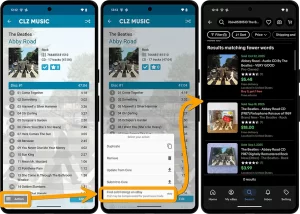 You may have already read about this when we introduced the eBay links in the CLZ Music Web software, but… today we are introducing the same feature in the CLZ Music mobile app:
You may have already read about this when we introduced the eBay links in the CLZ Music Web software, but… today we are introducing the same feature in the CLZ Music mobile app:
the app now includes automatically generated eBay search links, that let you find eBay listings for that particular album.
These eBay links can be useful to:
- easily get a feel for an album’s value, by finding its’ Completed/Sold listings on eBay.
- easily find available copies on eBay (e.g. for your wish list items)
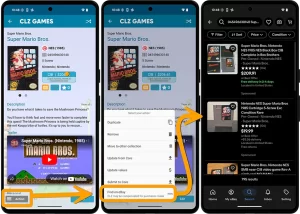 You may have already read about this when we introduced the eBay link in the CLZ Games Web software, but… today we are introducing the same feature in the CLZ Games mobile app:
You may have already read about this when we introduced the eBay link in the CLZ Games Web software, but… today we are introducing the same feature in the CLZ Games mobile app:
the app now includes automatically generated eBay search links, that let you find eBay listings for that particular game.
These eBay links can be useful to:
- easily get a feel for a game’s value, by finding its’ Completed/Sold listings on eBay.
- easily find available copies on eBay (e.g. for your wish list items)
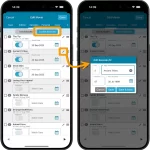 Most of the dev team (Pim, Bernard, Michiel and AJ) have been working on upcoming updates for CLZ Movies, both mobile and web.
Most of the dev team (Pim, Bernard, Michiel and AJ) have been working on upcoming updates for CLZ Movies, both mobile and web.
And we can finally release both today.
Here’s what’s new for your CLZ Movies mobile app.
It started out as a relatively small update in which we would add some new fields (just like we did for the books and music apps recently). However, the update has grown into a huge major upgrade, with several big new features that have been on our “to do” list for many years.
- Editable episode lists for TV Series
- Watch history: track multiple watch dates for your movies
- Add your own YouTube trailer links
- Extra fields for Box Sets: Purchase Price/Date/Store and Notes
- A new “Features” fields, to track available features for DVD/BR/4K
- The HDR field now allows multiple values, e.g. HDR10 *and* Dolby Vision
Check out some screenshots below!
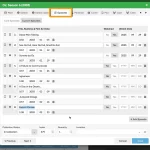 In the past 3 months, most of the dev team (Pim, Bernard, Michiel and AJ) have been working on big updates for CLZ Movies, both Web and Mobile.
In the past 3 months, most of the dev team (Pim, Bernard, Michiel and AJ) have been working on big updates for CLZ Movies, both Web and Mobile.
And this update is now live for your CLZ Movies Web software!
It started out as a relatively small update in which we would add some new fields (just like we did for the books and music apps recently). However, the update has grown into a huge major upgrade, with several big new features that have been on our “to do” list for many years:
- Editable episode lists for TV Series
- Watch history: track multiple watch dates for your movies
- Add your own YouTube trailer links
- Extra fields for Box Sets: Purchase Price/Date/Store and Notes
- A new “Features” fields, to track available features for DVD/BR/4K
- The HDR field now allows multiple values, e.g. HDR10 *and* Dolby Vision
Check out some screenshots below!
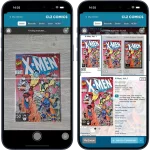 In December 2024, we introduced a cool new way to add comics to your app: just scan the cover!
In December 2024, we introduced a cool new way to add comics to your app: just scan the cover!
No more need to scan the barcode, no more need to find series by title and/or issue number… Just take a picture of the cover and the app shows you possible matches. Pick the right one and add it to your collection. Easy, fast… and.. everyone can do it, even if your knowledge of the comic world is limited.
Now, we expected this feature to be a hit, mainly for comics that do not have a barcode, or maybe for comics that have the barcode on the back cover. However, the Cover Scanner turned out to be way more popular than anticipated and by now it has grown to be the most popular feature in the app and, somewhat surprisingly, the main way for most users to add their comics, even for comics that do have a barcode.
So… it’s time for the next step. Let’s make this feature even faster and easier!
Here’s what’s new in today’s version 10.3 update:
- Easier and quicker match selection
- New queue mode for adding in batch
- New two-panel layout for tablets in landscape mode
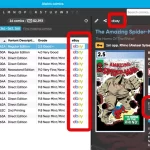 Two weeks ago, we introduced the new “Automatic eBay search links” in your CLZ Web software. After launch, we received quite a bit of feedback about this feature, both positive and… let me say… less positive 🙂
Two weeks ago, we introduced the new “Automatic eBay search links” in your CLZ Web software. After launch, we received quite a bit of feedback about this feature, both positive and… let me say… less positive 🙂
So we sat down, went over all feedback, and then came up with some tweaks to make everyone happy!
First, I have to repeat: this feature is OPTIONAL.
Most users love having the quick and easy access to eBay listings for their collectibles, either to:
- easily get a feel for an item’s value, by finding its Completed/Sold listings on eBay.
- easily find available copies on eBay, useful for your wish list items.
However, if you don’t see the value in this, if you don’t find this useful, then you can easily DISABLE this feature in the CLZ Web’s Settings screen, on the bottom right, under “eBay search links”.
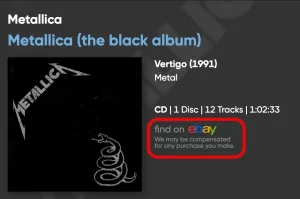 New in your CLZ Music Web software today:
New in your CLZ Music Web software today:
In the album details panel, to the right of the cover image, it now includes an automatically generated eBay search link, that lets you find eBay listings for that particular album.
This is a new feature we know many users will find useful, others may go “meh” and a small group of users may absolutely hate it 🙂
That is why this feature is optional. You can switch it OFF using the Settings screen.
Automatic eBay search links
These eBay links can be useful for two reasons:
- For the albums you own: easily get a feel for a album’s value, by finding its’ Completed/Sold listings on eBay.
- For the albums on your wish list: easily find available copies on eBay, for you to purchase.
Please note: the eBay links include our CLZ Partner ID, which means that we may earn a commission on any purchase you make after clicking the link.
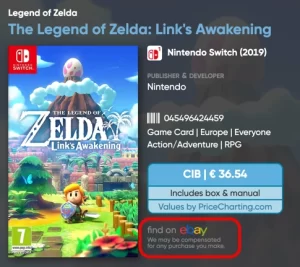 New in your CLZ Games Web software today:
New in your CLZ Games Web software today:
In the game details panel, to the right of the cover image, it now includes an automatically generated eBay search link, that lets you find eBay listings for that particular game.
This is a new feature we know many users will find useful, others may go “meh” and a small group of users may absolutely hate it 🙂
That is why this feature is optional. You can switch it OFF using the Settings screen.
Automatic eBay search links
These eBay links can be useful for two reasons:
- For the games you own: easily get a feel for a game’s value, by finding its’ Completed/Sold listings on eBay.
- For the games on your wish list: easily find available copies on eBay, for you to purchase.
Please note: the eBay links include our CLZ Partner ID, which means that we may earn a commission on any purchase you make after clicking the link.
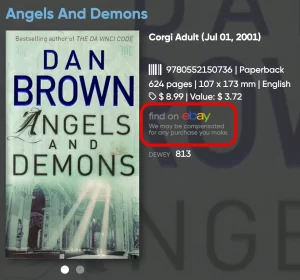 New in your CLZ Books Web software today:
New in your CLZ Books Web software today:
In the book details panel, to the right of the cover image, it now includes an automatically generated eBay search link, that lets you find eBay listings for that particular book.
This is a new feature we know many users will find useful, others may go “meh” and a small group of users may absolutely hate it 🙂
That is why this feature is optional. You can switch it OFF using the Settings screen.
Automatic eBay search links
These eBay links can be useful for two reasons:
- For the books you own: easily get a feel for a book’s value, by finding its’ Completed/Sold listings on eBay.
- For the books on your wish list: easily find available copies on eBay, for you to purchase.
Please note: the eBay links include our CLZ Partner ID, which means that we may earn a commission on any purchase you make after clicking the link.
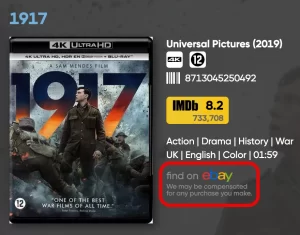 New in your CLZ Movies Web software today:
New in your CLZ Movies Web software today:
In the movie details panel, to the right of the cover image, it now includes an automatically generated eBay search link, that lets you find eBay listings for that particular movie.
This is a new feature we know many users will find useful, others may go “meh” and a small group of users may absolutely hate it 🙂
That is why this feature is optional. You can switch it OFF using the Settings screen.
Automatic eBay search links
These eBay links can be useful for two reasons:
- For the movies you own: easily get a feel for a movie’s value, by finding its’ Completed/Sold listings on eBay.
- For the movies on your wish list: easily find available copies on eBay, for you to purchase.
Please note: the eBay links include our CLZ Partner ID, which means that we may earn a commission on any purchase you make after clicking the link.
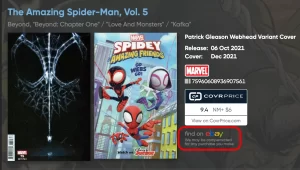 New in your CLZ Comics Web software today:
New in your CLZ Comics Web software today:
In the comic details panel, to the right of the cover image, it now includes an automatically generated eBay search link, that lets you find eBay listings for that particular comic.
This is a new feature we know many users will find useful, others may go “meh” and a small group of users may absolutely hate it 🙂
That is why this feature is optional. You can switch it OFF using the Settings screen.
Automatic eBay search links
These eBay links can be useful for two reasons:
- For the comics you own: easily get a feel for a comic’s value, by finding its’ Completed/Sold listings on eBay.
- For the comics on your wish list: easily find available copies on eBay, for you to purchase.
Please note: the eBay links include our CLZ Partner ID, which means that we may earn a commission on any purchase you make after clicking the link.
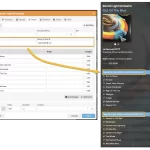 A big update for the CLZ Music Web web-based software, with several new data fields requested by our users:
A big update for the CLZ Music Web web-based software, with several new data fields requested by our users:
- Matrix numbers for vinyl
- Signed By
- Last Cleaned Date for vinyl
- Listening History
v10.0: New data fields: listening history, matrix numbers, signed by, etc…
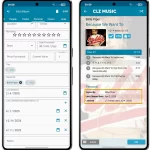 Version 10.0 is here, with several new data fields requested by our users:
Version 10.0 is here, with several new data fields requested by our users:
- Matrix numbers for vinyl
- Signed By
- Last Cleaned Date for vinyl
- Listening History
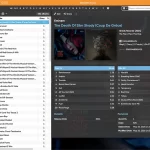 Three weeks ago, we did a huge “more compact design” update. Today, we are continuing with another update that improves the design, layout and performance of your album details panel.
Three weeks ago, we did a huge “more compact design” update. Today, we are continuing with another update that improves the design, layout and performance of your album details panel.
Here’s what has changed:
- Flexible layout: the layout now fully adapts to the width of your details panel.
- Fields moved: we moved some fields around, to make sure the most important fields are at the top.
- Faster loading: the details panel now loads much faster, as it now delays the loading of the backdrop.