News & updates tagged 'key' (page 2)
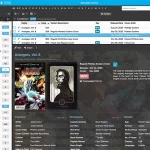 Three weeks ago, we did a huge “more compact design” update. Today, we are continuing with another update that improves the design, layout and performance of your comic details panel.
Three weeks ago, we did a huge “more compact design” update. Today, we are continuing with another update that improves the design, layout and performance of your comic details panel.
Here’s what has changed:
- Flexible layout: the layout now fully adapts to the width of your details panel.
- Fields moved: we moved some fields around, to make sure the most important fields are at the top.
- Publisher icons are now displayed on a white background to make them stand out more.
- Faster loading: the details panel now loads much faster, as it now delays the loading of the backdrop.
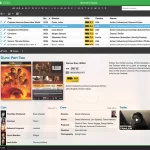 Three weeks ago, we did a huge “more compact design” update. Today, we are continuing with another update that improves the design, layout and performance of your movie details panel.
Three weeks ago, we did a huge “more compact design” update. Today, we are continuing with another update that improves the design, layout and performance of your movie details panel.
Here’s what has changed:
- Flexible layout: the layout now fully adapts to the width of your details panel.
- Fields moved: we moved some fields around, to make sure the most important fields are at the top. For example, the Index field has been moved down to the “Personal” block.
- New Format icons: format icons are now available for a lot more formats and are now displayed on a white background to make them stand out more.
- Youtube trailers: trailer videos now show up as a video thumbnails that links to the video on the Youtube site. No more embedded videos, as these often did not work (embed not allowed) and made the details panel load very slow.
- Faster loading: the details panel now loads much faster, as it now delays the loading of the backdrop and because the trailer video is not embedded anymore
Catalog your Toys-to-Life figures: amiibo, Skylanders, Disney Infinity, etc…
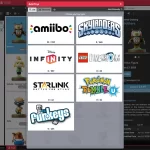 It’s live, the promised big update for your CLZ Games Web web-based software. You can now finally use the software to catalog your Toys-to-Life figures! The app comes with full support for:
It’s live, the promised big update for your CLZ Games Web web-based software. You can now finally use the software to catalog your Toys-to-Life figures! The app comes with full support for:
- amiibo
- Skylanders
- Disney Infinity
- Lego Dimensions
- Starlink
- Rumble U
- UB Funkeys
This has been quite a project. First, our content team has worked for many months to create our own Toys-to-Life database in Core, including images of both the loose figures and the boxes. Nicely grouped into series for easy cataloging and browsing. When that Core database was close to completion, the development team started on the online search engine, the Web software and the mobile apps. And today, we can finally release the big new updates and show it to you all!
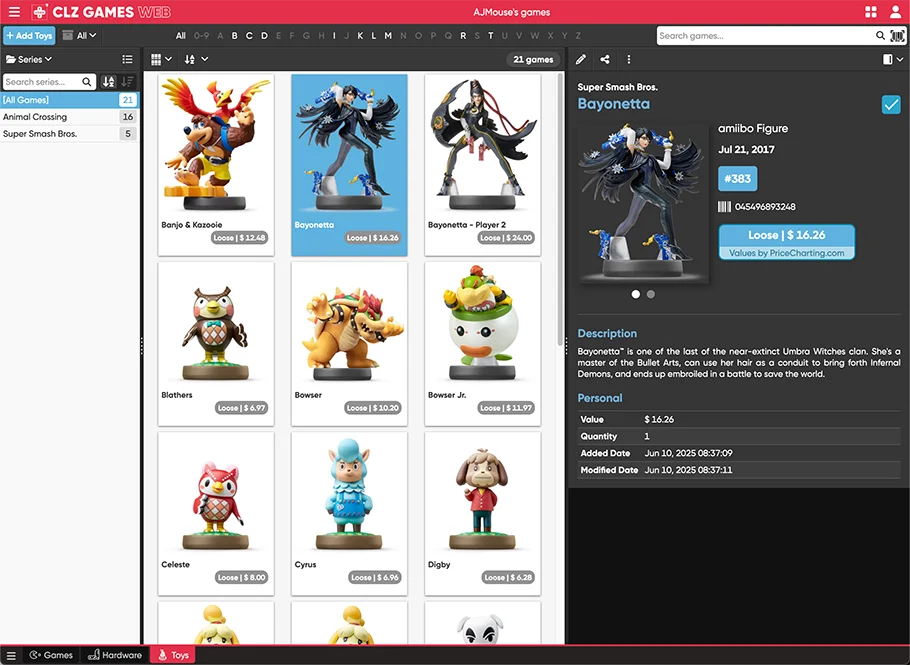
If you are into amiibo figures, or Skylanders or any other toy type, I am sure you will love this update.
Here’s what’s new:
v10.0: Catalog your Toys-to-Life figures: amiibo, Skylanders, Disney Infinity, etc…
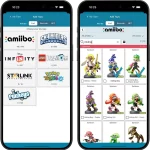 It’s live, CLZ Games v10.0! You can now finally use the app to catalog your Toys-to-Life figures! The app comes with full support for:
It’s live, CLZ Games v10.0! You can now finally use the app to catalog your Toys-to-Life figures! The app comes with full support for:
- amiibo
- Skylanders
- Disney Infinity
- Lego Dimensions
- Starlink
- Rumble U
- UB Funkeys
This has been quite a project. First, our content team has worked for many months to create our own Toys-to-Life database in Core, including images of both the loose figures and the boxes. Nicely grouped into series for easy cataloging and browsing. When that Core database was close to completion, the development team started on the online search engine, the Web software and the mobile apps. And today, we can finally release the big new updates and show it to you all!
If you are into amiibo figures, or Skylanders or any other toy type, I am sure you will love this update.
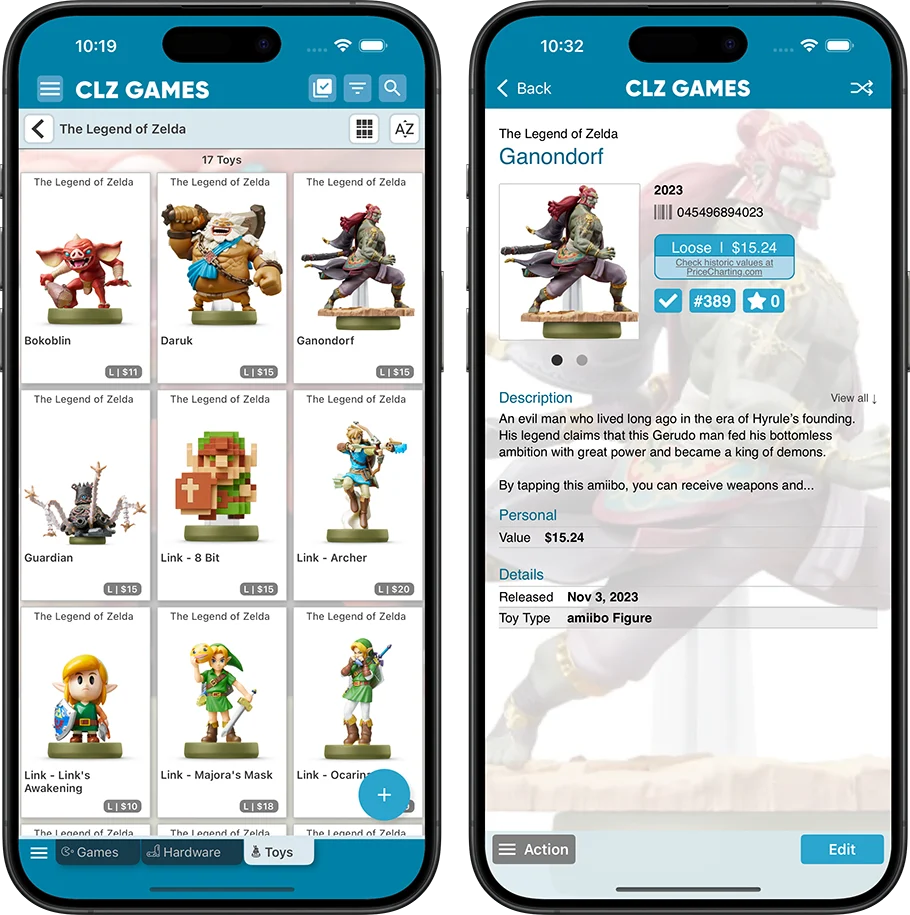
Here’s what’s new:
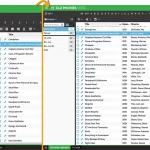 A huge update for your CLZ Movies Web software today, which dramatically improves the look and usability:
A huge update for your CLZ Movies Web software today, which dramatically improves the look and usability:
- A new, more compact, design and layout, so that you fit more data on screen
- Improved layout of the “movie details” panel, with better support for back covers
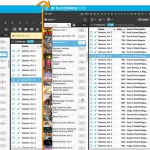 A huge update for your CLZ Comics Web software today, which dramatically improves the look and usability:
A huge update for your CLZ Comics Web software today, which dramatically improves the look and usability:
- A new, more compact, design and layout, so that you fit more data on screen
- Improved layout of the “comic details” panel, with better support for back covers
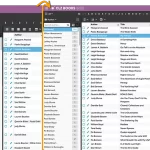 A huge update for your CLZ Books Web software today, which dramatically improves the look and usability:
A huge update for your CLZ Books Web software today, which dramatically improves the look and usability:
- A new, more compact, design and layout, so that you fit more data on screen
- Improved layout of the “book details” panel, with better support for back covers
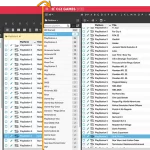 A huge update for your CLZ Games Web software today, which dramatically improves the look and usability:
A huge update for your CLZ Games Web software today, which dramatically improves the look and usability:
- A new, more compact, design and layout, so that you fit more data on screen
- Improved layout of the “game details” panel, with better support for back covers
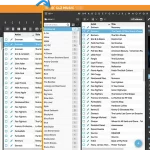 A huge update for your CLZ Music Web software today, which dramatically improves the look and usability:
A huge update for your CLZ Music Web software today, which dramatically improves the look and usability:
- A new, more compact, design and layout, so that you fit more data on screen
- Improved layout of the “album details” panel, with better support for back covers
 Live today: a huge v10.2 update for your CLZ Books mobile app, with one big new feature:
Live today: a huge v10.2 update for your CLZ Books mobile app, with one big new feature:
Automatic book values
You can now get get values for your books from CLZ Core, based on average prices on various online used book stores. Values are automatically filled in when you Add Books from Core.
To get values for your existing books, use Update Values from the menu.
You can also use this, e.g. weekly, to get updates for the values.
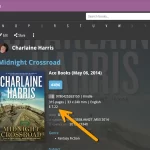 Live today: a huge update for the CLZ Books Web web-based software, with one big new feature:
Live today: a huge update for the CLZ Books Web web-based software, with one big new feature:
Automatic book values
You can now get get values for your books from CLZ Core, based on average prices on various online used book stores. Values are automatically filled in when you Add Books from Core.
To get values for your existing books, use Update Values from the menu.
You can also use this, e.g. weekly, to get updates for the values.
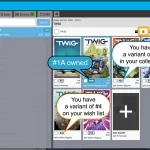 In the Add Comics screen the issue numbers/variants are now displayed in a white (or dark, depending on your skin settings) box with a black border. Items that are already in collection will be in blue, already on wish list will show in an orange box!
In the Add Comics screen the issue numbers/variants are now displayed in a white (or dark, depending on your skin settings) box with a black border. Items that are already in collection will be in blue, already on wish list will show in an orange box!
This is a recommended security update:
- 2FA support: if you have 2FA enabled on your CLZ Account, the app will now ask you for the 2FA authenticator code when you log in to the app
- Several other changes to better secure your account
- New “Change email address” link in the CLZ Account screen
Fixed on Android:
- On startup, the collection tab-bar on startup could be blocked by Android navigation bar
This is a recommended security update:
- 2FA support: if you have 2FA enabled on your CLZ Account, the app will now ask you for the 2FA authenticator code when you log in to the app
- Several other changes to better secure your account
- New “Change email address” link in the CLZ Account screen
It is Feb 28, so here’s the February 2025 edition of the CLZ Newsletter.
For the mobile apps, instead of diving headfirst into the next cool feature to build, we decided to take a step back and work on several maintenance builds to enhance device compatibility, security and performance.
When those are all completed, we’ve got two big updates planned for CLZ Books (automatic pricing!) and CLZ Games (ToysToLife support).
Read on below for more details about recent and upcoming updates.
For the CLZ Web software, web-developer Joe has done two nice feature updates for CLZ Comics Web (Hide Owned) and CLZ Movies Web (Unrecognized barcodes).
However, the re-design project that I announced earlier has been delayed a bit, as web-developer Sven needed to work on several server-side projects to support the recent and upcoming mobile app updates.
We expect to be back on the re-design soon though.
Today’s topics:
- CLZ mobile apps:
- All Android editions: Edge-to-edge support
- All: Security updates, with 2FA support
- Coming up, CLZ Books 10.2: Automatic book pricing / values
- Coming up, CLZ Games 10.0: Toys-to-Life support (Amiibo’s, Skylanders, etc..)
- Coming up, performance related updates.
- CLZ Web cloud-based software:
- CLZ Movies Web: Better screens for reporting “unrecognized barcodes”
- CLZ Comics Web: New: “Hide Owned” toggle on Add by Series tab
This is a recommended security update:
- 2FA support: if you have 2FA enabled on your CLZ Account, the app will now ask you for the 2FA authenticator code when you log in to the app
- Several other changes to better secure your account
- New “Change email address” link in the CLZ Account screen
Fixed on Android:
- On startup, the collection tab-bar on startup could be blocked by Android navigation bar
This is a recommended security update:
- 2FA support: if you have 2FA enabled on your CLZ Account, the app will now ask you for the 2FA authenticator code when you log in to the app
- Several other changes to better secure your account
- New “Change email address” link in the CLZ Account screen
Fixed on Android:
- On startup, the collection tab-bar on startup could be blocked by Android navigation bar
- Dark mode: buttons on ISBN keypad were invisible- Dark mode: buttons on ISBN keypad were invisible
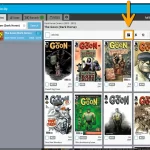 This was added to the mobile app a while ago, but never made it to the Web version yet. As of today it’s available for web too!
This was added to the mobile app a while ago, but never made it to the Web version yet. As of today it’s available for web too!
In the Add Comics by Series screen, you can now hide all issues that you already own, so that you can focus on your missing issues more easily.
Click the “Box” button at the top to “Hide Owned” comics, click it again to show all issues again.
This is a recommended security update:
- 2FA support: if you have 2FA enabled on your CLZ Account, the app will now ask you for the 2FA authenticator code when you log in to the app
- Several other changes to better secure your account
- New “Change email address” link in the CLZ Account screen
Fixed on Android:
- On startup, the collection tab-bar on startup could be blocked by Android navigation bar
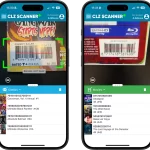 This is CLZ Alwin, writing this January 2025 newsletter from home!
This is CLZ Alwin, writing this January 2025 newsletter from home!
The entire CLZ team has been working fully remote since Jan 1 now and we’re doing great. We’re chatting over Slack and doing lots of Slack huddles and Google Meets when needed. And we have met for lunch with the whole team twice now!
Looking back at the releases for this month and the progress on long running projects, we’re just as productive as we were at the office, while enjoying more freedom and free time. So far so good!
The topics for today’s newsletter:
- CLZ mobile apps:
- CLZ Scanner 2.0: Better barcode scanning / OCR reader for ISBNs
- CLZ Music / Movies / Games: Better barcode scanning
- CLZ Web cloud-based software:
- CLZ Comics Web: Re-design of Pull List feature (and now called “NCBD”)
- CLZ Music Web: Add by Barcode: combine discs into multi-disc album
- Coming up: more “compact” look for CLZ Web
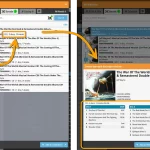 Today we bring you a nice improvement for Adding Albums by Barcode.
Today we bring you a nice improvement for Adding Albums by Barcode.
Sometimes, when you scan the barcode of a multi-disc album, you only find the discs listed separately in the results. Annoying, because you of course want one album entry, with multiple discs. And now you can!
You can now checkbox the found discs to combine them int a multi-disc album! You can do so by clicking on the little < dropdown icon to "show all the found discs", and checkbox the discs you wish to include in your multi-disc album: Read more
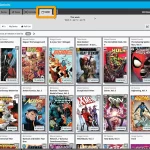 Today is New Comic Book Day, so the perfect day to release the new NCBD feature for your trusted Add Comics screen! We bring you a completely redesign of the Pull List tab, you know, the rightmost tab of Add Comics. At the same time, we are renaming the tab to “NCBD” as we figured that this was a better fit of what the feature does, especially after today’s complete redesign.
Today is New Comic Book Day, so the perfect day to release the new NCBD feature for your trusted Add Comics screen! We bring you a completely redesign of the Pull List tab, you know, the rightmost tab of Add Comics. At the same time, we are renaming the tab to “NCBD” as we figured that this was a better fit of what the feature does, especially after today’s complete redesign.
Here’s what’s new:
- In the Add Comics screen, the fourth tab is now called “NCDB” (previously “Pull List”)
- Navigate over weeks with next/previous arrows, or click on the week/date for a dropdown
- Release list now directly shows the issues, as a Card View with big images
- Click on an issue to see all its variants
- New: filter by “#1’s” to show all #1 issues (so all new series)
- Sort issue list by Popularity or Alphabetically
To try the new NCDB tool for yourself, open the Add Comics screen, then choose the 4th tab called “NBCD”!
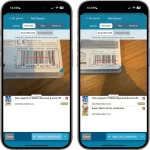 Adding games by scanning barcodes is THE most important feature of the app, so we will never stop trying to make the barcode scanner better and better 🙂
Adding games by scanning barcodes is THE most important feature of the app, so we will never stop trying to make the barcode scanner better and better 🙂
In today’s 9.5 update, we bring three improvements to the barcode scanner:
- Now reads barcodes much faster and in the entire camera screen!
- New scanning feedback shows where it “sees” a barcode
- New Type Barcode tab for manual barcode entry and support for external USB/BT scanners
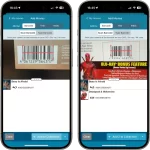 Adding movies by scanning barcodes is THE most important feature of the app, so we will never stop trying to make the barcode scanner better and better 🙂
Adding movies by scanning barcodes is THE most important feature of the app, so we will never stop trying to make the barcode scanner better and better 🙂
In today’s 9.6 update, we bring three improvements to the barcode scanner:
- Now reads barcodes much faster and in the entire camera screen!
- New scanning feedback shows where it “sees” a barcode
- New Type Barcode tab for manual barcode entry and support for external USB/BT scanners
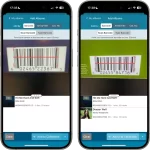 Adding albums by scanning barcodes is THE most important feature of the app, so we will never stop trying to make the barcode scanner better and better 🙂
Adding albums by scanning barcodes is THE most important feature of the app, so we will never stop trying to make the barcode scanner better and better 🙂
In today’s 9.5 update, we bring three improvements to the barcode scanner:
- Now reads barcodes much faster and in the entire camera screen!
- New scanning feedback shows where it “sees” a barcode
- New Type Barcode tab for manual barcode entry and support for external USB/BT scanners