News & updates tagged 'details panel'
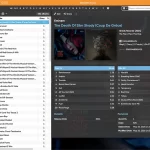 Three weeks ago, we did a huge “more compact design” update. Today, we are continuing with another update that improves the design, layout and performance of your album details panel.
Three weeks ago, we did a huge “more compact design” update. Today, we are continuing with another update that improves the design, layout and performance of your album details panel.
Here’s what has changed:
- Flexible layout: the layout now fully adapts to the width of your details panel.
- Fields moved: we moved some fields around, to make sure the most important fields are at the top.
- Faster loading: the details panel now loads much faster, as it now delays the loading of the backdrop.
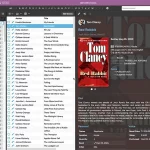 Three weeks ago, we did a huge “more compact design” update. Today, we are continuing with another update that improves the design, layout and performance of your book details panel.
Three weeks ago, we did a huge “more compact design” update. Today, we are continuing with another update that improves the design, layout and performance of your book details panel.
Here’s what has changed:
- Flexible layout: the layout now fully adapts to the width of your details panel.
- Fields moved: we moved some fields around, to make sure the most important fields are at the top.
- Faster loading: the details panel now loads much faster, as it now delays the loading of the backdrop.
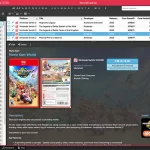 Three weeks ago, we did a huge “more compact design” update. Today, we are continuing with another update that improves the design, layout and performance of your game details panel.
Three weeks ago, we did a huge “more compact design” update. Today, we are continuing with another update that improves the design, layout and performance of your game details panel.
Here’s what has changed:
- Flexible layout: the layout now fully adapts to the width of your details panel.
- Fields moved: we moved some fields around, to make sure the most important fields are at the top. For example, the Index field has been moved down to the “Personal” block.
- New (or updated) Platform icons: Platform icons are now available for a lot more platforms and are now displayed on a white background to make them stand out more.
- Youtube trailers: trailer videos now show up as a video thumbnails that links to the video on the Youtube site. No more embedded videos, as these often did not work (embed not allowed) and made the details panel load very slow.
- Faster loading: the details panel now loads much faster, as it now delays the loading of the backdrop and because the trailer video is not embedded anymore
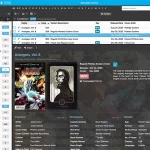 Three weeks ago, we did a huge “more compact design” update. Today, we are continuing with another update that improves the design, layout and performance of your comic details panel.
Three weeks ago, we did a huge “more compact design” update. Today, we are continuing with another update that improves the design, layout and performance of your comic details panel.
Here’s what has changed:
- Flexible layout: the layout now fully adapts to the width of your details panel.
- Fields moved: we moved some fields around, to make sure the most important fields are at the top.
- Publisher icons are now displayed on a white background to make them stand out more.
- Faster loading: the details panel now loads much faster, as it now delays the loading of the backdrop.
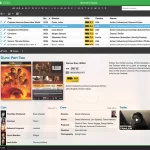 Three weeks ago, we did a huge “more compact design” update. Today, we are continuing with another update that improves the design, layout and performance of your movie details panel.
Three weeks ago, we did a huge “more compact design” update. Today, we are continuing with another update that improves the design, layout and performance of your movie details panel.
Here’s what has changed:
- Flexible layout: the layout now fully adapts to the width of your details panel.
- Fields moved: we moved some fields around, to make sure the most important fields are at the top. For example, the Index field has been moved down to the “Personal” block.
- New Format icons: format icons are now available for a lot more formats and are now displayed on a white background to make them stand out more.
- Youtube trailers: trailer videos now show up as a video thumbnails that links to the video on the Youtube site. No more embedded videos, as these often did not work (embed not allowed) and made the details panel load very slow.
- Faster loading: the details panel now loads much faster, as it now delays the loading of the backdrop and because the trailer video is not embedded anymore
Improved:
- Add Screen: Loading details panel of a result feels a bit faster now
Fixed:
- Shake to Shuffle could cause a crash in some cases
- Opening an item, swiping to the next, then edit “in-details-panel” would reset the details to the first item
- Backdrops could still show behind the list when switched off in Settings
- Add Screen: Scanning a barcode: When the device was rotated, the barcode scanner could stop working
- Multi-level folders: When using the “Show sort names” feature, the breadcrumb at the top could show strange sort names for certain folders
Improved:
- Add Screen: Loading details panel of a result feels a bit faster now
Fixed:
- Shake to Shuffle could cause a crash in some cases
- Opening an item, swiping to the next, then edit “in-details-panel” would reset the details to the first item
- Backdrops could still show behind the list when switched off in Settings
- Add Screen: Scanning a barcode: When the device was rotated, the barcode scanner could stop working
- Multi-level folders: When using the “Show sort names” feature, the breadcrumb at the top could show strange sort names for certain folders
Improved:
- Add Screen: Loading details panel of a result feels a bit faster now
Fixed:
- Shake to Shuffle could cause a crash in some cases
- Opening an item, swiping to the next, then edit “in-details-panel” would reset the details to the first item
- Backdrops could still show behind the list when switched off in Settings
- Add Screen: Scanning a barcode: When the device was rotated, the barcode scanner could stop working
- Multi-level folders: When using the “Show sort names” feature, the breadcrumb at the top could show strange sort names for certain folders
Improved:
- Add Screen: Loading details panel of a result feels a bit faster now
Fixed:
- Shake to Shuffle could cause a crash in some cases
- Opening an item, swiping to the next, then edit “in-details-panel” would reset the details to the first item
- Backdrops could still show behind the list when switched off in Settings
- Add Screen: Scanning a barcode: When the device was rotated, the barcode scanner could stop working
- Multi-level folders: When using the “Show sort names” feature, the breadcrumb at the top could show strange sort names for certain folders
Fixed:
- Shake to Shuffle could cause a crash in some cases
- Opening an item, swiping to the next, then edit “in-details-panel” would reset the details to the first item
- Add Screen: Scanning a barcode: When the device was rotated, the barcode scanner could stop working
- Add Screen: Tapping between results could end up showing a different result
- Multi-level folders: When using the “Show sort names” feature, the breadcrumb at the top could show strange sort names for certain folders
Fixed:
- Comic details page: Purchase Store could be shown twice
- Comic details page: Buttons to modify Read It/My Rating have been added to the Clear templates
- Add by Series: Improved layout of Search Suggestions
- Series view is now always in list view (could be images in the past)
- Add Manually screen was wrongly named “Add Book”
- iPad: Main screen: When searching folders the tap area for the “X” to remove the search was wrong
- iPad: Main screen: Filtering in Series folders: Keyboard could disappear while typing
- iOS10: Add by Barcode tab wasn’t available
- iOS10: iPad: Images view would crash the app
- iOS10: iPad: After tapping a comic and tapping back, the list could disappear
Fixed:
- After adding/editing musicians, the app would get very slow
- Album details page: tracks would not display for manually added discs
- List: Better layout for long album titles
Fixed
- Box Set cover: tapping for large version did not work
- Album details page: Disc/Header times were incorrect
Instead of adding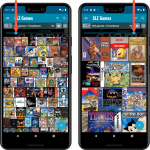 more new features, we decided to take a few weeks to work on the look and feel of the app.
more new features, we decided to take a few weeks to work on the look and feel of the app.
In this 6.4 update, we improved the look and layout of the game list and of the game details pages, in both the main screen and the Add screen preview.
On top of that, we finally acted upon a common request from our users: you can now change the size of the thumbnails in the Images View.
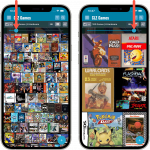 Instead of adding more new features, we decided to take a few weeks to work on the look and feel of the app.
Instead of adding more new features, we decided to take a few weeks to work on the look and feel of the app.
In this 6.4 update, we improved the look and layout of the game list and of the game details pages, in both the main screen and the Add screen preview.
On top of that, we finally acted upon a common request from our users: you can now change the size of the thumbnails in the Images View.
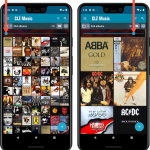 Instead of adding more new features, we decided to take a few weeks to work on the look and feel of the app.
Instead of adding more new features, we decided to take a few weeks to work on the look and feel of the app.
In this 6.3 update, we improved the look and layout of the album list and of the album details pages, in both the main screen and the Add screen preview.
On top of that, we finally acted upon a common request from our users: you can now change the size of the thumbnails in the Images View!
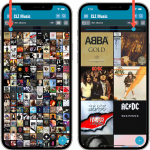 Instead of adding more new features, we decided to take a few weeks to work on the look and feel of the app.
Instead of adding more new features, we decided to take a few weeks to work on the look and feel of the app.
In this 6.3 update, we improved the look and layout of the album list and of the album details pages, in both the main screen and the Add screen preview.
On top of that, we finally acted upon a common request from our users: you can now change the size of the thumbnails in the Images View!
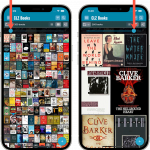 Instead of adding more new features, we decided to take a few weeks to work on the look and feel of the app.
Instead of adding more new features, we decided to take a few weeks to work on the look and feel of the app.
In this 6.4 update, we improved the look and layout of the book list and of the book details pages, in both the main screen and the Add screen preview.
On top of that, we finally acted upon a common request from our users: you can now change the size of the thumbnails in the Images View.
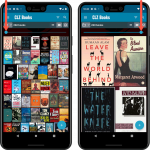 Instead of adding more new features, we decided to take a few weeks to work on the look and feel of the app.
Instead of adding more new features, we decided to take a few weeks to work on the look and feel of the app.
In this 6.4 update, we improved the look and layout of the book list and of the book details pages, in both the main screen and the Add screen preview.
On top of that, we finally acted upon a common request from our users: you can now change the size of the thumbnails in the Images View.
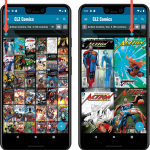 Instead of adding more new features, we decided to take a few weeks to work on the look and feel of the app.
Instead of adding more new features, we decided to take a few weeks to work on the look and feel of the app.
In this 6.6 update, we improved the look and layout of the issue list and of the comic details pages, in both the main screen and the Add screen preview.
On top of that, we finally acted upon a common request from our users: you can now change the size of the thumbnails in the Images View.
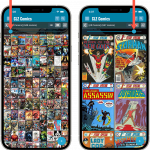 Instead of adding more new features, we decided to take a few weeks to work on the look and feel of the app.
Instead of adding more new features, we decided to take a few weeks to work on the look and feel of the app.
In this 6.6 update, we improved the look and layout of the issue list and of the comic details pages, in both the main screen and the Add screen preview.
On top of that, we finally acted upon a common request from our users: you can now change the size of the thumbnails in the Images View.
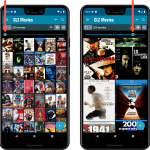 Instead of adding more new features, we decided to take a few weeks to work on the look and feel of the app.
Instead of adding more new features, we decided to take a few weeks to work on the look and feel of the app.
In this 6.4 update, we improved the look and layout of the movie list and of the movie details pages, in both the main screen and the Add screen preview.
On top of that, we finally acted upon a common request from our users: you can now change the size of the thumbnails in the Images View.
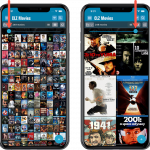 Instead of adding more new features, we decided to take a few weeks to work on the look and feel of the app.
Instead of adding more new features, we decided to take a few weeks to work on the look and feel of the app.
In this 6.4 update, we improved the look and layout of the movie list and of the movie details pages, in both the main screen and the Add screen preview.
On top of that, we finally acted upon a common request from our users: you can now change the size of the thumbnails in the Images View.
July was the hottest month ever here in Amsterdam, and the heat wave is continuing this week. Despite the heat, and vacations for several people, the CLZ team is still getting some work done. Here’s this month’s results:
- CLZ Movies 4.12 : Automatically add multi-movie box-sets
- Secure HTTPS connections, for your security and privacy
- Updates to the Connect web-based editions:
- Details panel now integrated in main collection view!
- Improved Cover View and Card View
- Movie/Comic Connect: search box now searches more fields
- Add Movies using the new Most Popular and New Releases tabs
Two updates for the Book Connect software and the CLZ Cloud viewer today. One a big step forward in usability, the other a nice cosmetic improvement:
Book Details now integrated in main screen
Up till now, when you clicked a book entry to see its’ full details, you were taken to the book details page, that is, a new page in your browser. One had to click “Back” to get back to the book list again. Often resulting in an annoying back and forth clicking, each time causing you to lose your position in the list.
But not anymore! Starting with today’s update, the book details are now integrated in a panel within the main collection view:
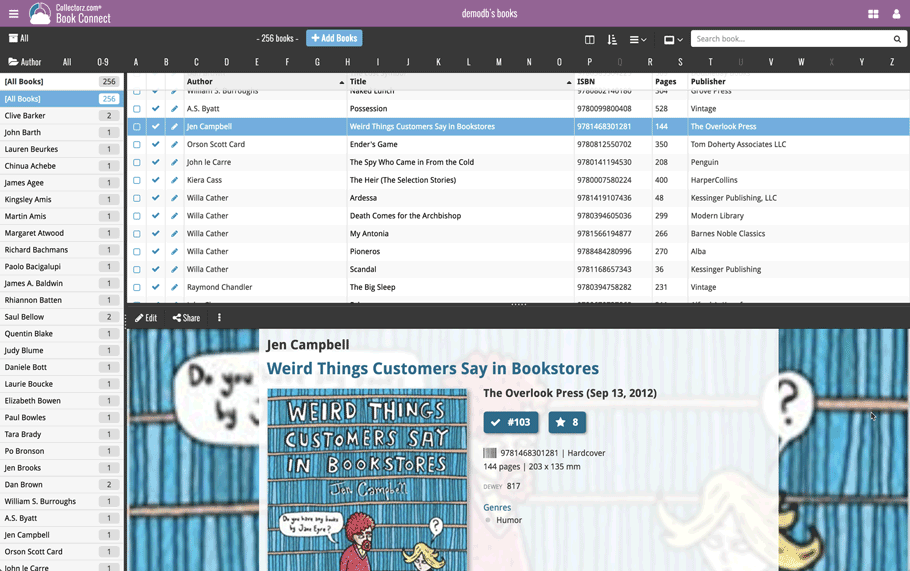
No more back and forth clicking. Just click a book entry to see its’ details, click another one to see that book’s details. Nice and easy, never lose your spot again.
Choose from two Layouts:
- Horizontal Split: folders on the left, list on the top right, details on bottom right
- Vertical Split: 3 panels side by side, folder, list and details
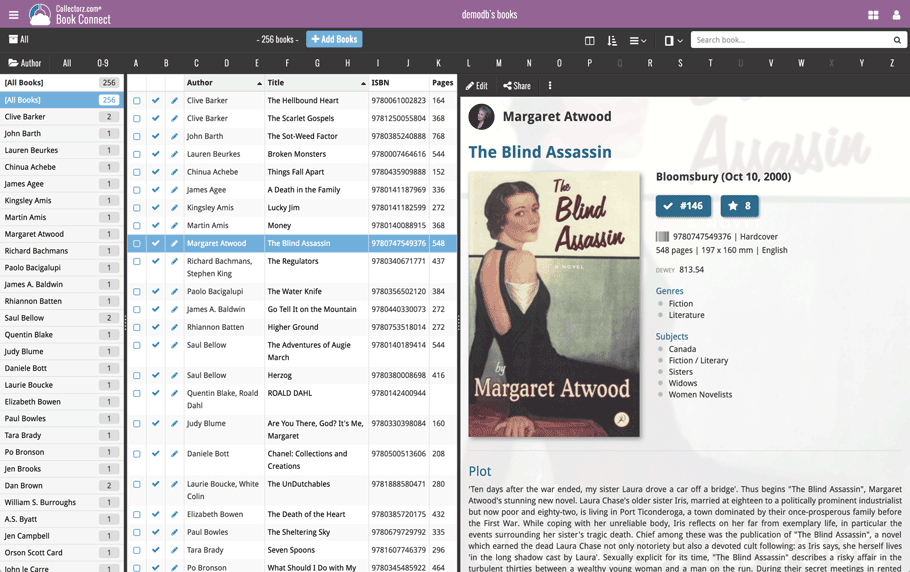
In either layout, the 3 panels are fully resizable by dragging the black “splitter bars” between the panels, so that you can customize the layout to your own liking.
The book details panel comes with its’ own “action bar”, with the main actions you may want to take on the selected book (Edit, Share, Delete, Duplicate, Loan and Link with Core).
Improved Cover View and Card View
At the same time, we made some small tweaks to both the Card View and Cover View, so that they’re making better use of your specific screen width. Both now use a “fully justified” layout, with the Cards auto-resizing to fit your screen width and the Cover distributing over the width, both resulting in a cleaner, less “jagged” view.