News & updates tagged 'list view'
Fixed:
- List/Cards: The “person” icon wasn’t showing for comics with a “My Value” filled in
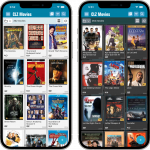 CLZ Alwin here, with the May 2022 edition of the CLZ News.
CLZ Alwin here, with the May 2022 edition of the CLZ News.
This month, more updates for the mobile apps (as always) and 5 big maintenance builds for the Windows software. I know it has been a bit quiet on the Connect end, but that is caused by the big translation project we are doing there. We will be swinging back to big feature updates for Connect soon!
The releases for May 2022:
- CLZ mobile apps: new Card View in main screen (and more)
- CLZ Comics: List View is back in the Add Comics screen
- 5 maintenance builds for all 5 Collector programs for Windows
Fixed:
- After adding/editing musicians, the app would get very slow
- Album details page: tracks would not display for manually added discs
- List: Better layout for long album titles
Instead of adding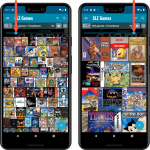 more new features, we decided to take a few weeks to work on the look and feel of the app.
more new features, we decided to take a few weeks to work on the look and feel of the app.
In this 6.4 update, we improved the look and layout of the game list and of the game details pages, in both the main screen and the Add screen preview.
On top of that, we finally acted upon a common request from our users: you can now change the size of the thumbnails in the Images View.
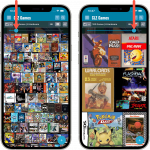 Instead of adding more new features, we decided to take a few weeks to work on the look and feel of the app.
Instead of adding more new features, we decided to take a few weeks to work on the look and feel of the app.
In this 6.4 update, we improved the look and layout of the game list and of the game details pages, in both the main screen and the Add screen preview.
On top of that, we finally acted upon a common request from our users: you can now change the size of the thumbnails in the Images View.
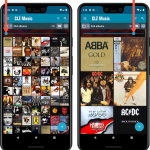 Instead of adding more new features, we decided to take a few weeks to work on the look and feel of the app.
Instead of adding more new features, we decided to take a few weeks to work on the look and feel of the app.
In this 6.3 update, we improved the look and layout of the album list and of the album details pages, in both the main screen and the Add screen preview.
On top of that, we finally acted upon a common request from our users: you can now change the size of the thumbnails in the Images View!
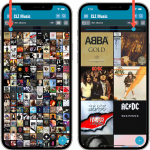 Instead of adding more new features, we decided to take a few weeks to work on the look and feel of the app.
Instead of adding more new features, we decided to take a few weeks to work on the look and feel of the app.
In this 6.3 update, we improved the look and layout of the album list and of the album details pages, in both the main screen and the Add screen preview.
On top of that, we finally acted upon a common request from our users: you can now change the size of the thumbnails in the Images View!
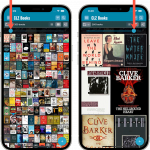 Instead of adding more new features, we decided to take a few weeks to work on the look and feel of the app.
Instead of adding more new features, we decided to take a few weeks to work on the look and feel of the app.
In this 6.4 update, we improved the look and layout of the book list and of the book details pages, in both the main screen and the Add screen preview.
On top of that, we finally acted upon a common request from our users: you can now change the size of the thumbnails in the Images View.
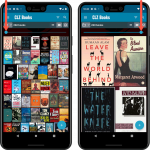 Instead of adding more new features, we decided to take a few weeks to work on the look and feel of the app.
Instead of adding more new features, we decided to take a few weeks to work on the look and feel of the app.
In this 6.4 update, we improved the look and layout of the book list and of the book details pages, in both the main screen and the Add screen preview.
On top of that, we finally acted upon a common request from our users: you can now change the size of the thumbnails in the Images View.
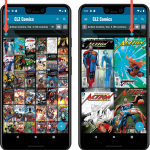 Instead of adding more new features, we decided to take a few weeks to work on the look and feel of the app.
Instead of adding more new features, we decided to take a few weeks to work on the look and feel of the app.
In this 6.6 update, we improved the look and layout of the issue list and of the comic details pages, in both the main screen and the Add screen preview.
On top of that, we finally acted upon a common request from our users: you can now change the size of the thumbnails in the Images View.
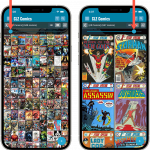 Instead of adding more new features, we decided to take a few weeks to work on the look and feel of the app.
Instead of adding more new features, we decided to take a few weeks to work on the look and feel of the app.
In this 6.6 update, we improved the look and layout of the issue list and of the comic details pages, in both the main screen and the Add screen preview.
On top of that, we finally acted upon a common request from our users: you can now change the size of the thumbnails in the Images View.
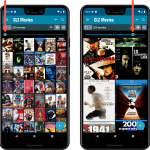 Instead of adding more new features, we decided to take a few weeks to work on the look and feel of the app.
Instead of adding more new features, we decided to take a few weeks to work on the look and feel of the app.
In this 6.4 update, we improved the look and layout of the movie list and of the movie details pages, in both the main screen and the Add screen preview.
On top of that, we finally acted upon a common request from our users: you can now change the size of the thumbnails in the Images View.
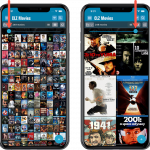 Instead of adding more new features, we decided to take a few weeks to work on the look and feel of the app.
Instead of adding more new features, we decided to take a few weeks to work on the look and feel of the app.
In this 6.4 update, we improved the look and layout of the movie list and of the movie details pages, in both the main screen and the Add screen preview.
On top of that, we finally acted upon a common request from our users: you can now change the size of the thumbnails in the Images View.
Another big step forward for our cloud-based Connect software, making it even more customizable:
The columns in List View are now resizable. That is, you can now change the width of the columns by simply dragging the dividers between the column headers. Hover your mouse over the divider and it will turn blue, then drag it make the column wider or narrower.
TIP: double click the divider to make the column auto-size to its’ current content!
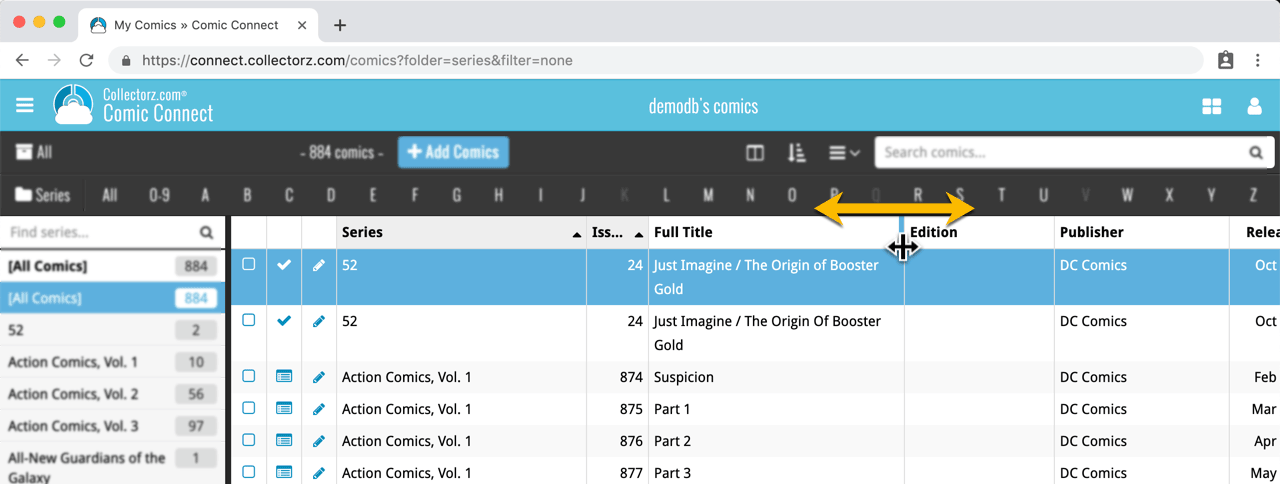
See it in action:
Do you prefer the automatic column widths, the way it was before? No problem, just go to the Settings screen and enable the “Size columns automatically” settings.
Fixed:
- List View could crash after opening the program, making it seem like no database was open.
Fixed:
- List View could crash after opening the program, making it seem like no database was open.
Fixed:
- List View could crash after opening the program, making it seem like no database was open.
Fixed:
- List View could crash after opening the program, making it seem like no database was open.
New today, in all Connect apps AND Cloud viewers: a new Column Selection screen for the List View.
This new Columns screen lets you:
- Easily select your preferred columns by dragging fields from the Available Columns area to the Selected Columns area.
- Drag and drop to re-order columns within the Selected area.
