What's new in CLZ Comics Web?
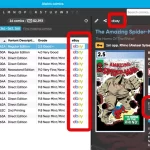 Two weeks ago, we introduced the new “Automatic eBay search links” in your CLZ Web software. After launch, we received quite a bit of feedback about this feature, both positive and… let me say… less positive 🙂
Two weeks ago, we introduced the new “Automatic eBay search links” in your CLZ Web software. After launch, we received quite a bit of feedback about this feature, both positive and… let me say… less positive 🙂
So we sat down, went over all feedback, and then came up with some tweaks to make everyone happy!
First, I have to repeat: this feature is OPTIONAL.
Most users love having the quick and easy access to eBay listings for their collectibles, either to:
- easily get a feel for an item’s value, by finding its Completed/Sold listings on eBay.
- easily find available copies on eBay, useful for your wish list items.
However, if you don’t see the value in this, if you don’t find this useful, then you can easily DISABLE this feature in the CLZ Web’s Settings screen, on the bottom right, under “eBay search links”.
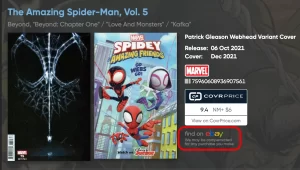 New in your CLZ Comics Web software today:
New in your CLZ Comics Web software today:
In the comic details panel, to the right of the cover image, it now includes an automatically generated eBay search link, that lets you find eBay listings for that particular comic.
This is a new feature we know many users will find useful, others may go “meh” and a small group of users may absolutely hate it 🙂
That is why this feature is optional. You can switch it OFF using the Settings screen.
Automatic eBay search links
These eBay links can be useful for two reasons:
- For the comics you own: easily get a feel for a comic’s value, by finding its’ Completed/Sold listings on eBay.
- For the comics on your wish list: easily find available copies on eBay, for you to purchase.
Please note: the eBay links include our CLZ Partner ID, which means that we may earn a commission on any purchase you make after clicking the link.
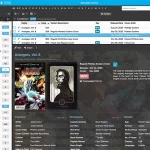 Three weeks ago, we did a huge “more compact design” update. Today, we are continuing with another update that improves the design, layout and performance of your comic details panel.
Three weeks ago, we did a huge “more compact design” update. Today, we are continuing with another update that improves the design, layout and performance of your comic details panel.
Here’s what has changed:
- Flexible layout: the layout now fully adapts to the width of your details panel.
- Fields moved: we moved some fields around, to make sure the most important fields are at the top.
- Publisher icons are now displayed on a white background to make them stand out more.
- Faster loading: the details panel now loads much faster, as it now delays the loading of the backdrop.
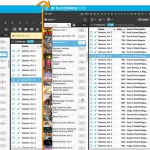 A huge update for your CLZ Comics Web software today, which dramatically improves the look and usability:
A huge update for your CLZ Comics Web software today, which dramatically improves the look and usability:
- A new, more compact, design and layout, so that you fit more data on screen
- Improved layout of the “comic details” panel, with better support for back covers
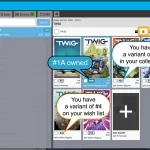 In the Add Comics screen the issue numbers/variants are now displayed in a white (or dark, depending on your skin settings) box with a black border. Items that are already in collection will be in blue, already on wish list will show in an orange box!
In the Add Comics screen the issue numbers/variants are now displayed in a white (or dark, depending on your skin settings) box with a black border. Items that are already in collection will be in blue, already on wish list will show in an orange box!
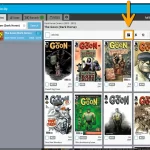 This was added to the mobile app a while ago, but never made it to the Web version yet. As of today it’s available for web too!
This was added to the mobile app a while ago, but never made it to the Web version yet. As of today it’s available for web too!
In the Add Comics by Series screen, you can now hide all issues that you already own, so that you can focus on your missing issues more easily.
Click the “Box” button at the top to “Hide Owned” comics, click it again to show all issues again.
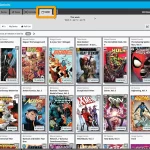 Today is New Comic Book Day, so the perfect day to release the new NCBD feature for your trusted Add Comics screen! We bring you a completely redesign of the Pull List tab, you know, the rightmost tab of Add Comics. At the same time, we are renaming the tab to “NCBD” as we figured that this was a better fit of what the feature does, especially after today’s complete redesign.
Today is New Comic Book Day, so the perfect day to release the new NCBD feature for your trusted Add Comics screen! We bring you a completely redesign of the Pull List tab, you know, the rightmost tab of Add Comics. At the same time, we are renaming the tab to “NCBD” as we figured that this was a better fit of what the feature does, especially after today’s complete redesign.
Here’s what’s new:
- In the Add Comics screen, the fourth tab is now called “NCDB” (previously “Pull List”)
- Navigate over weeks with next/previous arrows, or click on the week/date for a dropdown
- Release list now directly shows the issues, as a Card View with big images
- Click on an issue to see all its variants
- New: filter by “#1’s” to show all #1 issues (so all new series)
- Sort issue list by Popularity or Alphabetically
To try the new NCDB tool for yourself, open the Add Comics screen, then choose the 4th tab called “NBCD”!
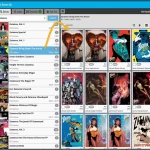
Today, a big update for your CLZ Comics Web software.
For this update, we have done a complete re-design of the Add Comics screen. The 3 main goals here were to:
- Make it easier and faster to navigate when adding comics by Series
- Make the search results more compact and nicer looking
- Make it all fast and snappy
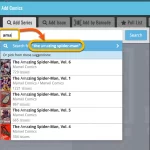 In today’s Comic Connect update, two changes that will save you a lot of typing when adding new comics by Issue or by Series. Also, we added support for the new CGCxJSA label for slabs.
In today’s Comic Connect update, two changes that will save you a lot of typing when adding new comics by Issue or by Series. Also, we added support for the new CGCxJSA label for slabs.
- New “Search for…” suggestions when adding comics by Series
- New “Search for…” suggestions when adding comics by Issue
- Support for the new “CGC x JSA Authentic Autograph” Label Type
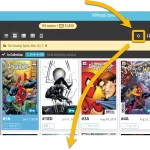 A common situation for most users of the Comic Connect web-app: finding a specific issue in your comic database. Up till now, the way to do this was: first find the series (using the search box top right, or the search box above the series folder list), then just scroll down the issue list to find the issue you were looking for. It worked, but could take some time, especially for series with lots of issues.
A common situation for most users of the Comic Connect web-app: finding a specific issue in your comic database. Up till now, the way to do this was: first find the series (using the search box top right, or the search box above the series folder list), then just scroll down the issue list to find the issue you were looking for. It worked, but could take some time, especially for series with lots of issues.
So to avoid the annoying scrolling part, we created a new “Jump to Issue” feature (aka “the sniper button”)
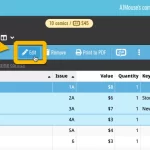 Another update for the Comic Connect web-based software. This time we added more fields to the popular Edit Multiple tool (also known as the Batch Editing tool). That is, the tool that lets you make changes to multiple comics in one go.
Another update for the Comic Connect web-based software. This time we added more fields to the popular Edit Multiple tool (also known as the Batch Editing tool). That is, the tool that lets you make changes to multiple comics in one go.
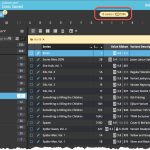 Are you ready for some nice Comic Connect updates? Stay tuned in the next couple of weeks, as multiple improvements and new features are coming up. Today is the first one, a special addition for CovrPrice subscribers:
Are you ready for some nice Comic Connect updates? Stay tuned in the next couple of weeks, as multiple improvements and new features are coming up. Today is the first one, a special addition for CovrPrice subscribers:
Value Totals for any issue list
A common request from CovrPrice subscribers has been: How can I see the total value for a Series? Or per Storage Box? Or per Publisher?
So here’s our solution: a CovrPrice value total is now always showing at the top, next to the issue counter!
Combined with the Folder tool, this gives you values for any sub-selection of your collection you can think of, per Series, or per Storage Box, per Cover Artist, per Grading Company, per Tag, etc…
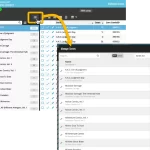 A big update for your Comic Connect web-based software today, which is all about pick list fields.
A big update for your Comic Connect web-based software today, which is all about pick list fields.
Pick list fields (and the pick lists behind them) are an important part of your comic database. These are the fields in the Edit screen that let you pick from a list of possible values, with that list being fully configurable by you the user.
Examples of pick list fields are Storage Box, Owner, Genres and Tags (both multi value pick list fields), but also Series, Series Group and Publisher.
Now, a lot of the questions we usually get about Comic Connect are related to pick list fields and can usually be answered with:
“Just use the Manage Pick Lists screen”
Renaming Storage Boxes, Merging duplicate Series, fixing series sort problems, fixing typos in creator names, etc… it is all done in the Manage Pick Lists (MPL) screen. An important and powerful screen, but… not so easy to find if you don’t know where to look or don’t even know what to look for.
With today’s Connect update, we are making this a lot easier: We have improved the Manage Pick Lists screen itself AND made it more accessible / discoverable:
In short:
- Improved Manage Pick Lists (MPL) screen
- Easy access to the MPL screen right from the folder panel
- Refreshed Edit Comic screen, with better pick list fields and direct MPL access
Thanks to our translator Peter Stickler, the Connect web-based software is now available in Swedish!
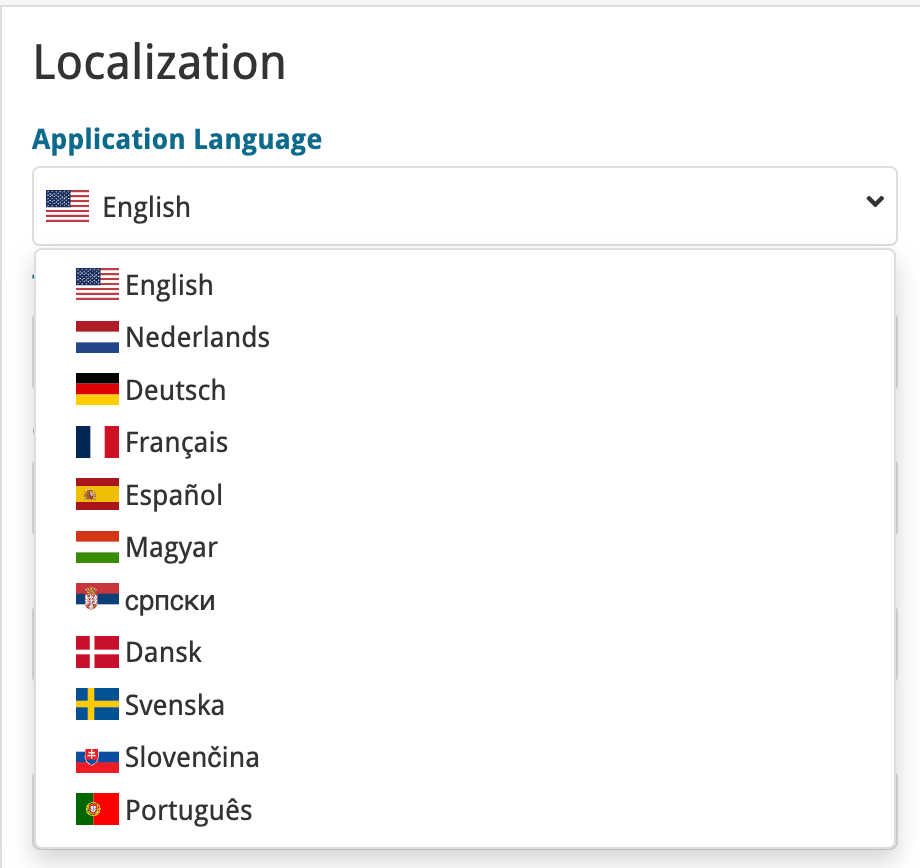
If you are interested in translating Connect to your language, let us know!
The main translations we are looking for at the moment are:
- Norwegian
- Italian
Thanks to our translator Frank Silas Kesia Jensen, the Connect web-based software is now available in Danish!
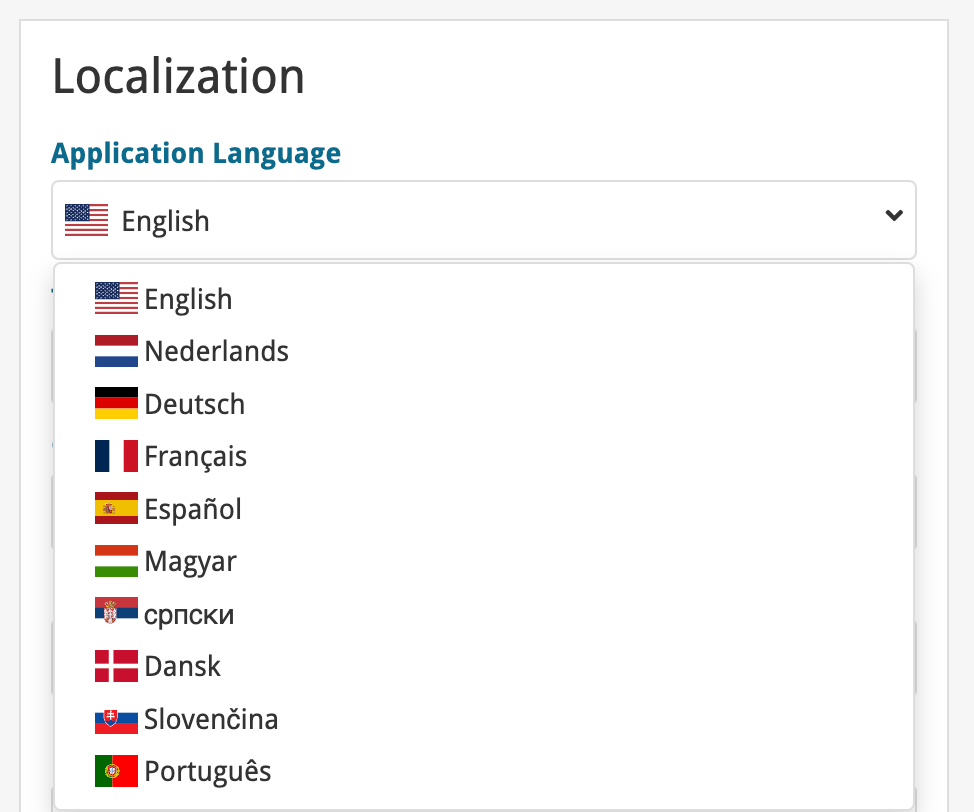
If you are interested in translating Connect to your language, let us know!
The main translations we are looking for at the moment are:
- Norwegian
- Swedish
- Italian
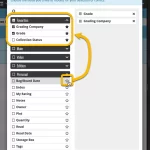 Here’s the latest results from our endeavour to improve the UI/UX of all Connect features and screens. Today, we made further improvements to both the “Manage Collections” tools and the new Edit Multiple tool.
Here’s the latest results from our endeavour to improve the UI/UX of all Connect features and screens. Today, we made further improvements to both the “Manage Collections” tools and the new Edit Multiple tool.
Add Comics : better “In Collection” indicators when using Hide Variants mode
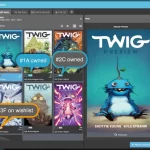 Here’s one brought to our attention by one member in the CLZ Comics group (our friend Xander Frydek):
Here’s one brought to our attention by one member in the CLZ Comics group (our friend Xander Frydek):
In the Series tab of the Add Comics screen, I like having my issue list in “Hide Variants” mode. But the problem is, then I cannot see if I already own a variant different from the A variant.
In other words: It only highlights the issue #7 number in blue if I actually own #7A, but NOT if I own #7F for instance.
In this case, can you maybe highlight the issue number in a different way, to indicate you do own that issue?
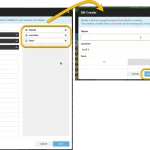 The Edit Multiple feature is an efficient tool for making changes to multiple (or all) of your database entries in one go. It has been part of the Connect web-based software for many years (since May 2015!). For the CLZ mobile apps, this “batch editing” ability was introduced much later, in July 2020.
The Edit Multiple feature is an efficient tool for making changes to multiple (or all) of your database entries in one go. It has been part of the Connect web-based software for many years (since May 2015!). For the CLZ mobile apps, this “batch editing” ability was introduced much later, in July 2020.
However, when we did that, we were forced to completely re-design the feature’s user interface, to make it work well on the small phone screen. And a strange thing happened: the UI/UX we ended up with, turned out be much better than the original Edit Multiple design of the Connect web-based software and the Collector desktop software 🙂
So today, we are bringing that new Edit Multiple setup to the Connect web-based software!
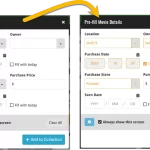 This update is all about the Pre-fill screen, you know, the screen that appears when adding items and lets you pre-fill fields while adding, like Location (= Storage Box for comics), Owner, Purchase Date/Store/Price, etc…
This update is all about the Pre-fill screen, you know, the screen that appears when adding items and lets you pre-fill fields while adding, like Location (= Storage Box for comics), Owner, Purchase Date/Store/Price, etc…
This Pre-fill screen was introduced in Dec 2020, with a fixed set of fields. Then a year later, in March 2022, it was made completely user configurable, so that *you* could choose which fields appeared on the screen.
This screen turned out to be a popular tool, but we’ve seen one problem with it:
Sometimes, users pre-fill a field for a specific movie (e.g. Purchase Price or Quantity), then forget to CLEAR it for the next items they add. Causing lots of items to be added with that same field set incorrectly.
So today, we are making another tweak to the Pre-fill screen:
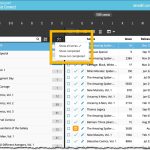 A small but useful update for your Comic Connect software:
A small but useful update for your Comic Connect software:
- Filter your series folder panel by Completed status
This was already available in the CLZ Comics mobile app, but it now possible in the Comic Connect software too.
Just tap the checklist icon at the top and choose “Show completed” to only show all series that have been marked as Completed.
The Link with Core screen is a tool in the CLZ Cloud site and the Connect web-based software that is used to link entries with CLZ Core. E.g. items that you added manually, or items that you imported. The Link with Core tool is mostly used by users coming from other software and are switching to CLZ.
Today’s update is a “behind the scenes” update, to make the Link screen faster and to improve search results.
Improved
- The search now uses our elastic search engine, giving you better and more meaningful results for your unlinked items.
- Better uses of indexes and the elastic engine makes everything much faster too!
On top of that, we’ve improved the search results in the Link with Core screens for some Connect flavours specifically:
- Comic: Now takes series popularity into account.
- Movie: Now now also digs into our vast library of “alternative” and foreign titles for movies to obtain a result that matches your movie.
- Music: Now also uses Discogs for finding results.
What is Linking with Core?
Connect is built around our central online database: Core. All factual data and cover images are used and shown directly from Core. If you have been using the Add screen to catalog your items, then most, if not all of your items will already be linked to Core.
If you’ve added some items “manually” or if you’ve imported a list from CSV (or from somewhere else), there will not be a lot of data in them.
To automagically fill in data for your items, the items need to be linked with Core. If you have unlinked items, you can link them to Core using the Link with Core screen which is found in the menu top left!
Earlier this year, we updated our Connect software to make it fully localizable / translatable. Shortly after, we went live with Dutch and German version of Connect.
Today, after the hard work of three loyal CLZ users, three more language options went live on the site:
- French
- Spanish
- Hungarian
Thank you, Philippe, Rafael and Pető!!
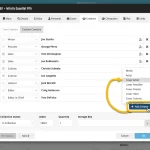 The entire CLZ development team has been working on this major feature for several months. A huge project that we have been postponing for many years, because of the complexity and the enormous amount of work. But today we can finally go public with it, resulting in a major update for the Comic Connect web-based software:
The entire CLZ development team has been working on this major feature for several months. A huge project that we have been postponing for many years, because of the complexity and the enormous amount of work. But today we can finally go public with it, resulting in a major update for the Comic Connect web-based software:
As of today, it is finally possible to modify the CREATORS and CHARACTERS lists of your comic entries!
Also, once the upcoming version 8.5 of the CLZ Comics app is live (early next week), it will be possible to sync those customized cast and crew lists to the CLZ Comics mobile app.
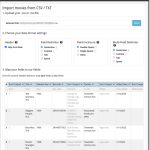 Continuing with our quest to revamp and re-design features and screen of the Connect web-based software. Today we took on the Import from CSV/TXT screen.
Continuing with our quest to revamp and re-design features and screen of the Connect web-based software. Today we took on the Import from CSV/TXT screen.
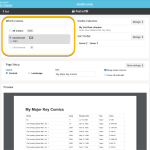 Connect and CLZ Cloud users often ask us about printing or exporting only a part of their collection, e.g. “how do I print just my wish list?” or “how do I export a list of just one series?”.
Connect and CLZ Cloud users often ask us about printing or exporting only a part of their collection, e.g. “how do I print just my wish list?” or “how do I export a list of just one series?”.
Now, this was possible, but it took a few steps that were not intuitive for many users. You had to:
- Make the selection in the main screen first, e.g. by using folders, the collection status filter or the search box
- Checkbox all comics in the selection, using the checkboxes in the list
- Then use the Print or Export button on the special blue action toolbar above the list
With today’s update, we are making this a lot easier. And while we were at it, we also freshened up the user interface of the Print to PDF and Export to CSV screens.