News & updates tagged 'print'
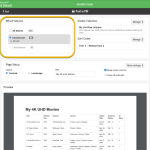 Connect and CLZ Cloud users often ask us about printing or exporting only a part of their collection, e.g. “how do I print just my wish list?” or “how do I export a list of just my Blu-rays?”.
Connect and CLZ Cloud users often ask us about printing or exporting only a part of their collection, e.g. “how do I print just my wish list?” or “how do I export a list of just my Blu-rays?”.
Now, this was possible, but it took a few steps that were not intuitive for many users. You had to:
- Make the selection in the main screen first, e.g. by using folders, the collection status filter or the search box
- Checkbox all movies in the selection, using the checkboxes in the list
- Then use the Print or Export button on the special blue action toolbar above the list
With today’s update, we are making this a lot easier. And while we were at it, we also freshened up the user interface of the Print to PDF and Export to CSV screens.
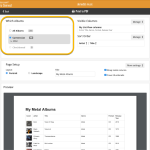 Connect and CLZ Cloud users often ask us about printing or exporting only a part of their collection, e.g. “how do I print just my wish list?” or “how do I export a list of just one artist?”.
Connect and CLZ Cloud users often ask us about printing or exporting only a part of their collection, e.g. “how do I print just my wish list?” or “how do I export a list of just one artist?”.
Now, this was possible, but it took a few steps that were not intuitive for many users. You had to:
- Make the selection in the main screen first, e.g. by using folders, the collection status filter or the search box
- Checkbox all albums in the selection, using the checkboxes in the list
- Then use the Print or Export button on the special blue action toolbar above the list
With today’s update, we are making this a lot easier. And while we were at it, we also freshened up the user interface of the Print to PDF and Export to CSV screens.
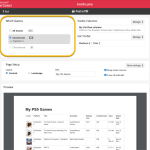 Connect and CLZ Cloud users often ask us about printing or exporting only a part of their collection, e.g. “how do I print just my wish list?” or “how do I export a list of just one platform?”.
Connect and CLZ Cloud users often ask us about printing or exporting only a part of their collection, e.g. “how do I print just my wish list?” or “how do I export a list of just one platform?”.
Now, this was possible, but it took a few steps that were not intuitive for many users. You had to:
- Make the selection in the main screen first, e.g. by using folders, the collection status filter or the search box
- Checkbox all games in the selection, using the checkboxes in the list
- Then use the Print or Export button on the special blue action toolbar above the list
With today’s update, we are making this a lot easier. And while we were at it, we also freshened up the user interface of the Print to PDF and Export to CSV screens.
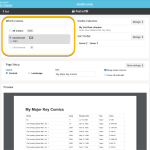 Connect and CLZ Cloud users often ask us about printing or exporting only a part of their collection, e.g. “how do I print just my wish list?” or “how do I export a list of just one series?”.
Connect and CLZ Cloud users often ask us about printing or exporting only a part of their collection, e.g. “how do I print just my wish list?” or “how do I export a list of just one series?”.
Now, this was possible, but it took a few steps that were not intuitive for many users. You had to:
- Make the selection in the main screen first, e.g. by using folders, the collection status filter or the search box
- Checkbox all comics in the selection, using the checkboxes in the list
- Then use the Print or Export button on the special blue action toolbar above the list
With today’s update, we are making this a lot easier. And while we were at it, we also freshened up the user interface of the Print to PDF and Export to CSV screens.
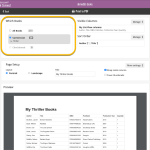 Connect and CLZ Cloud users often ask us about printing or exporting only a part of their collection, e.g. “how do I print just my wish list?” or “how do I export a list for just one author?”.
Connect and CLZ Cloud users often ask us about printing or exporting only a part of their collection, e.g. “how do I print just my wish list?” or “how do I export a list for just one author?”.
Now, this was possible, but it took a few steps that were not intuitive for many users. You had to:
- Make the selection in the main screen first, e.g. by using folders, the collection status filter or the search box
- Checkbox all books in the selection, using the checkboxes in the list
- Then use the Print or Export button on the special blue action toolbar above the list
With today’s update, we are making this a lot easier. And while we were at it, we also freshened up the user interface of the Print to PDF and Export to CSV screens.
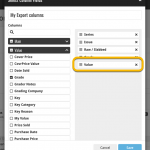 A small but important update to the Comic Connect software and the CLZ Cloud site: CovrPrice values can now be exported to a CSV file AND include in Print to PDF reports.
A small but important update to the Comic Connect software and the CLZ Cloud site: CovrPrice values can now be exported to a CSV file AND include in Print to PDF reports.
IMPORTANT: to prevent abuse, this is ONLY possible when you are subscribed to CovrPrice on their YEARLY subscription.
Fixed:
- Edit screen: Pick list popups for certain fields didn’t remember their sort order
- Pre-fill screen: It wasn’t possible to clear out certain fields (such as Tags)
- Pre-fill wasn’t working after the “move to other collection status” popup
- Print/Export of “Sold Date” field wasn’t working
Fixed:
- Printing a list while in dark mode would print a black page
A couple of fixes today for Comic Collector macOS:
Fixed:
- Last Modified date wasn’t set correctly when updating values from GoCollect
- Printing a list while in dark mode would print a black page
A couple of fixes today for Book Collector macOS:
Fixed:
- Manage Pick List screen could crash on the box set field
- Printing a list while in dark mode would print a black page
A couple of fixes today for Music Collector macOS:
Fixed:
- Changing the collection status of an album didn’t work
- Manage Pick List screen could crash on the box set field
- Index field would not increment correctly sometimes
- Printing a list while in dark mode would print a black page
At the moment our entire web-team, 3 developers, is working full-time on our Connect editions. And it shows: lot of improvements and small tweaks are being released in rapid succession.
An overview of last week’s updates, now live in your Connect account:
Faster editing
This is a big one, as it makes editing your entries in Connect a lot quicker (and less annoying!).
Previously, after editing an entry, the entire list refreshed which A. was slow and B. caused you to lose your place in the list.
Now, the list does not refresh anymore. After an edit action, the edited item is simply updated with the new field values. Which is super quick and leaves you right where you were before you opened the Edit screen.
NOTE: this change has one implication: If your edit action would cause the item to be sorted in a different place in the list, or even to be moved to a different folder, that will not happen immediately. A simple manual refresh is all it takes in that case.
Updated Statistics screen
We re-wrote the Statistics screen using different charting tools, which makes them look and animate nicer AND solves several browser-specific problems.
Print to PDF enhancements
The new Print to PDF feature can now be used on a selection of items. So just go to Select mode, select some items, then choose Print to PDF in the toolbar top right.
Also, we have added a Margin setting, that lets you control the width of the margins of the generated PDF output.
More column and sort fields
We are regularly receiving requests for more fields to be available as column and sort fields. If technically feasible, we are adding these as we go. Some recent additions:
- Comics: Release Date and Cover Price are now available as column fields.
- Comics: Read It is now available in the Field Defaults settings.
- Movies: Director and Format are now sortable fields.
- Movies: Title Sort is now available as an Export field.
- Games: Genre is now available as a sort field.
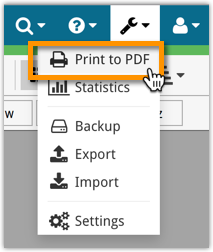
New in the CLZ Cloud viewer and Movie Connect: a Print to PDF feature!
Generate a PDF file from your movie list, ideal for printing.