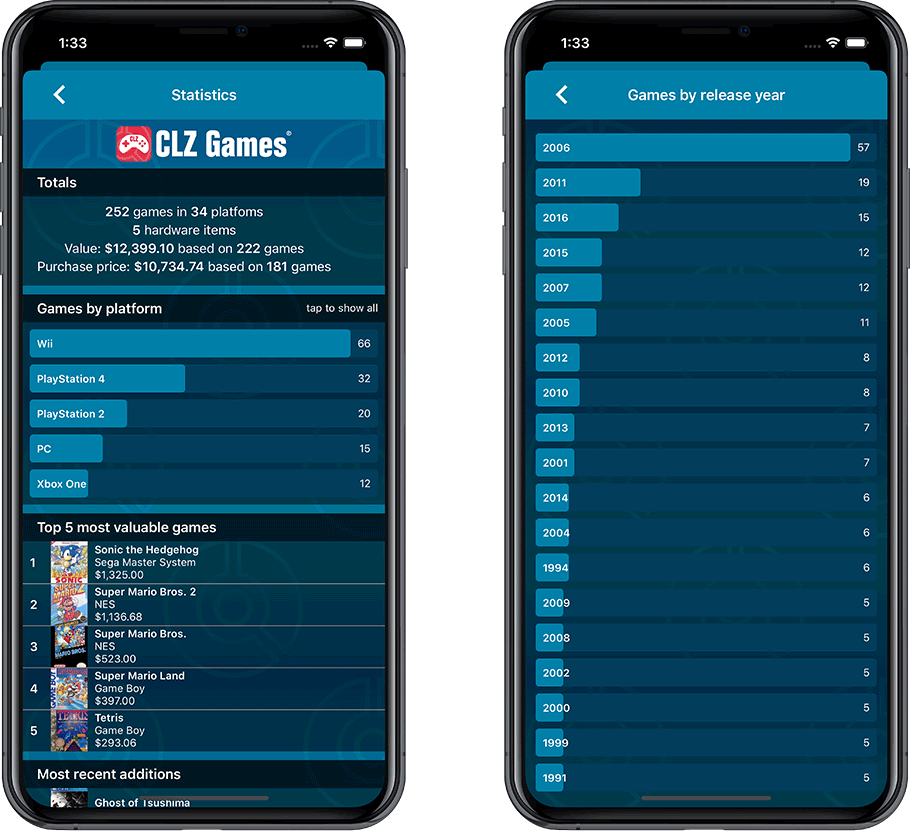News & updates tagged 'statistics'
[iOS] v9.10.2: Fixed a couple of crashes for users with big databases
Fixed:
- A crash could occur when loading Statistics or certain folder fields
- Add Comics: by Barcode: Add sheet wouldn’t always load
v9.7: Various improvements for Add Comics, Statistics and Main screen
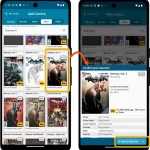 Today, a big v9.7 update for your CLZ Comics, with a couple of new features and lots of small improvements all over the app, including a resolution for something that has annoyed many users for over 23 years!
Today, a big v9.7 update for your CLZ Comics, with a couple of new features and lots of small improvements all over the app, including a resolution for something that has annoyed many users for over 23 years!
Here’s what’s new:
- Add Comics screen:
- New “Hide Owned” toggle on Series tab, for hiding all issues that you already own
- New snappy “Confirm” popups replace the old and slow Preview pages
- New look for issue cards on Issue tab
- Statistics screen:
- Removed the “Comics by Creator” top list, and replaced it with:
- New Top Artists list, that includes all artist type roles
- New Top Writers list, that includes all writer type roles
- Main screen:
- List and Card View now include the Variant Description for each comic
- Several layout improvements to the comic details page
- New folder options “All Artists” and “All Writers”
Updated:
- Add Album by artist/title: after adding an album, the cursor will be put back in the search box straight away so you can immediately start your next search
Fixed:
- Statistics: In some cases the order under “most recent” could be wrong
Updated:
- Add Games by Title: after adding a game, the cursor will be put back in the search box straight away so you can immediately start your next search
Fixed:
- Statistics: In some cases the order under “most recent” could be wrong
Updated:
- Add Books by Author and Title: after adding a book, the cursor will be put back in the search box straight away so you can immediately start your next search
Fixed for iOS:
- Statistics: In some cases the order under “most recent” could be wrong
v9.4.3: Better workflow after adding from the issue tab, and some fixes
Updated:
- Add Comics: Issue tab: after adding a comic, the screen will now put the cursor in the search box straight away so you immediately start your next search
Fixed:
- Card view wouldn’t load the correct comics after adding
- Statistics: In some cases the order of “most recent comics” could be wrong
Fixed:
- Statistics: Value Statistics didn’t always show.
- List/Card View: Value ribbon (and My Value icon) would sometimes show when they shouldn’t.
v7.5: More value data from PriceCharting (Graded, Box only, Manual only)
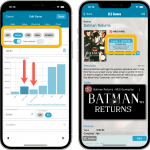 BBy popular request, we have enhanced our support for getting values from PriceCharting.com! And there’s more…
BBy popular request, we have enhanced our support for getting values from PriceCharting.com! And there’s more…
Here’s what’s new in today’s CLZ Games 7.5 update:
- Support for the separate Box Only and Manual Only values
- Support for the Graded values
(“Graded” is now an extra Completeness option) - More hardware related stats and charts in the Statistics screen
- You can now also set Tags for Hardware items
Updated Cards view:
A small re-design of the Cards View card, to make it closer to the look of the CLZ Comics mobile app list entries and the Card View in Comic Connect. So Card view now also shows the new Slabbed icon, grade, value and quantity.
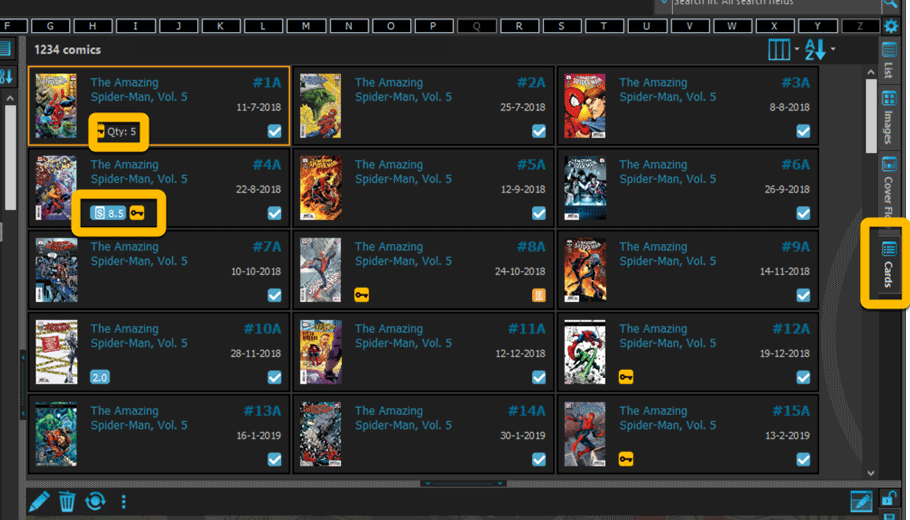
Fixed:
- Add multiple comics manually was broken (Error “Ancestor for ‘pnAdditional’ not found”
- Statistics screen: “Top most valuable comics” and “Most valuable series” are back!
Instead of jumping on the next big feature update, we decided to take a couple of weeks to work on various small improvements and fixes. Here’s what’s new and fixed in today’s update:
New: Clear your CLZ Cloud right from the Sync screen
No more need to login to the CLZ Cloud site and use “Clear Database” there. It is now possible to clear/reset your CLZ Cloud straight from the Sync screen, using the Clear CLZ Cloud button at the bottom.
BTW: please only use this when strictly necessary, in case of problems. Clearing the cloud and re-syncing all items is a heavy operation and causes seriously load on our servers. Thank you!

New: Find Duplicates results can now be exported to a TEXT file
By popular demand: you can now export the results of the Find Duplicates screen, either to take with you as a text file, or for printing.
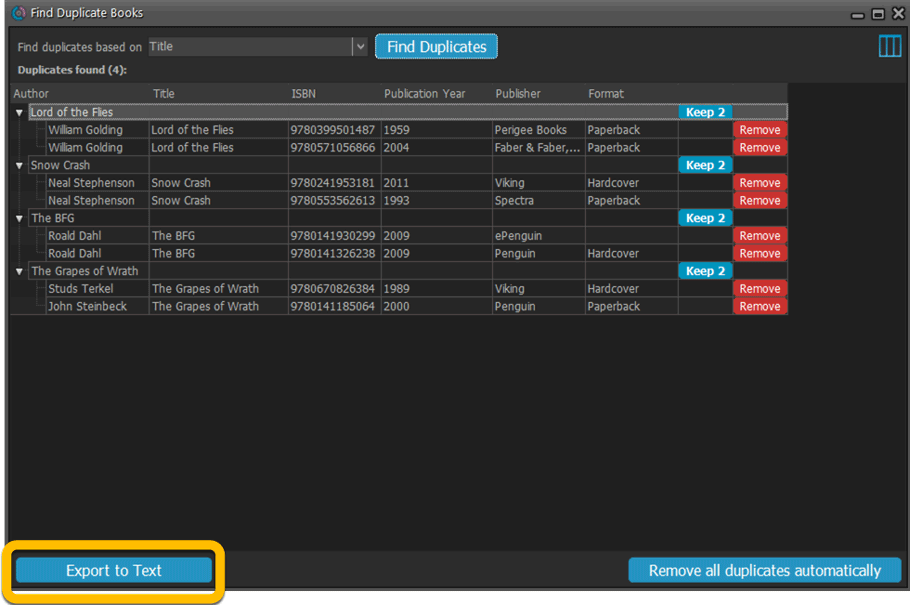
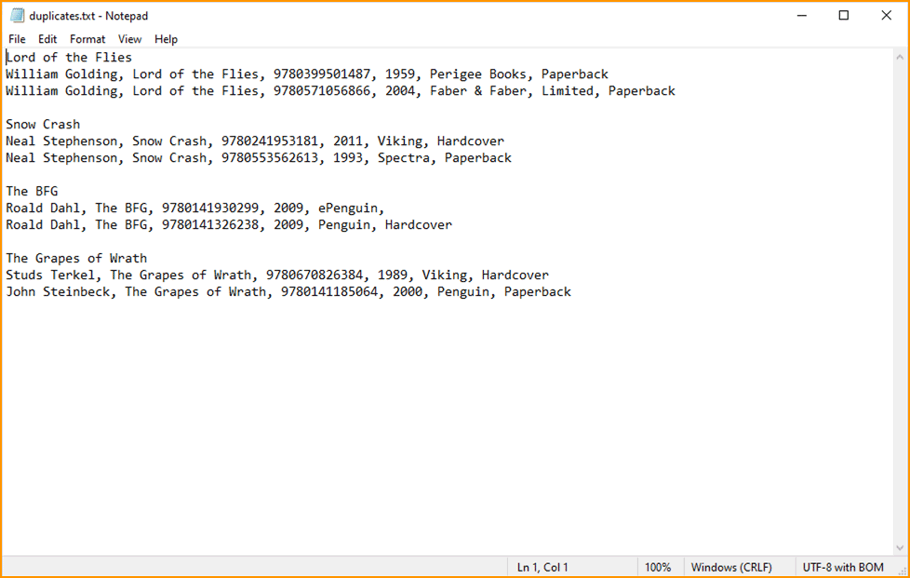
New: Use the Statistics screen on a selection
Something that “got lost” when we replaced the old Database Totals screen with the fancy new Statistics screen: being able to see totals for the selected items in the main screen.
So… now that feature is back! Just select items in the main screen, using the checkboxes or Select All, then open Tools / Statistics to see totals and charts for just those items.
New: Filter area in status bar now highlights when a filter is active
A common question in support: “Why don’t I see all my items anymore”. Always turns out that a filter is active, either in the Quick Filter Panel, the Alphabet Bar or the search box.
To make this clearer, the Filter area in the status bar at the bottom now highlights in yellow when a filter is active.
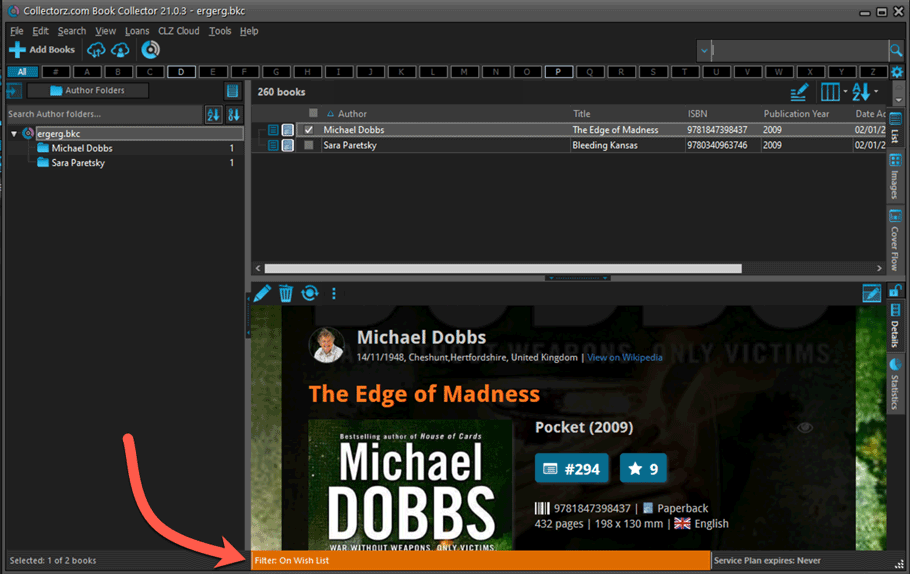
Improved right-mouse click context menus, with sub-headers
Through the years, new commands kept being added to the right click context menus, and to be honest, they became a bit messy. So about time we cleaned them up.
All main screen context menu’s have now been cleaned up, re-ordered and re-grouped with nice sub-headers.
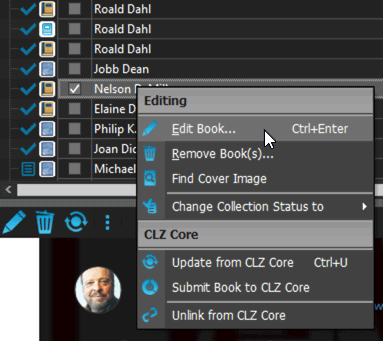
Fixed:
- Card View: mouse wheel scrolling was broken
- After Select All in list, some action bar button did not show up
- After editing, the list did not scroll to the edited item anymore
- Statistics: rare Access Violation while loading the screen
- Picklist item images are now automatically resolved when folder changes
- Update File Links: manual mode missing trailing slash by default
- Unrecognized ISBN screen did not handle unstable internet connections well
Instead of jumping on the next big feature update, we decided to take a couple of weeks to work on various small improvements and fixes. Here’s what’s new and fixed in today’s update:
New: Clear your CLZ Cloud right from the Sync screen
No more need to login to the CLZ Cloud site and use “Clear Database” there. It is now possible to clear/reset your CLZ Cloud straight from the Sync screen, using the Clear CLZ Cloud button at the bottom.
BTW: please only use this when strictly necessary, in case of problems. Clearing the cloud and re-syncing all items is a heavy operation and causes seriously load on our servers. Thank you!

New: Find Duplicates results can now be exported to a TEXT file
By popular demand: you can now export the results of the Find Duplicates screen, either to take with you as a text file, or for printing.
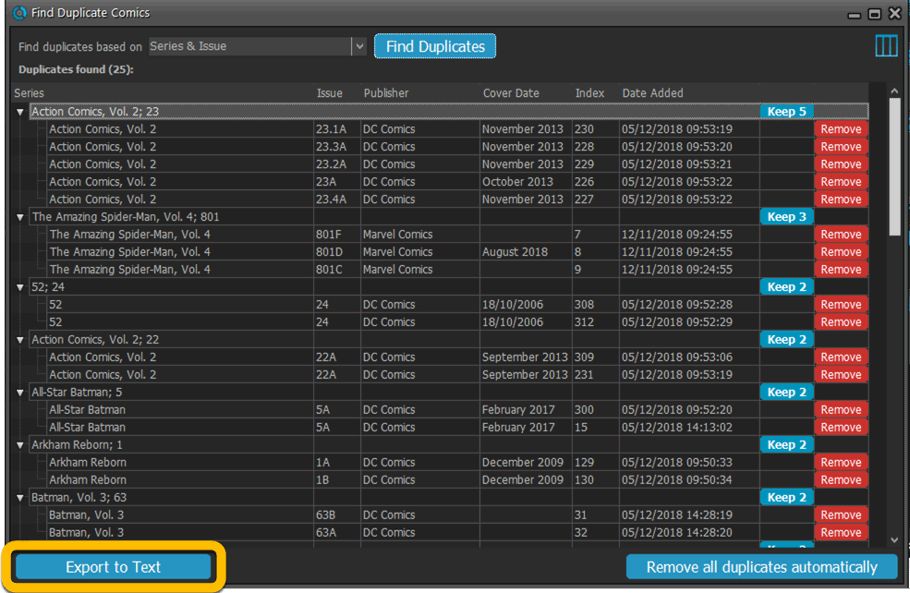
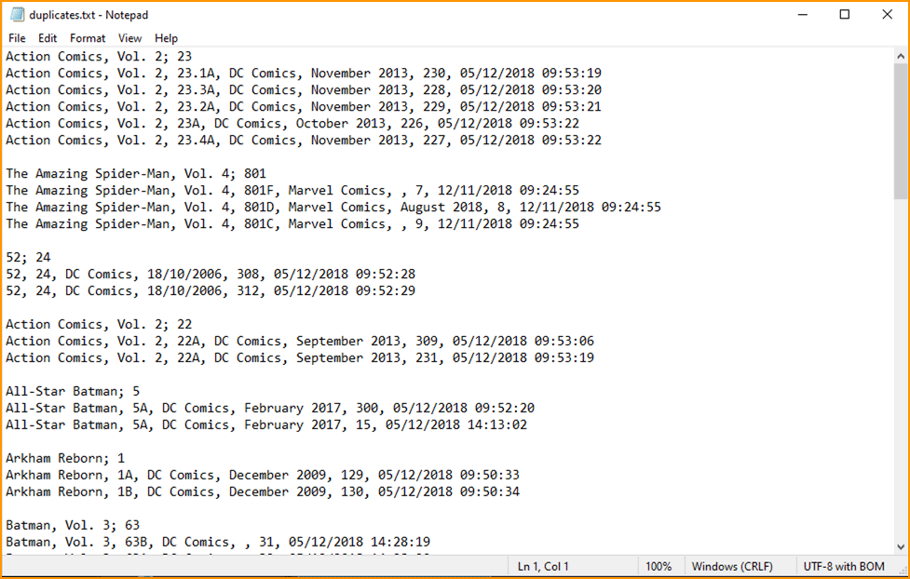
New: Use the Statistics screen on a selection
Something that “got lost” when we replaced the old Database Totals screen with the fancy new Statistics screen: being able to see totals for the selected items in the main screen.
So… now that feature is back! Just select items in the main screen, using the checkboxes or Select All, then open Tools / Statistics to see totals and charts for just those items.
New: Filter area in status bar now highlights when a filter is active
A common question in support: “Why don’t I see all my items anymore”. Always turns out that a filter is active, either in the Quick Filter Panel, the Alphabet Bar or the search box.
To make this clearer, the Filter area in the status bar at the bottom now highlights in yellow when a filter is active.
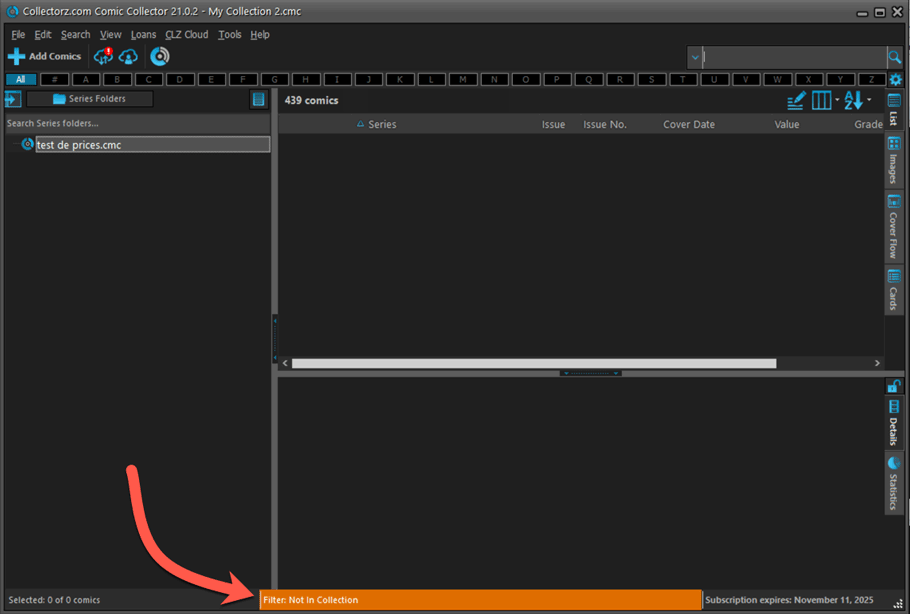
Improved right-mouse click context menus, with sub-headers
Through the years, new commands kept being added to the right click context menus, and to be honest, they became a bit messy. So about time we cleaned them up.
All main screen context menu’s have now been cleaned up, re-ordered and re-grouped with nice sub-headers.
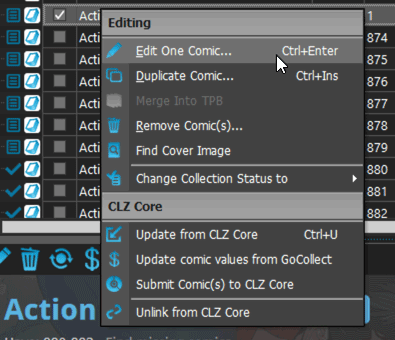
Add Screen: Select Collection Status with the new dropdown button
The Collection Status field has been moved out of the Pre-Fill screen and into a dropdown in the regular Add Screen for quick access.
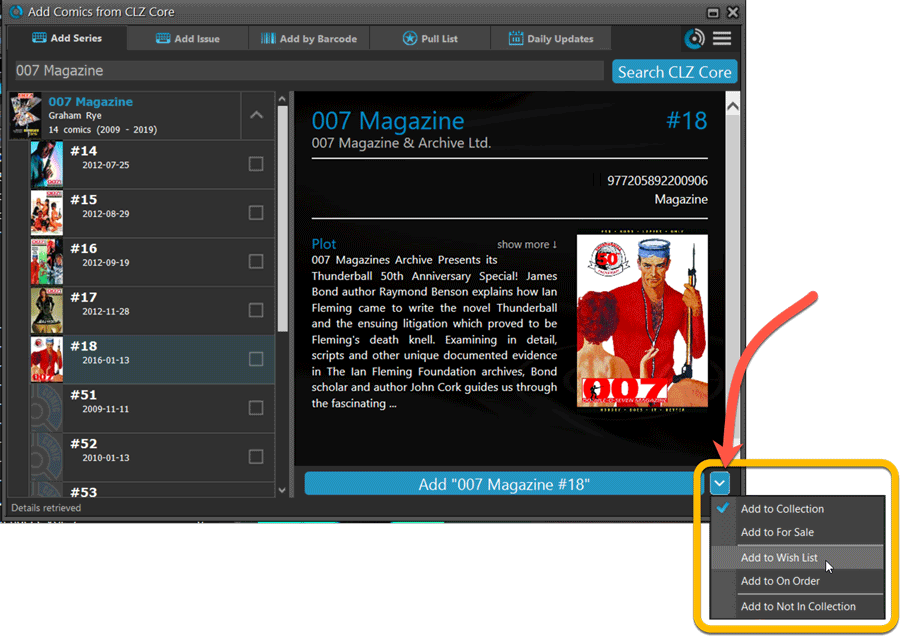
Fixed:
- Have/Want list did not show for Series marked as completed
- Find Missing Comics screen now also takes issues within TPBs into account
- Card View: mouse wheel scrolling was broken
- After Select All in list, some action bar button did not show up
- After editing, the list did not scroll to the edited item anymore
- Statistics: rare Access Violation while loading the screen
- Picklist item images are now automatically resolved when folder changes
- Update File Links: manual mode missing trailing slash by default
Instead of jumping on the next big feature update, we decided to take a couple of weeks to work on various small improvements and fixes. Here’s what’s new and fixed in today’s update:
New: Clear your CLZ Cloud right from the Sync screen
No more need to login to the CLZ Cloud site and use “Clear Database” there. It is now possible to clear/reset your CLZ Cloud straight from the Sync screen, using the Clear CLZ Cloud button at the bottom.
BTW: please only use this when strictly necessary, in case of problems. Clearing the cloud and re-syncing all items is a heavy operation and causes seriously load on our servers. Thank you!

New: Find Duplicates results can now be exported to a TEXT file
By popular demand: you can now export the results of the Find Duplicates screen, either to take with you as a text file, or for printing.
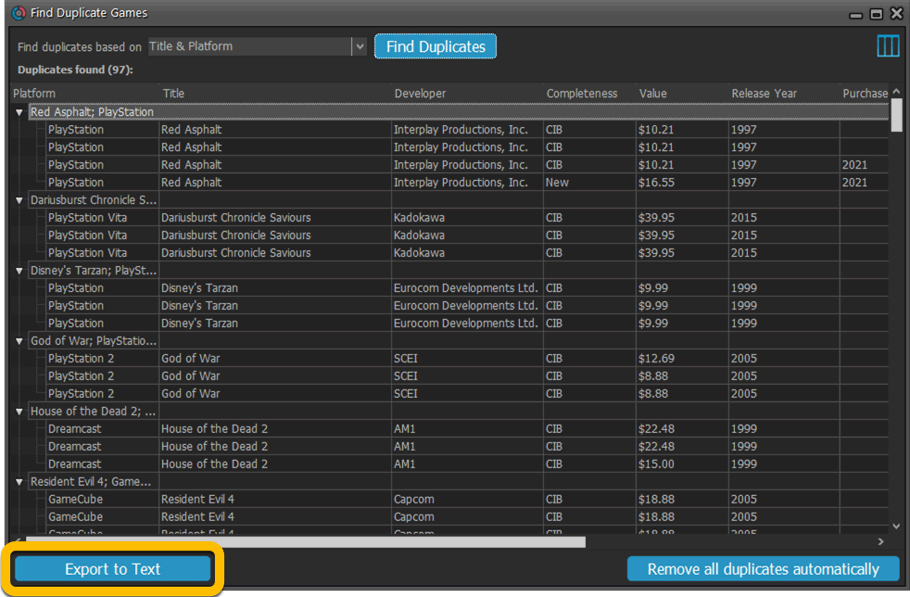
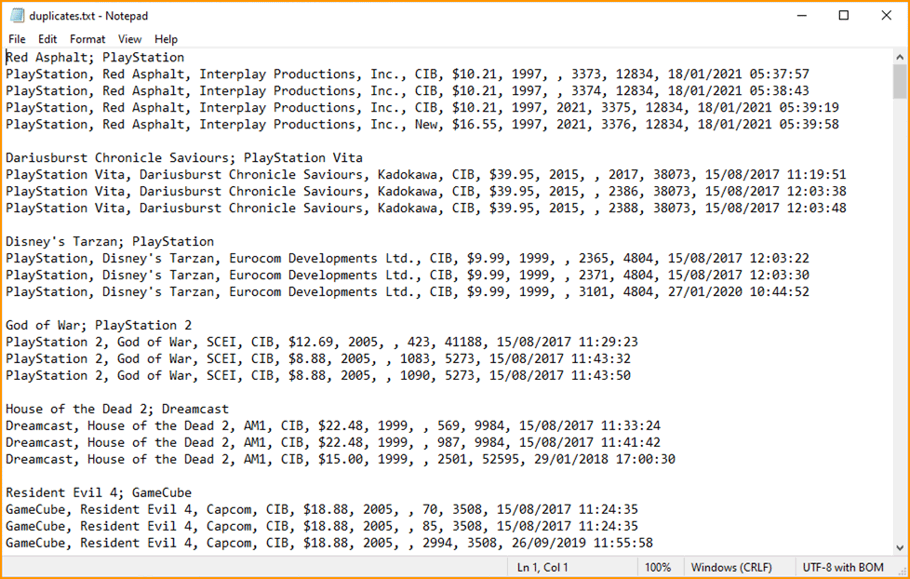
New: Use the Statistics screen on a selection
Something that “got lost” when we replaced the old Database Totals screen with the fancy new Statistics screen: being able to see totals for the selected items in the main screen.
So… now that feature is back! Just select items in the main screen, using the checkboxes or Select All, then open Tools / Statistics to see totals and charts for just those items.
New: Filter area in status bar now highlights when a filter is active
A common question in support: “Why don’t I see all my items anymore”. Always turns out that a filter is active, either in the Quick Filter Panel, the Alphabet Bar or the search box.
To make this clearer, the Filter area in the status bar at the bottom now highlights in yellow when a filter is active.
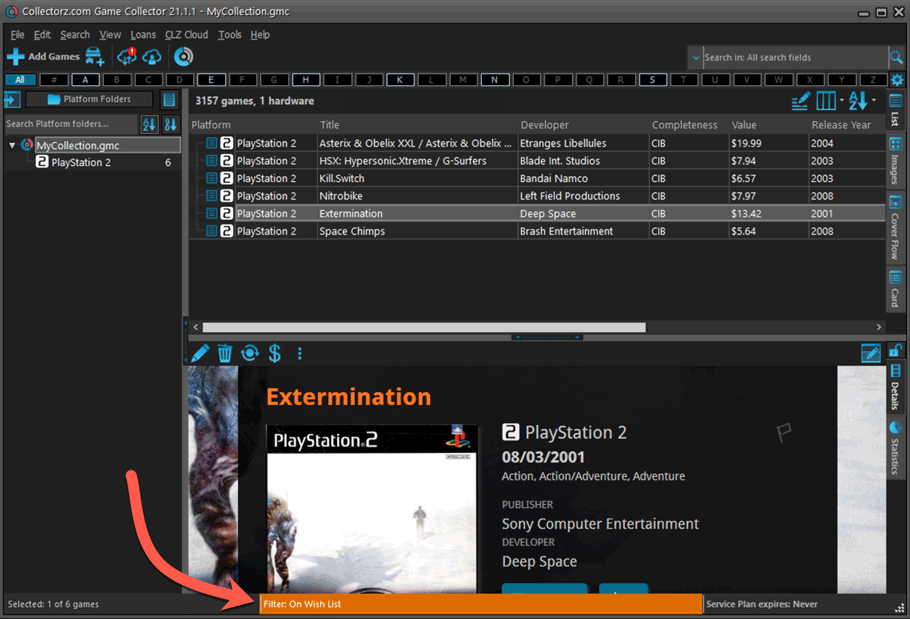
Improved right-mouse click context menus, with sub-headers
Through the years, new commands kept being added to the right click context menus, and to be honest, they became a bit messy. So about time we cleaned them up.
All main screen context menu’s have now been cleaned up, re-ordered and re-grouped with nice sub-headers.
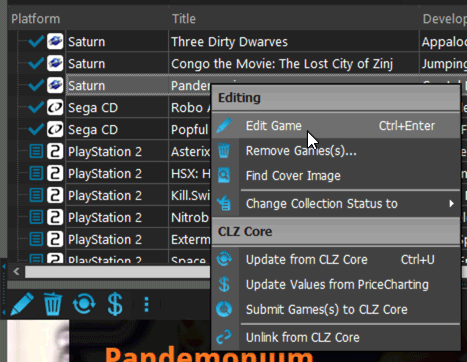
Fixed:
- rare SysUtil.format error when Submitting to Core
- Card View: mouse wheel scrolling was broken
- After Select All in list, some action bar button did not show up
- After editing, the list did not scroll to the edited item anymore
- Statistics: rare Access Violation while loading the screen
- Picklist item images are now automatically resolved when folder changes
- Update File Links: manual mode missing trailing slash by default
Instead of jumping on the next big feature update, we decided to take a couple of weeks to work on various small improvements and fixes. Here’s what’s new and fixed in today’s update:
New: Clear your CLZ Cloud right from the Sync screen
No more need to login to the CLZ Cloud site and use “Clear Database” there. It is now possible to clear/reset your CLZ Cloud straight from the Sync screen, using the Clear CLZ Cloud button at the bottom.
BTW: please only use this when strictly necessary, in case of problems. Clearing the cloud and re-syncing all items is a heavy operation and causes seriously load on our servers. Thank you!

New: Find Duplicates results can now be exported to a TEXT file
By popular demand: you can now export the results of the Find Duplicates screen, either to take with you as a text file, or for printing.
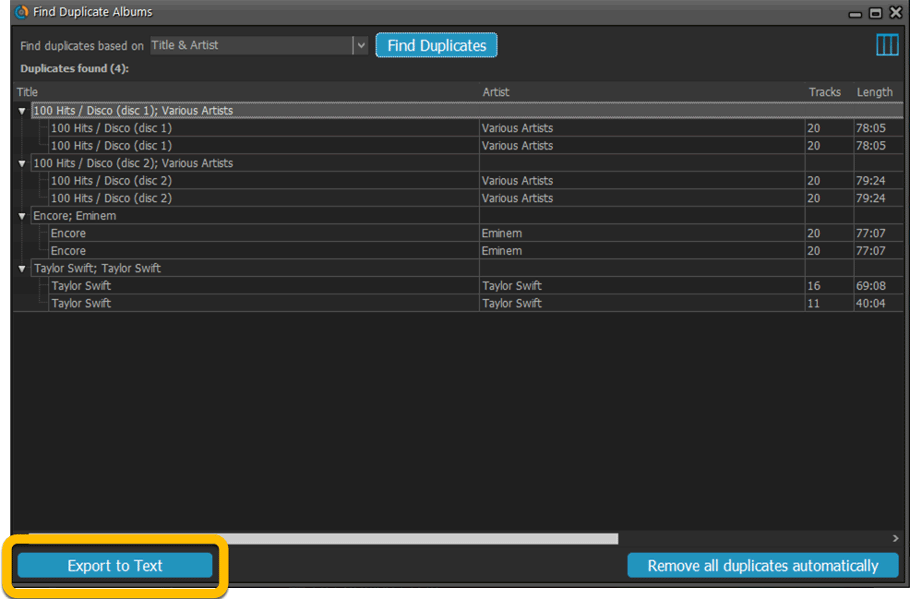
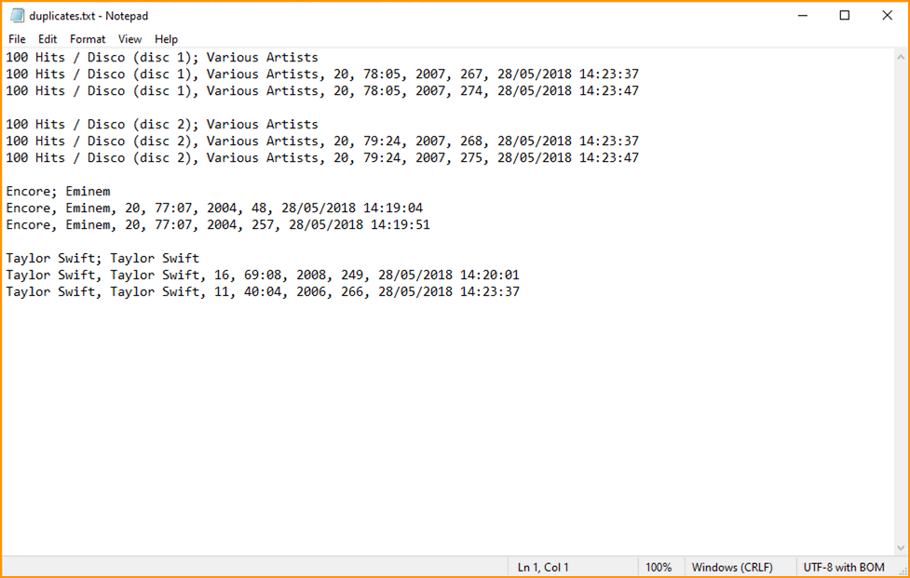
New: Use the Statistics screen on a selection
Something that “got lost” when we replaced the old Database Totals screen with the fancy new Statistics screen: being able to see totals for the selected items in the main screen.
So… now that feature is back! Just select items in the main screen, using the checkboxes or Select All, then open Tools / Statistics to see totals and charts for just those items.
New: Filter area in status bar now highlights when a filter is active
A common question in support: “Why don’t I see all my items anymore”. Always turns out that a filter is active, either in the Quick Filter Panel, the Alphabet Bar or the search box.
To make this clearer, the Filter area in the status bar at the bottom now highlights in yellow when a filter is active.
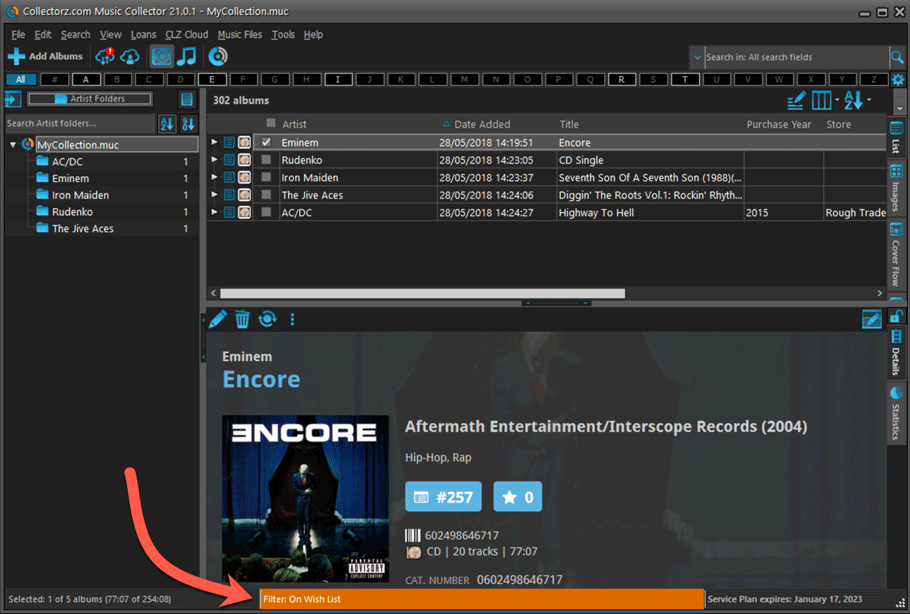
Improved right-mouse click context menus, with sub-headers
Through the years, new commands kept being added to the right click context menus, and to be honest, they became a bit messy. So about time we cleaned them up.
All main screen context menu’s have now been cleaned up, re-ordered and re-grouped with nice sub-headers.
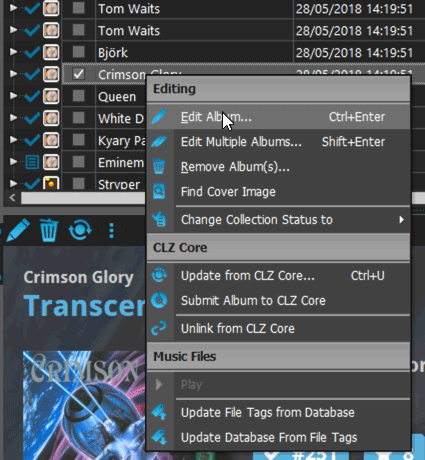
Fixed:
- Update from Core on multiple albums was not working
- Add from Core: in some situations album covers were not downloading
- Import XML: several fixes to importing of credits, musicians and purchase prices
- Printing, when printing track lists, the Box Set field did not work
- Card View: mouse wheel scrolling was broken
- After Select All in list, some action bar button did not show up
- After editing, the list did not scroll to the edited item anymore
- Statistics: rare Access Violation while loading the screen
- Picklist item images are now automatically resolved when folder changes
- Update File Links: manual mode missing trailing slash by default
New: Clear your CLZ Cloud right from the Sync screen
No more need to login to the CLZ Cloud site and use “Clear Database” there. It is now possible to clear/reset your CLZ Cloud straight from the Sync screen, using the Clear CLZ Cloud button at the bottom.
BTW: please only use this when strictly necessary, in case of problems. Clearing the cloud and re-syncing all items is a heavy operation and causes seriously load on our servers. Thank you!

New: Find Duplicates results can now be exported to a TEXT file
By popular demand: you can now export the results of the Find Duplicates screen, either to take with you as a text file, or for printing.
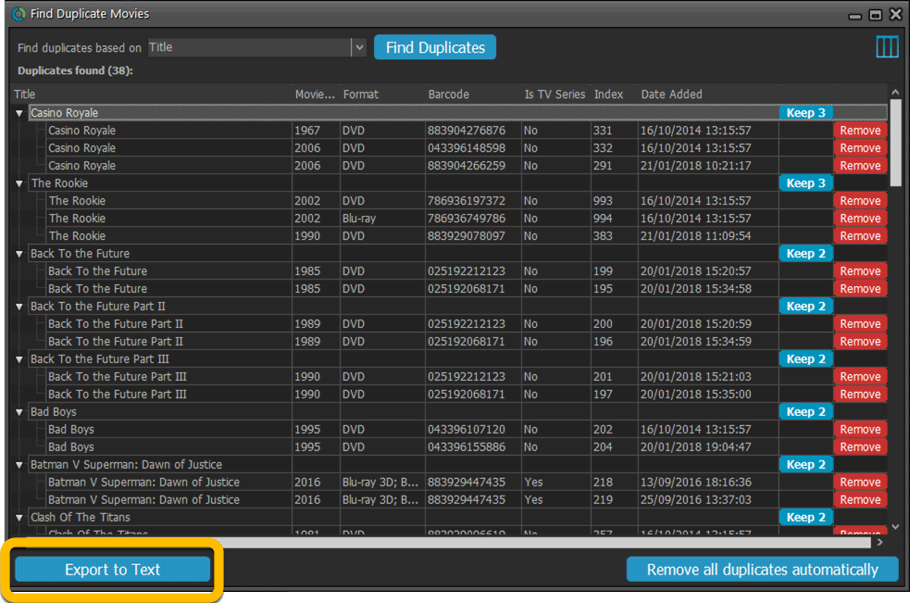
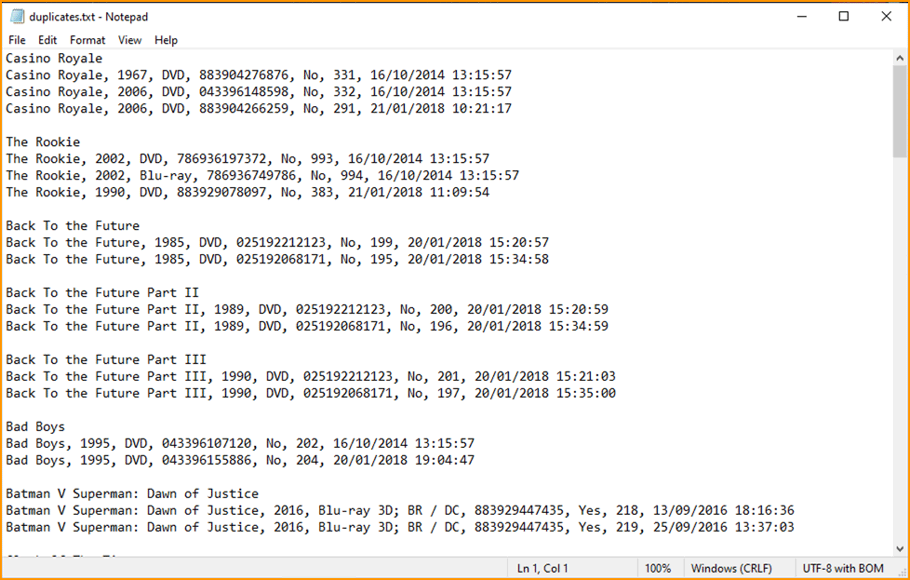
New: Use the Statistics screen on a selection
Something that “got lost” when we replaced the old Database Totals screen with the fancy new Statistics screen: being able to see totals for the selected items in the main screen.
So… now that feature is back! Just select items in the main screen, using the checkboxes or Select All, then open Tools / Statistics to see totals and charts for just those items.
New: Filter area in status bar now highlights when a filter is active
A common question in support: “Why don’t I see all my items anymore”. Always turns out that a filter is active, either in the Quick Filter Panel, the Alphabet Bar or the search box.
To make this clearer, the Filter area in the status bar at the bottom now highlights in yellow when a filter is active.
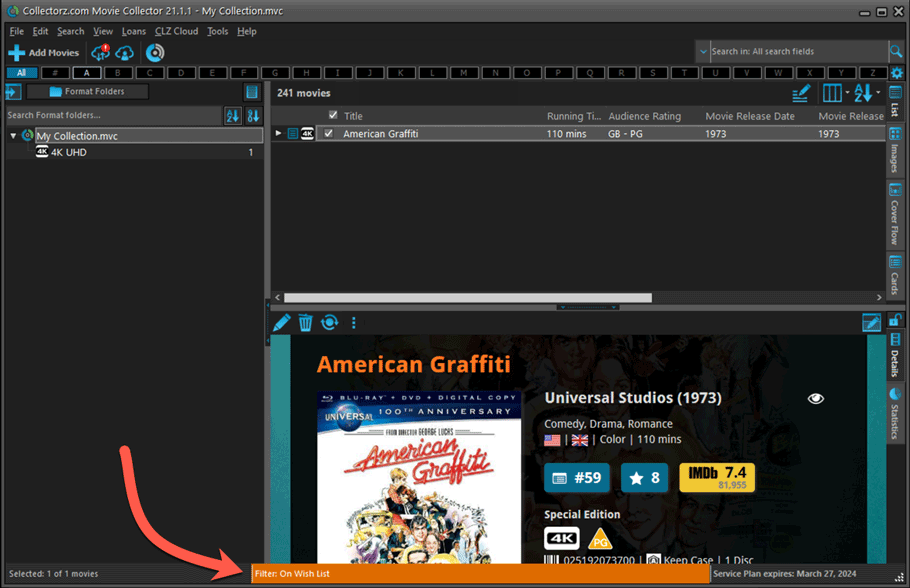
Improved right-mouse click context menus, with sub-headers
Through the years, new commands kept being added to the right click context menus, and to be honest, they became a bit messy. So about time we cleaned them up.
All main screen context menu’s have now been cleaned up, re-ordered and re-grouped with nice sub-headers.
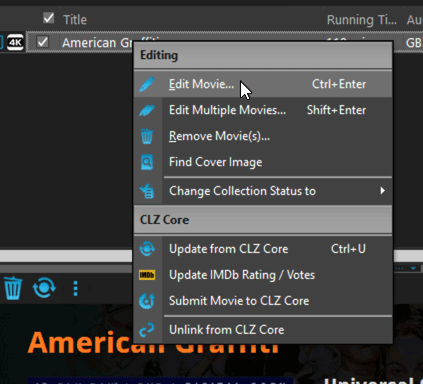
Improved Unrecognized Barcode popup
In the Add Movies from Core screen, when you search for a barcode that our Core does not have yet, you get the Unrecognized Barcode popup, for reporting the missing barcode to our Core. This screen has two different TABs, for either single movies/seasons or for boxsets.
However, we were seeing many users using the wrong tab here, so we have adding a question popup here that explicitly ask you “Single Movie/Season OR Multi-movie Box Set ?”.
Let’s hope that this will help getting more Box Set barcodes reported correctly.
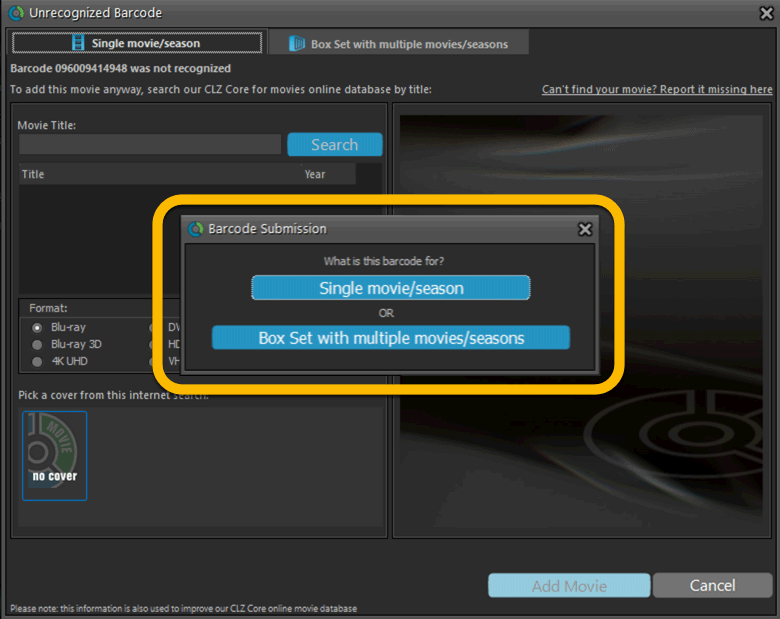
Edit Movie: Episode list now includes Seen It and Seen When fields
Small tweak to the Episode lists in the Edit Movie screen. It now has 2 extra columns for Seen It and Seen When.
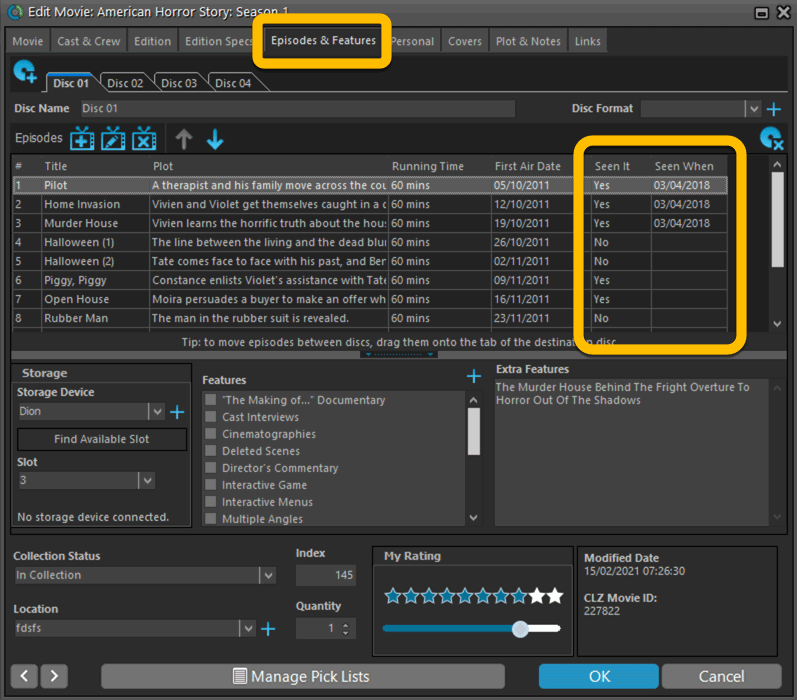
Added format and logo for “FandangoNow”
A while ago we added a lot of formats with their icons. But after that, many users have requested the addition of FandangoNow, so here it is 🙂
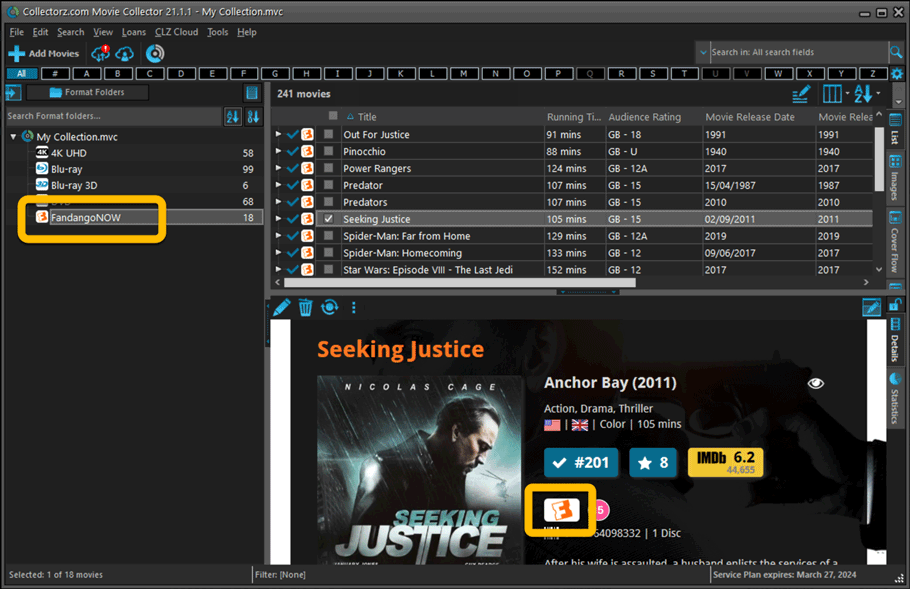
Fixed:
- Filtering on the Number of Episodes field did not work.
- In Vee Eight template the new Audience Rating logos were shown too big
- Statistics: total purchase price now includes Purchase Prices of Box Sets.
- Card View: mouse wheel scrolling was broken
- After Select All in list, some action bar button did not show up
- After editing, the list did not scroll to the edited item anymore
- Statistics: rare Access Violation while loading the screen
- Picklist item images are now automatically resolved when folder changes
- Update File Links: manual mode missing trailing slash by default
Fixed:
- Opening Statistics could crash the app
- Main Screen: Collection status filter: Could default to “For Sale” when it was previously set to “On Wish List”
- Main screen: Some controls were missing from the top bar on iOS 9/10 devices
- “Want” summary at the top disappeared from the list of comics
Fixed:
- Opening Statistics could crash the app
- Main Screen: Collection status filter: Could default to “For Sale” when it was previously set to “On Wish List”
- Main screen: Some controls were missing from the top bar on iOS 9/10 devices
- “Want” summary at the top disappeared from the list of comics
Fixed:
- Opening Statistics could crash the app
- Main Screen: Collection status filter: Could default to “For Sale” when it was previously set to “On Wish List”
- Main screen: Some controls were missing from the top bar on iOS 9/10 devices
- “Want” summary at the top disappeared from the list of comics
Fixed:
- Opening Statistics could crash the app
- Main Screen: Collection status filter: Could default to “For Sale” when it was previously set to “On Wish List”
- Main screen: Some controls were missing from the top bar on iOS 9/10 devices
- “Want” summary at the top disappeared from the list of comics
Fixed:
- Opening Statistics could crash the app
- Main Screen: Collection status filter: Could default to “For Sale” when it was previously set to “On Wish List”
- Main screen: Some controls were missing from the top bar on iOS 9/10 devices
A big update for your CLZ app today. Instead of bringing one big new feature, we decided to work on multiple areas that could be improved, all of them based on the feedback we received from you all. Thanks for that!
Movie list now allows multiple format logos
Previously, the movie list only showed the logo of the first Format, but now it shows all Formats that you selected for the movie, e.g. 4K UDH and Blu-ray.
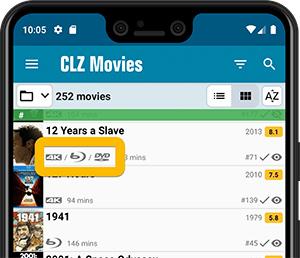
Collection Status filter
The 2nd button from the top right (next to the search button) is the Collection Status filter. Previously, it allowed you to filter by All, Collection or Wish List, but with this update, we added all collection status option there as filters, including On order and For Sale.
Also, the button will now be highlighted in yellow when a filter is active, that is, when it is set to anything other than “All”.
Re-designed toolbars at the top
The toolbars at the top have been re-designed, mainly to make the interactive elements stand out more as actual “buttons”.
(Especially the folder icon on the left was something that was often overlooked as something you could tap on. Hopefully this re-design will help to let more users find the most powerful feature of the app 🙂 )
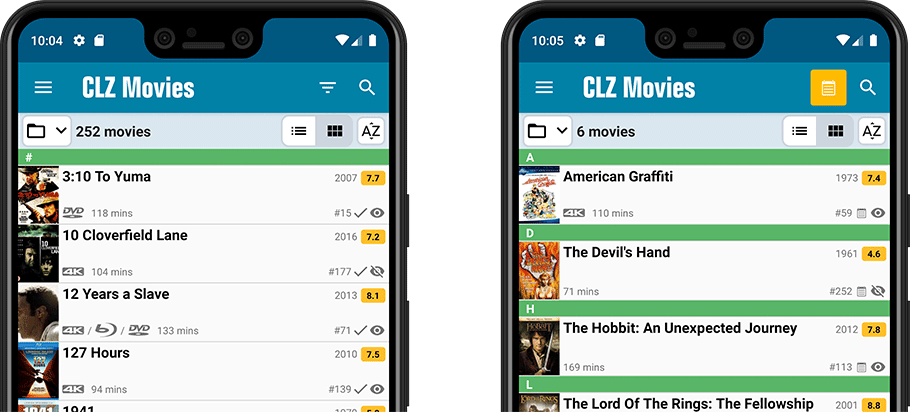
New sort and display options in Settings
For Titles:
- Ignore Sort Titles when sorting by Title
- Show Sort Titles instead of Titles
For Cast and Crew
- Ignore Sort Names when sorting by Cast or Crew
- Show Sort Names instead of display names for Cast and Crew
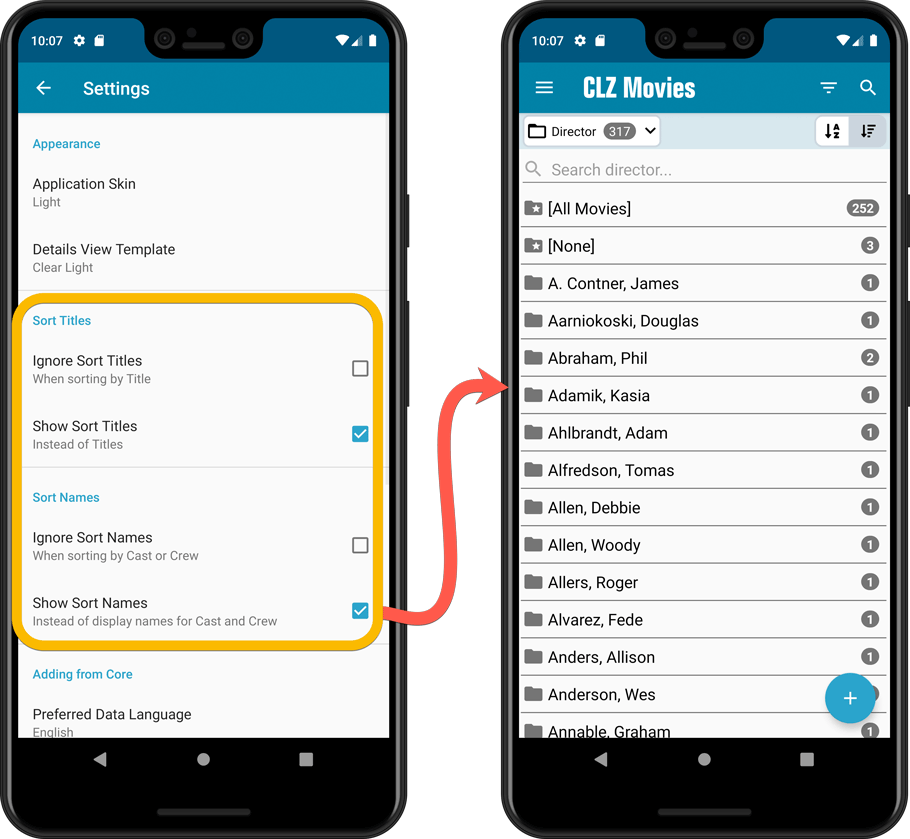
Improved Statistics screen
The Statistics screen has been updated with:
- More database totals at the top (nr of episodes, runtime, purchase price, current value)
- More charts (by Year, by Actor)
- A new: “tap to show all” option to enlarge charts and see ALL entries
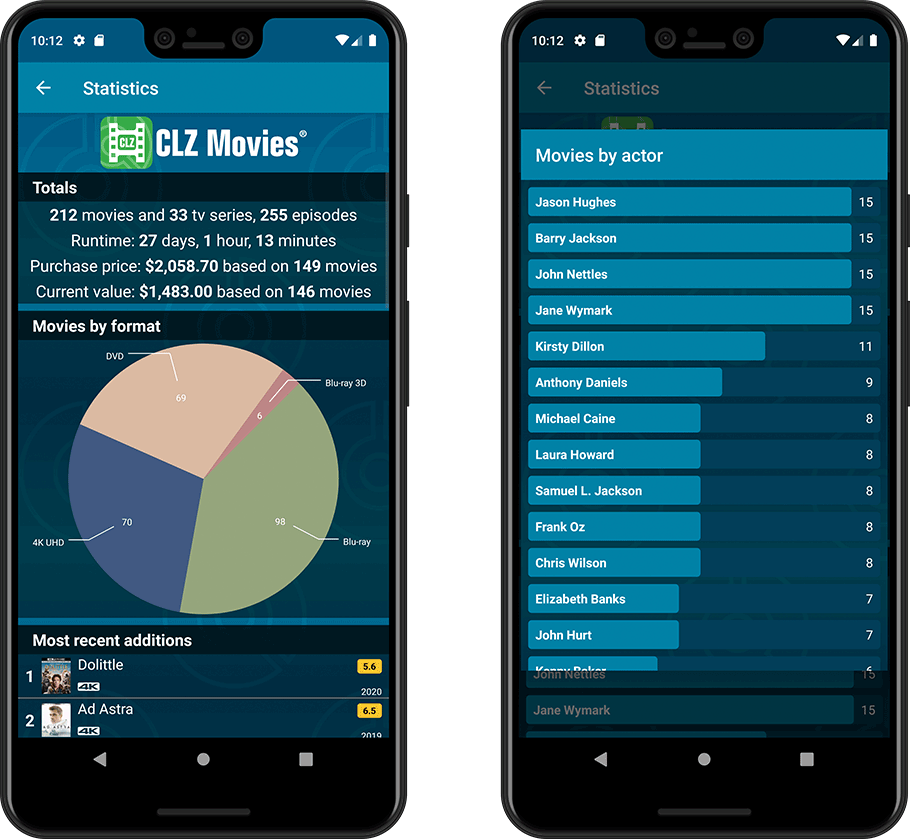
A big update for your CLZ app today. Instead of bringing one big new feature, we decided to work on multiple areas that could be improved, all of them based on the feedback we received from you all. Thanks for that!
Collection Status filter
The 2nd button from the top right (next to the search button) is the Collection Status filter. Previously, it allowed you to filter by All, Collection or Wish List, but with this update, we added all collection status option there as filters, including On order and For Sale.
Also, the button will now be highlighted in yellow when a filter is active, that is, when it is set to anything other than “All”.
Re-designed toolbars at the top
The toolbars at the top have been re-designed, mainly to make the interactive elements stand out more as actual “buttons”.
(Especially the folder icon on the left was something that was often overlooked as something you could tap on. Hopefully this re-design will help to let more users find the most powerful feature of the app 🙂 )
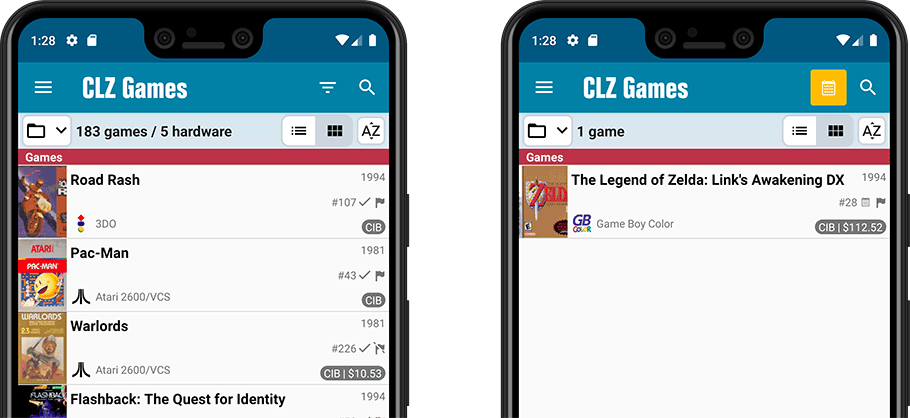
New sort and display options in Settings
- Ignore Sort Titles when sorting by Title
- Show Sort Titles instead of Titles
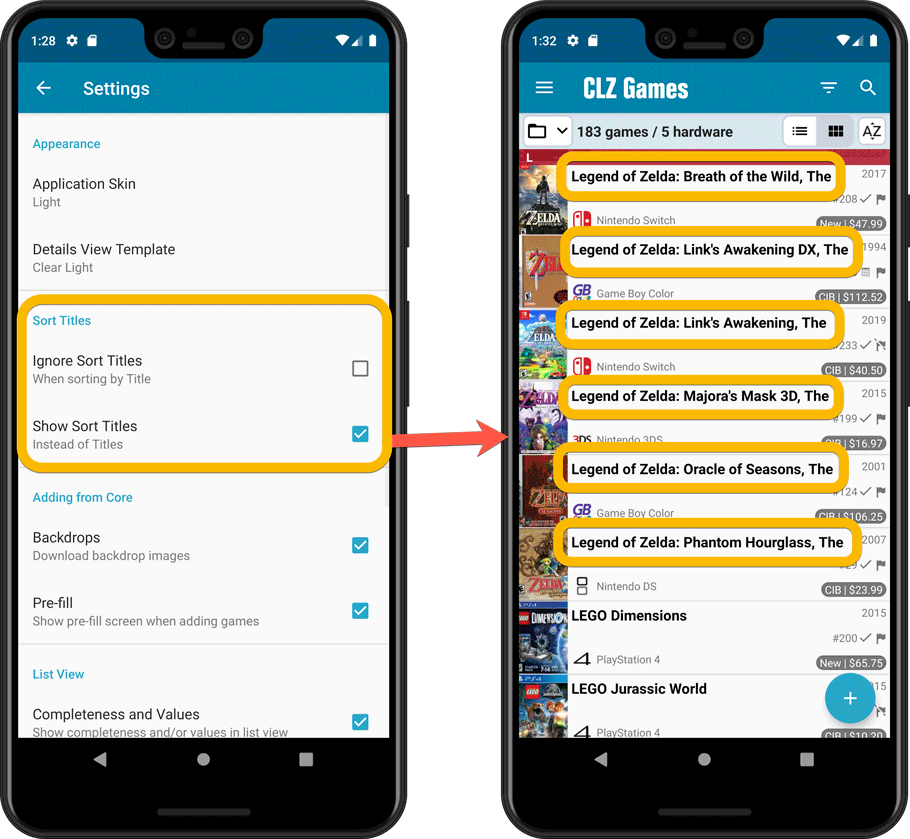
Improved Statistics screen
The Statistics screen has been updated with:
- More database totals at the top (purchase price, current value)
- More charts (by Year, by Genre, by Completeness, by Completed, Value by Completeness)
- A new: “tap to show all” option to enlarge charts and see ALL entries
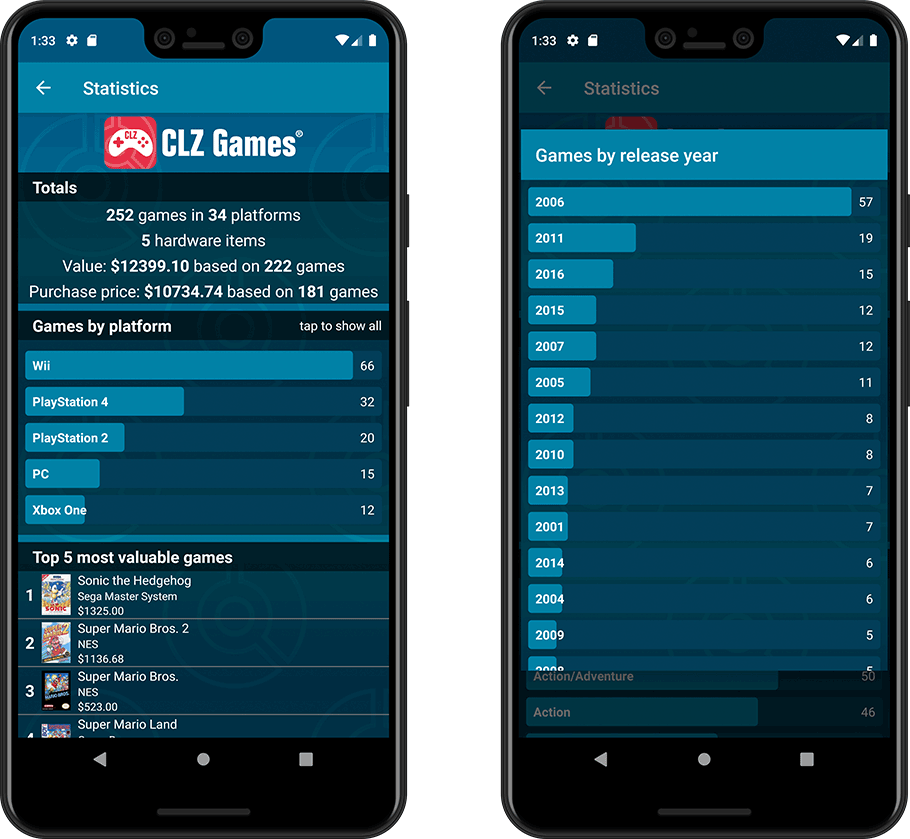
A big update for your CLZ app today. Instead of bringing one big new feature, we decided to work on multiple areas that could be improved, all of them based on the feedback we received from you all. Thanks for that!
Add Comics by Series: New “Select All” checkbox
By popular demand: in the Add Comics screen, on the By Series tab right above the Issue List, we have added an new “Select All” checkbox, for easily selecting ALL issues in the series!
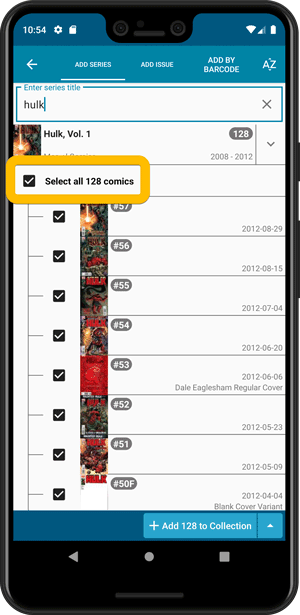
Collection Status filter
The 2nd button from the top right (next to the search button) is the Collection Status filter. Previously, it allowed you to filter by All, Collection or Wish List, but with this update, we added all collection status option there as filters, including On order and For Sale.
Also, the button will now be highlighted in yellow when a filter is active, that is, when it is set to anything other than “All”.
Re-designed toolbars at the top
The toolbars at the top have been re-designed, mainly to make the interactive elements stand out more as actual “buttons”.
(Especially the folder icon on the left was something that was often overlooked as something you could tap on. Hopefully this re-design will help to let more users find the most powerful feature of the app 🙂 )
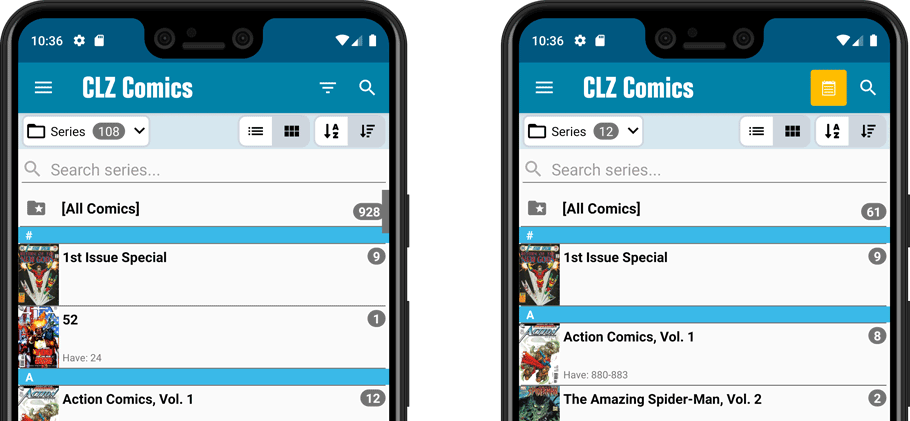
New sort and display options in Settings
For Series:
- Ignore Series Sort Names when sorting by Series
- Show Series Sort Names instead of Series Display Name
For Creators:
- Ignore Sort Names when sorting by Creators
- Show Sort Names instead of display names for Creators
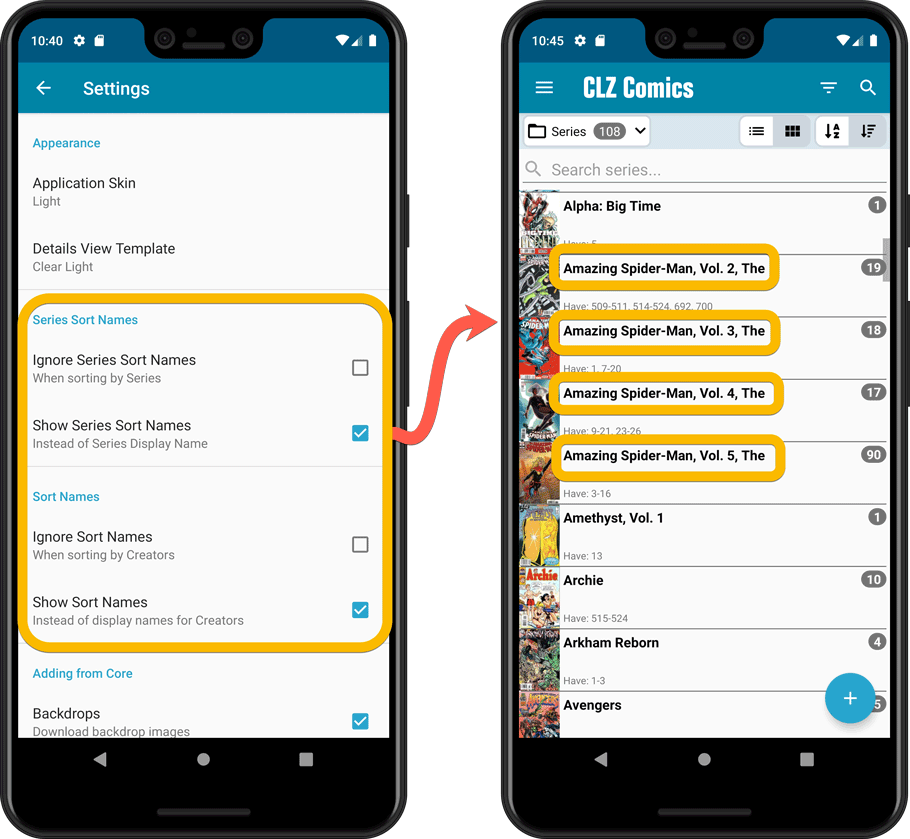
Improved Statistics screen
The Statistics screen has been updated with:
- More database totals at the top (signed comics, key comics, purchase price)
- More charts (by Publisher, by Grade, by Year, by Creator, by Character, Purchase Price by Series)
- A new: “tap to show all” option to enlarge charts and see ALL entries
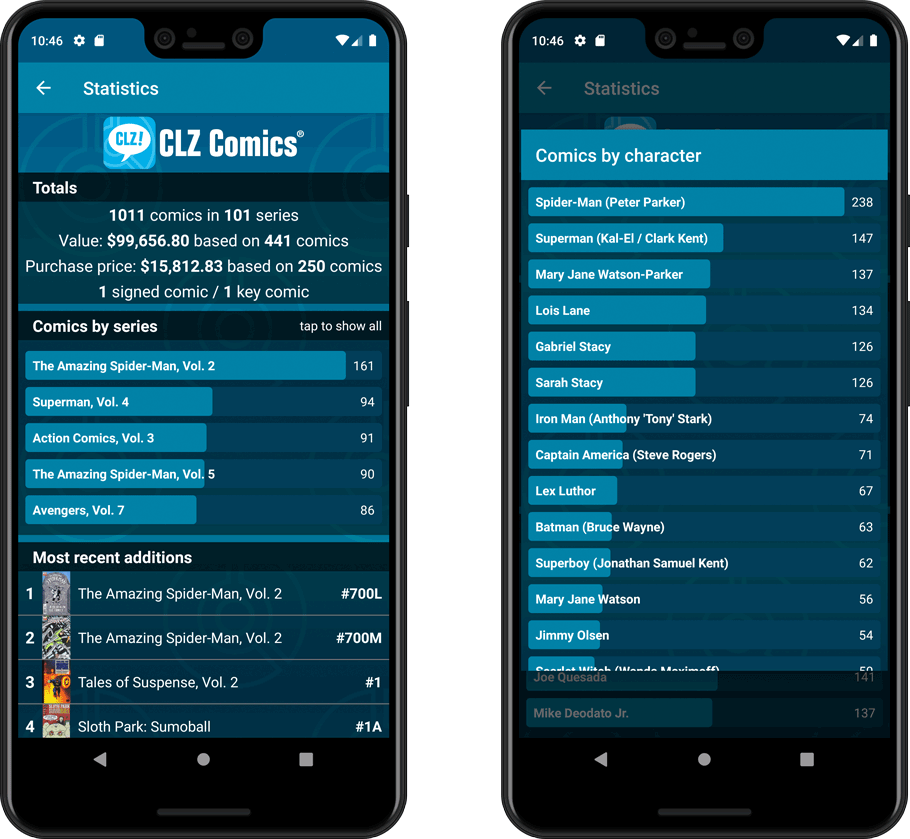
A big update for your CLZ app today. Instead of bringing one big new feature, we decided to work on multiple areas that could be improved, all of them based on the feedback we received from you all. Thanks for that!
Collection Status filter
The 2nd button from the top right (next to the search button) is the Collection Status filter. Previously, it allowed you to filter by All, Collection or Wish List, but with this update, we added all collection status option there as filters, including On order and For Sale.
Also, the button will now be highlighted in yellow when a filter is active, that is, when it is set to anything other than “All”.
Re-designed toolbars at the top
The toolbars at the top have been re-designed, mainly to make the interactive elements stand out more as actual “buttons”.
(Especially the folder icon on the left was something that was often overlooked as something you could tap on. Hopefully this re-design will help to let more users find the most powerful feature of the app 🙂 )
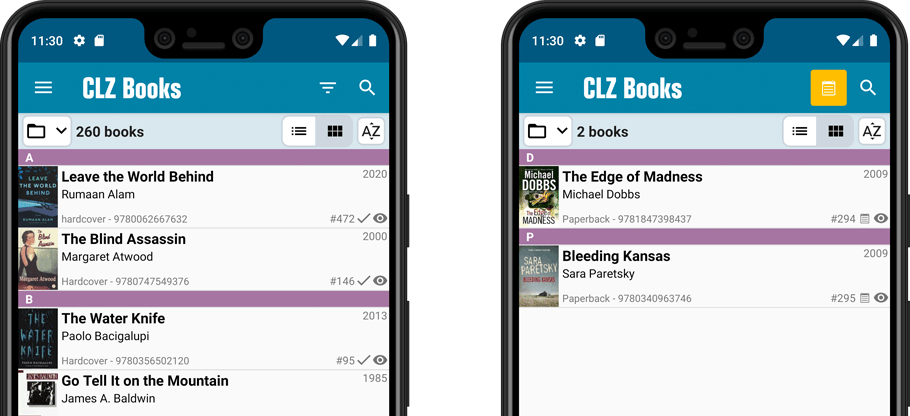
New sort and display options in Settings
For Authors:
- Ignore Sort Names when sorting by Authors
- Show Sort Names instead of display names for Authors
For Titles:
- Ignore Sort Titles when sorting by Title
- Show Sort Titles instead of Titles
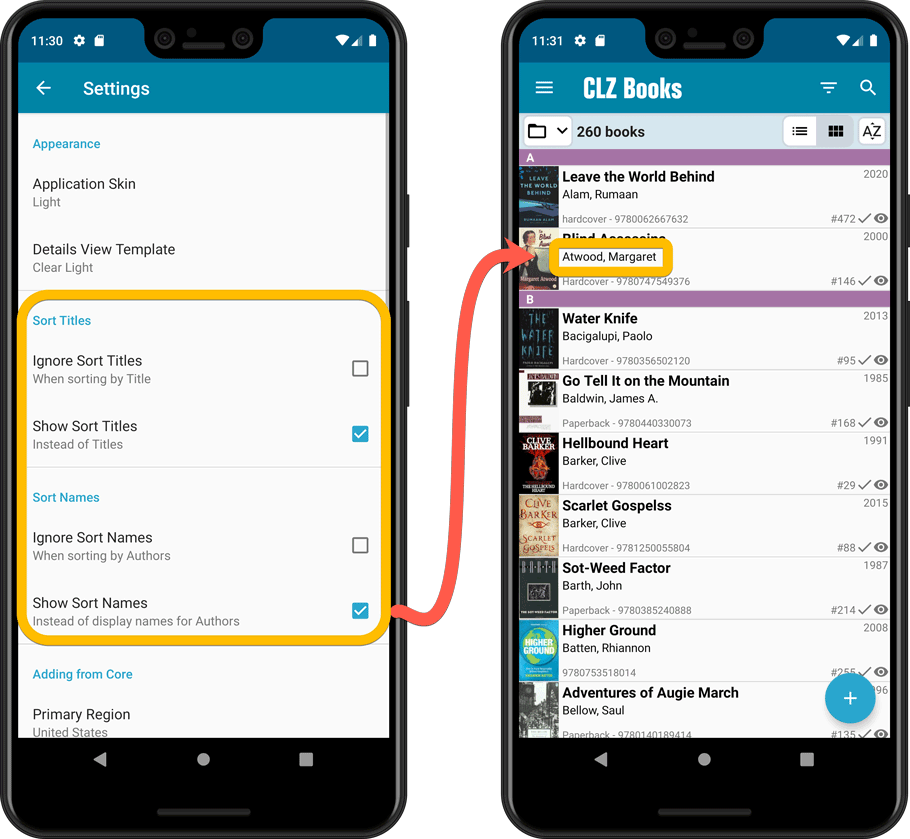
Improved Statistics screen
The Statistics screen has been updated with:
- More database totals at the top (nr of pages, purchase price, current value)
- An extra chart that shows Books by Year
- A new: “tap to show all” option to enlarge charts and see ALL entries
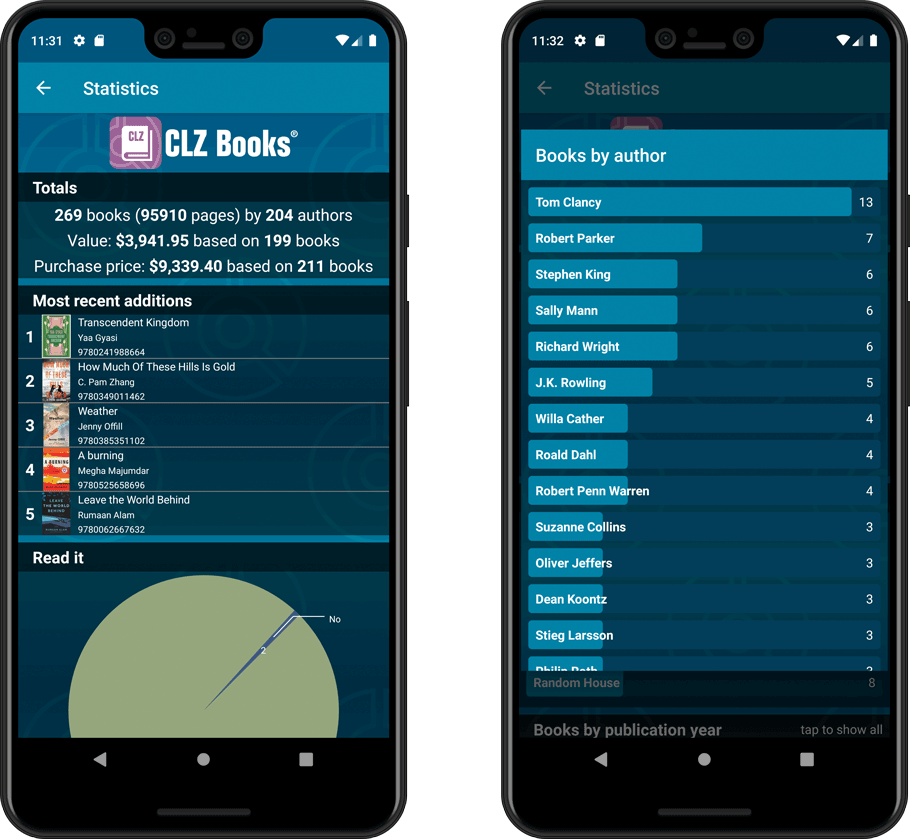
A big update for your CLZ app today. Instead of bringing one big new feature, we decided to work on multiple areas that could be improved, all of them based on the feedback we received from you all. Thanks for that!
Add Comics by Series: New “Select All” checkbox
By popular demand: in the Add Comics screen, on the By Series tab right above the Issue List, we have added an new “Select All” checkbox, for easily selecting ALL issues in the series!
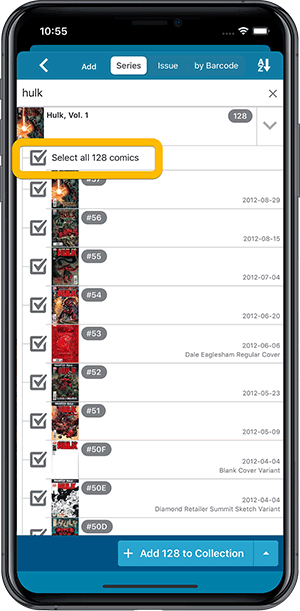
Collection Status filter
The 2nd button from the top right (next to the search button) is the Collection Status filter. Previously, it allowed you to filter by All, Collection or Wish List, but with this update, we added all collection status option there as filters, including On order and For Sale.
Also, the button will now be highlighted in yellow when a filter is active, that is, when it is set to anything other than “All”.
Re-designed toolbars at the top
The toolbars at the top have been re-designed, mainly to make the interactive elements stand out more as actual “buttons”.
(Especially the folder icon on the left was something that was often overlooked as something you could tap on. Hopefully this re-design will help to let more users find the most powerful feature of the app 🙂 )
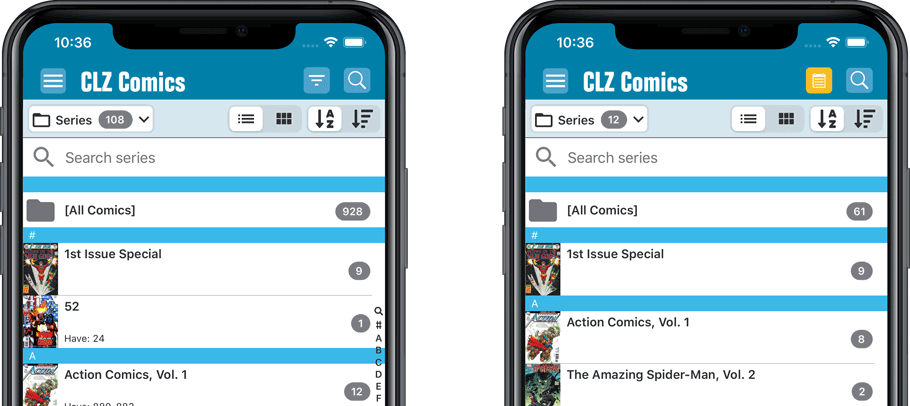
New sort and display options in Settings
For Series:
- Ignore Series Sort Names when sorting by Series
- Show Series Sort Names instead of Series Display Name
For Creators:
- Ignore Sort Names when sorting by Creators
- Show Sort Names instead of display names for Creators
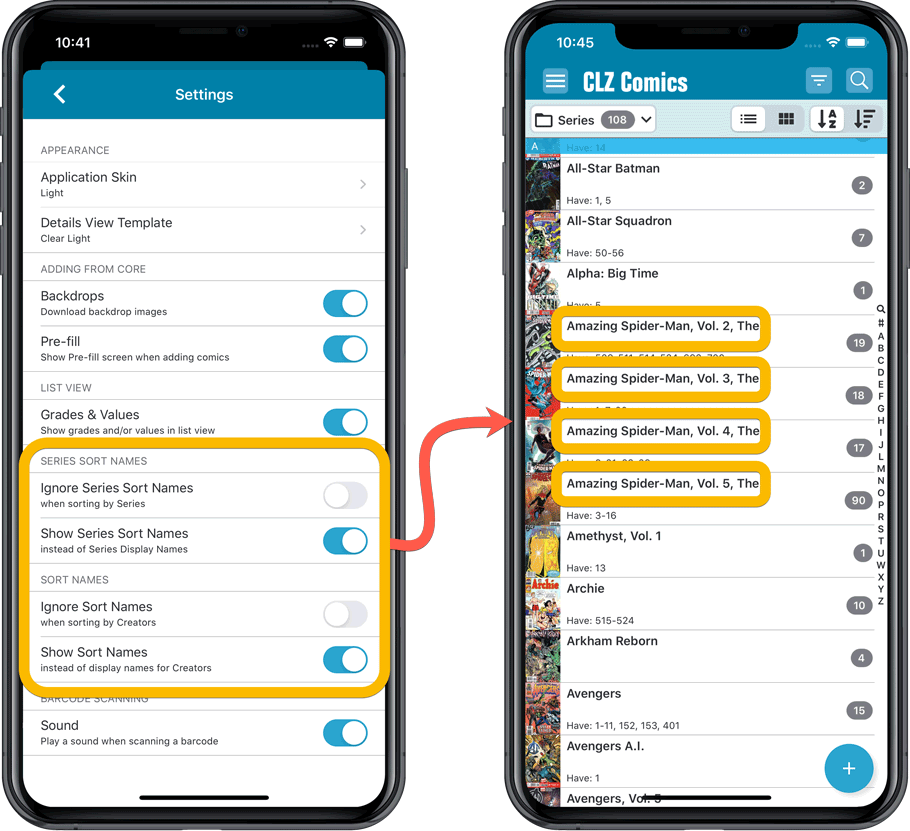
Improved Statistics screen
The Statistics screen has been updated with:
- More database totals at the top (signed comics, key comics, purchase price)
- More charts (by Publisher, by Grade, by Year, by Creator, by Character, Purchase Price by Series)
- A new: “tap to show all” option to enlarge charts and see ALL entries
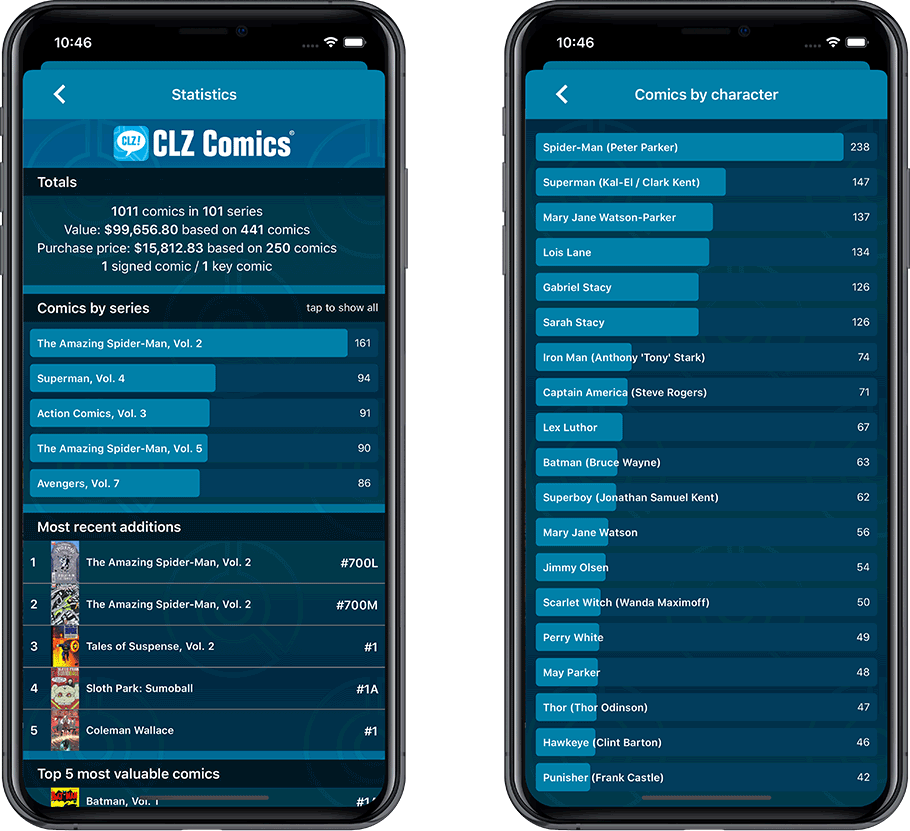
A big update for your CLZ app today. Instead of bringing one big new feature, we decided to work on multiple areas that could be improved, all of them based on the feedback we received from you all. Thanks for that!
Collection Status filter
The 2nd button from the top right (next to the search button) is the Collection Status filter. Previously, it allowed you to filter by All, Collection or Wish List, but with this update, we added all collection status option there as filters, including On order and For Sale.
Also, the button will now be highlighted in yellow when a filter is active, that is, when it is set to anything other than “All”.
Re-designed toolbars at the top
The toolbars at the top have been re-designed, mainly to make the interactive elements stand out more as actual “buttons”.
(Especially the folder icon on the left was something that was often overlooked as something you could tap on. Hopefully this re-design will help to let more users find the most powerful feature of the app 🙂 )
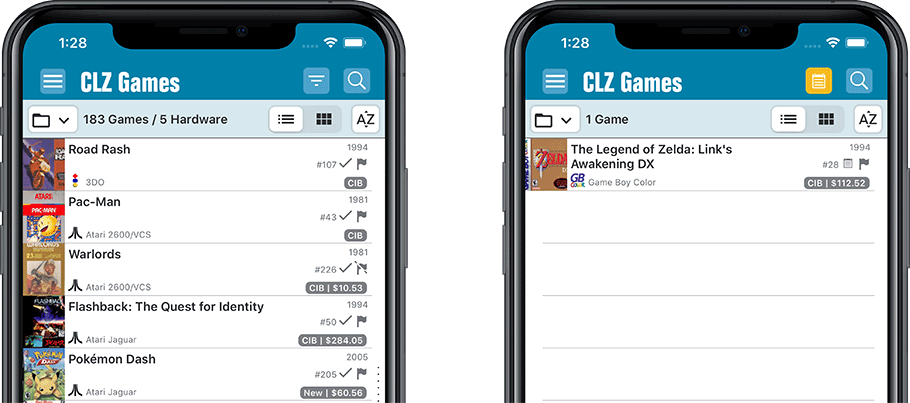
New sort and display options in Settings
- Ignore Sort Titles when sorting by Title
- Show Sort Titles instead of Titles
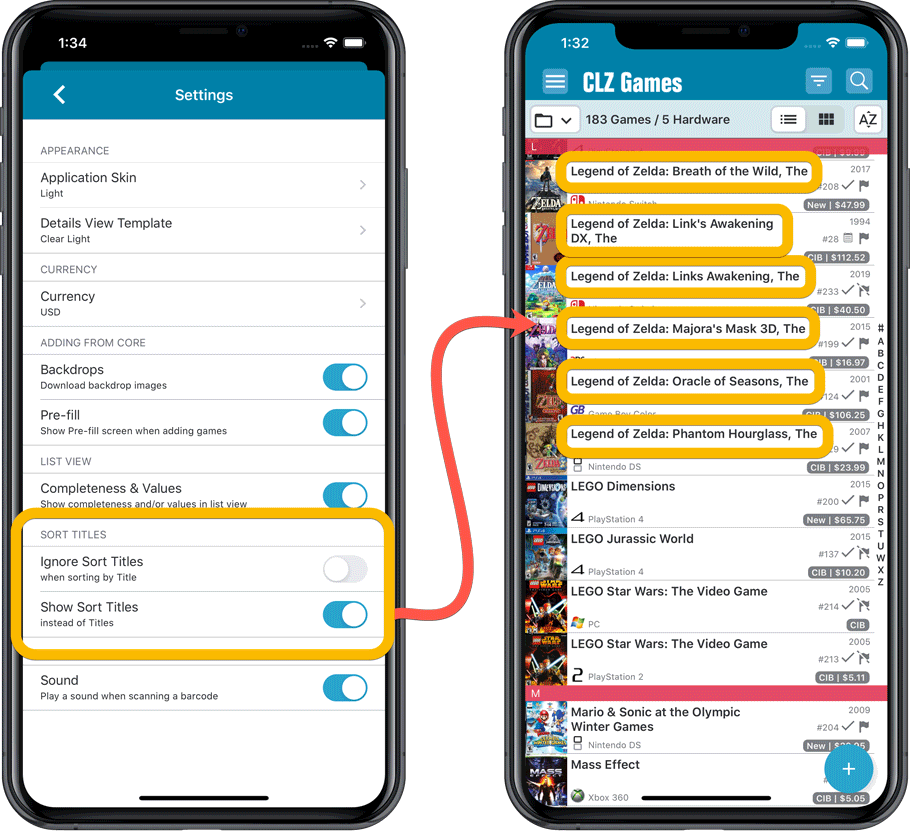
Improved Statistics screen
The Statistics screen has been updated with:
- More database totals at the top (purchase price, current value)
- More charts (by Year, by Genre, by Completeness, by Completed, Value by Completeness)
- A new: “tap to show all” option to enlarge charts and see ALL entries