What's new in CLZ Comics Web? (page 2)
 Great news for all our German-speaking customers: starting today the Connect web software is also available in German!
Great news for all our German-speaking customers: starting today the Connect web software is also available in German!
Our programmers have been working for months to make the Connect software available in other languages (other than English). This meant:
- Make the Connect software translatable, to ensure that all interface texts come from a translation database.
- Making a nice and easy translation tool for our translators, so that they can translate all texts efficiently and also maintain the translation when new functionality is added.
- And of course, to do the actual translation.
And today we can take the next step: Connect is now available in German!
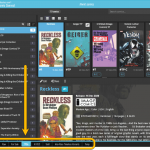 A nice update for all Connect users who use multiple collections, especially for those who have a LOT of collections.
A nice update for all Connect users who use multiple collections, especially for those who have a LOT of collections.
New in this re-design:
- Single row tab-bar. No more lost screen estate caused by multiple rows of tabs.
- Got more tabs than fit on screen? Scroll the bar horizontally.
- Or use the next/prev buttons on the right to jump page by page.
- Alternatively, click the menu icon on the bottom left to pick a collection from a menu.
- The menu also provides quick access to the Manage Collections screen.
- Drag tabs to change their order.
- Double click a tab to rename a collection.
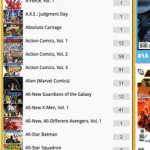 In the CLZ Comics mobile app the Series list has always been a special case folder option, not showing the regular textual folder entries, but instead a nice layout with the cover art of the first or last issue.
In the CLZ Comics mobile app the Series list has always been a special case folder option, not showing the regular textual folder entries, but instead a nice layout with the cover art of the first or last issue.
So we decided to bring that same look to the Series folder panel in Comic Connect:
 A big project our web-dev team has been focused on the past few months is making our Connect web-based software available into other languages. A huge project that consists of:
A big project our web-dev team has been focused on the past few months is making our Connect web-based software available into other languages. A huge project that consists of:
- Making the software translatable, basically ensuring that ALL UI text is retrieved from a translation database.
- Creating a nice and easy web-based CMS tool that translators can log in to and translate text, preview in Connect, etc…
- Doing the actual translations of all UI texts.
And today we can finally show the first results: Connect is now available in Dutch!
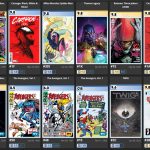 Now live in your web-based Comic Connect software, a big update that is all about slabbed comics!
Now live in your web-based Comic Connect software, a big update that is all about slabbed comics!
More and more CLZ Comics users are using the app to catalog slabbed comics (CGC, CBCS, PGX, etc..). So let’s take our slab support to the next level!
Here’s what’s new in Comic Connect today:
- Three new slab-related fields: Label Type, Page Quality and Custom Label.
- A cool new look for your slabs in Card View and Details Panel.
- Four new options for the Grade field: NG, PG, CVR and ART.
- A new setting “For raw comics, show Grade as letters”
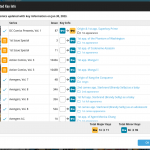 Introduced in November 2021, the Update Key Info tool is one the biggest and most popular features of the Comic Connect software. It automatically gives you crucial information about your collection, that is, which of your comics are major keys, which ones are minor keys. Of course, it also tells you why, for example: first appearances of characters, deaths, cameo appearances, first team appearances, origins, iconic cover art, etc…
Introduced in November 2021, the Update Key Info tool is one the biggest and most popular features of the Comic Connect software. It automatically gives you crucial information about your collection, that is, which of your comics are major keys, which ones are minor keys. Of course, it also tells you why, for example: first appearances of characters, deaths, cameo appearances, first team appearances, origins, iconic cover art, etc…
However, since we introduced this feature, one of the most requested improvements has become:
“After updating my key info, I would like to see WHICH comics were updated and WHAT has changed.”
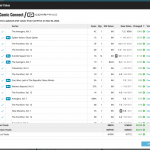 Today, two further improvements to the CovrPrice integration in your Comic Connect software:
Today, two further improvements to the CovrPrice integration in your Comic Connect software:
- New “View Last Update Report” in the menu, to re-open the last “Updated Values” report
- Updated Values screen now includes cover images!
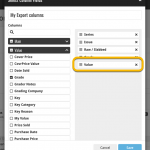 A small but important update to the Comic Connect software and the CLZ Cloud site: CovrPrice values can now be exported to a CSV file AND include in Print to PDF reports.
A small but important update to the Comic Connect software and the CLZ Cloud site: CovrPrice values can now be exported to a CSV file AND include in Print to PDF reports.
IMPORTANT: to prevent abuse, this is ONLY possible when you are subscribed to CovrPrice on their YEARLY subscription.
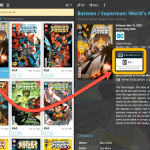 Your Comic Connect software has just been updated with new features. Based on your feedback and questions, we have made 2 big improvements to the CovrPrice integration, that is, to the way values are displayed in your software:
Your Comic Connect software has just been updated with new features. Based on your feedback and questions, we have made 2 big improvements to the CovrPrice integration, that is, to the way values are displayed in your software:
- Improved value displaying for My Value entries
- CovrPrice value box now also visible when CP value is 0
This is it, the big Launch Day of the CovrPrice integration!
As of today, you can get comic values from CovrPrice inside your Comic Connect web-based software!
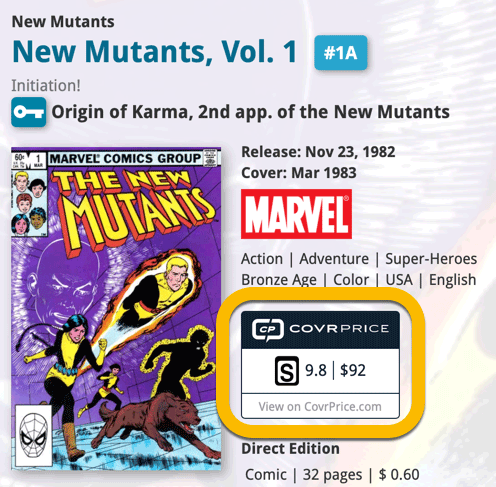
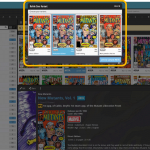 In today’s update for your Comic Connect software, one new feature and some further tweaks to the new Vertical Card View (based on your feedback):
In today’s update for your Comic Connect software, one new feature and some further tweaks to the new Vertical Card View (based on your feedback):
- Relink Core Variant: easily link your local entry to a different variant in Core
- Improved Vertical Card View: now including Grade/Value and Collection Status
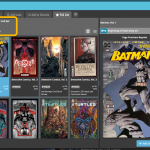 Based on lots of feedback from members of the CLZ Comics group on Facebook, we decided to completely re-design and rewrite the Pull List feature.
Based on lots of feedback from members of the CLZ Comics group on Facebook, we decided to completely re-design and rewrite the Pull List feature.
This re-designed Pull List tool was already released for the CLZ Comics mobile app a few weeks ago. Today, the new design has also been released for your Comic Connect software, expanding it into a fully flexible way to browse recent and upcoming comic releases.
Here’s an overview of all the improvements:
- View releases per week
- List releases in series folders or as one “flat list”
- New “My Series” tab: view releases for your existing series
- New “Discover” tab: browse ALL recent and upcoming releases!
- Easier adding of series to your Pull List
- Easily open the full issue list for any series
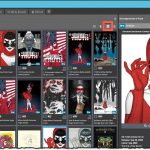 For this update, the main goal was to make the cover images in the Add Comics screen bigger, to make it easier to find the issue or variant that you own.
For this update, the main goal was to make the cover images in the Add Comics screen bigger, to make it easier to find the issue or variant that you own.
However, while working on that, we ran into some other things that could be improved, so we figured why not? So in the end, it turned out be a serious overhaul of the Add Comics screen 🙂
Here’s an overview of all the improvements:
- Bigger cover images in the Issue List
- The Issue List for a series now opens in a separate page
- Preview Page now also shows a bigger cover image
- And finally: the Add Comics screen is now a lot bigger!
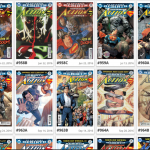 Recently introduced in the CLZ mobile apps and instantly very popular, so now available in all five Connect flavors too: the Card View.
Recently introduced in the CLZ mobile apps and instantly very popular, so now available in all five Connect flavors too: the Card View.
(And… because Connect already had a view called “Card View”, we renamed the old view to “Horizontal Cards” and named the new one “Vertical Cards” here.)
Here’s how to switch to new “Vertical Cards” view: on the toolbar above your collection list, click the 2nd button from the left, called “Vertical Cards”.
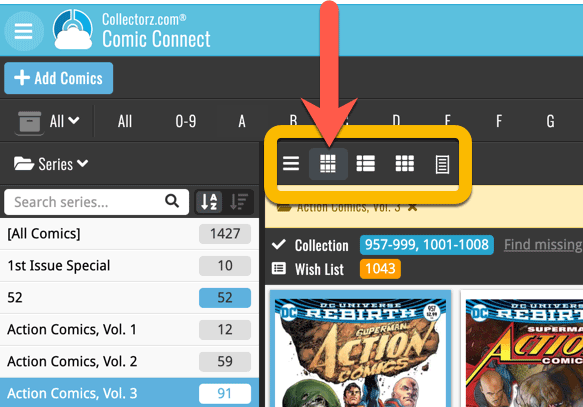
Check out the screenshots below:
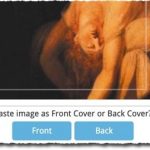 A big update for your Connect software today, with several cool new features and some smaller tweaks, all in one go:
A big update for your Connect software today, with several cool new features and some smaller tweaks, all in one go:
- Easily add cover images by pasting into the Edit Screen’s Covers tab
- New Month and Date folder options for all date fields
- Improved Update from Core tool
- “Move to Other Collection” now possible from details panel toolbar
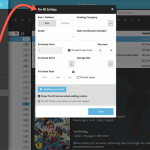 One of the most popular features we added to the Comic Connect in the past few years is the Pre-fill screen. You know, the screen that pops up when adding new comics from Core and lets you “pre-fill” some fields for the new additions, right there and then. Without having to go back and edit the entries afterwards. A big time-saver for most users.
One of the most popular features we added to the Comic Connect in the past few years is the Pre-fill screen. You know, the screen that pops up when adding new comics from Core and lets you “pre-fill” some fields for the new additions, right there and then. Without having to go back and edit the entries afterwards. A big time-saver for most users.
The set of fields that is available on the Pre-fill screen has always been fixed, limited to Storage Box, Owner, Purchase Date/Store/Price, Quantity, Grade, Grading Company, Raw/Slabbed and Tags.
However, after the release of this feature, we instantly started getting requests for more fields to be added to the Pre-fill screen. Which makes sense, I mean, if you always fill in a field that is not on the Pre-fill screen, you would have to “edit after adding” anyway, rendering the entire Pre-fill screen useless…
So today we are taking the Pre-fill feature to the next level by making the screen completely user-configurable. That is, to allow you to choose your own Pre-fill fields!
And while we were at it, we made some other related improvements. Here’s what’s new today:
- User-configurable Pre-fill screen: choose your own fields
- Pre-fill: new for personal Date fields: Fill with “Today”
- Pre-fill: new for Purchase Price: Use “Cover Price” minus your discount percentage.
- The Pre-fill screen is now also used to set field defaults
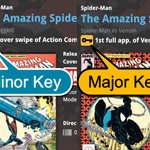 The “Automatic key comic info” feature, introduced early November, has proven to be enormously popular… BUT it is also easily THE most controversial feature that we have ever introduced to any of our software titles!
The “Automatic key comic info” feature, introduced early November, has proven to be enormously popular… BUT it is also easily THE most controversial feature that we have ever introduced to any of our software titles!
Most users are loving the extra little trivia about their comics. But others are annoyed by too many comics being “key” for reasons that are not important enough in their opinion.
Soo… let’s see if we can improve this feature, so that we can remove most of the annoyance and make it useful for a larger part of our audience.
Today, we introduce the following improvements to the key comics feature:
- Distinction between Minor Keys (blue icon) and Major Keys (yellow icon)
- New “Key Category” field, automatically delivered from Core, e.g. “First appearance”, “Death”, “Cameo appearance”, “Iconic cover”, etc..
- New “Update Key Info” tool in the CLZ Core, that is fully configurable (Minor/Major Keys, Allow Overwrite/Clear). No more need to use Update from Core.
- Key icons now also show in issue lists in Add Comics screen.
- New charts in Statistics screen, for Key Comics and Key Category.
New “Add from Core” settings: select which fields you want to download from Core
 In today’s update we’re introducing new Add from Core settings screen, that lets you configure exactly which fields you want to download when adding new books.
In today’s update we’re introducing new Add from Core settings screen, that lets you configure exactly which fields you want to download when adding new books.
While we are at it, we also tweaked the UI of the existing Update from Core settings and… we combined the two into ONE screens, with Add from Core / Update from Core tabs at top.
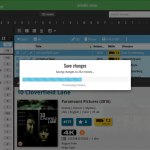 A nice update for all five Connect flavors today, in which we’ve added new progress bars to all actions in the software that can take a while.
A nice update for all five Connect flavors today, in which we’ve added new progress bars to all actions in the software that can take a while.
(In the past, the software would just show a rotating symbol, not giving you any indication of actual progress or how long it could still take.)
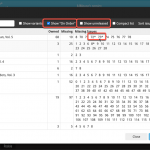 After the huge update for Comic Connect on Monday, I have another one for you, an improved Missing Comics screen. After we introduced the Missing Comics screen, about a year ago, we kept receiving the same two complaints from you all:
After the huge update for Comic Connect on Monday, I have another one for you, an improved Missing Comics screen. After we introduced the Missing Comics screen, about a year ago, we kept receiving the same two complaints from you all:
- It should not list my “On Order” comics as missing !!
- It should not list unreleased issues as missing !!
Both very good points, so with today’s update we are introducing 2 new settings.
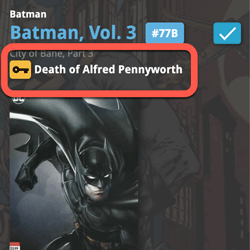 A huge update for your Comic Connect software is now live in your account, with one big new feature (key comic info!), many new fields and several improvements to existing features. All in one go and all based on your feedback!
A huge update for your Comic Connect software is now live in your account, with one big new feature (key comic info!), many new fields and several improvements to existing features. All in one go and all based on your feedback!
New today:
- NEW: Automatic key comic information from Core!
- Many new fields (Sold date/price, Series Completed, Slab Cert Nr, Bag/Board date)
- Add Comics: new toggle for hiding Variants
- New Collection Status icons and colors
- Update Card View, now showing Quantity and Slab & Key icons
- Your Pull List now syncs between devices and software platforms
Our agreement with GoCollect has ended, so in this update we have removed all GoCollect-related features.
Which means no more automatic comic values when you add comics and no more daily updates for values.
We fully understand this is a shock and a disappointment for you all. Trust me, we are very disappointed too, maybe even more so than you are. In any case, we sincerely apologize for this sudden loss of functionality.
 We’re on a roll with the Connect development, so today we can release two new features for your Connect software:
We’re on a roll with the Connect development, so today we can release two new features for your Connect software:
- Search your collection by barcode, using CLZ Barry
- Set your CLZ Cloud Visibility per collection
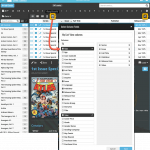 We have finally been able to free up web-developer Stijn from several long running “back-end” projects, so he is making good progress on all kinds of smaller Comic Connect improvements.
We have finally been able to free up web-developer Stijn from several long running “back-end” projects, so he is making good progress on all kinds of smaller Comic Connect improvements.
In today’s update, 3 nice additions / tweaks:
- Easier user interface for Columns and Sorting
- Remove/Restore the automatic Core images for Front and Back
- More fields available in Field Defaults
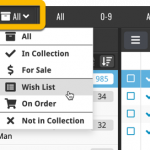 Today, we have updated your Comic Connect software for you, with two nice improvements in one go:
Today, we have updated your Comic Connect software for you, with two nice improvements in one go:
- Enhanced Collection Status filter, now including On Order, For Sale, etc..
- A new Update from Core tool