This is it, the big Launch Day of the CovrPrice integration!
As of today, you can get comic values from CovrPrice inside your Comic Connect web-based software!
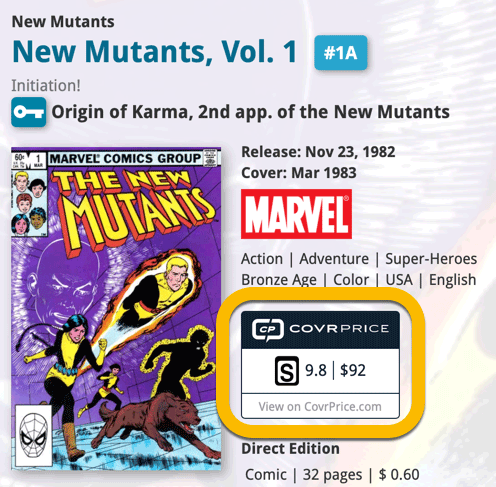
How to get the CovrPrice values in your software:
Here’s what you need to do:
1. Subscribe to the CovrPrice Premium plan, linked to your CLZ account
To get access to the comic values from CovrPrice, you will need a subscription to the CovrPrice “Premium” plan (US $6.95 per month or US $60 per year).
To subscribe, use this special CLZ/CovrPrice Sign Up page and follow the steps there to 1. create an account, 2. pay for the Premium plan and then 3. link your CLZ and CovrPrice accounts.
Don’t forget to use the “CLZ2022” coupon during payment for a US $4 discount (expires on Oct 12!)
Already a COVRPRICE Premium subscriber?
Then here’s how to link your accounts:
- LOG IN to your CovrPrice account at https://covrprice.com/
- Then use this link: https://covrprice.com/access-tokens/ and follow the 3 simple steps.
2. Remove your old GoCollect values (if any)
In the new set up, the values in the My Value field will OVERRIDE the CovrPrice values, so before you can see CovrPrice values in your app, you need to REMOVE all old GoCollect values from that My Value field.
Here’s how to remove the old values using the Edit Multiple tool:
- From the Series folder panel on the left, choose [All Comics] to go to your full comic list
- Click the checkbox for one comic. This will make a blue Action Bar appear above your comic list.
- In the blue Action Bar, click the “All” checkbox to select all comics in the list.
- Now in the Action Bar, click the Edit button. The Edit Multiple screen will appear.
- Go to the Value tab and unlock the “My Value” field by clicking the lock icon. The field will change color and say “CLEAR FIELD”
- Click the big blue Save Changes button on the bottom right.
If you have manually entered values in that My Value field, e.g. from doing your own research, then you may want to keep those for now. But please note, that for those comics, the CovrPrice values will NOT be applied. Any value in the My Value field will always OVERRULE the CovrPrice value.
3. Finally, choose Update Values from the menu!
Now, to finally get the actual CovrPrice values into your app, from your entire collection, use Update Values from the menu!
TIP: CovrPrice is providing fresh values continuously, so to keep your values up-to-date, regularly run Update Values again, e.g. daily or weekly. Each time you do, you will get a nice report of which values have changed and by how much!
Updated Values Screen:
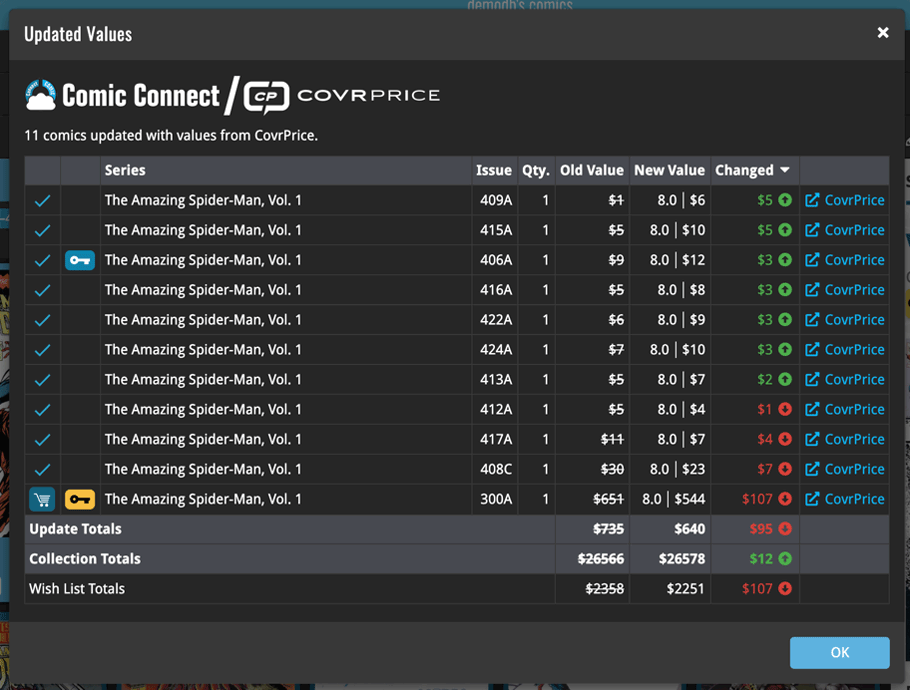
Vertical Cards View:
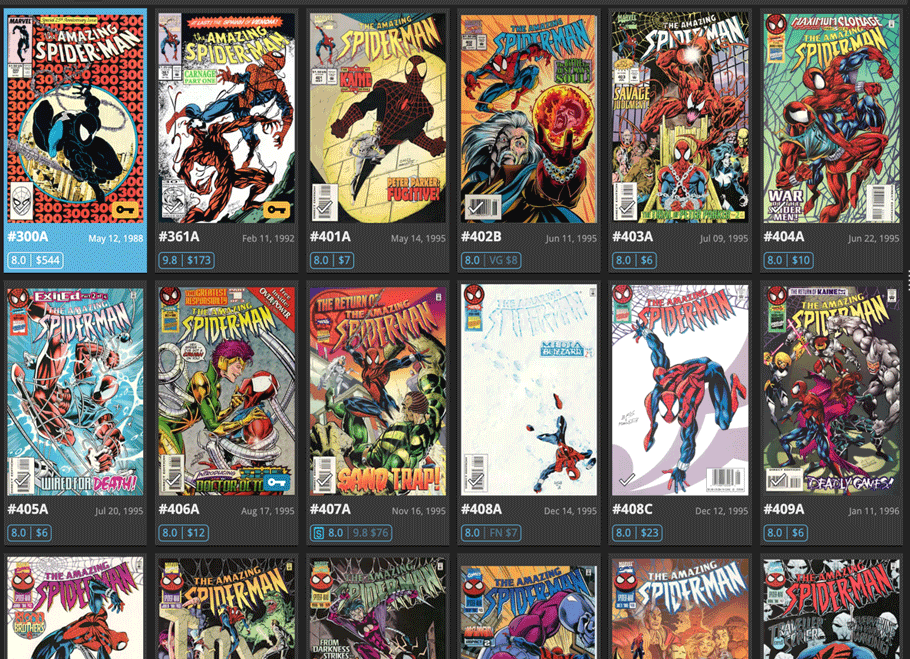
List View:
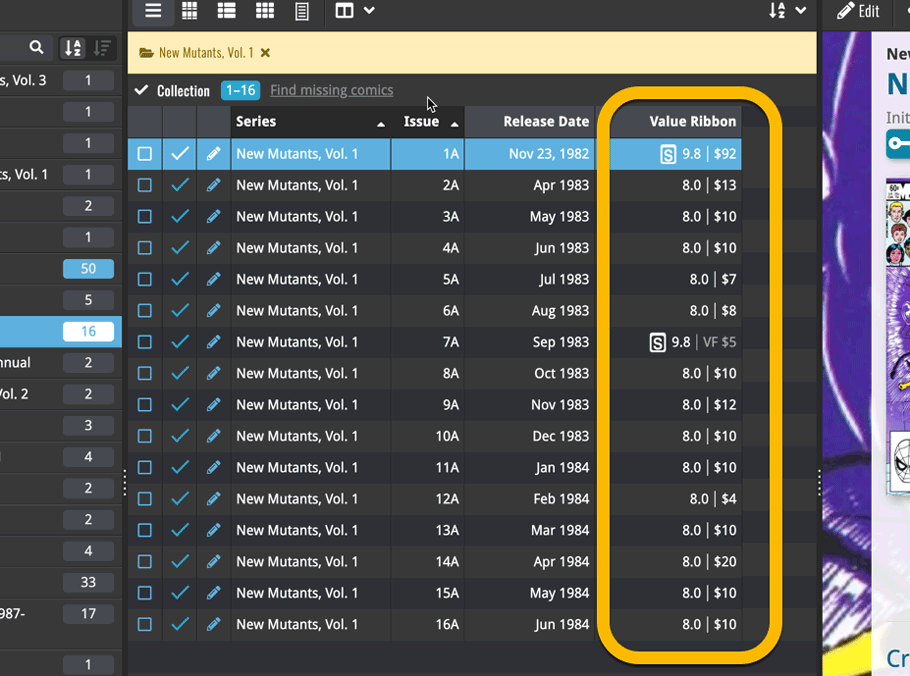
Edit Screen:
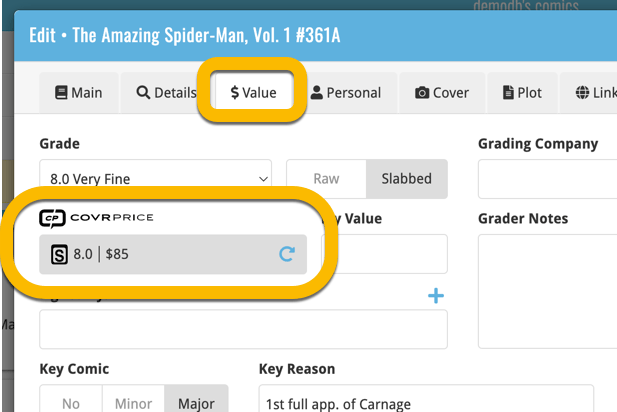
Statistics:
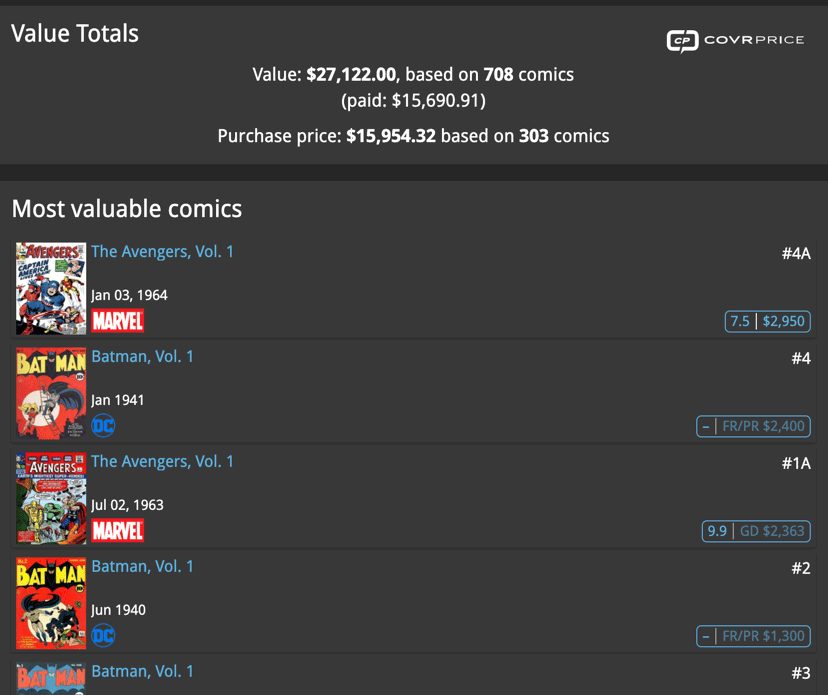
Got any questions?
Use the “CLZ Comics” group on Facebook OR contact us at help.clz.com
Currently, the “CLZ Comics” group on Facebook is THE best place to ask questions about the CovrPrice integration, as you will get answers from other users OR from the CLZ and CovrPrice crew very quickly.
To find the group, just do a Facebook search for “CLZ Comics” or use this direct link. After visiting the group page, click the “Join” button to join.
Not on Facebook? Not a problem at all, just contact us directly through our CLZ Help Center at help.clz.com.