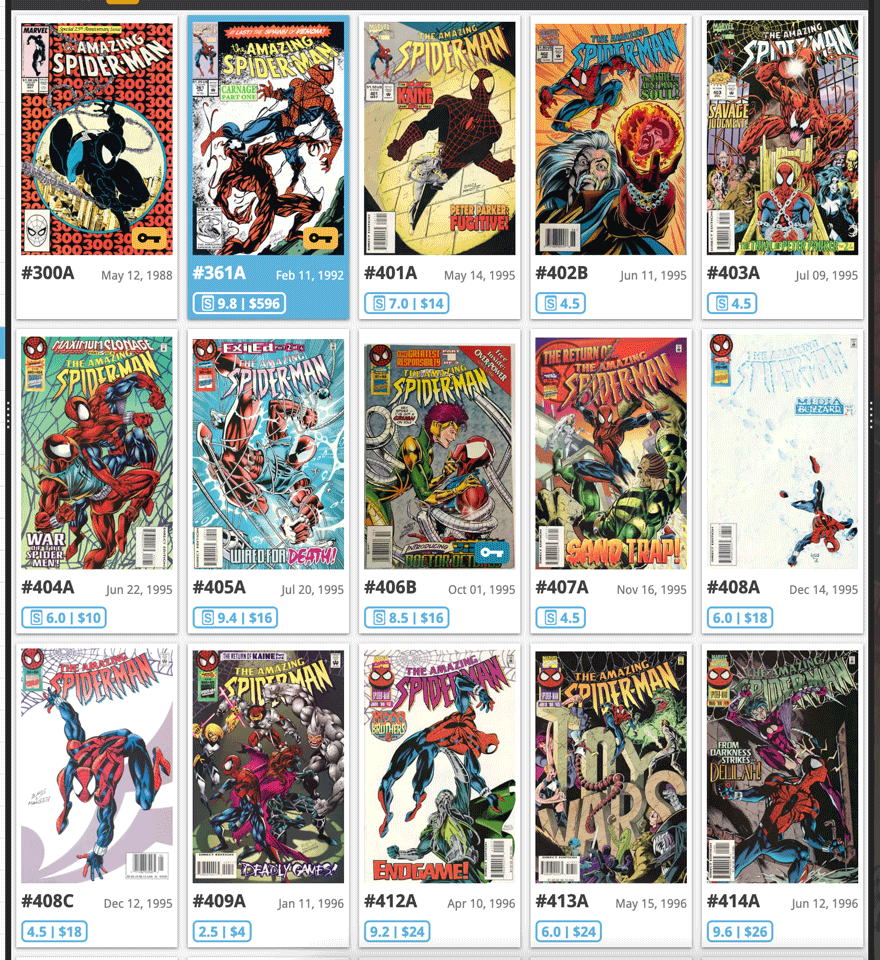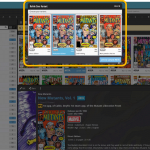 In today’s update for your Comic Connect software, one new feature and some further tweaks to the new Vertical Card View (based on your feedback):
In today’s update for your Comic Connect software, one new feature and some further tweaks to the new Vertical Card View (based on your feedback):
- Relink Core Variant: easily link your local entry to a different variant in Core
- Improved Vertical Card View: now including Grade/Value and Collection Status
Relink Core variant
In preparation of the CovrPrice integration for comic values, we are making sure our Core is as complete as possible, that is, with all missing Direct Editions, Newsstand Editions, UK Price Variants, Canadian Price Variants and Australian Price Variants. We even have a special topic about this in our “CLZ Comics” group on Facebook, where group members are reporting series with missing variants.
Now it could be that the specific variant you own was NOT in Core yet when added it to your database, but IS listed NOW. In that case, you of course want to change your Core link to the correct variant, so that:
- When you use Update from Core, you will get the data for the correct variant
- When you update your values from CovrPrice (as soon as that is live), you get the value for the correct variant
Now this WAS already possible in Comic Connect. Just Unlink from Core, then use Link with Core to re-link.
But with today’s update, we made it a lot easier, with the new “Relink Core Variant” tool. It lets you link your local entry to a different variant in Core, e.g. from Direct to Newsstand. Doing so will automatically update and overwrite all relevant information, like the Variant letter, the Variant Description, the cover image, barcode, cover date, etc…
You can find the Relink Core Variant command in the menu of the comic details panel. In screen that pops up, just tap the correct variant, then tap the blue “Link to variant” button at the bottom right.
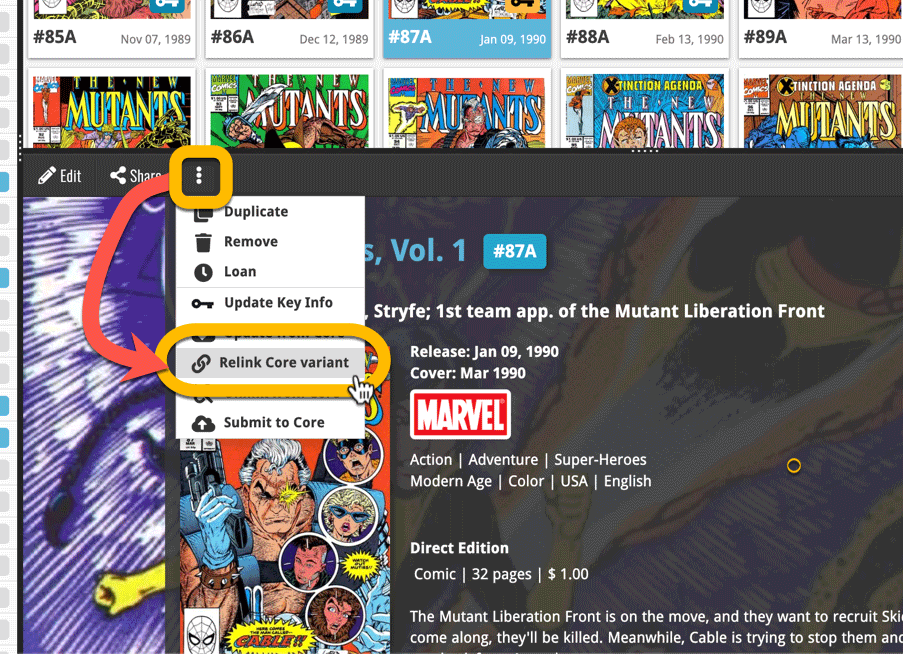
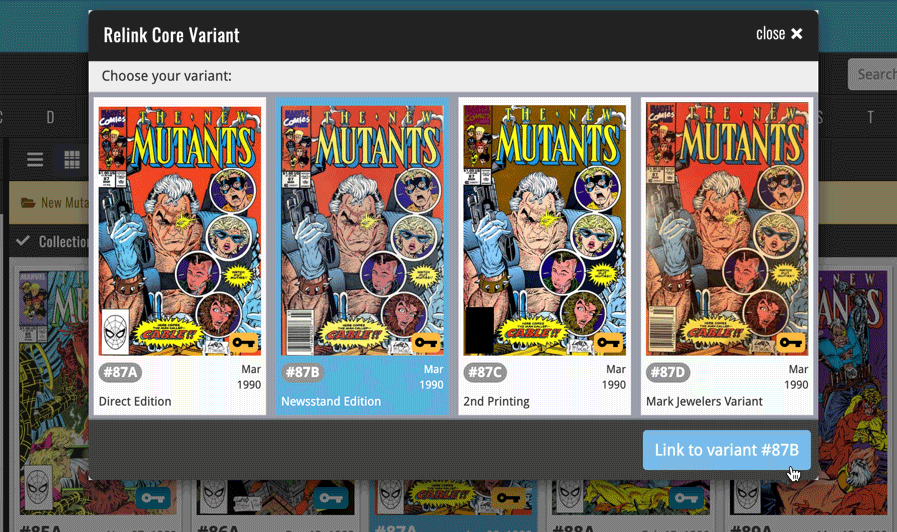
Improved Vertical Card View
The recently introduced Vertical Card View has quickly become the favorite view of many users. However, after the introduction, we did get some suggestions from users for making it even better.
Many users, including myself (Alwin), were instantly missing the Grade and Value information (which IS shown in List View and the Horizontal Card View). So in today’s update we added those to the Vertical Card View too. To accommodate that extra information in the card panel, we move the Series name to the top of card, nicely centered above the cover image.
(note that the series name is not shown when inside a specific series folder)