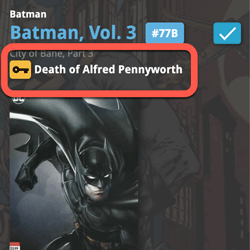 A huge update for your Comic Connect software is now live in your account, with one big new feature (key comic info!), many new fields and several improvements to existing features. All in one go and all based on your feedback!
A huge update for your Comic Connect software is now live in your account, with one big new feature (key comic info!), many new fields and several improvements to existing features. All in one go and all based on your feedback!
New today:
- NEW: Automatic key comic information from Core!
- Many new fields (Sold date/price, Series Completed, Slab Cert Nr, Bag/Board date)
- Add Comics: new toggle for hiding Variants
- New Collection Status icons and colors
- Update Card View, now showing Quantity and Slab & Key icons
- Your Pull List now syncs between devices and software platforms
NEW: Automatic key comic information from Core!
After months of work by our content managers, we can finally bring you one of the most requested features: automatically key comic information from Core:
First appearances, deaths, cameo appearances, first team appearances, origins, iconic cover art, etc…
When adding new key comics from Core, it will now automatically fill in your “Is Key” and “Key Reason” fields.
For your existing collection, use Update from Core to get the key info. Here’s how:
- In your folder panel list click the [All Comics] entry at the top, to go to your full comic list.
- Click the checkbox on the left of one comic to select it. A blue action bar will now appear above the list.
- In the action bar, checkbox “All” to select all your comics.
- Now in the action bar, click the menu icon (the 3 dots) and select “Update from Core”.
- In the “Update from Core settings” screen, for “Key Information” make sure to select “Update if empty” or “Replace current data”.
- Now click “Save and update” at the bottom right.
About the key comic information:
Currently, our Core has key information for just over 17 thousand comics. We are still working on the data though and we expect to have around 20 thousand key comics listed soon.
Don’t worry, we won’t go the “speculation route” (like a well known other comic app). We will try to stick to key comics that are reasonably important to most collectors. I know keys are subjective, but remember that the main feature here is that Core now delivers the nice little key reason facts about your comics.
If a particular “fact” is not important enough for you to call a particular comics a “Key Comic”, then just uncheck the Key Comic toggle. The key icon will disappear and the nice factual info will still be displayed. If you want that info to disappear too, just clear the Key Reason field. *You* are in control here 🙂
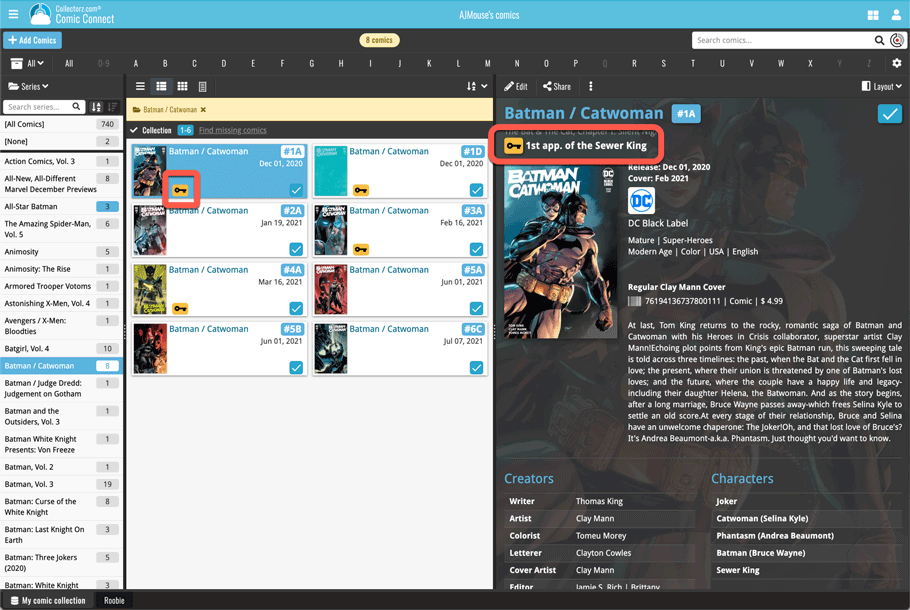
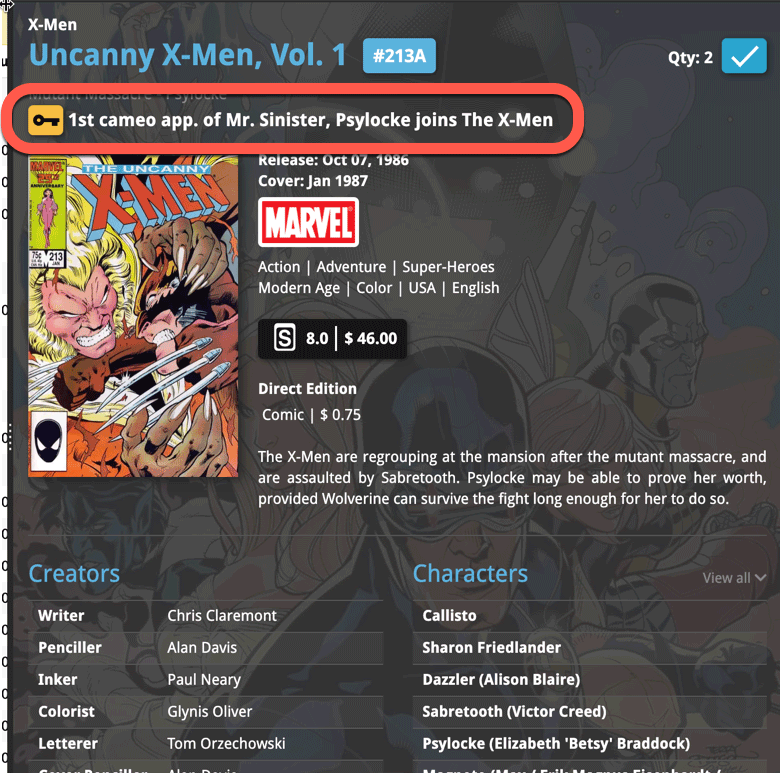
Many new fields
Tracking comics that you sold
Many users use the software to not only keep track of your current collection and their wishlist, but also to keep a list of the comics they sold. Based on their requests, we added the following:
- A new option for the Collection Status field, called “Sold”.
- Two new fields “Date Sold” and “Price Sold” (both on the “Value” tab of the Edit screen)
- A new totals line in the Statistics screen that compares the total Price Sold with the total Purchase Price.
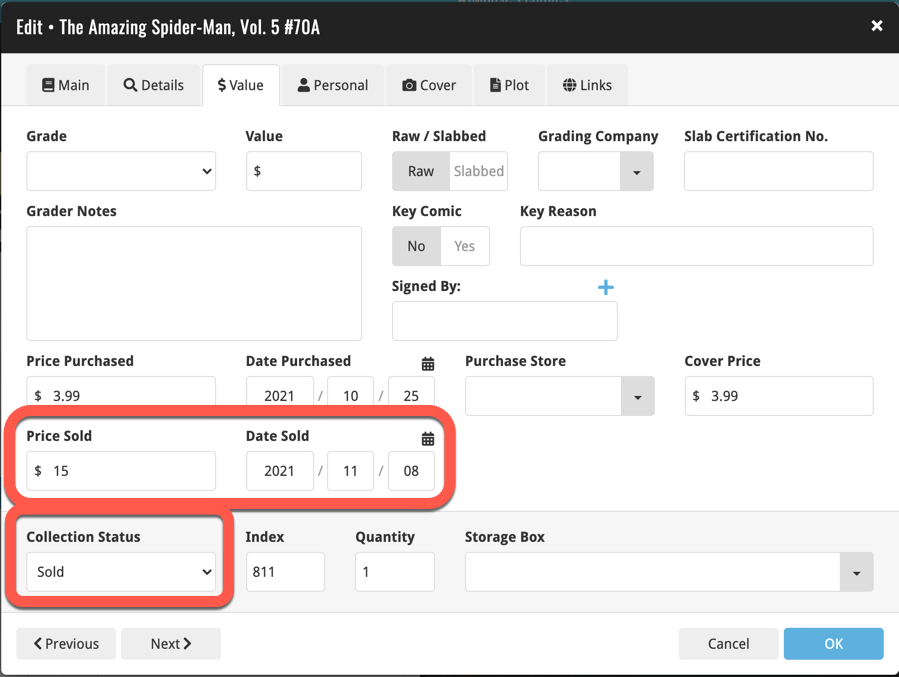
Two new Yes/No toggles for Series
The Series item now has 2 extra toggles:
- Completed: use this to indicate that a Series is “completed”. Completed series can be recognized in the Series folder panel by their blue counter on the right. Also, completed series will always be hidden in the Missing Comics screen.
- Hide from Missing Comics: this toggle will let you “hide” a series from the Missing Comics screen, even when it is not completed.
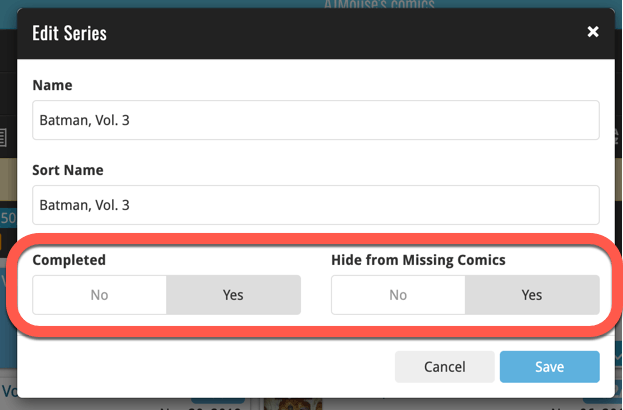
Other fields
- Slab Certification Number: enter the certification number of your slabbed comics. Make sure to set the Grading Company field too and then in your comic details, the Certification Number will automatically become a link to the slab info on the CGC or CBCS website!
- Last Bag/Board Date: keep track of the last time you (re-)bagged and boarded your comics.
- Subtitle: a Core data field since the beginning, but never an actual cloud field. Now it is and now editable in your Comic Connect software.
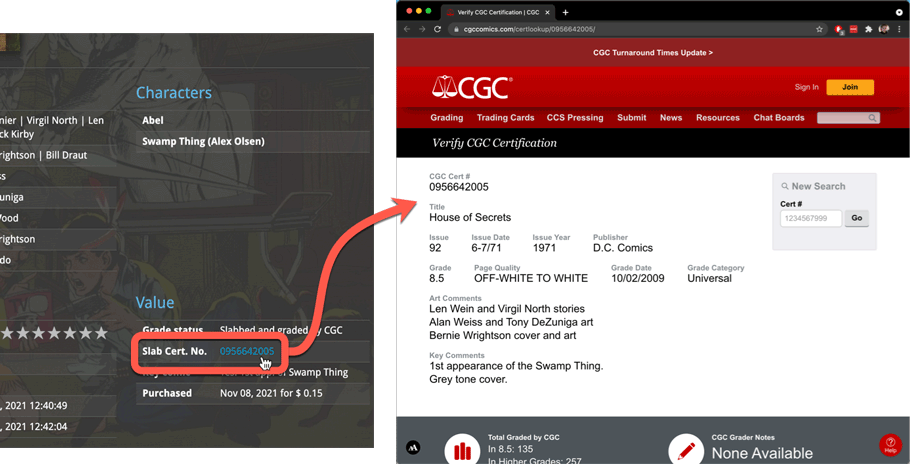
Add Comics: new toggle for hiding Variants
Releasing LOTS of variants for each issue is quite common nowadays. So in the Add Comics screen, when adding comics by Series, that can results in LOTS of scrolling to find the issue you want to add, especially annoying if you don’t care about variants.
So in today’s update we added a new “Variants” toggle in the new settings bar right above that issue list. The Variants toggle lets you Show or Hide variants, in other words, if you set it to hide variants, it will only show the “A” variants.
While we were at, we moved the “Sort Asc/Desc” setting and the “Add to Pull list” tool to the new settings bar too.
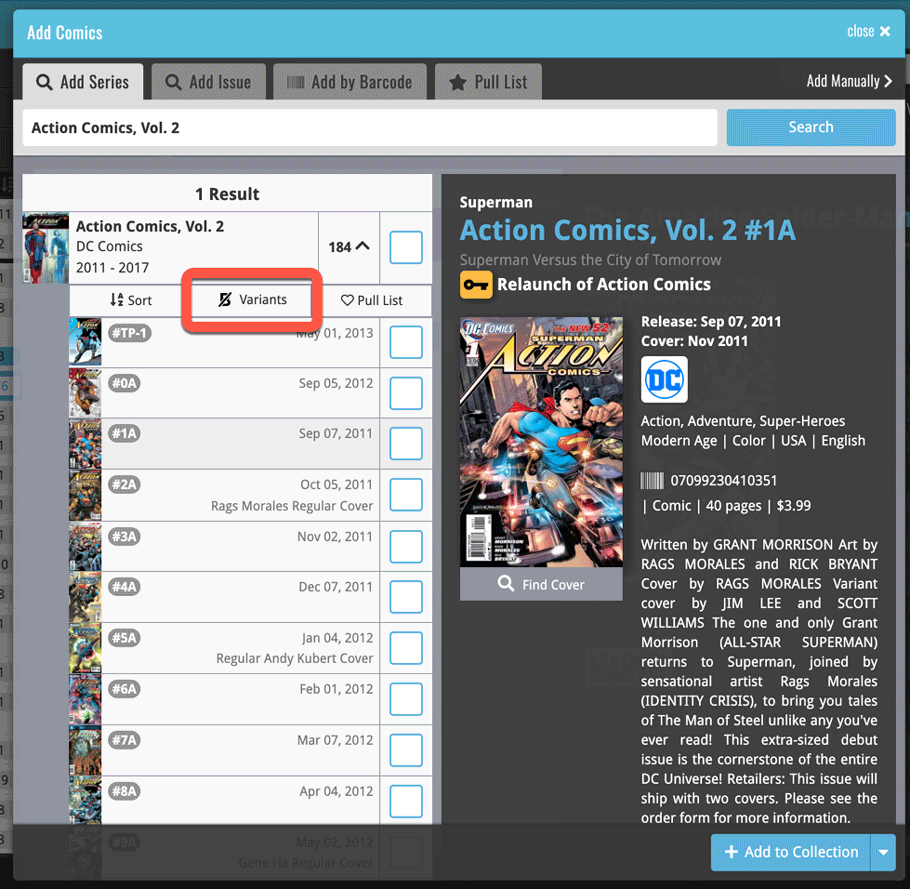
New Collection Status icons and colors
Collection Status icons have been refreshed and now have colored backgrounds to make them stand out more.
![]()
Update Card View, showing more info
We updated the cards in the Card View, to include more data that is essential for collectors:
- Is my copy Slabbed or Raw?
- How many copies do I own?
- Which are my key issues?
So list entries now include Slab icon for slabbed copies and a “Qty: ” indicator (when not “1”).
Also, a new Key Icon is now included for Key issues.
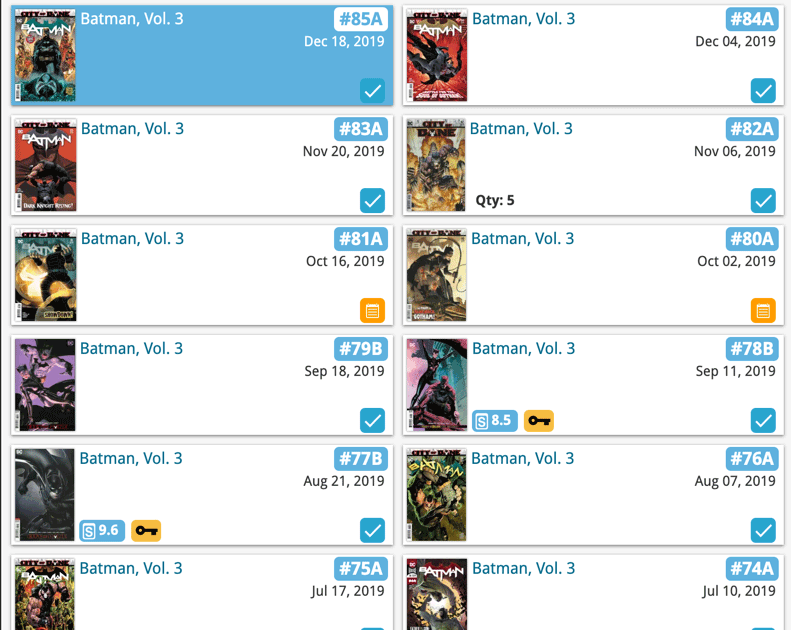
Your Pull List now syncs between devices and software platforms
Previously, your Pull List was a “local setting” for your software or app. But starting with this week’s updates of the CLZ Cloud, Comic Connect, CLZ Comics and Comic Collector, the Pull List now syncs between your devices and between the different software platforms (web, desktop and mobile).