News & updates tagged 'key' (page 3)
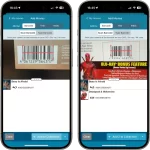 Adding movies by scanning barcodes is THE most important feature of the app, so we will never stop trying to make the barcode scanner better and better 🙂
Adding movies by scanning barcodes is THE most important feature of the app, so we will never stop trying to make the barcode scanner better and better 🙂
In today’s 9.6 update, we bring three improvements to the barcode scanner:
- Now reads barcodes much faster and in the entire camera screen!
- New scanning feedback shows where it “sees” a barcode
- New Type Barcode tab for manual barcode entry and support for external USB/BT scanners
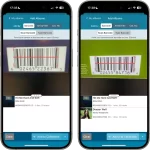 Adding albums by scanning barcodes is THE most important feature of the app, so we will never stop trying to make the barcode scanner better and better 🙂
Adding albums by scanning barcodes is THE most important feature of the app, so we will never stop trying to make the barcode scanner better and better 🙂
In today’s 9.5 update, we bring three improvements to the barcode scanner:
- Now reads barcodes much faster and in the entire camera screen!
- New scanning feedback shows where it “sees” a barcode
- New Type Barcode tab for manual barcode entry and support for external USB/BT scanners
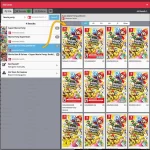 Today, a big update for your CLZ Games Web software.
Today, a big update for your CLZ Games Web software.
For this update, we have done a complete re-design of the Add Games screen. The 3 main goals here were to:
- Make it easier to find the actual game and release you own, when adding by Title
- Make the search results more compact and nicer looking
- Make it all fast and snappy
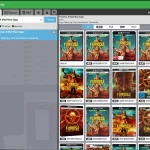 Today, a big update for your CLZ Movies Web software.
Today, a big update for your CLZ Movies Web software.
For this update, we have done a complete re-design of the Add Movies screen. The 3 main goals here were to:
- Make it easier to find the actual movie and release you own, when adding by Title
- Make the search results more compact and nicer looking
- Make it all fast and snappy
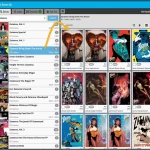
Today, a big update for your CLZ Comics Web software.
For this update, we have done a complete re-design of the Add Comics screen. The 3 main goals here were to:
- Make it easier and faster to navigate when adding comics by Series
- Make the search results more compact and nicer looking
- Make it all fast and snappy
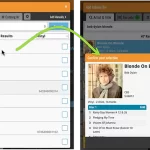 A nice update for your CLZ Music Web software today.
A nice update for your CLZ Music Web software today.
We improved the Add Albums screen to make it more compact, better looking and a bit snappier to use.
On top of that, the process for combining discs into multi-disc albums is much better now.
Here’s what’s new:
- Search results now show the number of discs
- The Preview panel on the right has been replaced with a nice and quick “Confirm” popup, that just slides in from the bottom.
- Improved process of combining discs into a multi-disc album
A small update for your CLZ Books Web software today.
We improved the Add Books screen to make it more compact, better looking and a bit snappier to use.
The main change is that the Preview panel on the right has been replaced with a nice and quick “Confirm” popup, that just slides in from the bottom.
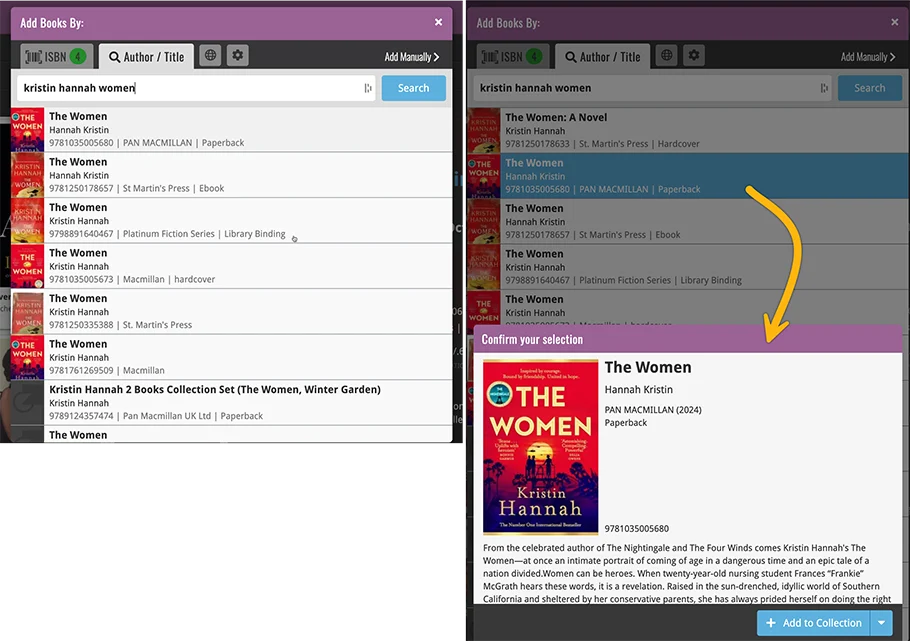
 A week ago, we released the huge v10.0 update for CLZ Comics, in which we introduced a new super easy (and super fun!) way to add comics:
A week ago, we released the huge v10.0 update for CLZ Comics, in which we introduced a new super easy (and super fun!) way to add comics:
Add Comics by just scanning the cover!: Take a picture of the cover and the app will instantly show you matching covers from our CLZ Core online database. Tap the one you want to add it. Quick, easy and fun.
Today, in version 10.1, we’re taking the next step, by bringing the cover scanning feature to your Check Value screen!
 Version 10.0 is here, with one HUGE new feature:
Version 10.0 is here, with one HUGE new feature:
Add Comics by just scanning the cover!
No need to scan barcodes, no need to search by series title.
Just take a picture of your book and the app will recognize it!
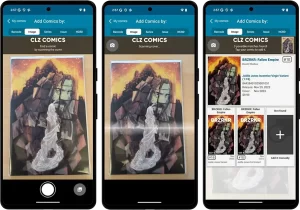 As we announced on our social channels earlier, CLZ Comics v10.0 is coming soon. And today, we can finally reveal what the big v10 feature will be:
As we announced on our social channels earlier, CLZ Comics v10.0 is coming soon. And today, we can finally reveal what the big v10 feature will be:
Adding Comics by scanning the cover!
In version 10, we are introducing a new way to find comics in our CLZ Core and then add them.
- No need to scan the barcode
- No need to type series title or issue number
- Just take a picture of the cover and bam!
The app will show the matching comics from our Core!
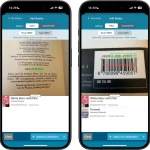 CLZ Books version 10 is here! And this big update is all about adding books by ISBN.
CLZ Books version 10 is here! And this big update is all about adding books by ISBN.
Here’s what’s new in the Add Books screen:
- Scan screen now also “reads” actual ISBN numbers using OCR
- New scanning feedback shows where it “sees” a barcode or ISBN number
- Now quickly detects ISBN barcodes and ISBN number in entire scan screen
- Faster online ISBN lookups for most ISBNs
- New “Type ISBN” tab: enter ISBNs manually, use external barcode scanner
Sneak Preview: CLZ Books 10.0 – Add books by reading ISBN numbers with OCR
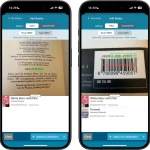 A big v10.0 update is coming up for your CLZ Books app within 2 weeks, so here’s a Sneak Preview!
A big v10.0 update is coming up for your CLZ Books app within 2 weeks, so here’s a Sneak Preview!
CLZ Book 10.0 will bring a vast improvement to the Add Books by ISBN feature!
Previously the scan screen could only scan ISBN barcodes, but v10 will also “read” ISBN numbers that are printed on the book using OCR (Optical Character Recognition).
 It “has come to our attention”… that many users did not like the new app icon we introduced in version 9.10, as it resulted in Advice, Apathy, Annoyance, Anger and even Aggression 🙁
It “has come to our attention”… that many users did not like the new app icon we introduced in version 9.10, as it resulted in Advice, Apathy, Annoyance, Anger and even Aggression 🙁
And after reading all user comments, we must agree, we indeed messed up there. Sorry !!!
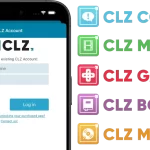 Big changes this week, as we have changed our company name!
Big changes this week, as we have changed our company name!
We were previously called “Collectorz.com”, but as everyone called us “CLZ”, we figured, let’s go with the flow and officially rename the company to just “CLZ”!
But that’s not all. This week also brings:
- a new company logo and styling
- a completely new website at clz.com (previously www.collectorz.com)
- new names for our web-based software, previously called Connect, now simply CLZ Comics Web, CLZ Movies Web, CLZ Games Web, etc…
- new app icons for all CLZ apps!
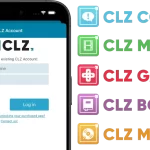 We have changed our company name!
We have changed our company name!
We were previously called “Collectorz.com”, but as everyone called us “CLZ”, we figured, let’s go with the flow and officially rename the company to just “CLZ”!
But that’s not all. This week also brings:
- a new company logo and styling
- a completely new website at clz.com (previously www.collectorz.com)
- new names for our web-based software, previously called Connect, now simply CLZ Comics Web, CLZ Movies Web, CLZ Games Web, etc…
- new app icons for all CLZ apps!
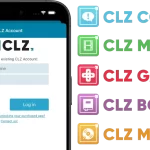 We have changed our company name!
We have changed our company name!
We were previously called “Collectorz.com”, but as everyone called us “CLZ”, we figured, let’s go with the flow and officially rename the company to just “CLZ”!
But that’s not all. This week also brings:
- a new company logo and styling
- a completely new website at clz.com (previously www.collectorz.com)
- new names for our web-based software, previously called Connect, now simply CLZ Comics Web, CLZ Movies Web, CLZ Games Web, etc…
- new app icons for all CLZ apps!
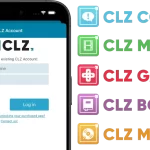 We have changed our company name!
We have changed our company name!
We were previously called “Collectorz.com”, but as everyone called us “CLZ”, we figured, let’s go with the flow and officially rename the company to just “CLZ”!
But that’s not all. This week also brings:
- a new company logo and styling
- a completely new website at clz.com (previously www.collectorz.com)
- new names for our web-based software, previously called Connect, now simply CLZ Comics Web, CLZ Movies Web, CLZ Games Web, etc…
- new app icons for all CLZ apps!
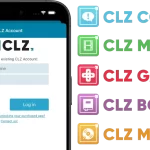 We have changed our company name!
We have changed our company name!
We were previously called “Collectorz.com”, but as everyone called us “CLZ”, we figured, let’s go with the flow and officially rename the company to just “CLZ”!
But that’s not all. This week also brings:
- a new company logo and styling
- a completely new website at clz.com (previously www.collectorz.com)
- new names for our web-based software, previously called Connect, now simply CLZ Comics Web, CLZ Movies Web, CLZ Games Web, etc…
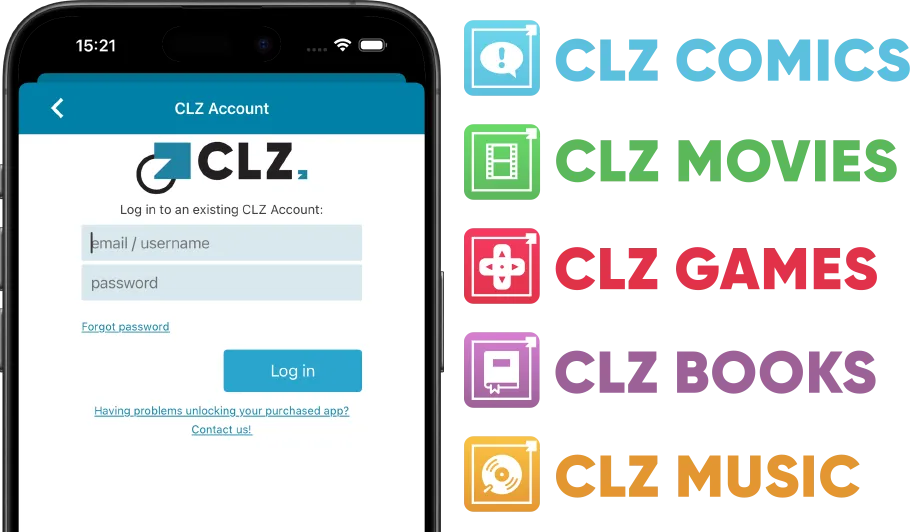
And, the reason for today’s app update:
- a new app icon that fits the new CLZ styling
- the icon now supports light/dark/tinted device theming!
- new app logos and styling inside the app
![]()
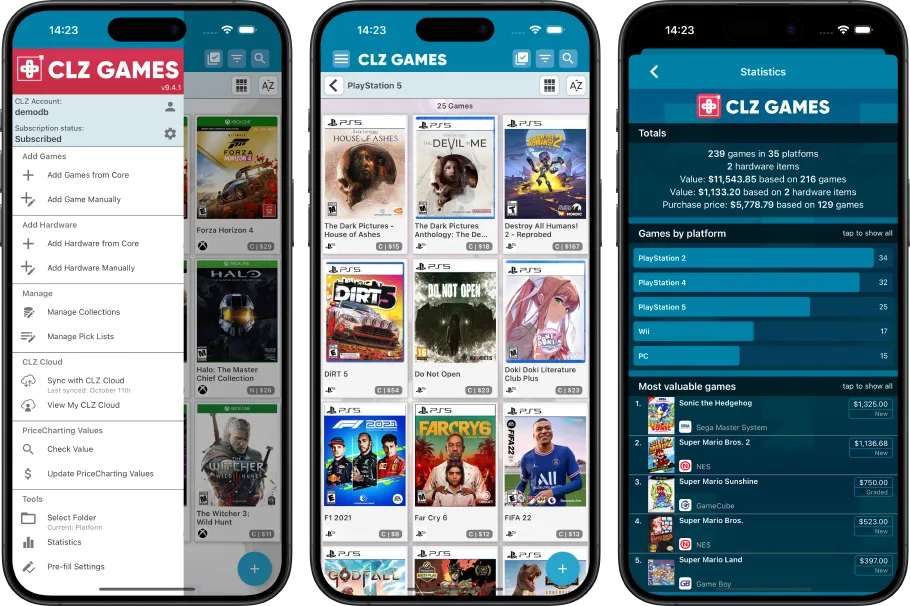
Fixed for iOS:
- iPad: Edit / Sort Settings screens were too small since iOS18
 A nice update for CLZ Games again, in which we did improvements to several areas of the app.
A nice update for CLZ Games again, in which we did improvements to several areas of the app.
- Re-design of the Sort Order screen
- New Date and Month folder options for all date fields
- Statistics: new look for Most Recent and Most Valuable top lists
 A nice update for CLZ Movies again, in which we did improvements to several areas of the app.
A nice update for CLZ Movies again, in which we did improvements to several areas of the app.
- Re-design of the Sort Order screen
- New Date and Month folder options for all date fields
- Statistics: new look for Most Recent lists
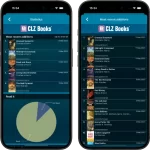 A nice update for CLZ Books again, in which we did improvements to several areas of the app.
A nice update for CLZ Books again, in which we did improvements to several areas of the app.
- Re-design of the Sort Order screen
- New Date and Month folder options for all date fields
- Statistics: new look for Most Recent lists
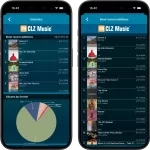 A nice update for CLZ Music again, in which we did improvements to several areas of the app.
A nice update for CLZ Music again, in which we did improvements to several areas of the app.
- Re-design of the Sort Order screen
- New Date and Month folder options for all date fields
- Statistics: new look for Most Recent lists
 A nice update for CLZ Comics again, in which we did improvements to several areas of the app.
A nice update for CLZ Comics again, in which we did improvements to several areas of the app.
- Re-design of the Sort Order screen
- New Date and Month folder options for all date fields
- Statistics: new look for Most Recent and Most Valuable top lists
- Have/Want summaries: On Order issues are now indicated with a *
v9.8 Subscribe to CovrPrice as an In-App purchase, straight from the CLZ app
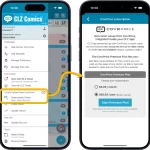 An important update for your CLZ Comics app today, in which we make it much easier to subscribe to CovrPrice and get comic values in your CLZ app.
An important update for your CLZ Comics app today, in which we make it much easier to subscribe to CovrPrice and get comic values in your CLZ app.
In short: you can now subscribe to CovrPrice straight from the CLZ app, as in In-App-Purchase! And when you do, it is linked up and active immediately, just use Update Values and you’re set.
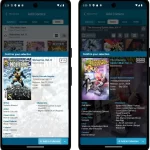 Thank you all for the feedback on last week’s version 9.7 of the CLZ Comics app! Most users absolutely loved the update, but there was some negative feedback too, by email, on our Club CLZ forum and in the CLZ Comics group on Facebook.
Thank you all for the feedback on last week’s version 9.7 of the CLZ Comics app! Most users absolutely loved the update, but there was some negative feedback too, by email, on our Club CLZ forum and in the CLZ Comics group on Facebook.
So in today’s 9.7.3 update, we are addressing most of the complaints and suggestions.