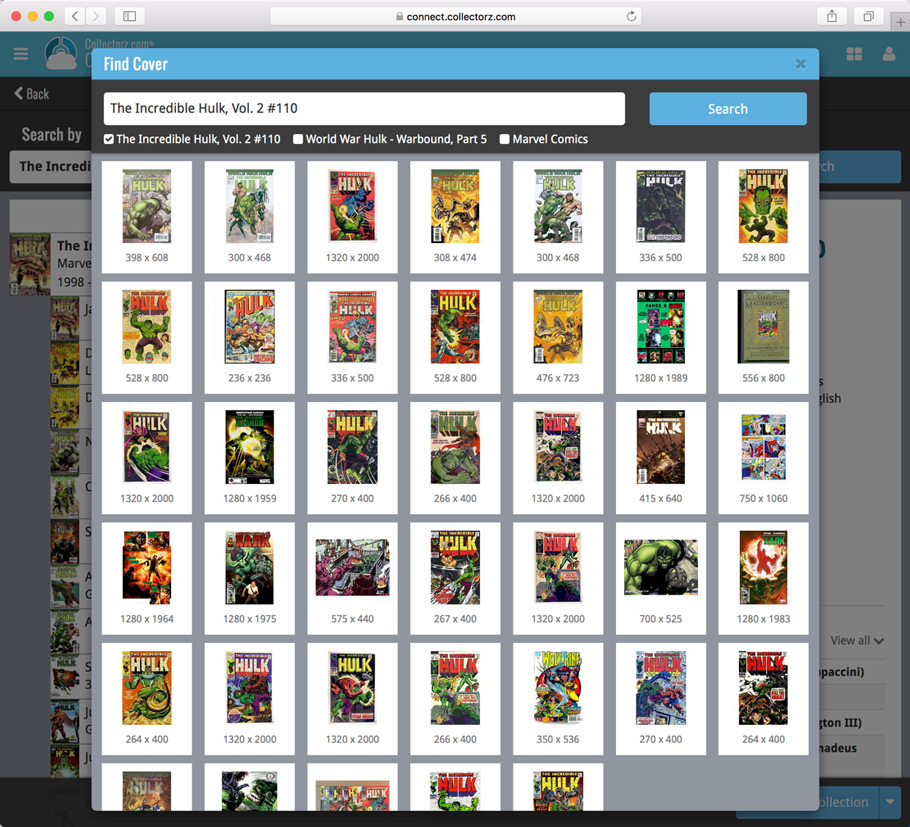News & updates tagged 'queue'
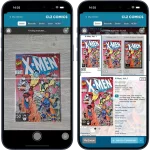 In December 2024, we introduced a cool new way to add comics to your app: just scan the cover!
In December 2024, we introduced a cool new way to add comics to your app: just scan the cover!
No more need to scan the barcode, no more need to find series by title and/or issue number… Just take a picture of the cover and the app shows you possible matches. Pick the right one and add it to your collection. Easy, fast… and.. everyone can do it, even if your knowledge of the comic world is limited.
Now, we expected this feature to be a hit, mainly for comics that do not have a barcode, or maybe for comics that have the barcode on the back cover. However, the Cover Scanner turned out to be way more popular than anticipated and by now it has grown to be the most popular feature in the app and, somewhat surprisingly, the main way for most users to add their comics, even for comics that do have a barcode.
So… it’s time for the next step. Let’s make this feature even faster and easier!
Here’s what’s new in today’s version 10.3 update:
- Easier and quicker match selection
- New queue mode for adding in batch
- New two-panel layout for tablets in landscape mode
Now live in your Comic Connect software, a complete re-design of the Add Comic screen, with a new look, easier interface and new features.
Adding Comics by Barcode
- Scan multiple barcodes in one go! Scanned barcodes will be automatically added to a queue, with the comic information populating instantly.
- Use the big blue Add to Collection button at the bottom right to add the selected comic to your database.
- OR use the little blue “+” buttons to add straight from the queue.

Adding Comics by Series
- Search by series title to see a list of matching series results.
- Expand a series entry to see the issue list for that series, with cover thumbnails!
- Use the Asc/Desc switch at the top to reverse the sorting of the issue list.
- Use the checkboxes on the right to select the issues you want to add.
- Use the checkbox to the right the series entries to Select All / Unselect All issues.
- Use shift-clicking on the checkboxes to select ranges of issues in one go.
- When done selecting issue, using the big blue “Add x to Collection” button at the bottom to add them all to your database in one go.
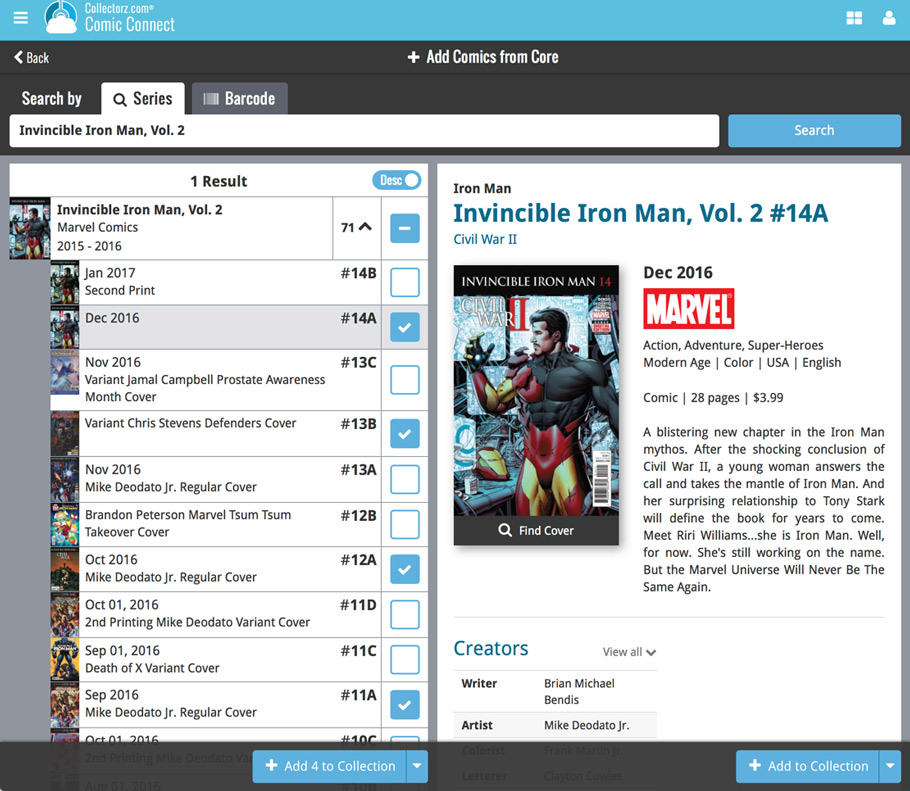
Not the right cover image? Use the built-in Find Cover tool to pick the correct one.