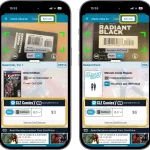 It is live, a major v9.0 upgrade for our CLZ Comics app. Looking at our history of app updates, I can safely say that this is our biggest update ever! Lots of new features and improvements, all in one go.
It is live, a major v9.0 upgrade for our CLZ Comics app. Looking at our history of app updates, I can safely say that this is our biggest update ever! Lots of new features and improvements, all in one go.
There is something for everyone: a big new tool for CovrPrice subscribers, new features for users with multiple collections and finally, something that all users will love and use every day: two new ways to quickly find a specific issue in your app.
Here’s what new in v9:
- New comic value features for CovrPrice subscribers:
- New Check Value screen: look up a CovrPrice value for a comic, without having to add it to your app!
- Value totals at the top of each issue list: see values per Series, or per Storage Box, per Publisher, etc…
- New features for users with multiple collections:
- Collection tabs: easily switch between collections using tabs at the bottom of the screen
- Improved Manage Collections screen
- Two new tools for quickly finding a specific issue:
- Issue Search: use the search box top right to search for a specific issue, e.g. “amazing 362”
- Jump to Issue button (aka, the “sniper” button”): tap, enter issue number, bam you’re there.
- Other:
- Improved main app menu (no more collection entries)
- Maintenance menu: new “Remove all unused pick list entries”
New comic value features for CovrPrice subscribers
Time flies! It has already been well over year (14 months actually) since we added the CovrPrice integration to the app, giving you values for comics in your collection.
New Check Value screen
However, since launch, a common question from CovrPrice subscribers has been:
“How can I quickly check the value of a comic that is not in my collection?”
Up until yesterday, our answer has always been: “Either use the CovrPrice.com website, OR, create a “Temp” collection in your app and add the comic there so that you can see the value”.
But not anymore! Today’s version 9.0 brings a new “Check Value” screen, that lets you quickly check a value of a comic, either by scanning its barcode, or by using the super-fast issue search. Just set it to Raw or Slabbed, pick a grade and go!
Check value by Barcode:
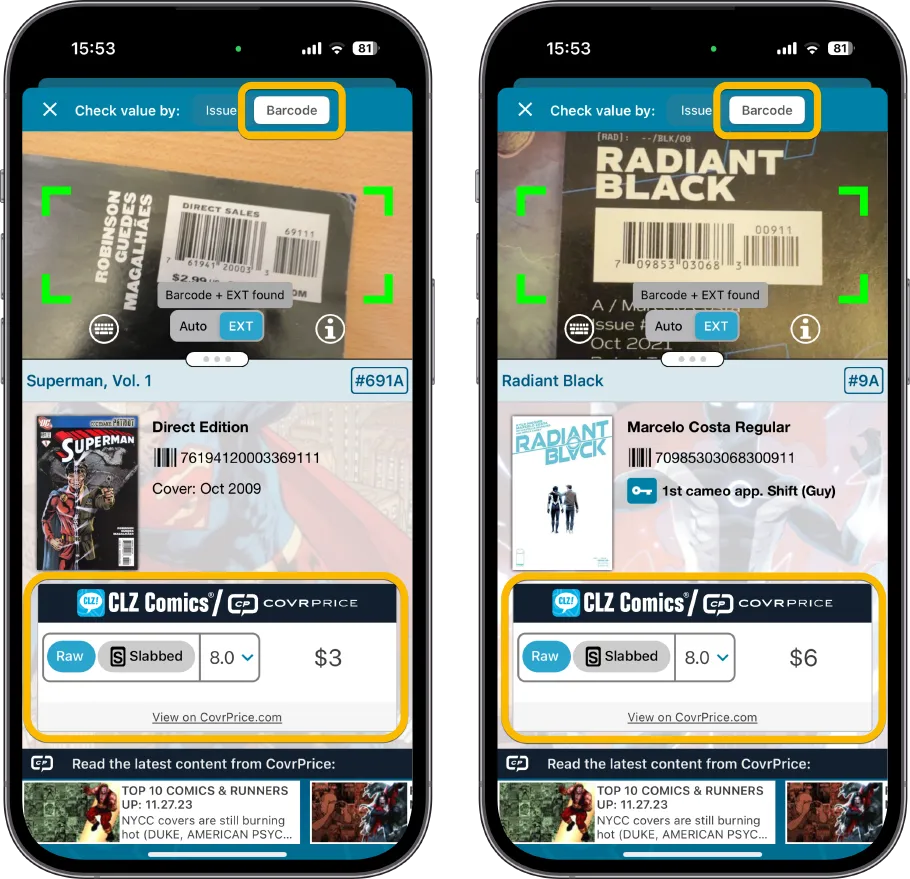
Check value by Issue:
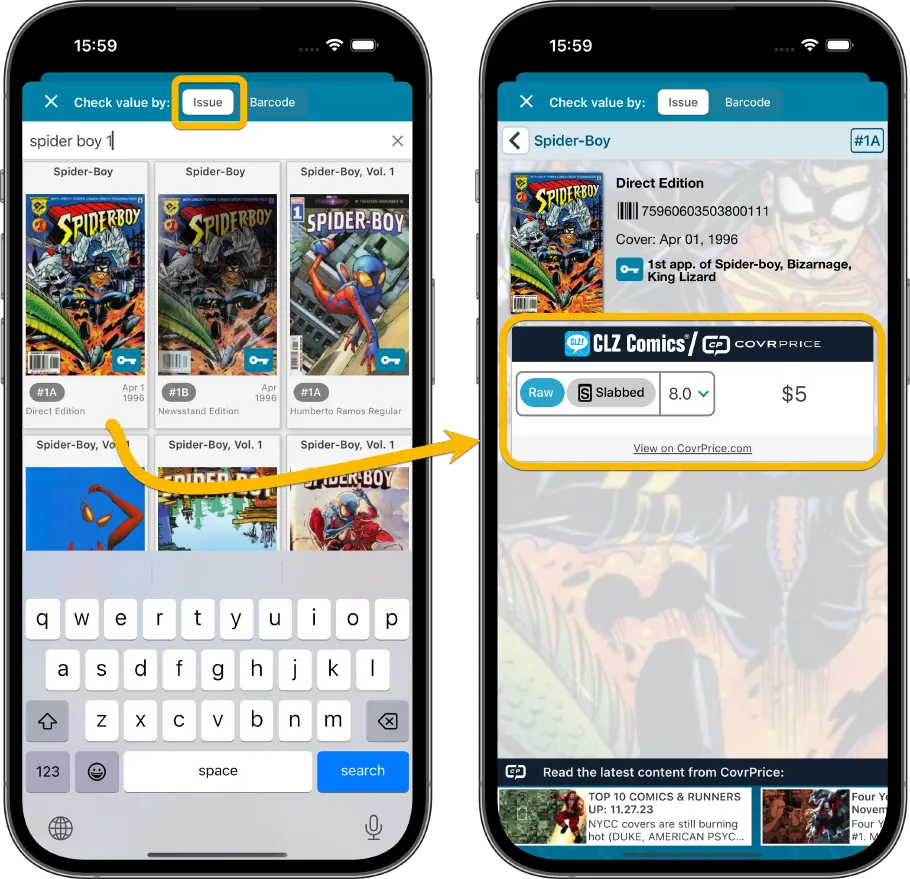
Value Totals for each issue list
Another common request from CovrPrice subscribers: How can I see the total value for a Series? Or per Storage Box? Or per Publisher?
So let’s resolve that too: all issue lists in the app now feature a CP value total at the top right! Combined with the Folder tool, this gives you values per Series, or per Storage Box, per Publisher, per Cover Artist, etc…
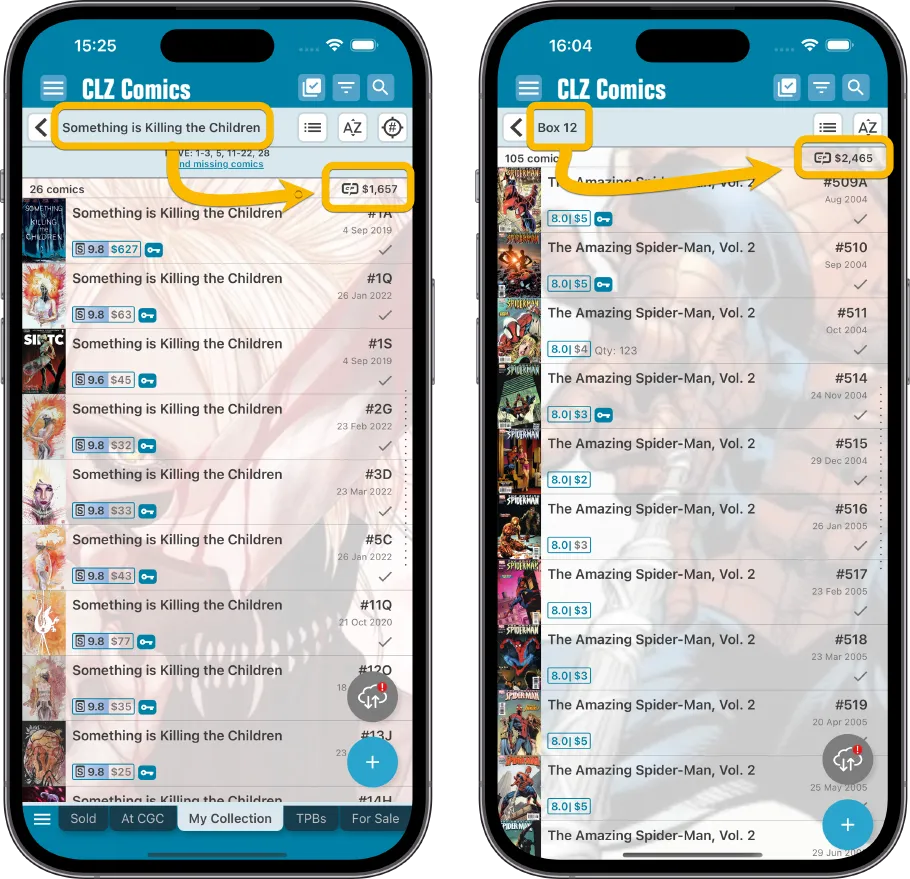
New features for users with multiple collections
The ability to have multiple collections within your comic database is a popular feature. Many users have separate collections, e.g. separating their raws from their slabs, maybe a separate collection for TPBs, or for “For Sale” stuff.
Collection tabs at the bottom
The CLZ Cloud site and the Comic Connect web-based software both show those collections as nice tabs at the bottom of the screen, but we never added that to the mobile app, for fear of losing too much screen estate. Instead, switching between collections was done through the app menu.
However, for today’s update, we added the tabs anyway, using a smart “auto hide” to give you the full screen height when scrolling.
Of course, the tab bar will only show up if you have more than one collection.
Also, you can opt to remove it completely, just open the Manage Collection screen and disable it using the toggle at the bottom.
Improved Manage Collections screen
This Manage Collection screen now also be used to switch between collections.
Also new: re-designed rename/remove buttons and a re-designed Rename screen.
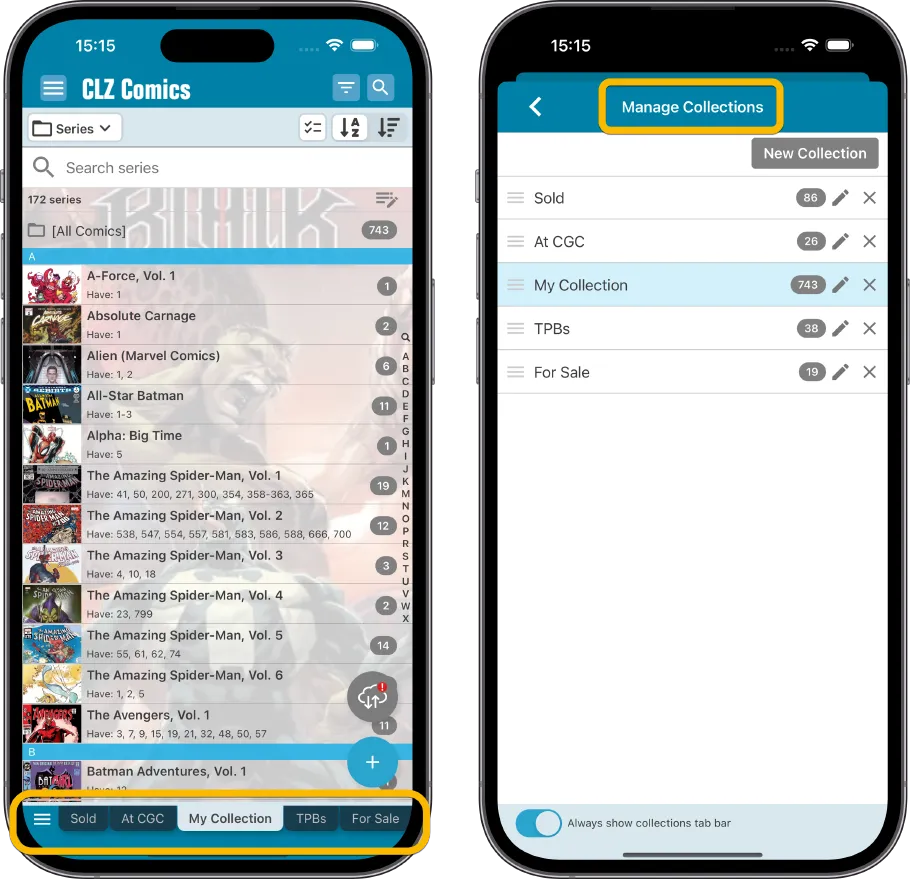
Two new tools for quickly finding a specific issue
Something any user with a large collection has probably run into: how to quickly get to a specific comic in your collection. The search box top right of course helps to find a series, but then it comes down to scrolling to find the issue you are looking for.
Thinking about this, we came up with two possible solutions. And then we figured… why not implement BOTH?
Search box now allows Issue Search, e.g. “amazing 361”
The search box top right now lets you add an issue number, e.g. search for “amazing 361” or “batman 12” and it will show you all matching issues. Also, if there’s also one result, it will instantly show you the details page for that comic!
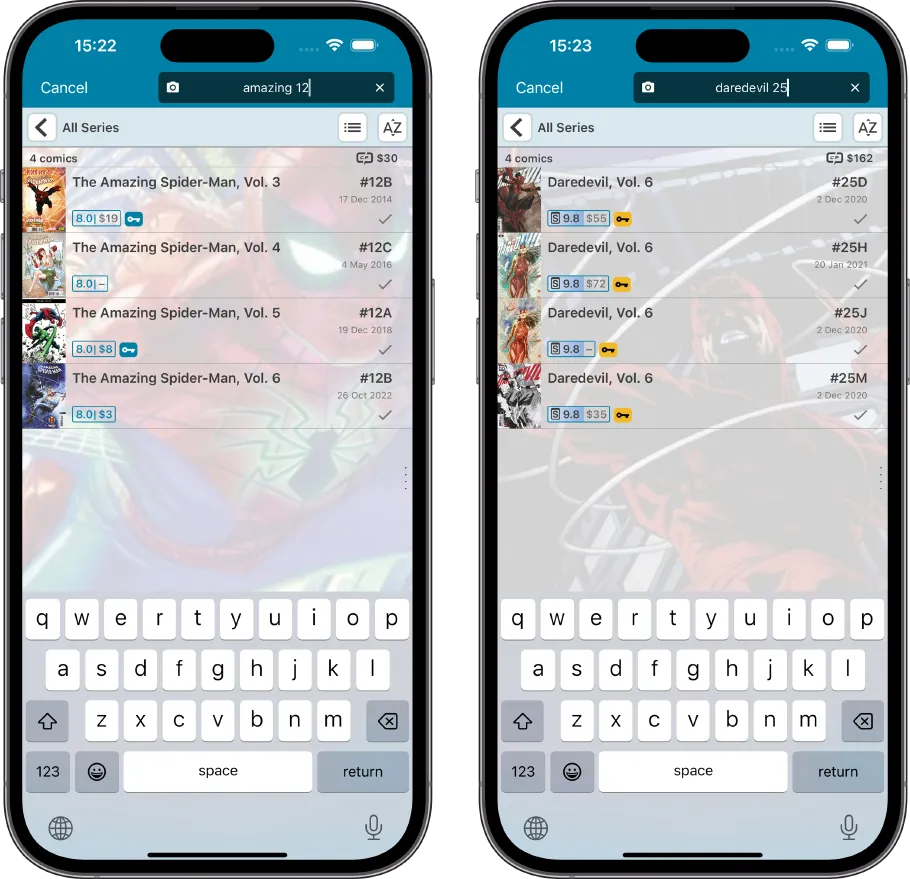
Jump to Issue button
The second new tool we added is a quick way to jump / scroll to an issue number when already in the correct series. Just tap the new Jump to Issue button (aka, the “sniper” button”) above the list, enter a number and tap “Jump!”.
Note: the sniper button is only available within a Series folder and when sorted by Series / Issue Number!
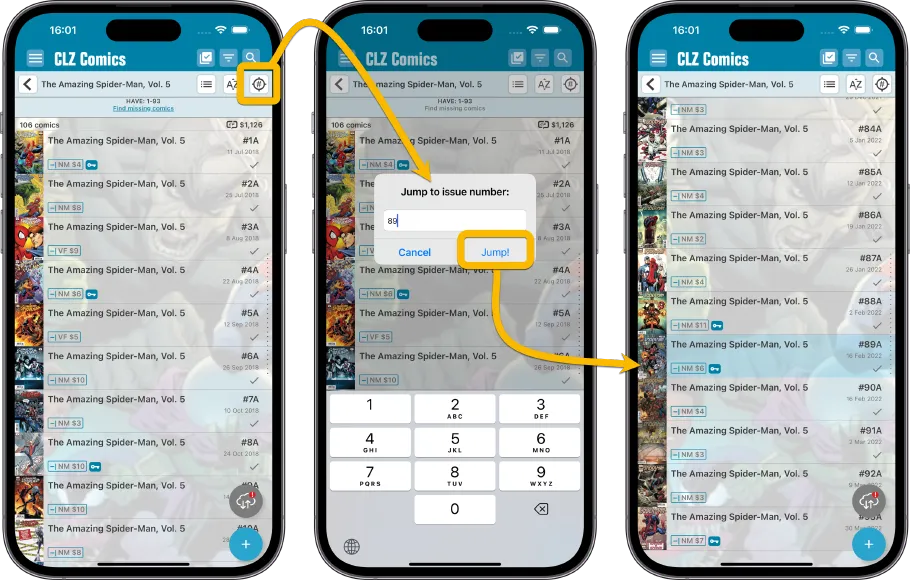
Other improvements
- Improved main app menu: the Manage Pick Lists and Manage Collections entries are now in top section “Collection. Also, no more menu entries for each collection (now use the collection tabs or Manage Collection screen to switch)
- Maintenance menu: new “Remove all unused pick list entries”