v10.5: Two new features for the Add Comics screen: Scan barcodes “One-by-One” / Series “shortcuts”
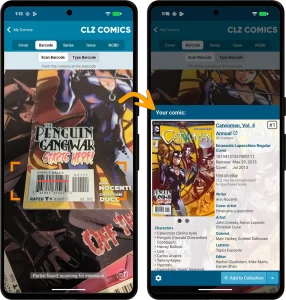 In today’s version 10.5 update, we are introducing two new features in the Add Comics screen.
In today’s version 10.5 update, we are introducing two new features in the Add Comics screen.
- New “One-by-One” mode in Add By Barcode tab: scan and add comics one-at-a-time, without a queue.
- New: easily open any series in the Series tab: in any issue preview pop-up, the series title is now a tappable link that takes you straight to that series in the Series tab
New “One-by-One” mode in Add By Barcode tab
Scanning barcodes is one of the most popular methods
adding comics to the CLZ Comics app (right after scanning covers of course 🙂 ). Just scan barcodes, bleep, bleep, bleep, and the scanned comics are added to a “queue”. Then use the Add button at the bottom to add all queued comics to your database in one go. Quick and efficient.
However, we always like to keep improving the app, or at least give users multiple options. So today we have added a new “One-by-One” mode to the Add by Barcode screen, that is, without a queue.
The idea for this originated from the Add by Cover Scanning method, which is a “One by One” process by default. And we found that users love the simplicity of adding comics one at at time. So we figured, let’s bring that ease-of-use to the barcode scanning too. Of course, as an *optional* mode. Don’t worry, the Queue Mode is still available too.
Here’s how the new “One-by-One” mode works:
- Scan a barcode using a full screen camera screen
- The full comic details are shown, with cover art, creators, characters, etc..
- Now tap the Add button to add the comic to your database
- And you’re back in the camera screen to scan the next one
Rinse and repeat, clear and easy!
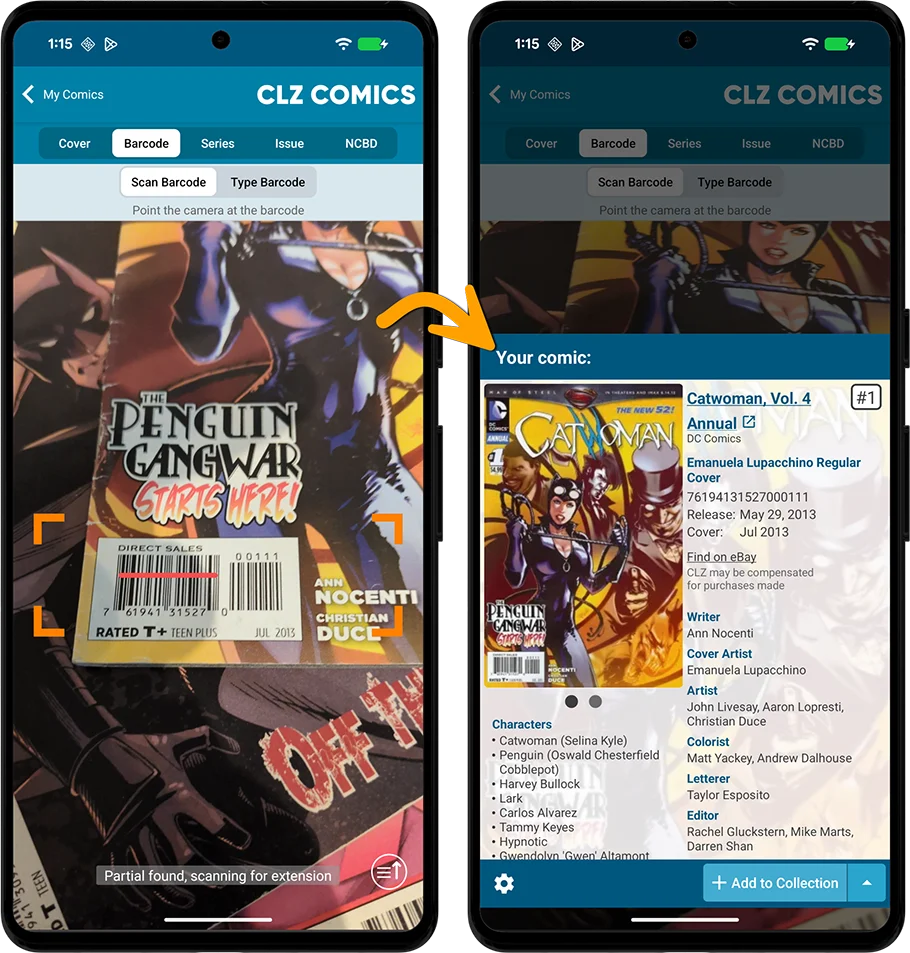
We are confident the new One-by-One mode will become a popular add method for many users. For new users, it will be more intuitive, easier to understand. But even for existing users, it could be a great way to add your weekly purchases, with the advantages of seeing full comic details and filling the pre-fill fields separately for each comic.
Use the Hide/Show Queue button to switch between modes
Don’t worry, the regular Queue Mode isn’t going anywhere! You can easily switch between the Queue mode and One-by-One mode using the “Open/Close Queue” button in the bottom right corner of the camera screen:
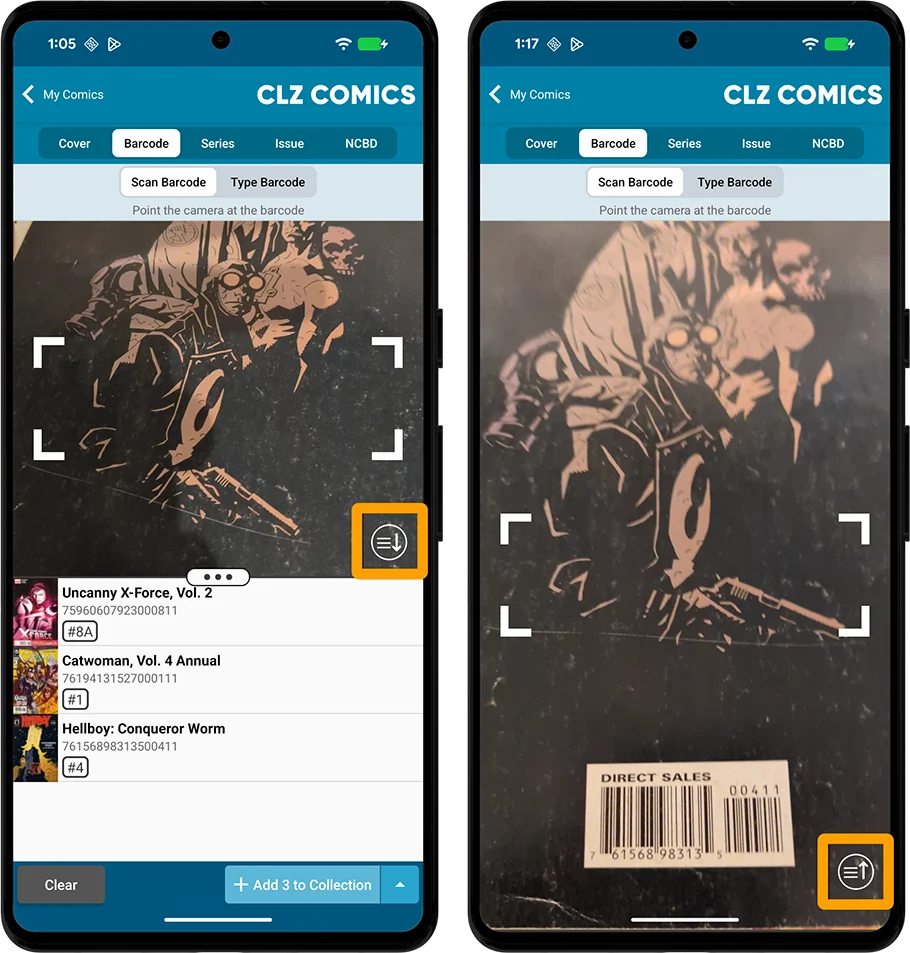
New: easily open any series in the Series tab
A common request we’ve seen lately:
“After finding an issue in the Add Comics screen (either by cover, by barcode, etc..), can I easily “go to” that series to see all issues?”
That sounds pretty useful, so in this update, we “made it so”: in any issue preview pop-up, the series title is now a tappable link that takes you straight to that series in the Series tab.
So if you find an issue by Barcode, by Cover or by Issue, just “preview” it, tap the series title to instantly see all issues and variants of that title. It even works from any issue preview in the NCBD tab!
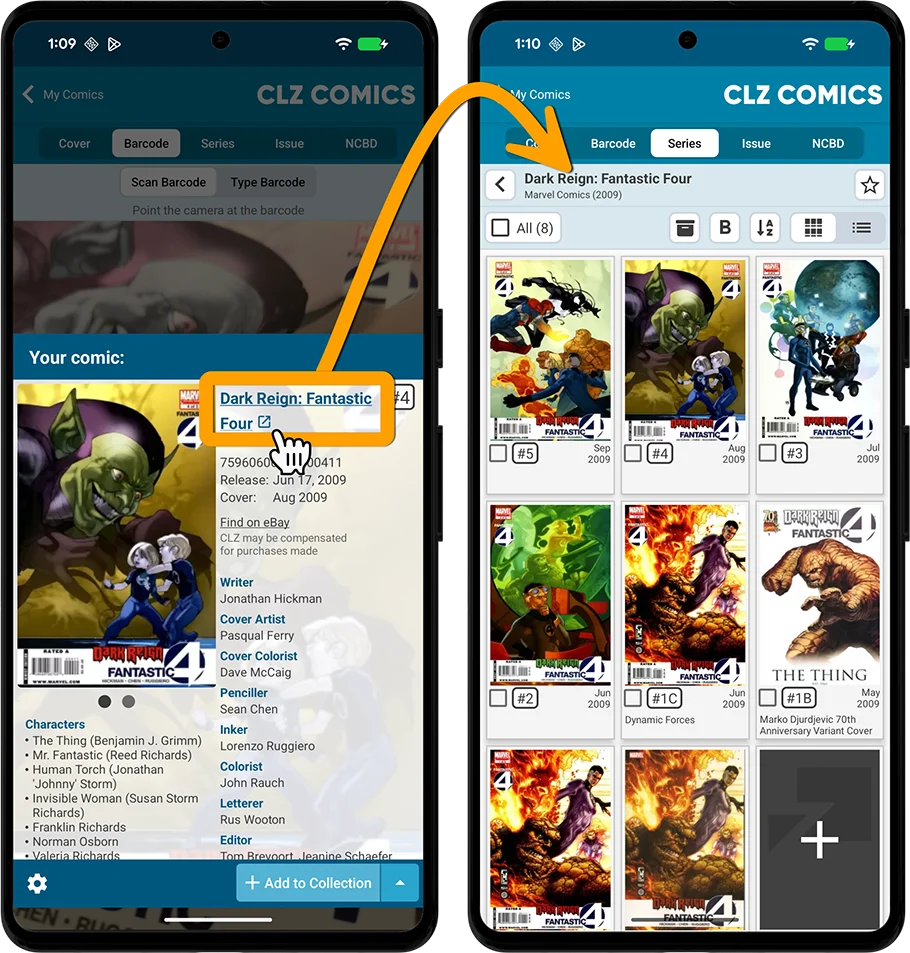
Fixed for iOS:
- Check Value screen would sometimes show key comic information from the previous search