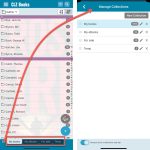 A big update v9.0 update for your CLZ Books app today, with many new features and improvements!
A big update v9.0 update for your CLZ Books app today, with many new features and improvements!
Here’s the full list of What’s New:
- New collections tab-bar: easily switch between collections using tabs at the bottom
- Adding Books: quick “Confirm” pop-ups, instead of full screen Preview pages
- Add by ISBN: Better screens for dealing with “ISBN not found” situations
- Add by ISBN: Faster camera barcode scanner for scanning ISBN barcodes
- New setting “Show Read-It” for showing/hiding Read-It eye icons from list and details
New collections tab-bar: easily switch between collections using tabs at the bottom
The ability to have multiple collections within your book database is a popular feature. Many users have separate collections, e.g. separating their physical books from their eBooks, maybe a separate collection for “For Sale” stuff.
The CLZ Cloud site and the Book Connect web-based software both show those collections as nice tabs at the bottom of the screen, but we never added that to the mobile app, for fear of losing too much screen estate. Instead, switching between collections was done through the app menu.
However, for the v9 update, we added the tabs anyway, using a smart “auto hide” to give you the full screen height when scrolling.
Of course, the tab bar will only show up if you have more than one collection. Also, you can opt to remove it completely: just open the Manage Collection screen and disable it using the toggle at the bottom.
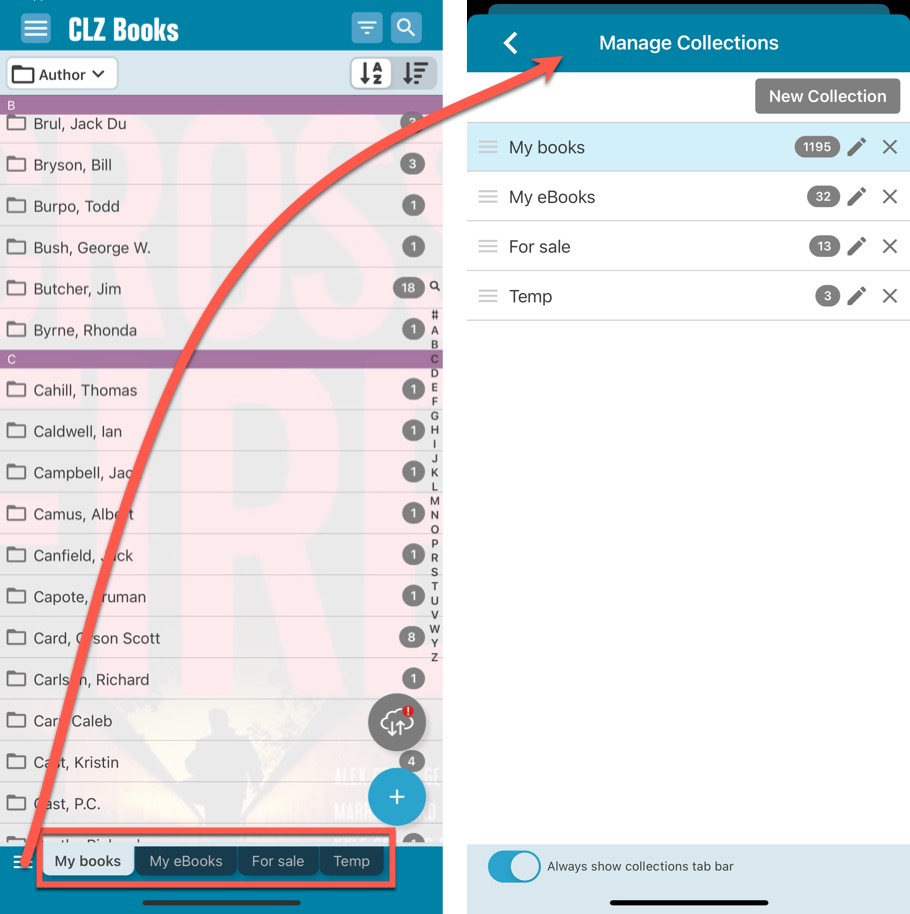
Adding Books: quick “Confirm” pop-ups, instead of full screen Preview pages
Adding books, either by Author/Title or by ISBN is now a bit snappier and easier, since we removed the full screen Preview page and replaced with a quick “Confirm” popup that just slides in where you are. No more tapping back and forth between search results and Preview panel.
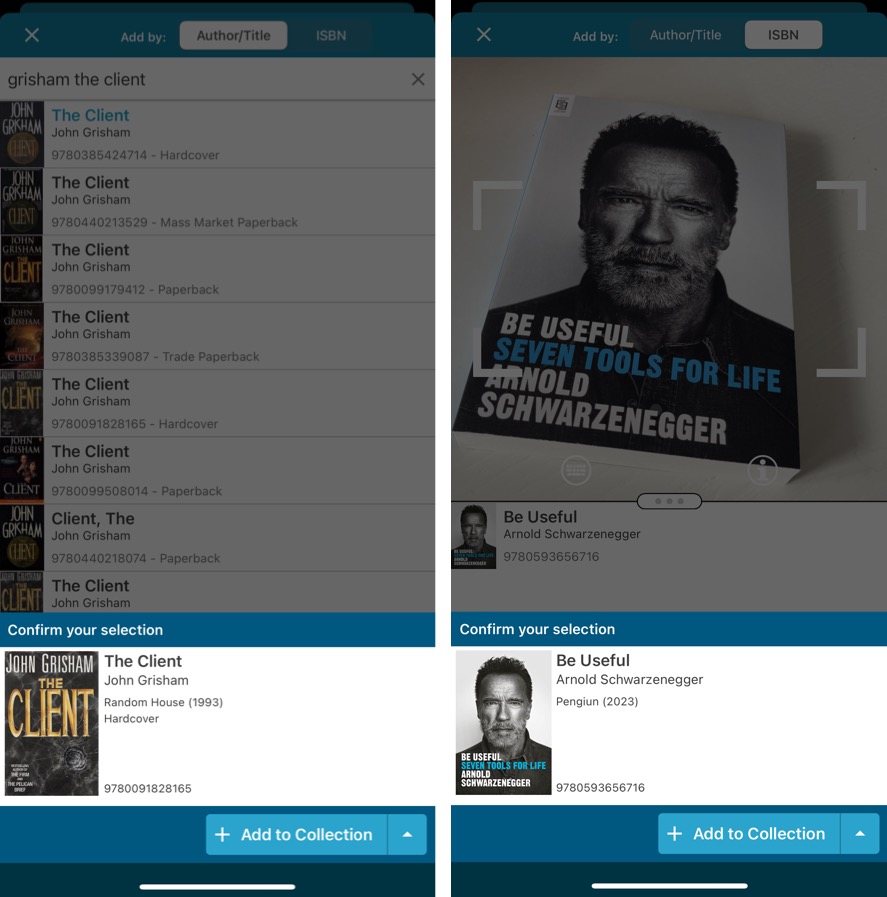
Add by ISBN: Better screens for dealing with “ISBN not found” situations
When you scan an ISBN barcode that in not recognized by our CLZ Core online book database (yet), you always get the “ISBN not found” popup (previously called “Unrecognized ISBN”), which lets you:
- Easily add the book to your app anyway, by manually entering Author, Title, Publisher, etc..
- And at the same time… add the missing ISBN to our CLZ Core, with the details you entered
This screen is super-useful for you (so that you can add the book anyway) AND essential for us (for improving the ISBN recognition of our Core).
For version 9, we did a complete re-design from scratch of the “Unrecognized ISBN” screens, to:
- make it clearer and easier to use
- let you select a cover from a Google Images search, so that you added entry also has a nice cover image!
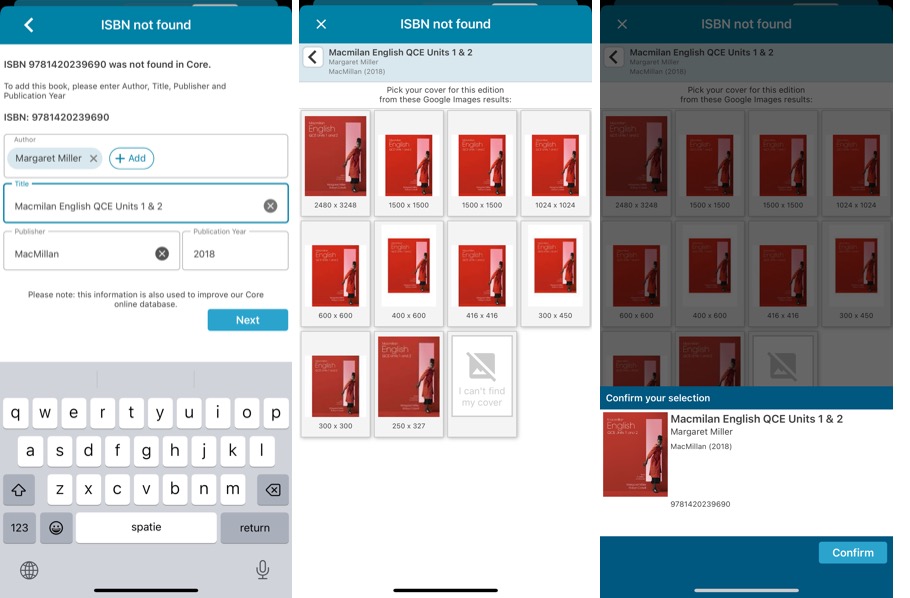
Add by ISBN: Faster camera barcode scanner for scanning ISBN barcodes
Adding books by scanning ISBN barcodes is one the main features of the app and an essential part of that is the camera barcode scanner.
For this update, our mobile app developer Pim has spent a few days optimizing that camera barcode scanner. The idea was to make better use of the power of today’s devices, both in terms of camera resolution and computing power.
And the results of his tweaks are amazing. The scanner is now much faster!
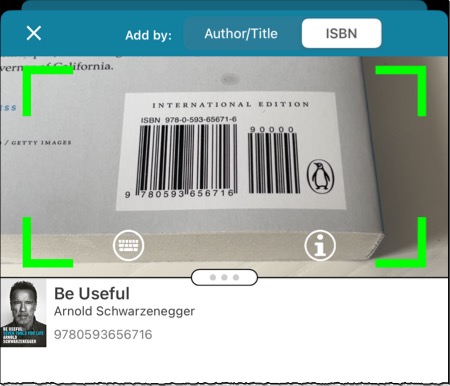
New setting “Show Read-It” for showing/hiding Read-It eye icons from list and details
We introduced a new setting in the Settings screen, called “Show Read-It”. This lets you show or hide the Read It “eye” icon from book lists and the book details page.