 Adding books by scanning/reading ISBN barcodes is one of the most popular features of the CLZ Books app. Just scan ISBNs, bleep, bleep, bleep, and the scanned books are added to a “queue”. Then use the Add button at the bottom to add all queued books to your database in one go. Quick and efficient.
Adding books by scanning/reading ISBN barcodes is one of the most popular features of the CLZ Books app. Just scan ISBNs, bleep, bleep, bleep, and the scanned books are added to a “queue”. Then use the Add button at the bottom to add all queued books to your database in one go. Quick and efficient.
However, we always like to keep improving the app, or at least give users multiple options. So today we have added a new “One-by-One” mode to the Add by ISBN screen, that is, without a queue.
New “One-by-One” mode in Add By ISBN tab
Here’s how the new “One-by-One” mode works:
- Scan an ISBN using a full screen camera screen
- The full book details are shown, with front and back cover, author, publisher, plot, etc..
- Now tap the Add button to add the book to your database
- And you’re back in the camera screen to scan the next one
Rinse and repeat, clear and easy!
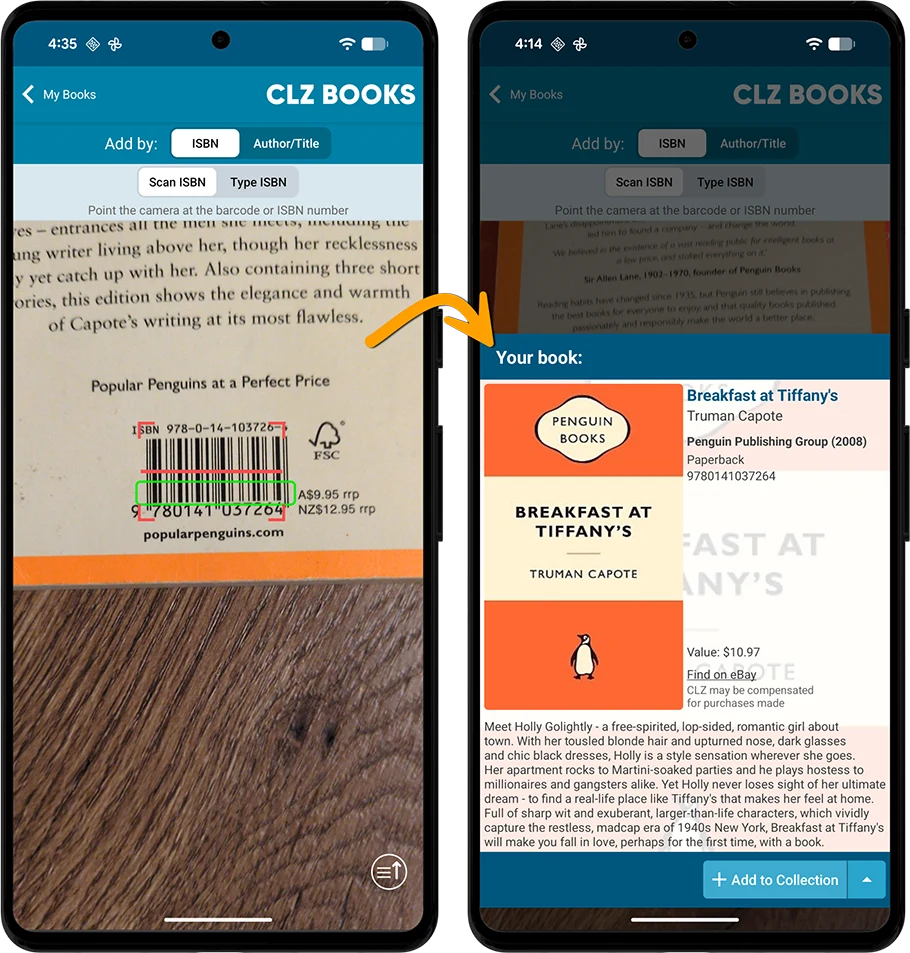
We are confident the new One-by-One mode will become the preferred add method for many users. For new users, it will be more intuitive, easier to understand. But even for existing users, it could be a nicer way to add your weekly purchases, with the advantages of seeing full book details and filling the pre-fill fields separately for each book.
Use the Hide/Show Queue button to switch between modes
Don’t worry, the regular Queue Mode isn’t going anywhere! You can easily switch between the Queue mode and One-by-One mode using the “Open/Close Queue” button in the bottom right corner of the camera screen:
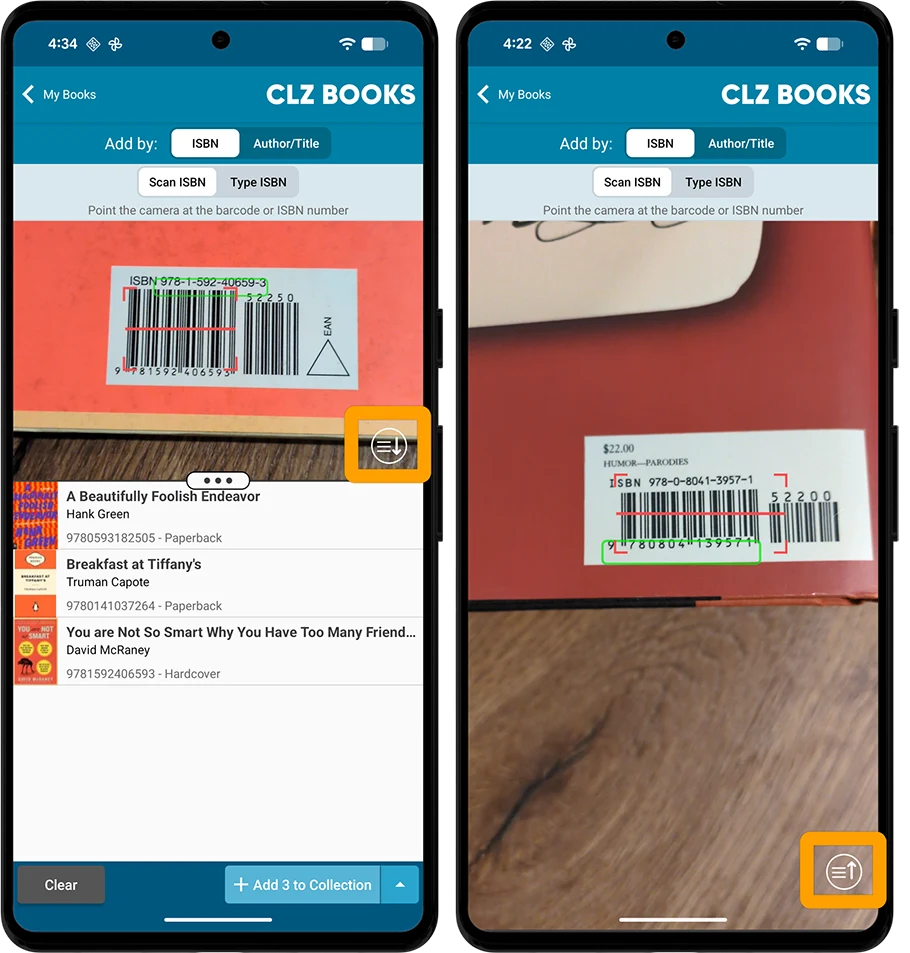
Front and back covers
We have improved the preview pop-up that shows before adding. We made it bigger so that it can show full book details, including the cover art (front and back),
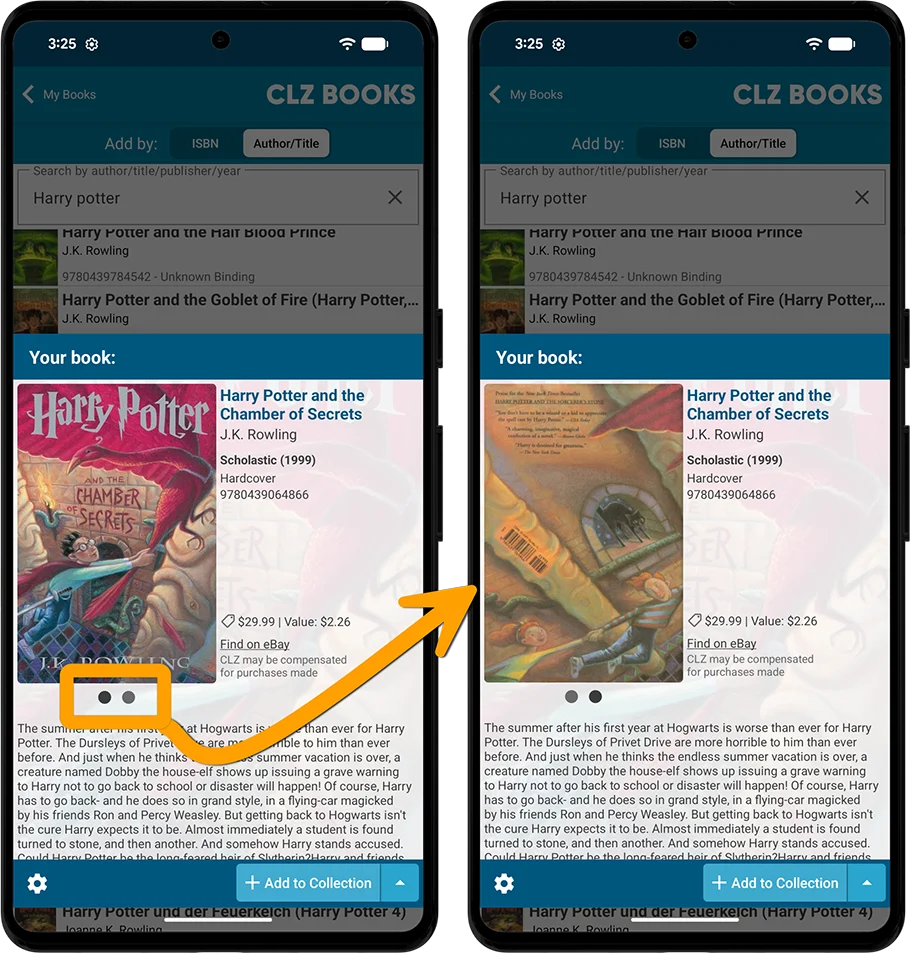
Fixed for Android:
- Card View: there was a difference in size/spacing between cards
- Edit screen: a crash could occur when picking an entry from a pick list
- Tablet only: after editing and saving, the details panel didn’t refresh