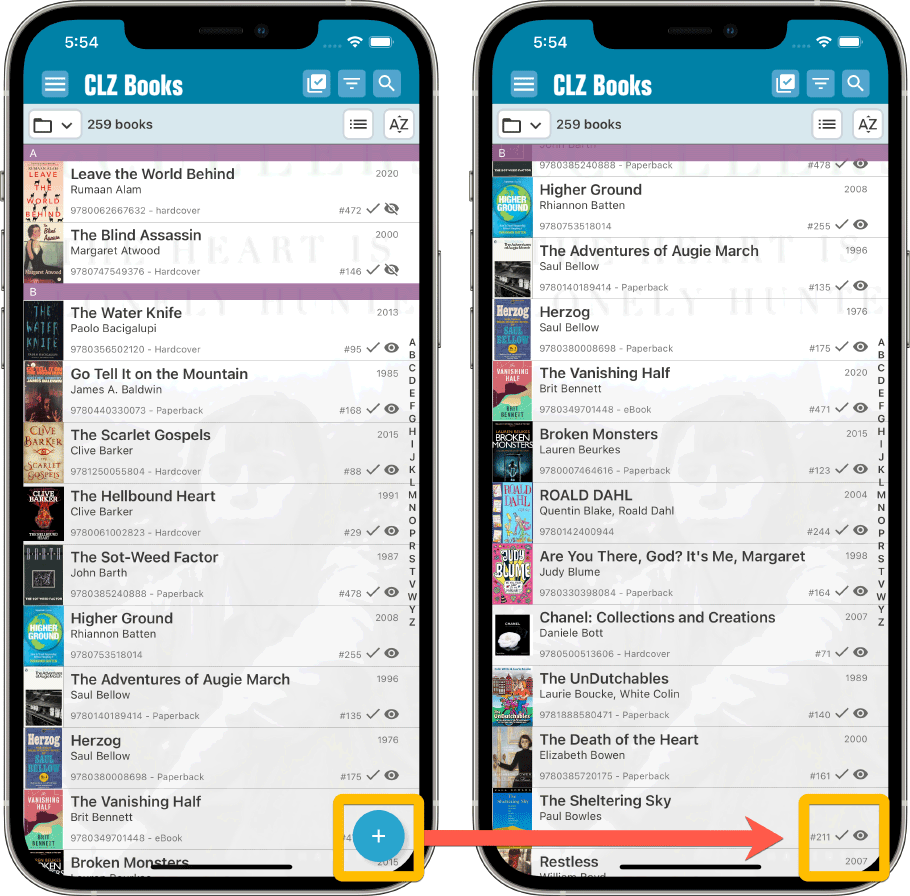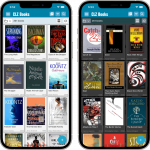 Another big update for your CLZ Books app, in which we introduce a new view for your book collection. But there’s more:
Another big update for your CLZ Books app, in which we introduce a new view for your book collection. But there’s more:
- New “Card View”
- Selecting books now also possible in Card View and Images View
- Floating “Add Books” button (the big blue “+”) now auto-hides
New “Card View”
The main new feature of today’s update, a new “Card View” for the main screen of your app, next to the existing List View and Images View. The Card View shows big cover images (3 per row on most devices), with only the main book info (just Author, Title and Year).
Switch between the 3 views using the 2nd button from the right on the toolbar right above the book list. Of course, the Card View is available in both Dark and Light Mode:
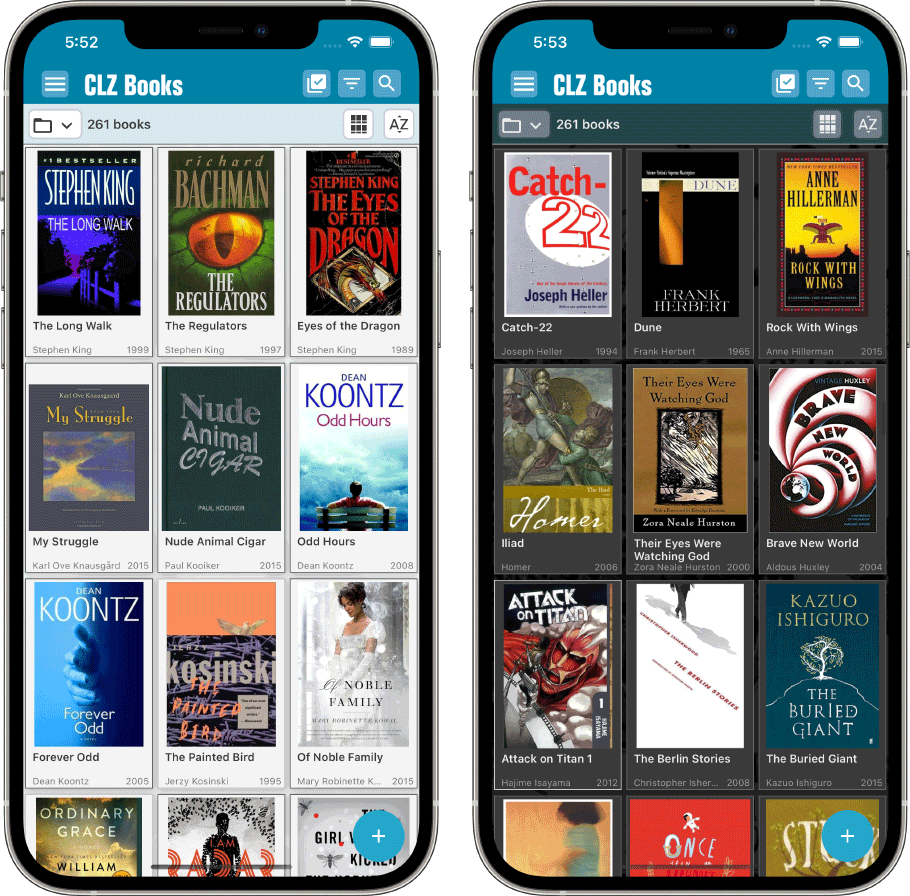
Selecting books now also possible in Card View and Images View
Previously, selecting books (e.g. for editing, updating, etc…) was only possible in List View, often causing confusion. So we fixed that: you can now select books in all views, List View, Images View and even the new Card View.
To enter selection mode, either tap the checkbox button at the top, or just tap and hold on a book entry, then tap more books to select them. Then use the Action button at the bottom to Edit, Update, Remove, etc…
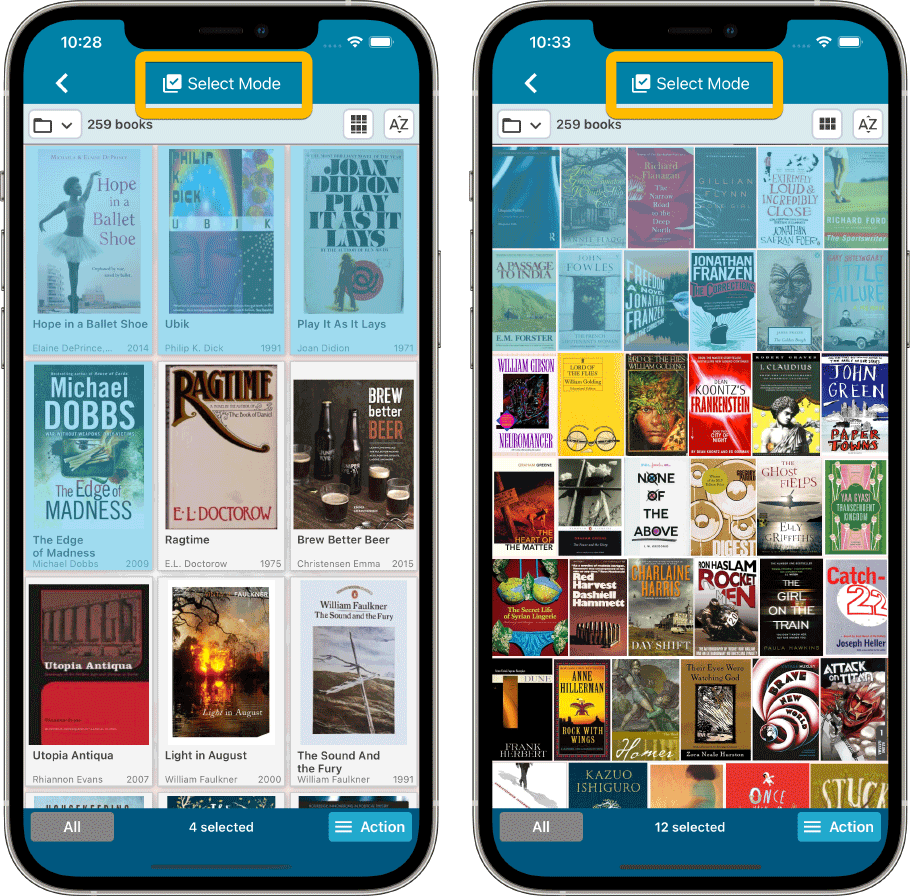
Floating “Add Books” button (the big blue “+”) now auto-hides
We recently learned that some users are annoyed about the big blue floating “+” button at the bottom left, because it can obscure some details of the bottom entry in your book list. So let’s fix that, right here, right now.
The blue “+” button now automatically disappears when you scroll down. To make it appear again, just scroll up a tiny bit.