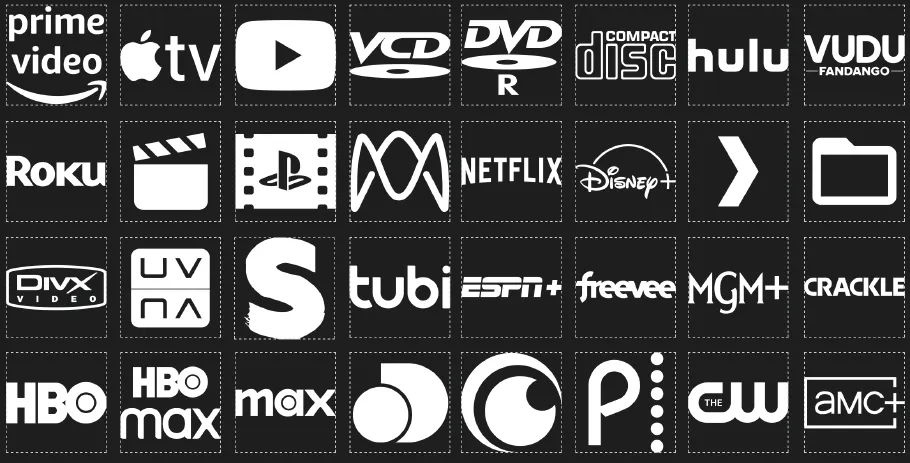It has been a while since we had the chance to sit down and work on the CLZ Movies app for a longer stretch. That is, doing improvements that are specific to movies and DVD/Blu-ray/4K releases. In fact, the project took much longer than anticipated, as new ideas for improvements kept popping while we worked on it. And we decided to just let that happen and create the best version of the app that we could think of right now.
Today, we can finally show you this huge v9.0 update for your CLZ Movies mobile app. Here’s what’s new:
- Improved Add Movies / Add by Title screen
- Collection tabs: easily switch between collections using tabs at the bottom
- New: tap an actor name in details to show all your movies with that actor
- Better screens for reporting “unrecognized barcodes” and adding those movies anyway
- When adding Box Sets, the app now automatically asks “Singly Entry or Multiple Entries?”
- Many new icons for digital and streaming formats
Improved Add Movies / Add by Title screen
For version 9, we have done a serious re-design of the “Add by Title” part of the Add Movies screen. The two main goals here were to 1. make it easier to find the actual movie and release you own and 2. make it all fast and snappy.
This is what has changed:
- When you search “By Title”, the movie entries in the search results now include a short summary of main actors, to help recognize the movie you are looking for
- Instead of “expanding” a movie entry to see its releases, now just tap it to go a new page, listing all physical releases for that movie (on 4K, Blu-ray, DVD, etc…)
- Browse these releases in a grid with BIG cover images, no more tiny thumbnails!
- Use the tabs at the top to filter the release list by format!
- Tip: tap the “Default” entry top left to just add the movie itself with a default movie image, without edition details.
- Finally, tap your release to quickly add it, using the Add Movie sheet that slides in from the bottom.
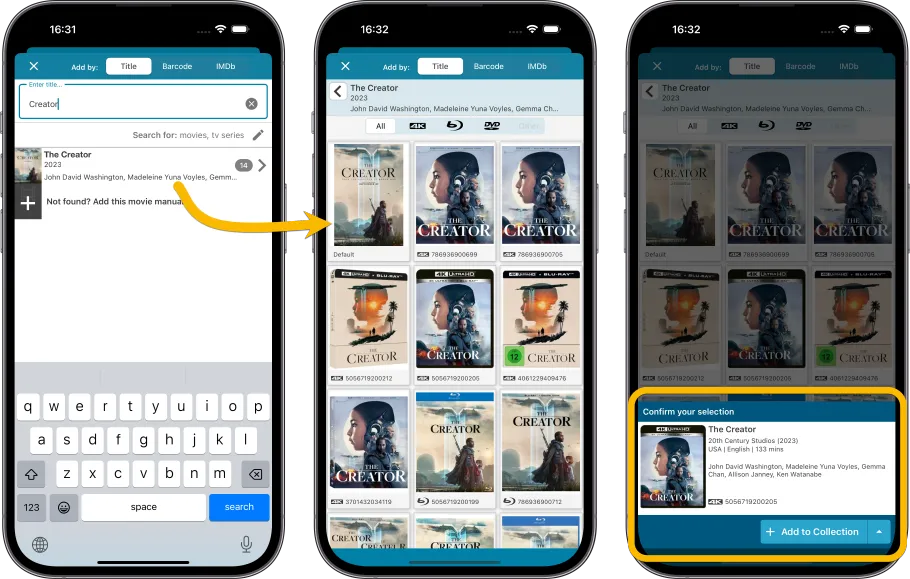
Collection tabs: easily switch between collections using tabs at the bottom
The ability to have multiple collections within your movie database is a popular feature. Many users have separate collections, e.g. separating their movies from their tv shows, having a separate collection for “Digital” purchases, or for “For Sale” stuff. Personally, I have separate collections for my HD-DVD and UMD movies, as I regard those as collectibles, not so much as movies I watch.
The CLZ Cloud site and the Movie Connect web-based software both show those collections as nice tabs at the bottom of the screen, but we never added that to the mobile app, for fear of losing too much screen estate. Instead, switching between collections was done through the app menu.
However, for the v9 update, we added the tabs anyway, using a smart “auto hide” to give you the full screen height when scrolling. Of course, the tab bar will only show up if you have more than one collection. Also, you can opt to remove it completely: just open the Manage Collection screen and disable it using the toggle at the bottom.
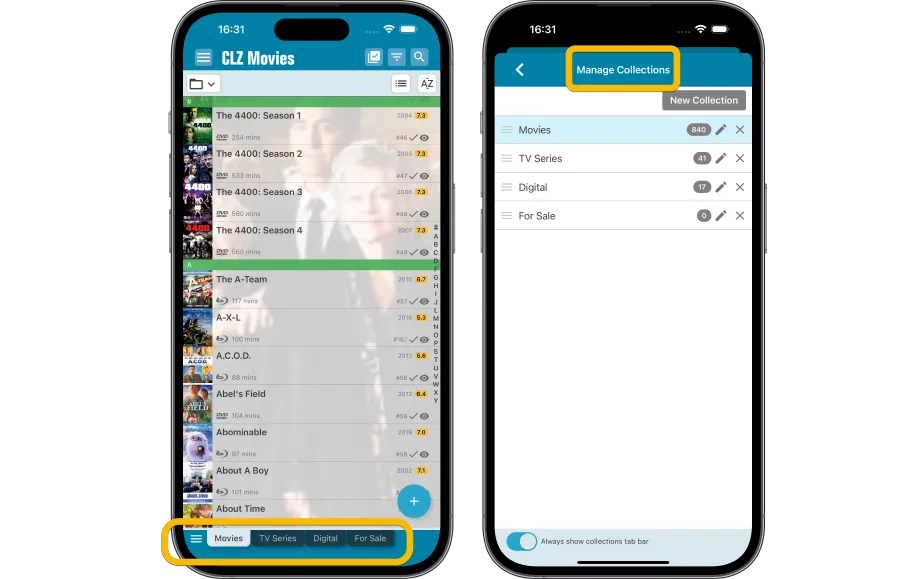
New: tap an actor name in details to show all your movies with that actor
Here’s one suggested by one of our users: “why can’t we just tap on actor name from a cast list and then see his/her movies?”
That definitely makes sense, so for v9 we made it happen: the actor names in casts list are now underlined “web-links” that you can tap to instantly filter your movie list and show all movies you own with that actor.
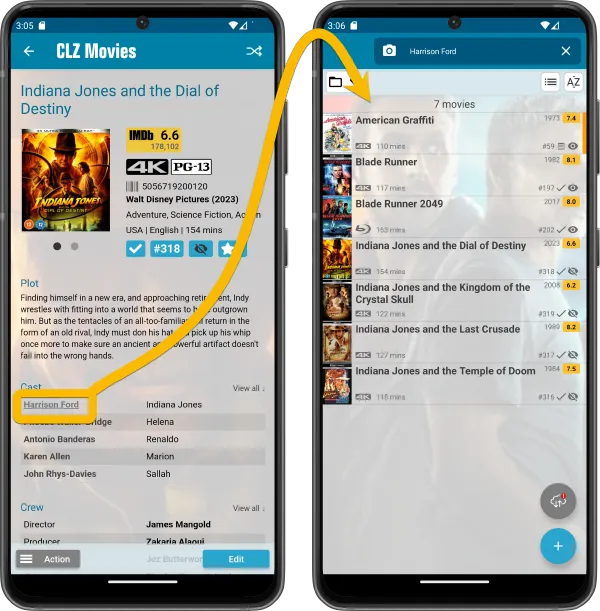
Better screens for reporting “unrecognized barcodes” and adding those movies anyway
When you scan a barcode that in not recognized by our CLZ Core online movie database (yet), you always get the “Unrecognized Barcode” popup, which lets you:
- Find your movie by title (assuming the movie itself IS listed in Core)
- Select the Format of your edition (4K, Blu-ray, DVD, HD-DVD, LD, etc….)
- Then… add the movie to your app anyway, with that barcode and format filled in
- And… very important… report the missing barcode to our Core at the same time!
This screen is super-useful for you (for easily adding the movie anyway) AND essential for us (for improving the barcode recognition of our Core).
So we did a complete re-design from scratch of the “Unrecognized Barcode” screens, to:
- make it clearer and easier to use
- finally support unrecognized box set barcodes!
(it now even lets you select which movies are in the box!)
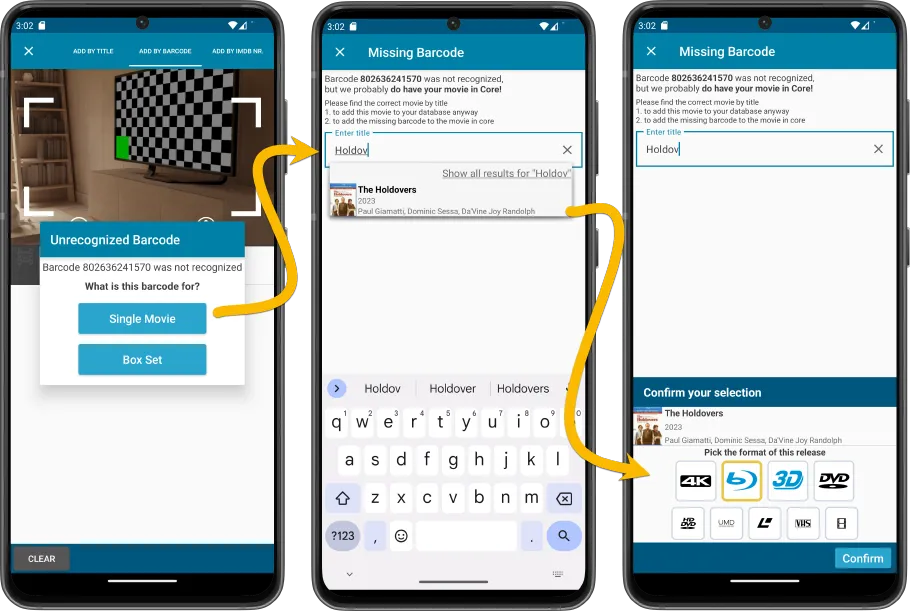
When adding Box Sets, the app now automatically asks “Singly Entry or Multiple Entries?”
For Box Sets the app has always supported two ways to add box sets:
- Add the box as one try (with the list of movies in the Plot field)
- Add all contained movies as separate entries, linked by the Box Set fiel
However, this feature was a bit hidden, you needed to toggle the add method using a little button at the bottom left. So we made this ability more obvious, by having the app actually ASK every time you add a box set.

Many new icons for digital and streaming formats
More popular formats now automatically show a nice format icon, as we added a lot of new icons for popular digital, streaming and other formats:
- Amazon Prime Video
- Apple TV
- YouTube/Google (they’re merging their video service)
- VCD
- DVDR
- CD
- Hulu
- VUDU/Fandango (these services have merged)
- Roku
- Microsoft Movies & TV
- Movies Anywhere
- Netflix
- Disney+
- Plex
- Files
- Divx
- UltraViolet
- Shudder
- Tubi
- ESPN+
- Freevee
- MGM+
- Crackle
- HBO/HBO Max/Max
- Discovery+
- Crunchyroll
- Peacock
- The CW
- AMC+