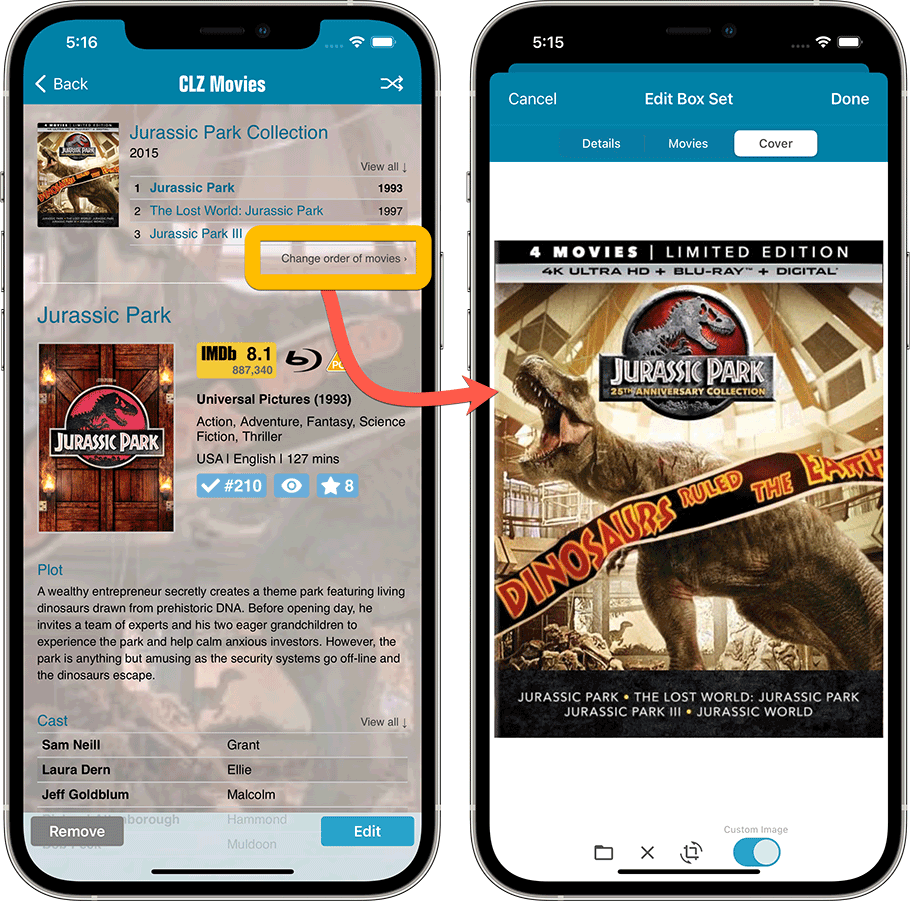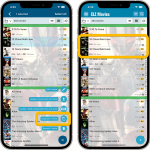 It’s been a while since the last CLZ Movies update, as our entire mobile team has been working on a big update of our CLZ Music app (the one for CDs and vinyl records).
It’s been a while since the last CLZ Movies update, as our entire mobile team has been working on a big update of our CLZ Music app (the one for CDs and vinyl records).
But we’re back at it for the other CLZ mobile apps, with 6 new features in one go!
- a new “Duplicate Movie” tool, for making a full copy an existing movie in your database.
- a new “Clear Cloud” button in the Sync screen, for resetting your CLZ Cloud
- a new “Shake to Shuffle” feature, for selecting a random movie
- a new Links tab in the Edit Movie screen, for adding web-links to your movie entries
- choose the currency symbol for displaying prices and values
- set your own box set cover images
Duplicate Movie tool
This is a new tool for making a full copy of an existing movie in your app.
To do so, tap and hold on a movie entry in your list to select it, tap the menu icon on the bottom right, then choose “Duplicate 1 Movie”.
Tip: you can also duplicate multiple movies in one go, just select some more before you use the command from the menu.
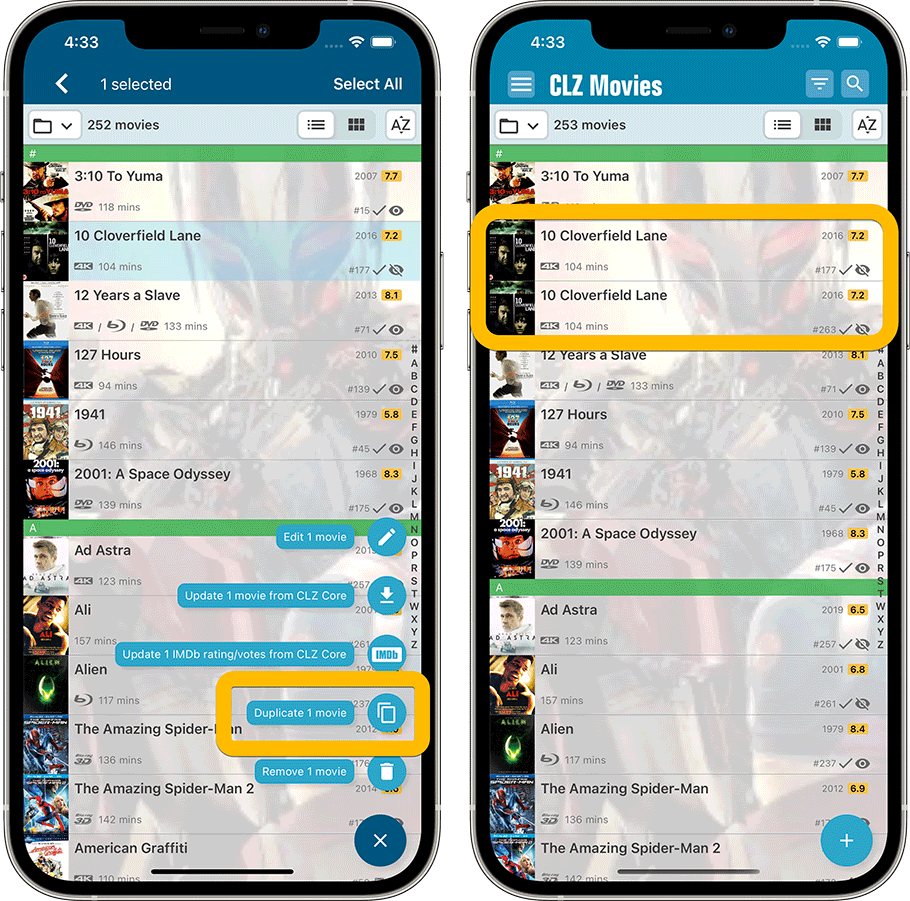
Clear CLZ Cloud button in Sync screen
There are situations where you might want to reset and clear your CLZ Cloud, so that you can upload a fresh copy of your database from the CLZ Movies app TO the CLZ Cloud.
Previously, one had to log in to the CLZ Cloud site to do that, but we have now made that quite a bit easier. You can now clear your CLZ Cloud straight from the “Sync with CLZ Cloud” screen inside the app, using the new Clear CLZ Cloud button on the bottom left.
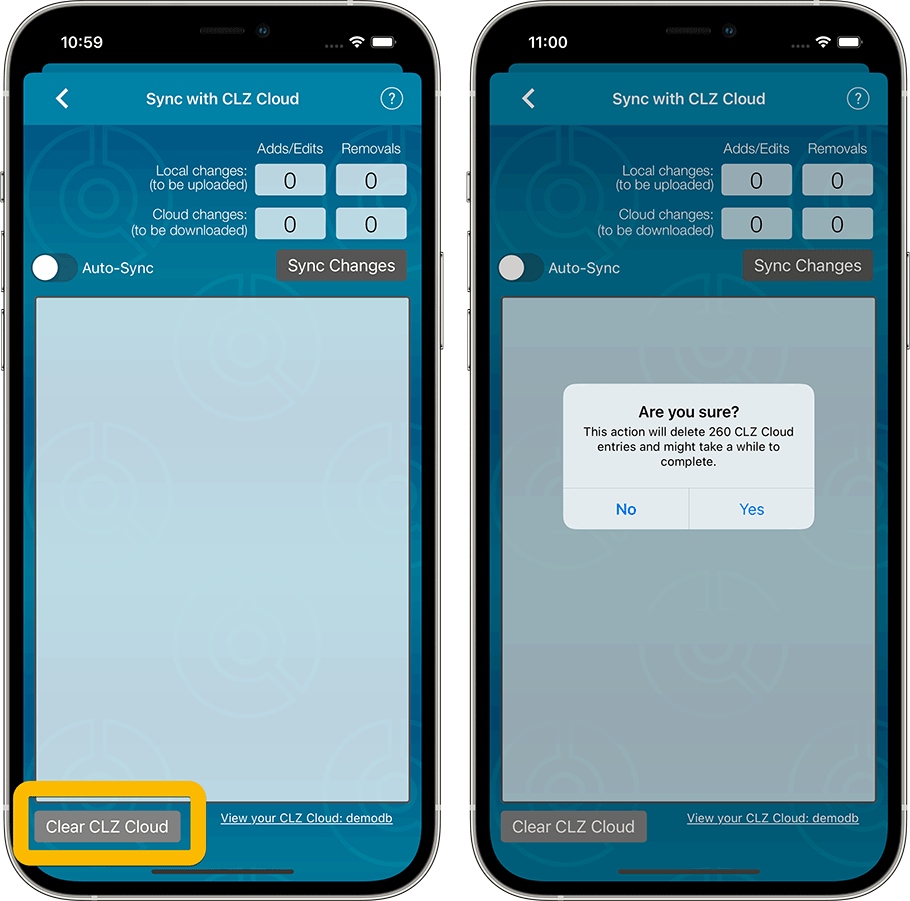
“Shake to Shuffle” – select a random movie
“Shake to Shuffle” is back! Early adopters of the CLZ apps may remember this feature from the first version of the app. The feature was removed because of technical reasons a long time ago.
But we managed to implement this popular feature again for today’s update.
Shake your phone to select a random movie in your database.
TIP: to select a random movie for a specific genre or director, etc.. just open that folder first, THEN shake.
Alternatively, use the Shuffle button in the top right of the movie details page:
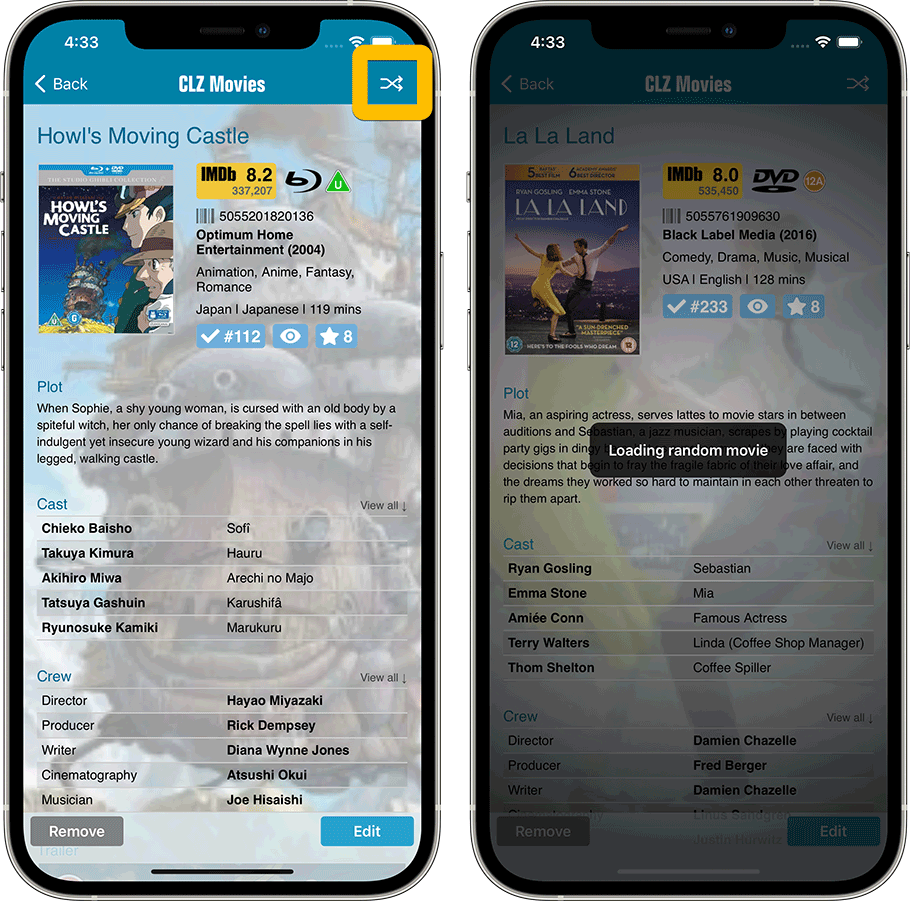
Links tab in the Edit Movie screen, for adding web-links
It is now possible to add web-links to your movie entries, e.g. to the official Rotten Tomatoes or Wikipedia page.
Of course, all website links fully sync to and from the CLZ Cloud.
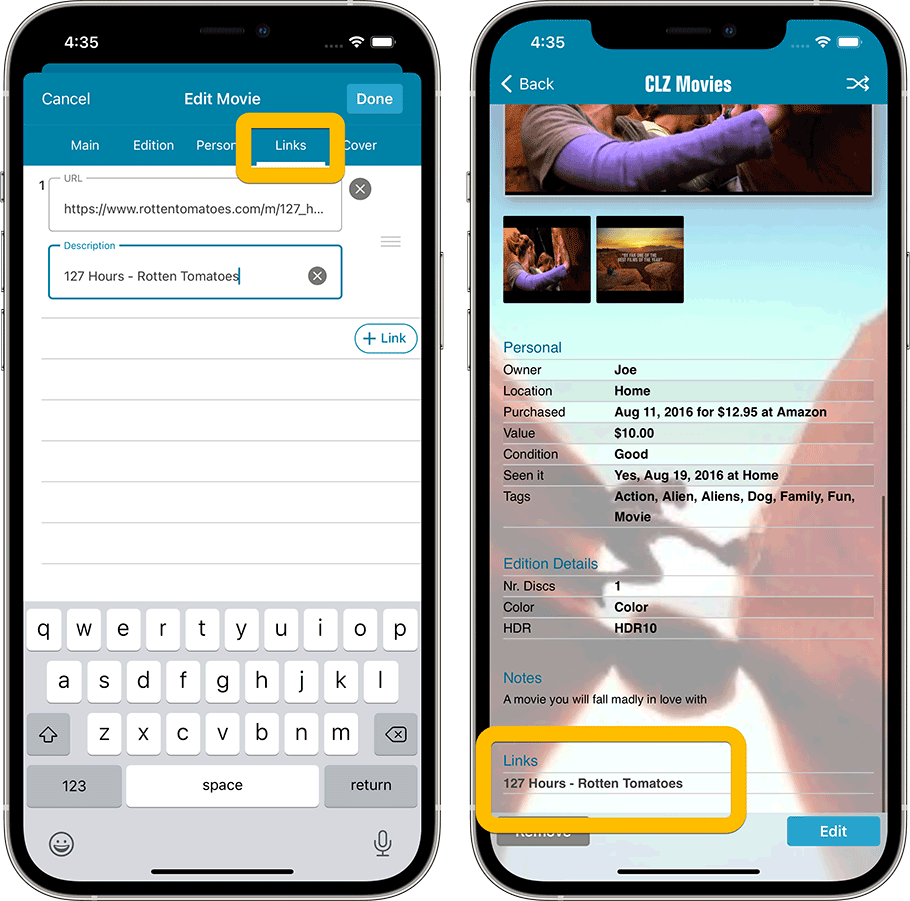
Choose the currency symbol for displaying prices and values (Settings screen)
Use the Settings screen (from the menu top left) to select your preferred currency for the Purchase Price and Current Value fields. Choose from USD, EUR, GBP, CAD, AUD, NZD, CHF, NOK, SEK or DKK.
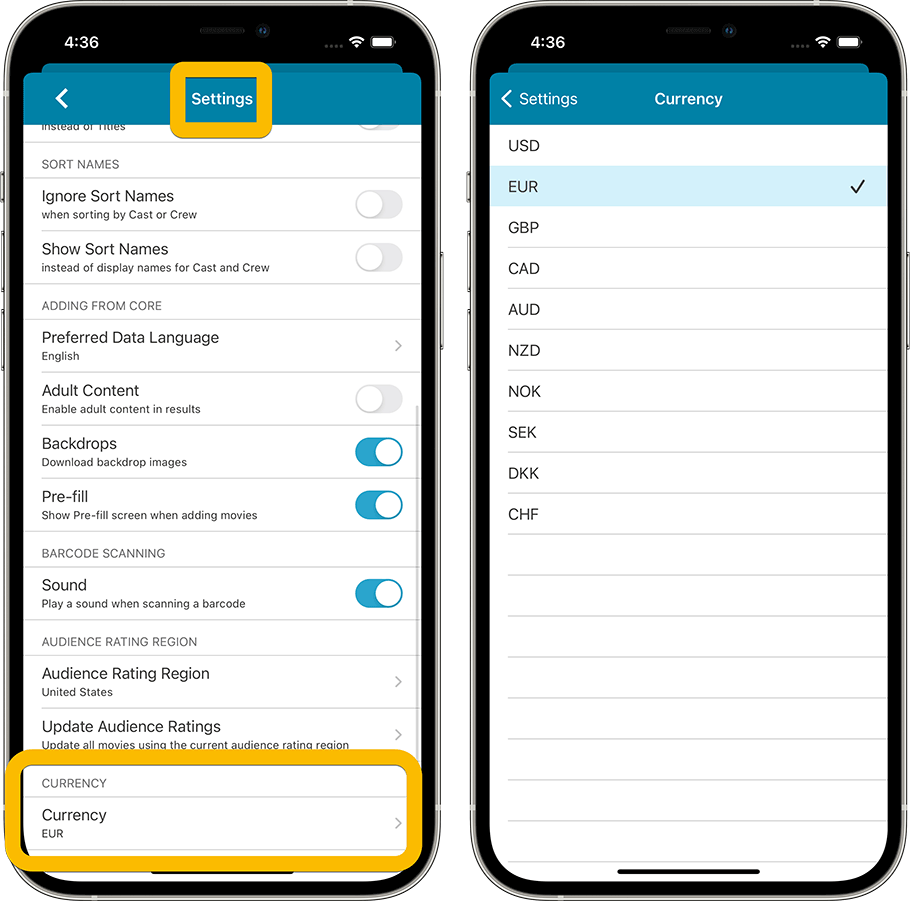
Set your own box set cover images
Box Sets are very popular among Movie Connect users, like boxes with multiple movies or boxes with multiple seasons of TV Series. Our Core online database provides cover images for most box sets, but… sometimes it doesn’t. And up til now there wasn’t anything you could do about that, no method to set your own cover image for the box.
But that has changed today! In the Edit Box Set screen, you can now set your own cover image for your box sets.
(You can get to the Edit Box Set screen from the Manage Pick Lists screen, or edit the box set entry straight from the details screen)