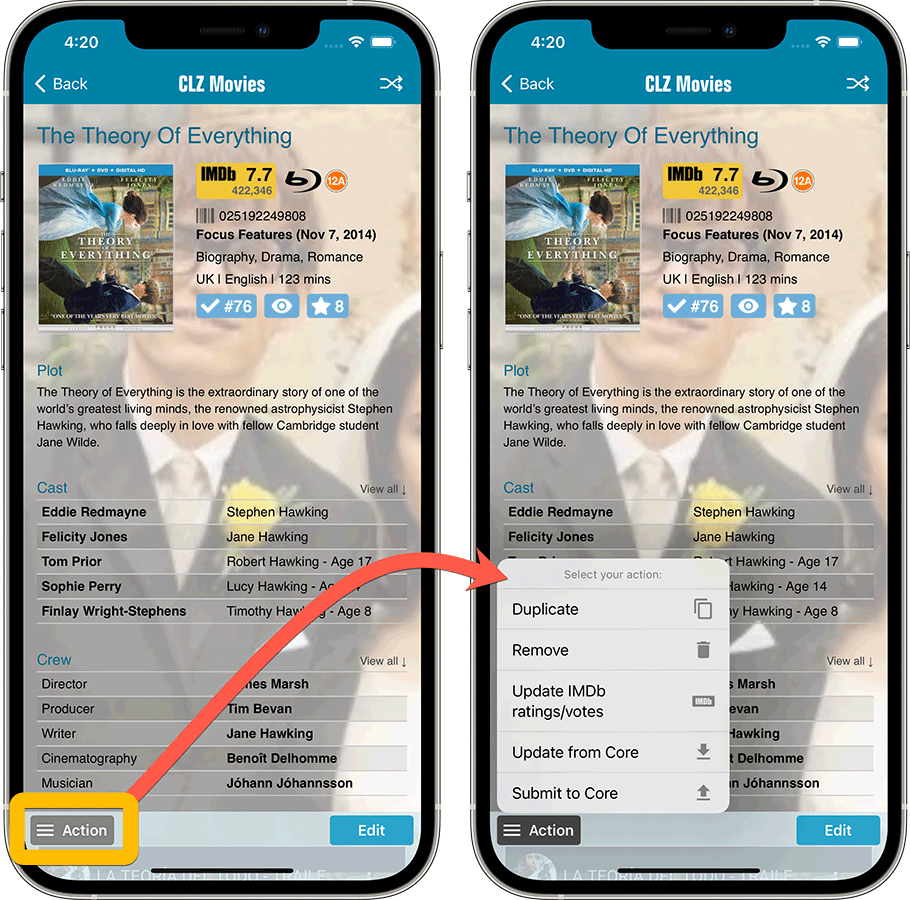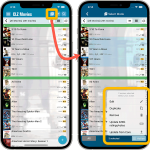 Now available in the App Store, version 6.6 for CLZ Movies. In this update, we finally bring the Submit to Core feature to the mobile app, so that you can help improve the Core online movie database, by submitting your corrections.
Now available in the App Store, version 6.6 for CLZ Movies. In this update, we finally bring the Submit to Core feature to the mobile app, so that you can help improve the Core online movie database, by submitting your corrections.
Also new in this update: Select Mode is now easier to activate and the Action menu has a new look.
Enjoy!
New: Submit to Core
Core is our central online movie database, the database that is searched when you add movies by Title or by Barcode in the Add Movies screen. In general, the quality of our Core database is quite high, with the movie information being provided through our official IMDb data license.
But still, with over 700 thousand movies listed, and over 1 million barcodes, some errors may occur, e.g. in the specific DVD or Blu-ray edition details. That is where our Submit to Core comes in, it lets you submit corrections to our Core entries, right from the app, so that you can help improving the Core.
The Submit to Core feature has already been available in our Movie Collector desktop software and our Movie Connect web-based for many years, but the online forms that were used were not compatible with small mobile device screens. So our lead web-developer Sven has been working on a complete rewrite of the Core submit forms, to make them mobile friendly.
Which means we can now finally introduce the Submit to Core feature in the CLZ Movies mobile app!
On the movie details page, click the Action button and choose Submit to Core. Your mobile browser will open, showing you a form for “processing” your uploaded data into the Core data. When done, tap the big blue “Submit Changes” button at the bottom (don’t forget this step!!).
Important: the Submit to Core tool is a perfect way to submit your corrections for existing movie entries. However, it won’t work for reporting problems like:
- Missing movies
- Barcodes being linked to the wrong movie
- Box set barcodes only resulting in one movie
For problems like the above, the best way to report them is still to just contact us.
Looking forward to your error reports!
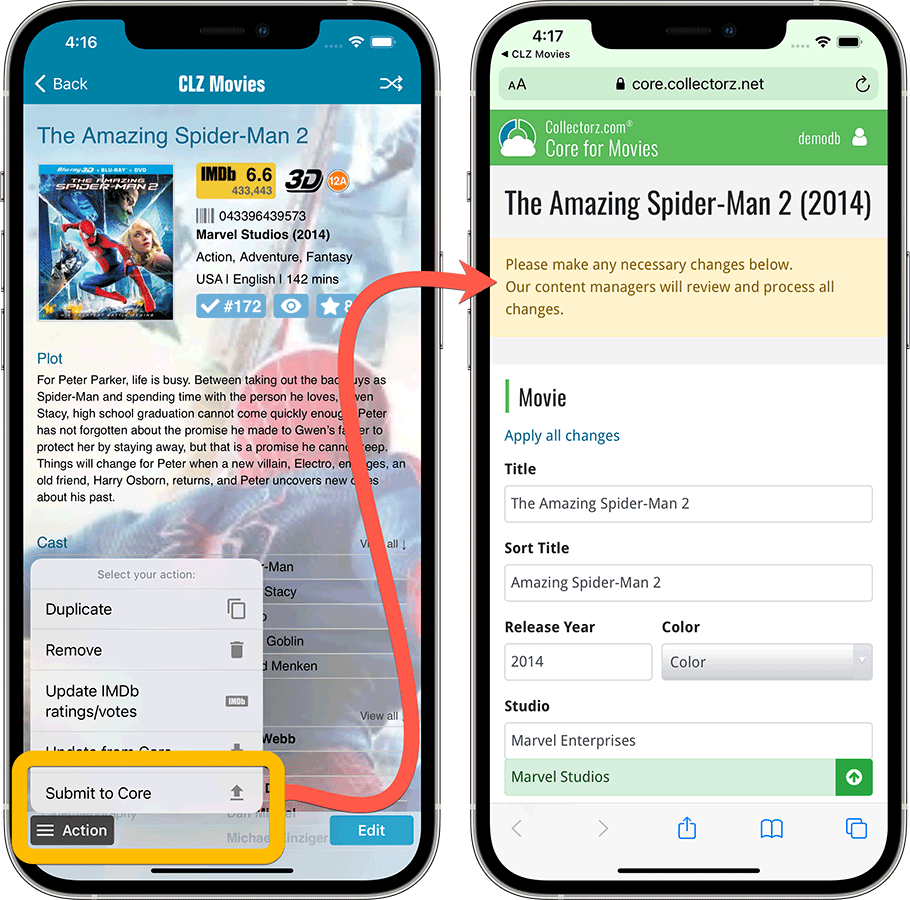
Improved: Select Mode and Action menu
The app’s Select Mode is a crucial tool for performing actions on multiple movie entries in one go, e.g. for batch editing, for removing multiple movies in one go, for updating the IMDb Ratings etc…
Entering Select Mode is done by tapping and holding on a movie entry in the list (also called a “long tap”). But through our daily conversation with users, it appears many users were not aware of this method.
So now, starting with today’s update, Select Mode can also be activated using the checkbox icon at the top. Just tap the button to start Select Mode, then tap on movie entries to select them.
Tip: tap the ALL button on the lower left to select all movies.
When done selecting, tap the Action button on the lower right and choose which action you want to perform on the selection.
(While we were at it, we also improved the look of this Action menu)
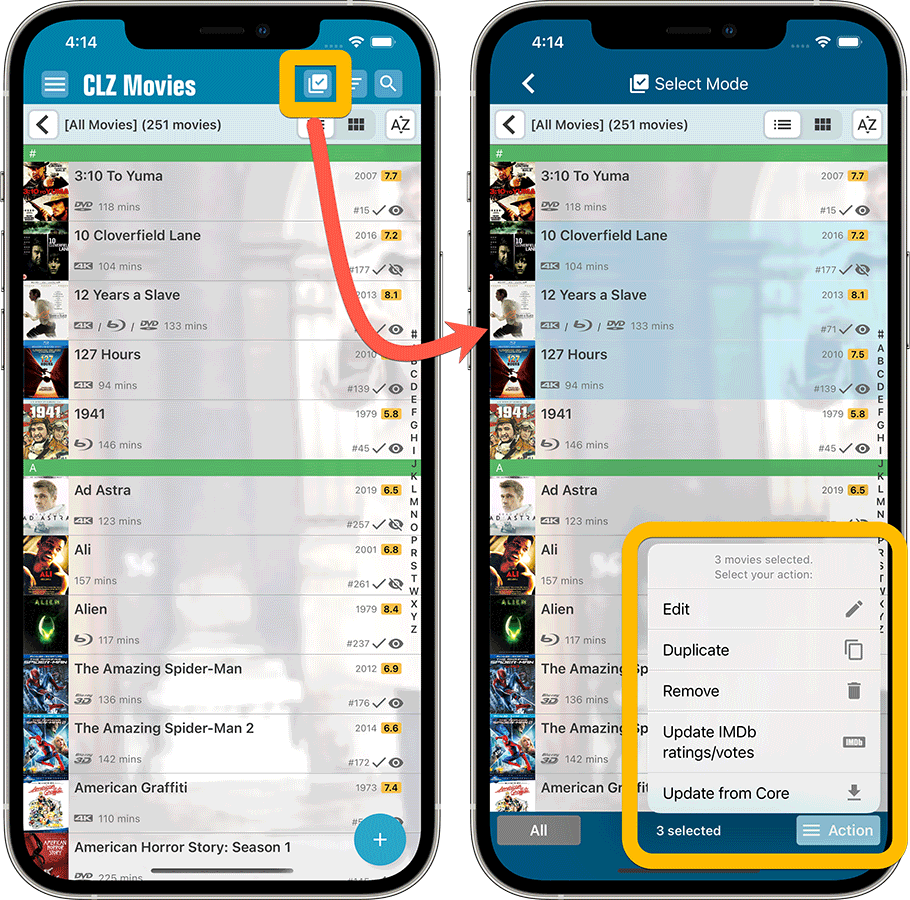
New: Action menu on movie details page
To make everything more consistent, we have now also introduced the Action menu on the movie details page, that is, the page where you can see the full details of one movie.
Click the Action button on the lower left to perform any of the following actions: Duplicate, Remove, Update IMBb Ratings, Update from Core or… the new Submit to Core.