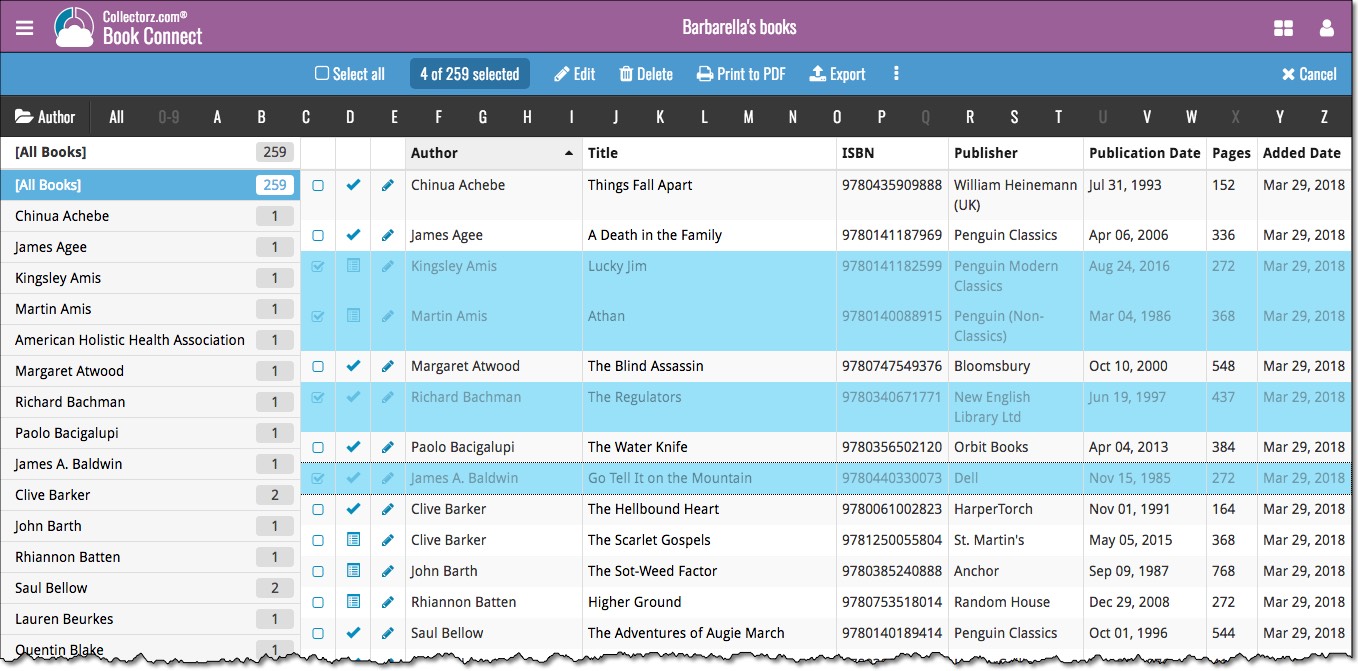News & updates tagged 'selecting'
Fixed:
- When selecting movies in Card View the cards didn’t appear to be selected (with a blue color)
Fixed:
- When selecting comics in Card View the cards didn’t appear to be selected (with a blue color)
Fixed:
- When selecting books in Card View the cards didn’t appear to be selected (with a blue color)
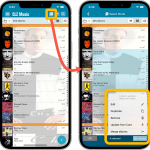 Now available in the App Store, version 6.6 for CLZ Music. In this update, we finally bring the Submit to Core feature to the mobile app, so that you can help improve the Core online CD database, by submitting your corrections.
Now available in the App Store, version 6.6 for CLZ Music. In this update, we finally bring the Submit to Core feature to the mobile app, so that you can help improve the Core online CD database, by submitting your corrections.
Also new in this update: Select Mode is now easier to activate and the Action menu has a new look.
Enjoy!
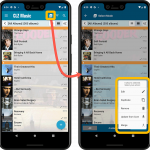 Now available in the Play Store, version 6.6 for CLZ Music. In this update, we finally bring the Submit to Core feature to the mobile app, so that you can help improve the Core online CD database, by submitting your corrections.
Now available in the Play Store, version 6.6 for CLZ Music. In this update, we finally bring the Submit to Core feature to the mobile app, so that you can help improve the Core online CD database, by submitting your corrections.
Also new in this update: Select Mode is now easier to activate and the Action menu has a new look.
Enjoy!
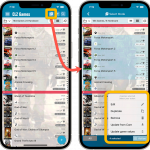 Now available in the App Store, version 6.6 for CLZ Games. In this update, we finally bring the Submit to Core feature to the mobile app, so that you can help improve the Core online game database, by submitting your corrections.
Now available in the App Store, version 6.6 for CLZ Games. In this update, we finally bring the Submit to Core feature to the mobile app, so that you can help improve the Core online game database, by submitting your corrections.
Also new in this update: Select Mode is now easier to activate and the Action menu has a new look.
Enjoy!
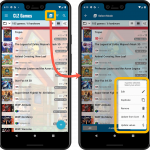 Now available in the Play Store, version 6.6 for CLZ Games. In this update, we finally bring the Submit to Core feature to the mobile app, so that you can help improve the Core online game database, by submitting your corrections.
Now available in the Play Store, version 6.6 for CLZ Games. In this update, we finally bring the Submit to Core feature to the mobile app, so that you can help improve the Core online game database, by submitting your corrections.
Also new in this update: Select Mode is now easier to activate and the Action menu has a new look.
Enjoy!
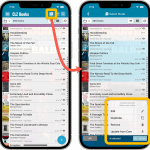 Now available in the App Store, version 6.6 for CLZ Books. In this update, we finally bring the Submit to Core feature to the mobile app, so that you can help improve the Core online book database, by submitting your corrections.
Now available in the App Store, version 6.6 for CLZ Books. In this update, we finally bring the Submit to Core feature to the mobile app, so that you can help improve the Core online book database, by submitting your corrections.
Also new in this update: Select Mode is now easier to activate and the Action menu has a new look.
Enjoy!
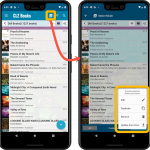 Now available in the Play Store, version 6.6 for CLZ Books. In this update, we finally bring the Submit to Core feature to the mobile app, so that you can help improve the Core online book database, by submitting your corrections.
Now available in the Play Store, version 6.6 for CLZ Books. In this update, we finally bring the Submit to Core feature to the mobile app, so that you can help improve the Core online book database, by submitting your corrections.
Also new in this update: Select Mode is now easier to activate and the Action menu has a new look.
Enjoy!
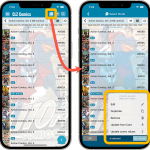 Now available in the App Store, version 6.8 for CLZ Comics. In this update, we finally bring the Submit to Core feature to the mobile app, so that you can help improve the Core online comic database, by submitting your corrections.
Now available in the App Store, version 6.8 for CLZ Comics. In this update, we finally bring the Submit to Core feature to the mobile app, so that you can help improve the Core online comic database, by submitting your corrections.
Also new in this update: Select Mode is now easier to activate and the Action menu has a new look.
Enjoy!
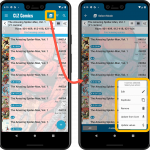 Now available in the Play Store, version 6.8 for CLZ Comics. In this update, we finally bring the Submit to Core feature to the mobile app, so that you can help improve the Core online comic database, by submitting your corrections.
Now available in the Play Store, version 6.8 for CLZ Comics. In this update, we finally bring the Submit to Core feature to the mobile app, so that you can help improve the Core online comic database, by submitting your corrections.
Also new in this update: Select Mode is now easier to activate and the Action menu has a new look.
Enjoy!
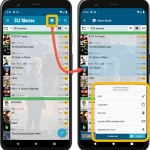 Now available in the Play Store, version 6.6 for CLZ Movies. In this update, we finally bring the Submit to Core feature to the mobile app, so that you can help improve the Core online movie database, by submitting your corrections.
Now available in the Play Store, version 6.6 for CLZ Movies. In this update, we finally bring the Submit to Core feature to the mobile app, so that you can help improve the Core online movie database, by submitting your corrections.
Also new in this update: Select Mode is now easier to activate and the Action menu has a new look.
Enjoy!
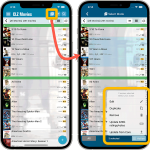 Now available in the App Store, version 6.6 for CLZ Movies. In this update, we finally bring the Submit to Core feature to the mobile app, so that you can help improve the Core online movie database, by submitting your corrections.
Now available in the App Store, version 6.6 for CLZ Movies. In this update, we finally bring the Submit to Core feature to the mobile app, so that you can help improve the Core online movie database, by submitting your corrections.
Also new in this update: Select Mode is now easier to activate and the Action menu has a new look.
Enjoy!
A cool user interface update for your Game Connect software today, in which we makes it easier to select games and easier to perform batch actions on the selected games.
Select using checkboxes
To select games, just click the checkboxes on the left of each game entry in the list. Checkboxes are also available in Card View and Images View, just hover your mouse over an item.
No more need to go into “Select Mode” first. The Select Mode is automatically activated as soon as you checkbox the first game, clearly indicated by the blue Batch Action Bar that replace the regular toolbar.
Batch Action Bar
While in Select Mode, the blue Batch Action Bar is visible, always showing you the number of selected games. Also:
- Use the “Select all” checkbox to select all games in the current list in one go
- Use the “x Cancel” button on the right to leave Select Mode
- And of course, use any of the action buttons (Edit, Delete, Print, Export, Duplicate and Loan) to perform an action on the selection games
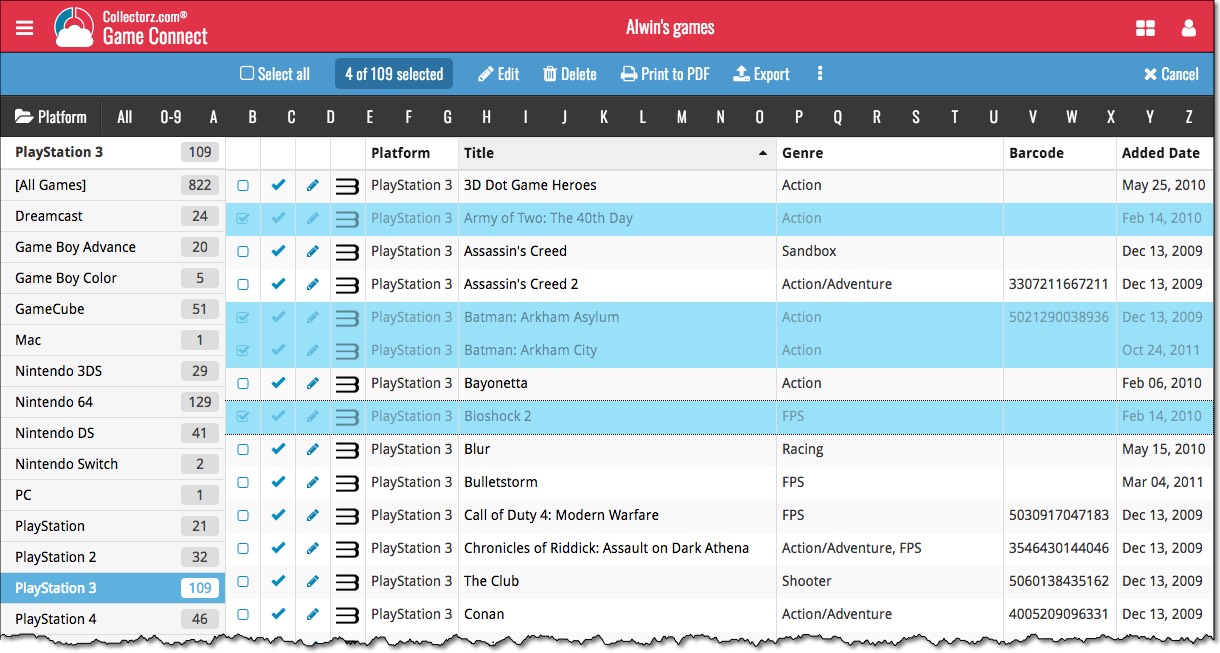
A cool user interface update for your Music Connect software today, in which we makes it easier to select albums and easier to perform batch actions on the selected albums.
Select using checkboxes
To select albums, just click the checkboxes on the left of each album entry in the list. Checkboxes are also available in Card View and Images View, just hover your mouse over an item.
No more need to go into “Select Mode” first. The Select Mode is automatically activated as soon as you checkbox the first album, clearly indicated by the blue Batch Action Bar that replace the regular toolbar.
Batch Action Bar
While in Select Mode, the blue Batch Action Bar is visible, always showing you the number of selected albums. Also:
- Use the “Select all” checkbox to select all albums in the current list in one go
- Use the “x Cancel” button on the right to leave Select Mode
- And of course, use any of the action buttons (Edit, Delete, Print, Export, Duplicate and Loan) to perform an action on the selection albums
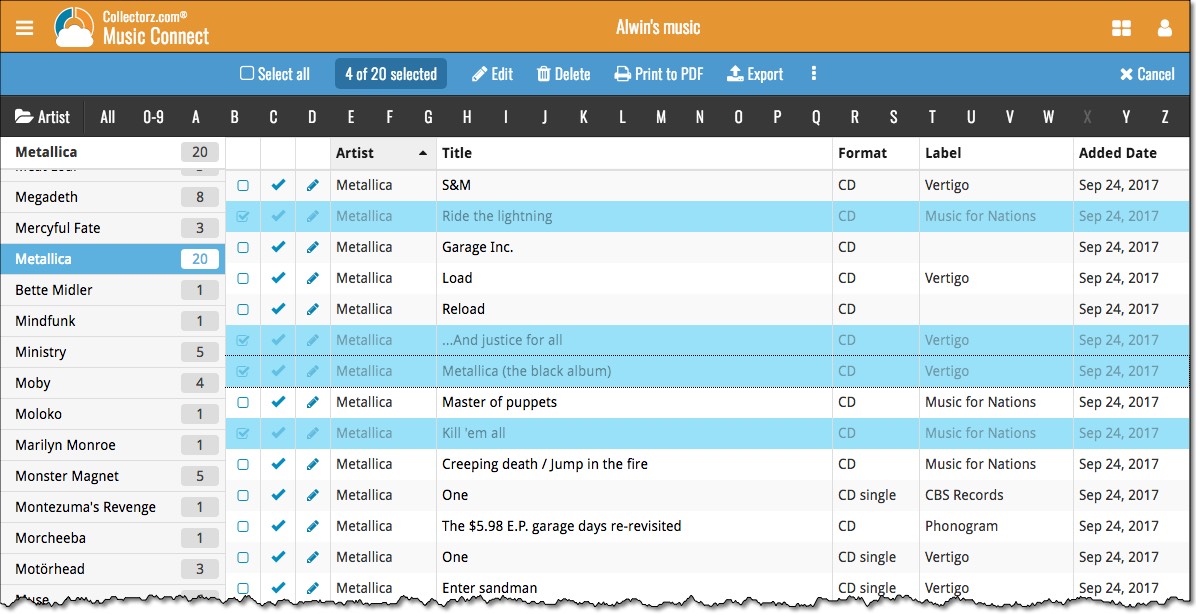
A cool user interface update for your Book Connect software today, in which we makes it easier to select books and easier to perform batch actions on the selected books.
Select using checkboxes
To select books, just click the checkboxes on the left of each book entry in the list. Checkboxes are also available in Card View and Images View, just hover your mouse over an item.
No more need to go into “Select Mode” first. The Select Mode is automatically activated as soon as you checkbox the first book, clearly indicated by the blue Batch Action Bar that replace the regular toolbar.
Batch Action Bar
While in Select Mode, the blue Batch Action Bar is visible, always showing you the number of selected books. Also:
- Use the “Select all” checkbox to select all books in the current list in one go
- Use the “x Cancel” button on the right to leave Select Mode
- And of course, use any of the action buttons (Edit, Delete, Print, Export, Duplicate and Loan) to perform an action on the selection books