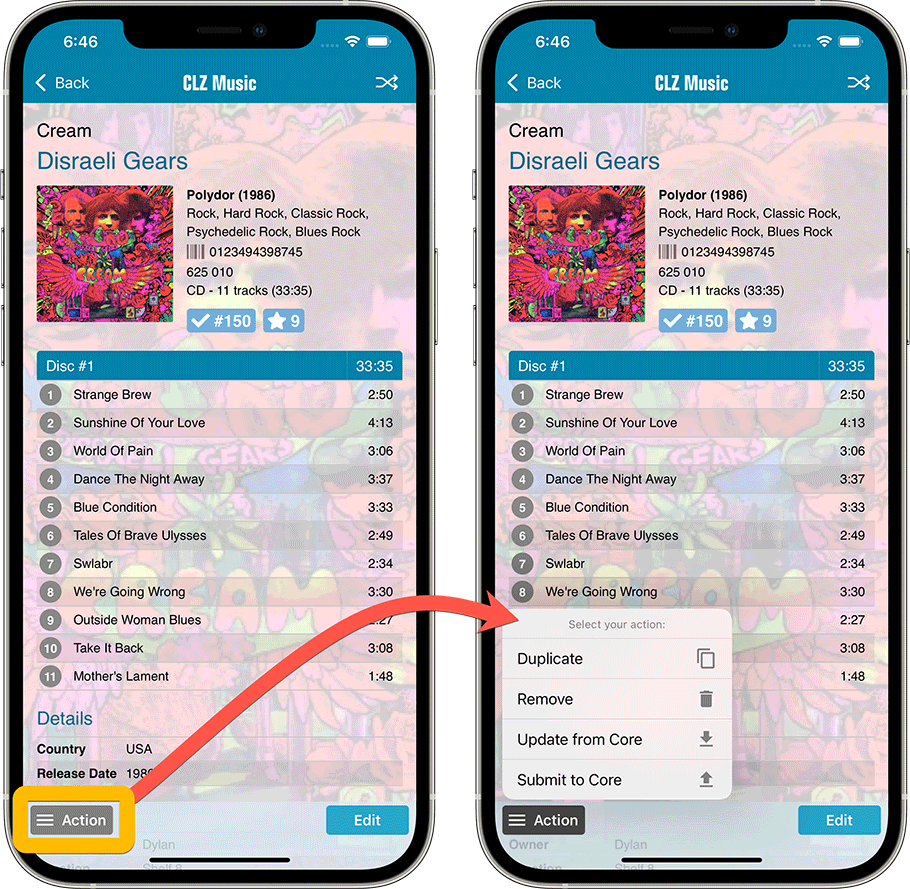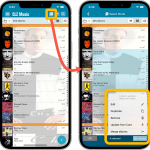 Now available in the App Store, version 6.6 for CLZ Music. In this update, we finally bring the Submit to Core feature to the mobile app, so that you can help improve the Core online CD database, by submitting your corrections.
Now available in the App Store, version 6.6 for CLZ Music. In this update, we finally bring the Submit to Core feature to the mobile app, so that you can help improve the Core online CD database, by submitting your corrections.
Also new in this update: Select Mode is now easier to activate and the Action menu has a new look.
Enjoy!
New: Submit to Core
Core is our central online CD database, the database that is searched when you add albums by barcode or by Artist & Title in the Add Albums screen. In general, the quality of our Core database is quite high. But still, with over to 3.5 million CDs listed, some errors or missing details may occur. That is where our Submit to Core comes in, it lets you submit corrections or additional data for our Core entries, right from the app, so that you can help improving the Core.
The Submit to Core feature has already been available in our Music Collector desktop software and our Music Connect web-based for many years, but the online forms that were used were not compatible with small mobile device screens. So our lead web-developer Sven has been working on a complete rewrite of the Core submit forms, to make them mobile friendly.
Which means we can now finally introduce the Submit to Core feature in the CLZ Music mobile app!
On the album details page, click the Action button and choose Submit to Core. Your mobile browser will open, showing you a form for “processing” your uploaded data into the Core data. When done, tap the big blue “Submit Changes” button at the bottom (don’t forget this step!!).
Please note: you can only submit albums that were originally added from our CORE online CD database. You cannot submit:
- album entries that came from Discogs
- manually entered albums
If you try submit Discogs entries or manually entered albums, the app will notify you.
Looking forward to your error reports!
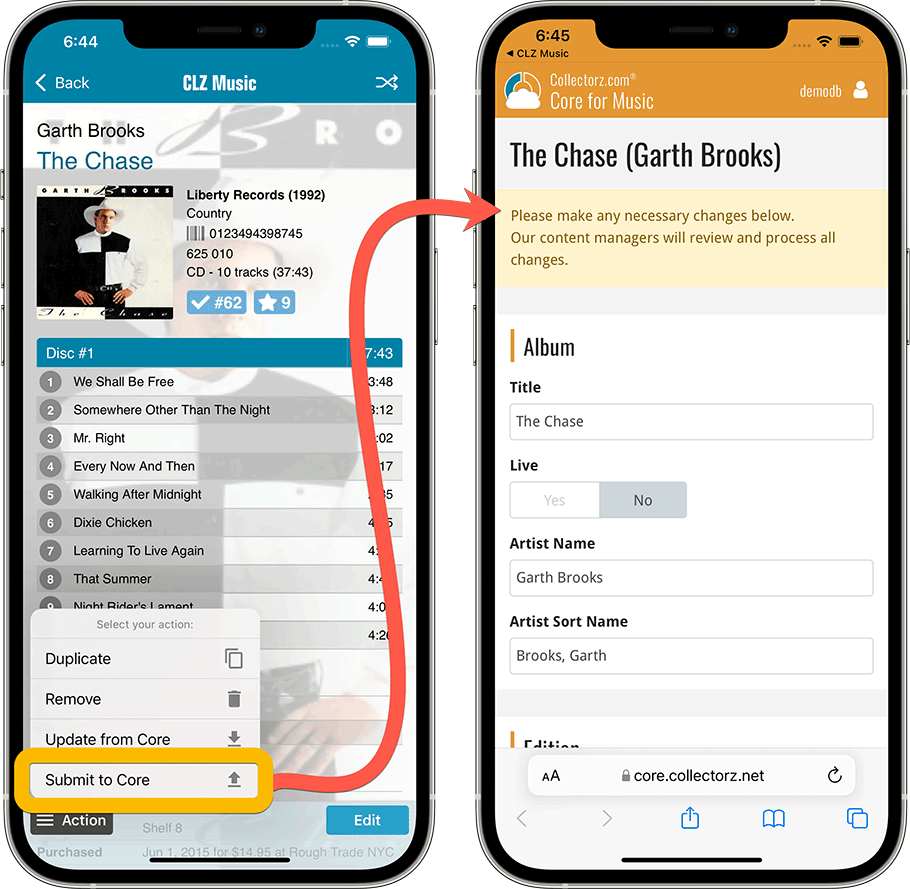
Improved: Select Mode and Action menu
The app’s Select Mode is a crucial tool for performing actions on multiple album entries in one go, e.g. for batch editing, for removing multiple albums in one go, for updating from Core, etc…
Entering Select Mode is done by tapping and holding on a album entry in the list (also called a “long tap”). But through our daily conversation with users, it appears many users were not aware of this method.
So now, starting with today’s update, Select Mode can also be activated using the checkbox icon at the top. Just tap the button to start Select Mode, then tap on album entries to select them.
Tip: tap the ALL button on the lower left to select all albums.
When done selecting, tap the Action button on the lower right and choose which action you want to perform on the selection.
(While we were at it, we also improved the look of this Action menu)
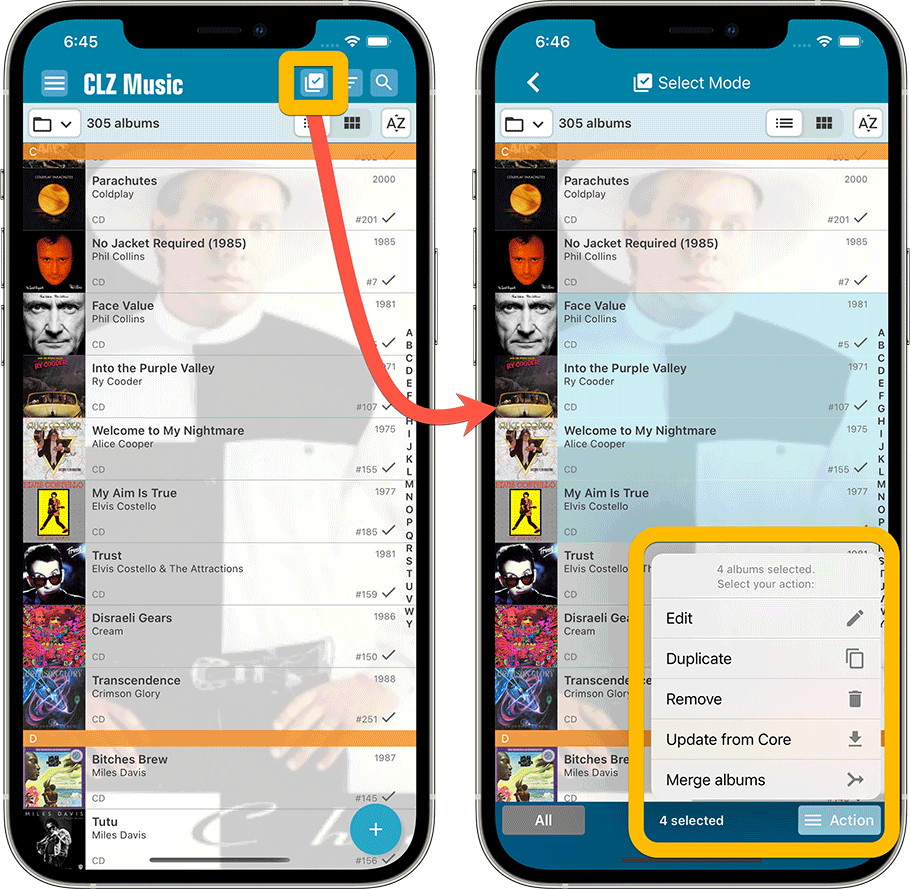
New: Action menu on album details page
To make everything more consistent, we have now also introduced the Action menu on the album details page, that is, the page where you can see the full details of one album.
Click the Action button on the lower left to perform any of the following actions: Duplicate, Remove, Update from Core or… the new Submit to Core.