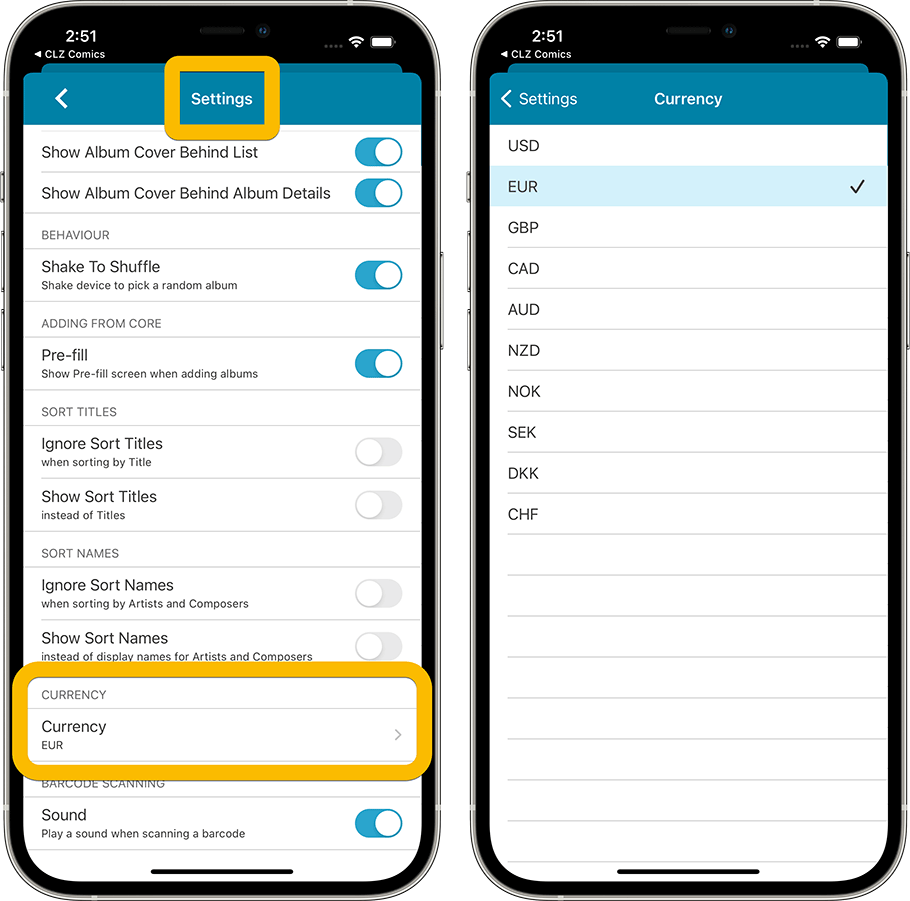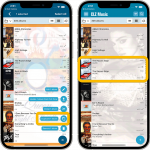 Just 2 weeks after the last major update, we’re back with another big 6.5 update, bringing 4 new features in one go!
Just 2 weeks after the last major update, we’re back with another big 6.5 update, bringing 4 new features in one go!
- a new “Duplicate Album” tool, for making a full copy an existing album in your database
- a new “Clear Cloud” button in the Sync screen, for resetting your CLZ Cloud
- a new “Shake to Shuffle” feature, for selecting a random album
- choose the currency symbol for displaying prices and values
Duplicate Album tool
This is a new tool for making a full copy of an existing album in your app.
To do so, tap and hold on an album entry in your list to select it, tap the menu icon on the bottom right, then choose “Duplicate 1 Album”.
Tip: you can also duplicate multiple albums in one go, just select some more before you use the command from the menu.
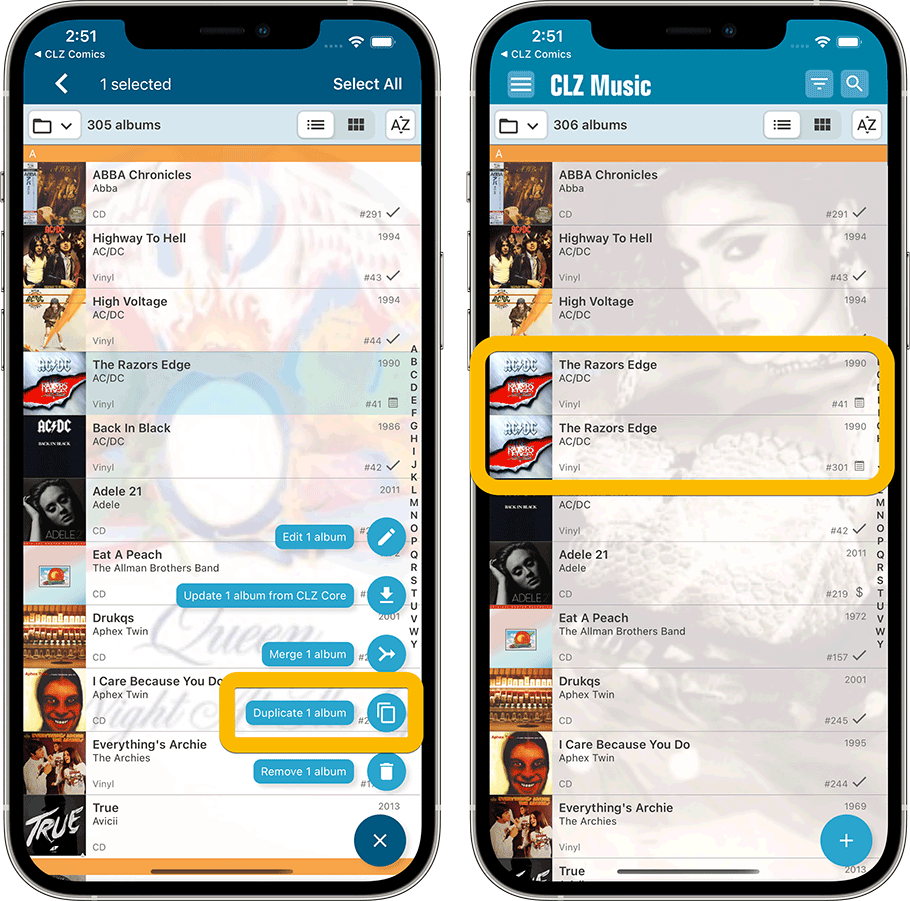
Clear CLZ Cloud button in Sync screen
There are situations where you might want to reset and clear your CLZ Cloud, so that you can upload a fresh copy of your database from the CLZ Music app TO the CLZ Cloud.
Previously, one had to log in to the CLZ Cloud site to do that, but we have now made that quite a bit easier. You can now clear your CLZ Cloud straight from the “Sync with CLZ Cloud” screen inside the app, using the new Clear CLZ Cloud button on the bottom left.
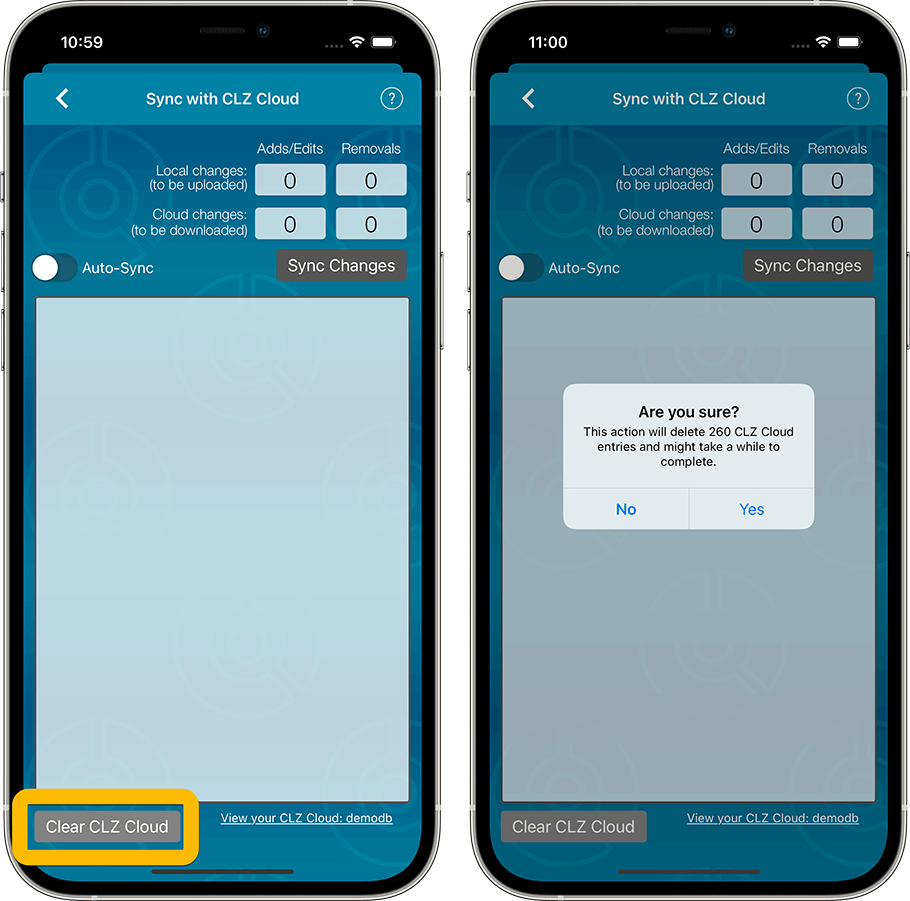
“Shake to Shuffle” – select a random album
“Shake to Shuffle” is back! Early adopters of the CLZ apps may remember this feature from the first version of the app. The feature was removed because of technical reasons a long time ago.
But we managed to implement this popular feature again for today’s update.
Shake your phone to select a random album in your database.
TIP: to select a random album for a specific genre or artist, etc.. just open that folder first, THEN shake.
Alternatively, use the Shuffle button in the top right of the album details page:
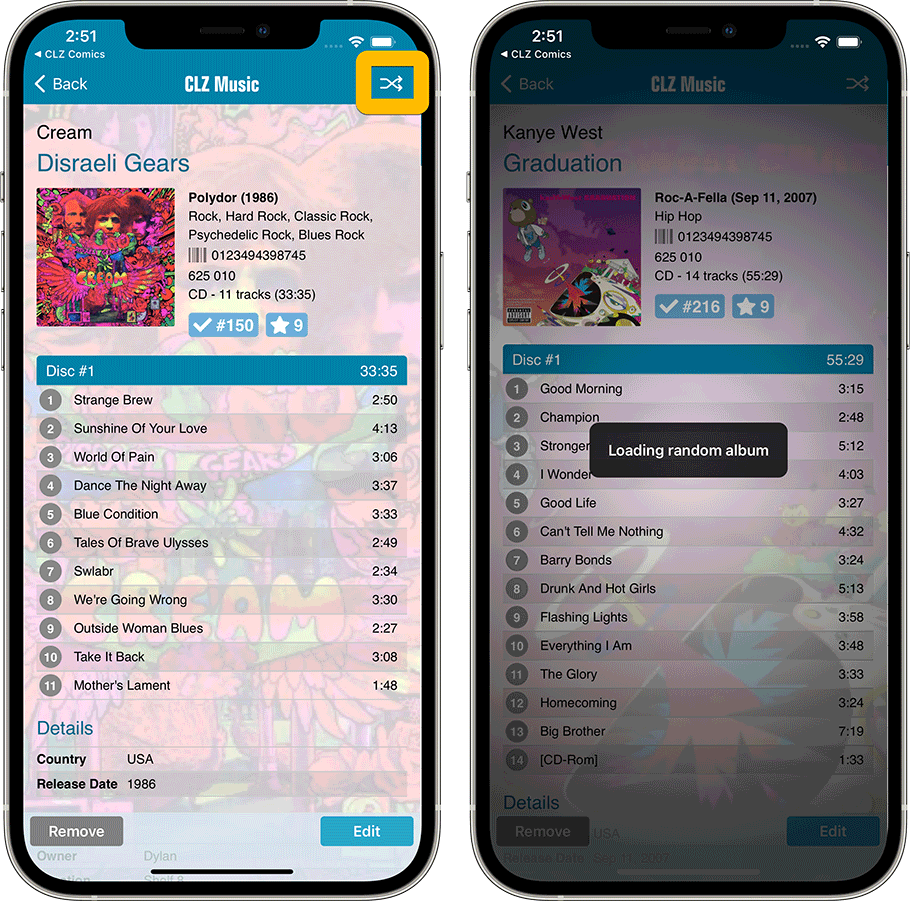
Choose the currency symbol for displaying prices and values (Settings screen)
Use the Settings screen (from the menu top left) to select your preferred currency for the Purchase Price and Current Value fields. Choose from USD, EUR, GBP, CAD, AUD, NZD, CHF, NOK, SEK or DKK.