A cool user interface update for your Game Connect software today, in which we makes it easier to select games and easier to perform batch actions on the selected games.
Select using checkboxes
To select games, just click the checkboxes on the left of each game entry in the list. Checkboxes are also available in Card View and Images View, just hover your mouse over an item.
No more need to go into “Select Mode” first. The Select Mode is automatically activated as soon as you checkbox the first game, clearly indicated by the blue Batch Action Bar that replace the regular toolbar.
Batch Action Bar
While in Select Mode, the blue Batch Action Bar is visible, always showing you the number of selected games. Also:
- Use the “Select all” checkbox to select all games in the current list in one go
- Use the “x Cancel” button on the right to leave Select Mode
- And of course, use any of the action buttons (Edit, Delete, Print, Export, Duplicate and Loan) to perform an action on the selection games
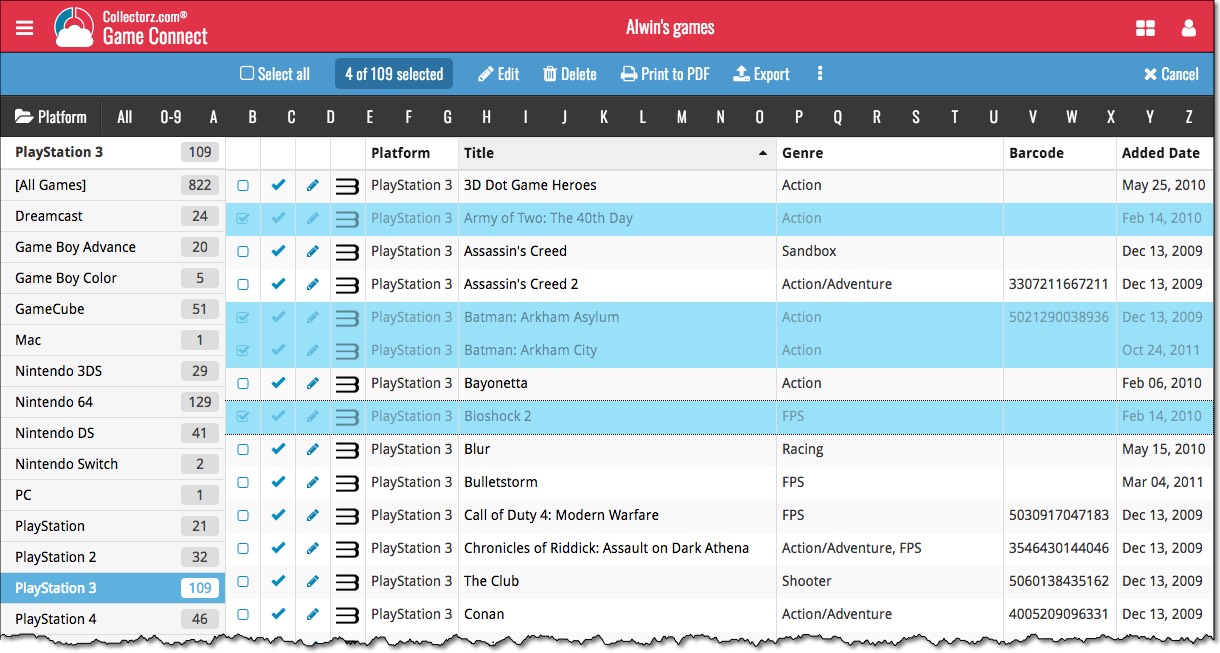
Recent changes
Further tweaks to eBay links
Jul 24, 2025
Automatic eBay search links
Jul 08, 2025
Game details panel: improved design, layout and performance
Jun 20, 2025
Catalog your Toys-to-Life figures: amiibo, Skylanders, Disney Infinity, etc…
Jun 10, 2025
More compact design and layout: fit more games on screen
May 27, 2025
Improved Add Games screen
Dec 17, 2024
New “search for…” suggestions when adding games by title
Aug 01, 2024
Re-design of the “Unrecognized Barcode” screen
Jul 31, 2024
New platform picker in Add Games screen
Jul 16, 2024
Improved search behaviour
May 24, 2024
Improved managing and editing of pick list fields
Apr 08, 2024
Connect is now available in Swedish!
Feb 21, 2024
Connect is now available in Danish!
Jan 30, 2024
Improvements to the Collections and Edit Multiple features
Nov 20, 2023
Complete re-design of Edit Multiple feature
Oct 30, 2023
Pre-fill screen: Orange highlights and a Clear button
Oct 30, 2023
Improved search results in the Link with Core screen
Oct 12, 2023
Connect is now available in French, Spanish and Hungarian!
Sep 29, 2023
Improved Import from CSV/TXT screen
Aug 16, 2023
Printing / Exporting a selection is now much easier
Aug 10, 2023
Connect is now available in German!
Jul 04, 2023
Re-designed collection tab-bar
May 04, 2023
Connect is now available in Dutch!
Apr 27, 2023
View Last “Update Values” Report
Nov 02, 2022
More value data from PriceCharting (Graded, Box only, Manual only)
Jul 21, 2022