News & updates tagged 'key' (page 5)
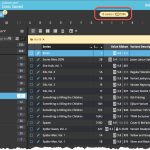 Are you ready for some nice Comic Connect updates? Stay tuned in the next couple of weeks, as multiple improvements and new features are coming up. Today is the first one, a special addition for CovrPrice subscribers:
Are you ready for some nice Comic Connect updates? Stay tuned in the next couple of weeks, as multiple improvements and new features are coming up. Today is the first one, a special addition for CovrPrice subscribers:
Value Totals for any issue list
A common request from CovrPrice subscribers has been: How can I see the total value for a Series? Or per Storage Box? Or per Publisher?
So here’s our solution: a CovrPrice value total is now always showing at the top, next to the issue counter!
Combined with the Folder tool, this gives you values for any sub-selection of your collection you can think of, per Series, or per Storage Box, per Cover Artist, per Grading Company, per Tag, etc…
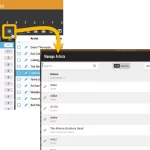 A big update for your Music Connect web-based software today, which is all about pick list fields.
A big update for your Music Connect web-based software today, which is all about pick list fields.
Pick list fields (and the pick lists behind them) are an important part of your music database. These are the fields in the Edit screen that let you pick from a list of possible values, with that list being fully configurable by you the user.
Examples of pick list fields are Location, Owner, Genres and Tags (both multi value pick list fields), but also Artist and Label.
Now, a lot of the questions we usually get about Music Connect are related to pick list fields and can usually be answered with:
“Just use the Manage Pick Lists screen”
Renaming Locations, Merging duplicate Artists, fixing artist sort problems, fixing typos in musician names, etc… it is all done in the Manage Pick Lists (MPL) screen. An important and powerful screen, but… not so easy to find if you don’t know where to look or don’t even know what to look for.
With today’s Connect update, we are making this a lot easier: We have improved the Manage Pick Lists screen itself AND made it more accessible / discoverable:
In short:
- Improved Manage Pick Lists (MPL) screen
- Easy access to the MPL screen right from the folder panel
- Refreshed Edit Comic screen, with better pick list fields and direct MPL access
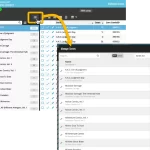 A big update for your Comic Connect web-based software today, which is all about pick list fields.
A big update for your Comic Connect web-based software today, which is all about pick list fields.
Pick list fields (and the pick lists behind them) are an important part of your comic database. These are the fields in the Edit screen that let you pick from a list of possible values, with that list being fully configurable by you the user.
Examples of pick list fields are Storage Box, Owner, Genres and Tags (both multi value pick list fields), but also Series, Series Group and Publisher.
Now, a lot of the questions we usually get about Comic Connect are related to pick list fields and can usually be answered with:
“Just use the Manage Pick Lists screen”
Renaming Storage Boxes, Merging duplicate Series, fixing series sort problems, fixing typos in creator names, etc… it is all done in the Manage Pick Lists (MPL) screen. An important and powerful screen, but… not so easy to find if you don’t know where to look or don’t even know what to look for.
With today’s Connect update, we are making this a lot easier: We have improved the Manage Pick Lists screen itself AND made it more accessible / discoverable:
In short:
- Improved Manage Pick Lists (MPL) screen
- Easy access to the MPL screen right from the folder panel
- Refreshed Edit Comic screen, with better pick list fields and direct MPL access
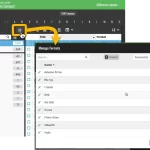 A big update for your Movie Connect web-based software today, which is all about pick list fields.
A big update for your Movie Connect web-based software today, which is all about pick list fields.
Pick list fields (and the pick lists behind them) are an important part of your movie database. These are the fields in the Edit screen that let you pick from a list of possible values, with that list being fully configurable by you the user.
Examples of pick list fields are Format, Series, Owner, Genres and Tags (both multi value pick list fields), but also Studio and Distributor.
Now, a lot of the questions we usually get about Movie Connect are related to pick list fields and can usually be answered with:
“Just use the Manage Pick Lists screen”
Renaming Formats, Merging duplicate Locations, fixing typos in actor names, etc… it is all done in the Manage Pick Lists (MPL) screen. An important and powerful screen, but… not so easy to find if you don’t know where to look or don’t even know what to look for.
With today’s Connect update, we are making this a lot easier: We have improved the Manage Pick Lists screen itself AND made it more accessible / discoverable:
In short:
- Improved Manage Pick Lists (MPL) screen
- Easy access to the MPL screen right from the folder panel
- Refreshed Edit Movie screen, with better pick list fields and direct MPL access
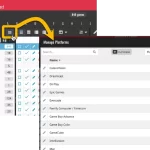 A big update for your Game Connect web-based software today, which is all about pick list fields.
A big update for your Game Connect web-based software today, which is all about pick list fields.
Pick list fields (and the pick lists behind them) are an important part of your game database. These are the fields in the Edit screen that let you pick from a list of possible values, with that list being fully configurable by you the user.
Examples of pick list fields are Location, Owner, Genres and Tags (both multi value pick list fields), but also Platform, Developer and Publisher.
Now, a lot of the questions we usually get about Game Connect are related to pick list fields and can usually be answered with:
“Just use the Manage Pick Lists screen”
Renaming Locations, Merging duplicate Genres, fixing series sort problems, fixing typos in Platform names, etc… it is all done in the Manage Pick Lists (MPL) screen. An important and powerful screen, but… not so easy to find if you don’t know where to look or don’t even know what to look for.
With today’s Connect update, we are making this a lot easier: We have improved the Manage Pick Lists screen itself AND made it more accessible / discoverable:
In short:
- Improved Manage Pick Lists (MPL) screen
- Easy access to the MPL screen right from the folder panel
- Refreshed Edit Comic screen, with better pick list fields and direct MPL access
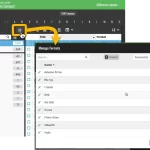 A big update for your Book Connect web-based software today, which is all about pick list fields.
A big update for your Book Connect web-based software today, which is all about pick list fields.
Pick list fields (and the pick lists behind them) are an important part of your book database. These are the fields in the Edit screen that let you pick from a list of possible values, with that list being fully configurable by you the user.
Examples of pick list fields are Location, Owner, Format, Genres and Subjects (both multi value pick list fields), but also Author, Publisher and Series.
Now, a lot of the questions we usually get about Book Connect are related to pick list fields and can usually be answered with:
“Just use the Manage Pick Lists screen”
Renaming Locations, Merging duplicate Authors, fixing author sort problems, fixing typos in author names, etc… it is all done in the Manage Pick Lists (MPL) screen. An important and powerful screen, but… not so easy to find if you don’t know where to look or don’t even know what to look for.
With today’s Connect update, we are making this a lot easier: We have improved the Manage Pick Lists screen itself AND made it more accessible / discoverable:
In short:
- Improved Manage Pick Lists (MPL) screen
- Easy access to the MPL screen right from the folder panel
- Refreshed Edit Comic screen, with better pick list fields and direct MPL access
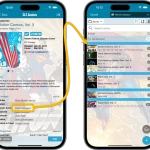 After the huge version 9.0 update back in November 2023, our mobile team has been focusing on two big v9.0 updates for our CLZ Movies and CLZ Games apps.
After the huge version 9.0 update back in November 2023, our mobile team has been focusing on two big v9.0 updates for our CLZ Movies and CLZ Games apps.
But… we’re back working on CLZ Comics now, bringing you a nice v9.1 update, with two often requested features:
- Use Edit Multiple to set Creators and Characters for multiple comics in one go
- Tap a creator name in comic details to instantly see all comics he/she worked on
Next to that, we are working to improving the barcode scanning, this is now live for Android in this update. Coming up for iOS.
v9.0: Improved Add by Title screen, Collection tabs, Check Value screen and more!
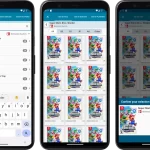 Version 9 is here, a huge update for your CLZ Games app. In fact, it may even be the biggest update we ever did for CLZ Games, with many new features and several big improvements.
Version 9 is here, a huge update for your CLZ Games app. In fact, it may even be the biggest update we ever did for CLZ Games, with many new features and several big improvements.
On top of that, our content team has been working for months to check and correct game cover images, to make sure the cover image exactly matches the barcode (regular editions vs collector’s editions, US vs EU vs JP vs AU covers, etc…).
- Improved Adding Games by Title: big cover images for the various game editions (regional, collector’s editions, etc..), filter releases by Region (US, EU, JP, AU, etc.. )
- New collections tab-bar: switch between collections using tabs at the bottom
- New Check Value screen: quickly look up the value of a game, by scanning its barcode or searching by title (requires subscription!)
- Improved Update from Core: now lets you replace cover images with better ones from Core
- Better screens for dealing with “unrecognized barcodes”
- More platforms icons: more platforms now come with their own icons
Thanks to our translator Peter Stickler, the Connect web-based software is now available in Swedish!
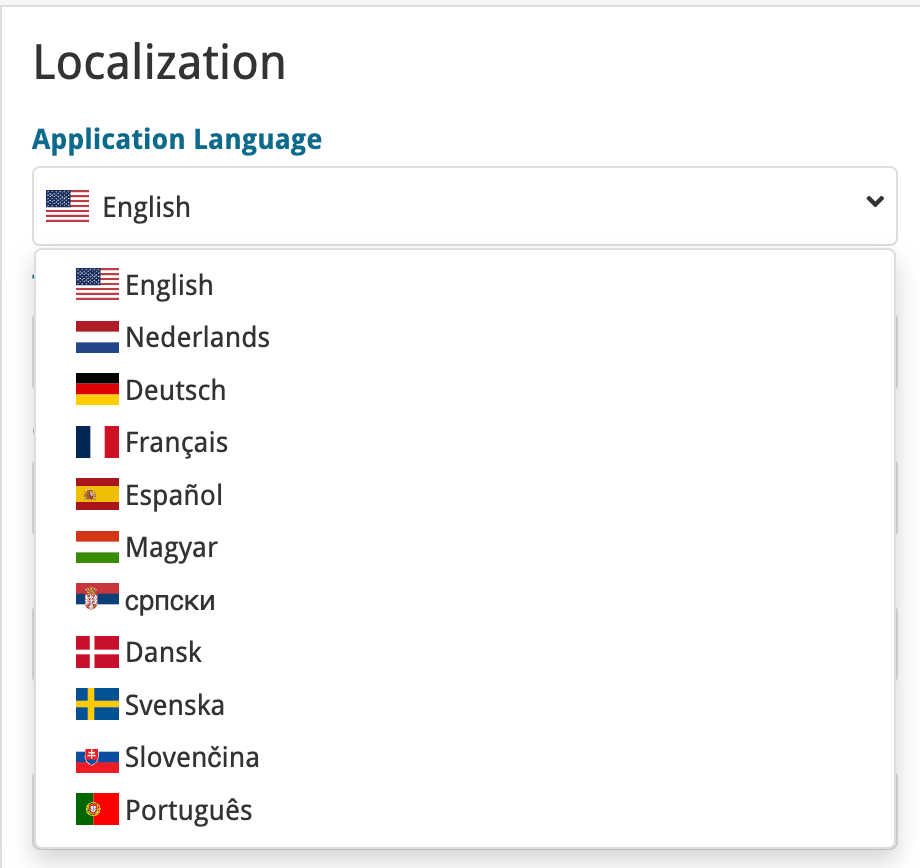
If you are interested in translating Connect to your language, let us know!
The main translations we are looking for at the moment are:
- Norwegian
- Italian
It has been a while since we had the chance to sit down and work on the CLZ Movies app for a longer stretch. That is, doing improvements that are specific to movies and DVD/Blu-ray/4K releases. In fact, the project took much longer than anticipated, as new ideas for improvements kept popping while we worked on it. And we decided to just let that happen and create the best version of the app that we could think of right now.
Today, we can finally show you this huge v9.0 update for your CLZ Movies mobile app. Here’s what’s new:
- Improved Add Movies / Add by Title screen
- Collection tabs: easily switch between collections using tabs at the bottom
- New: tap an actor name in details to show all your movies with that actor
- Better screens for reporting “unrecognized barcodes” and adding those movies anyway
- When adding Box Sets, the app now automatically asks “Singly Entry or Multiple Entries?”
- Many new icons for digital and streaming formats
Thanks to our translator Frank Silas Kesia Jensen, the Connect web-based software is now available in Danish!
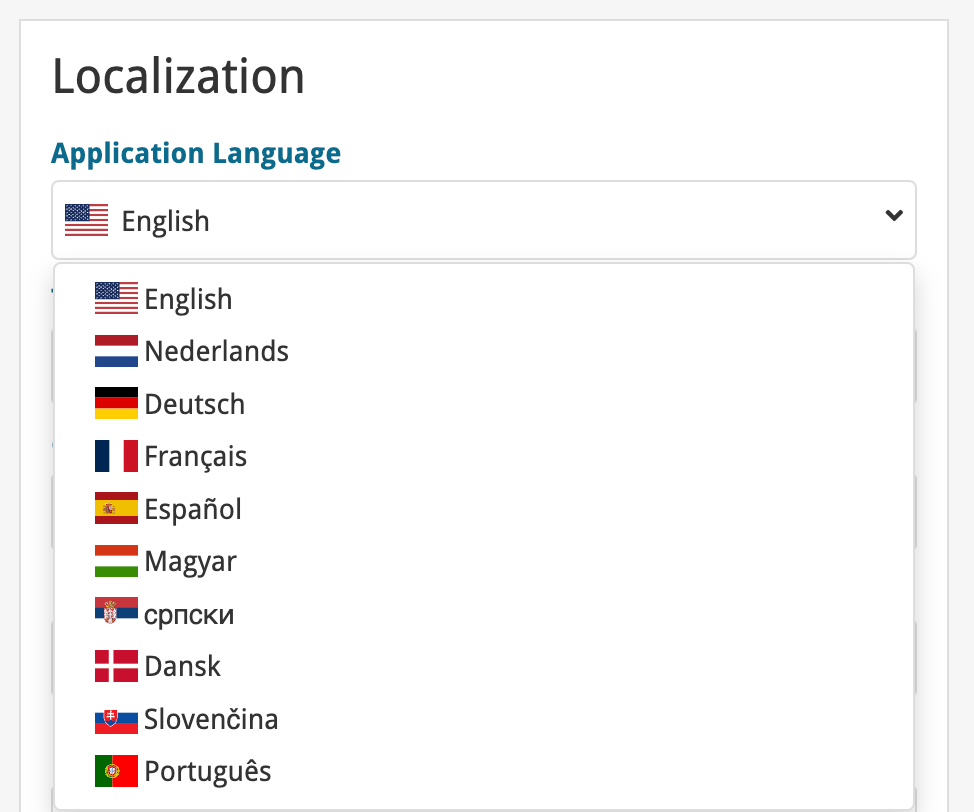
If you are interested in translating Connect to your language, let us know!
The main translations we are looking for at the moment are:
- Norwegian
- Swedish
- Italian
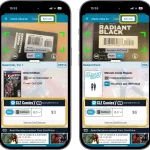 It is live, a major v9.0 upgrade for our CLZ Comics app. Looking at our history of app updates, I can safely say that this is our biggest update ever! Lots of new features and improvements, all in one go.
It is live, a major v9.0 upgrade for our CLZ Comics app. Looking at our history of app updates, I can safely say that this is our biggest update ever! Lots of new features and improvements, all in one go.
There is something for everyone: a big new tool for CovrPrice subscribers, new features for users with multiple collections and finally, something that all users will love and use every day: two new ways to quickly find a specific issue in your app.
Here’s what new in v9:
- New comic value features for CovrPrice subscribers:
- New Check Value screen: look up a CovrPrice value for a comic, without having to add it to your app!
- Value totals at the top of each issue list: see values per Series, or per Storage Box, per Publisher, etc…
- New features for users with multiple collections:
- Collection tabs: easily switch between collections using tabs at the bottom of the screen
- Improved Manage Collections screen
- Two new tools for quickly finding a specific issue:
- Issue Search: use the search box top right to search for a specific issue, e.g. “amazing 362”
- Jump to Issue button (aka, the “sniper” button”): tap, enter issue number, bam you’re there.
- Other:
- Improved main app menu (no more collection entries)
- Maintenance menu: new “Remove all unused pick list entries”
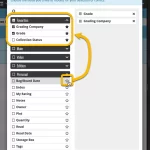 Here’s the latest results from our endeavour to improve the UI/UX of all Connect features and screens. Today, we made further improvements to both the “Manage Collections” tools and the new Edit Multiple tool.
Here’s the latest results from our endeavour to improve the UI/UX of all Connect features and screens. Today, we made further improvements to both the “Manage Collections” tools and the new Edit Multiple tool.
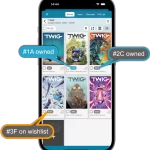 Yes another nice update for CLZ Comics app, version 8.10 already (time to start thinking about calling it version 9!).
Yes another nice update for CLZ Comics app, version 8.10 already (time to start thinking about calling it version 9!).
In this update:
- Add Comics / Series : better “In Collection” indicators when using Hide Variants mode
- Two improvements to the Search box in main screen
- Lots of fixes for big and small problems that were reported by users
Add Comics : better “In Collection” indicators when using Hide Variants mode
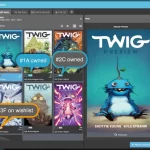 Here’s one brought to our attention by one member in the CLZ Comics group (our friend Xander Frydek):
Here’s one brought to our attention by one member in the CLZ Comics group (our friend Xander Frydek):
In the Series tab of the Add Comics screen, I like having my issue list in “Hide Variants” mode. But the problem is, then I cannot see if I already own a variant different from the A variant.
In other words: It only highlights the issue #7 number in blue if I actually own #7A, but NOT if I own #7F for instance.
In this case, can you maybe highlight the issue number in a different way, to indicate you do own that issue?
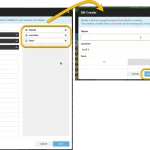 The Edit Multiple feature is an efficient tool for making changes to multiple (or all) of your database entries in one go. It has been part of the Connect web-based software for many years (since May 2015!). For the CLZ mobile apps, this “batch editing” ability was introduced much later, in July 2020.
The Edit Multiple feature is an efficient tool for making changes to multiple (or all) of your database entries in one go. It has been part of the Connect web-based software for many years (since May 2015!). For the CLZ mobile apps, this “batch editing” ability was introduced much later, in July 2020.
However, when we did that, we were forced to completely re-design the feature’s user interface, to make it work well on the small phone screen. And a strange thing happened: the UI/UX we ended up with, turned out be much better than the original Edit Multiple design of the Connect web-based software and the Collector desktop software 🙂
So today, we are bringing that new Edit Multiple setup to the Connect web-based software!
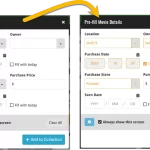 This update is all about the Pre-fill screen, you know, the screen that appears when adding items and lets you pre-fill fields while adding, like Location (= Storage Box for comics), Owner, Purchase Date/Store/Price, etc…
This update is all about the Pre-fill screen, you know, the screen that appears when adding items and lets you pre-fill fields while adding, like Location (= Storage Box for comics), Owner, Purchase Date/Store/Price, etc…
This Pre-fill screen was introduced in Dec 2020, with a fixed set of fields. Then a year later, in March 2022, it was made completely user configurable, so that *you* could choose which fields appeared on the screen.
This screen turned out to be a popular tool, but we’ve seen one problem with it:
Sometimes, users pre-fill a field for a specific movie (e.g. Purchase Price or Quantity), then forget to CLEAR it for the next items they add. Causing lots of items to be added with that same field set incorrectly.
So today, we are making another tweak to the Pre-fill screen:
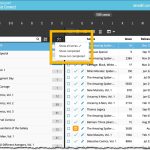 A small but useful update for your Comic Connect software:
A small but useful update for your Comic Connect software:
- Filter your series folder panel by Completed status
This was already available in the CLZ Comics mobile app, but it now possible in the Comic Connect software too.
Just tap the checklist icon at the top and choose “Show completed” to only show all series that have been marked as Completed.
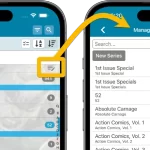 If you have been active in our CLZ Comics group on Facebook, you are probably aware that many questions in the group can be answered with:
If you have been active in our CLZ Comics group on Facebook, you are probably aware that many questions in the group can be answered with:
“Just use Manage Pick Lists”
Renaming Storage Boxes, Merging duplicate Series, fixing series sort problems, fixing typos in creator names, etc… it is all done in the Manage Pick Lists screen. An important and powerful screen, but… not so easy to find if you don’t know where to look or don’t even know what to look for.
With this update, we are trying to fix all that. We have made the screen much more accessible / discoverable AND we have made several improvements to the MPL screen itself.
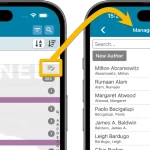 A lot of the questions we get about CLZ Books can usually be answered with:
A lot of the questions we get about CLZ Books can usually be answered with:
“Just use Manage Pick Lists”
Renaming Locations, Merging duplicate genres, fixing author sort problems, fixing typos in author names, etc… it is all done in the Manage Pick Lists screen. An important and powerful screen, but… not so easy to find if you don’t know where to look or don’t even know what to look for.
With this update, we are trying to fix all that. We have made the screen much more accessible / discoverable AND we have made several improvements to the MPL screen itself.
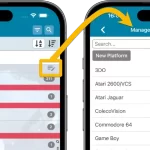 A lot of the questions we get about CLZ Games can usually be answered with:
A lot of the questions we get about CLZ Games can usually be answered with:
“Just use Manage Pick Lists”
Renaming Locations, Merging duplicate genres, fixing platform sort problems, fixing typos in formats, etc… it is all done in the Manage Pick Lists screen. An important and powerful screen, but… not so easy to find if you don’t know where to look or don’t even know what to look for.
With this update, we are trying to fix all that. We have made the screen much more accessible / discoverable AND we have made several improvements to the MPL screen itself.
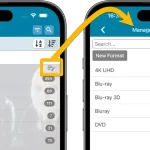 A lot of the questions we get about CLZ Movies can usually be answered with:
A lot of the questions we get about CLZ Movies can usually be answered with:
“Just use Manage Pick Lists”
Renaming formats, Merging duplicate formats, fixing actor sort problems, fixing typos in locations, etc… it is all done in the Manage Pick Lists screen. An important and powerful screen, but… not so easy to find if you don’t know where to look or don’t even know what to look for.
With this update, we are trying to fix all that. We have made the screen much more accessible / discoverable AND we have made several improvements to the MPL screen itself.
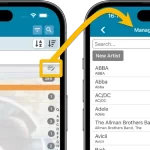 A lot of the questions we get about CLZ Music can usually be answered with:
A lot of the questions we get about CLZ Music can usually be answered with:
“Just use Manage Pick Lists”
Renaming locations, Merging duplicate artists, fixing artist sort problems, fixing typos in labels, etc… it is all done in the Manage Pick Lists screen. An important and powerful screen, but… not so easy to find if you don’t know where to look or don’t even know what to look for.
With this update, we are trying to fix all that. We have made the screen much more accessible / discoverable AND we have made several improvements to the MPL screen itself.
This update is all about the Pre-fill screen, you know, the screen that appears when adding items and lets you pre-fill fields while adding, like Location, Owner, Purchase Date/Store/Price, etc…
This Pre-fill screen was introduced in Jan 2021, with a fixed set of fields. Then a year later, in Jan 2022, it was made completely user configurable, so that *you* could choose which fields appeared on the screen.
This screen turned out to be a popular tool, but we’ve seen one problem with it:
Sometimes, users pre-fill a field for a specific movie (e.g. Purchase Price or Quantity), then forget to CLEAR it for the next movies they add. Causing lots of movies to be added with that same field set incorrectly.
So today, we are making another tweak to the Pre-fill screen:
- The Pre-fill screen now highlights filled fields in orange, so that they stand out more.
- Also, we added a “Clear” button, to quickly clear all Pre-fill fields.
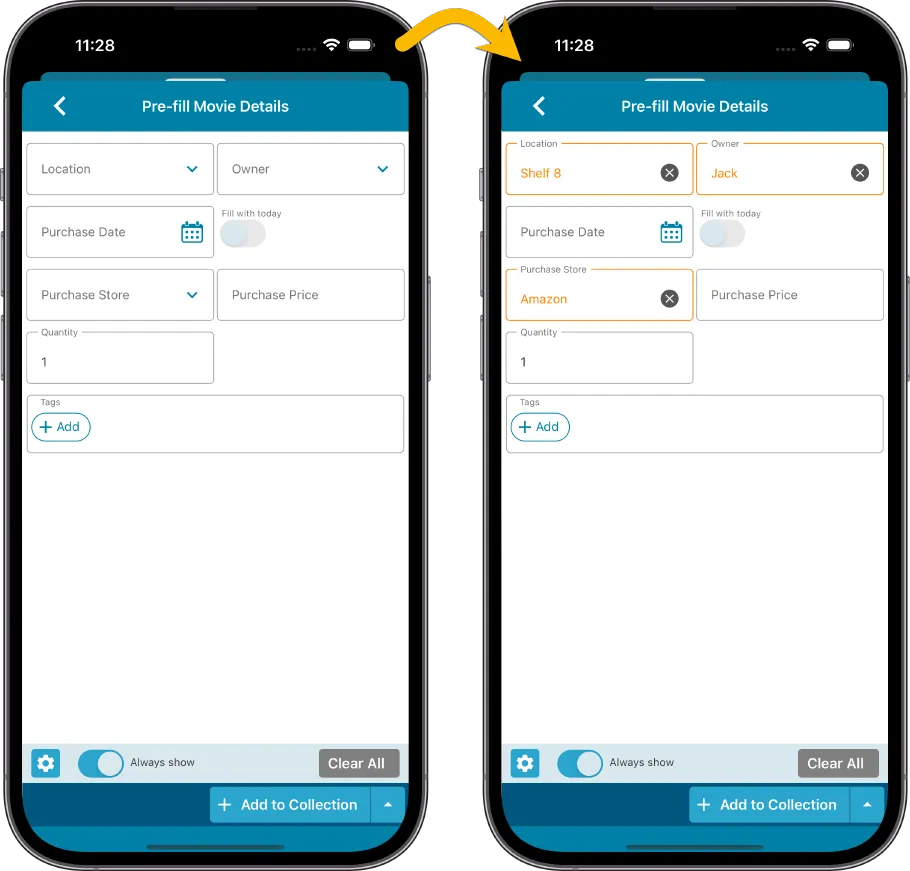
Fixed
- iOS: iPad: Year folders: the wrong year folder could be selected sometimes.
This update is all about the Pre-fill screen, you know, the screen that appears when adding items and lets you pre-fill fields while adding, like Location, Owner, Purchase Date/Store/Price, etc…
This Pre-fill screen was introduced in Jan 2021, with a fixed set of fields. Then a year later, in Jan 2022, it was made completely user configurable, so that *you* could choose which fields appeared on the screen.
This screen turned out to be a popular tool, but we’ve seen one problem with it:
Sometimes, users pre-fill a field for a specific album (e.g. Purchase Price or Quantity), then forget to CLEAR it for the next albums they add. Causing lots of albums to be added with that same field set incorrectly.
So today, we are making another tweak to the Pre-fill screen:
- The Pre-fill screen now highlights filled fields in orange, so that they stand out more.
- Also, we added a “Clear” button, to quickly clear all Pre-fill fields.
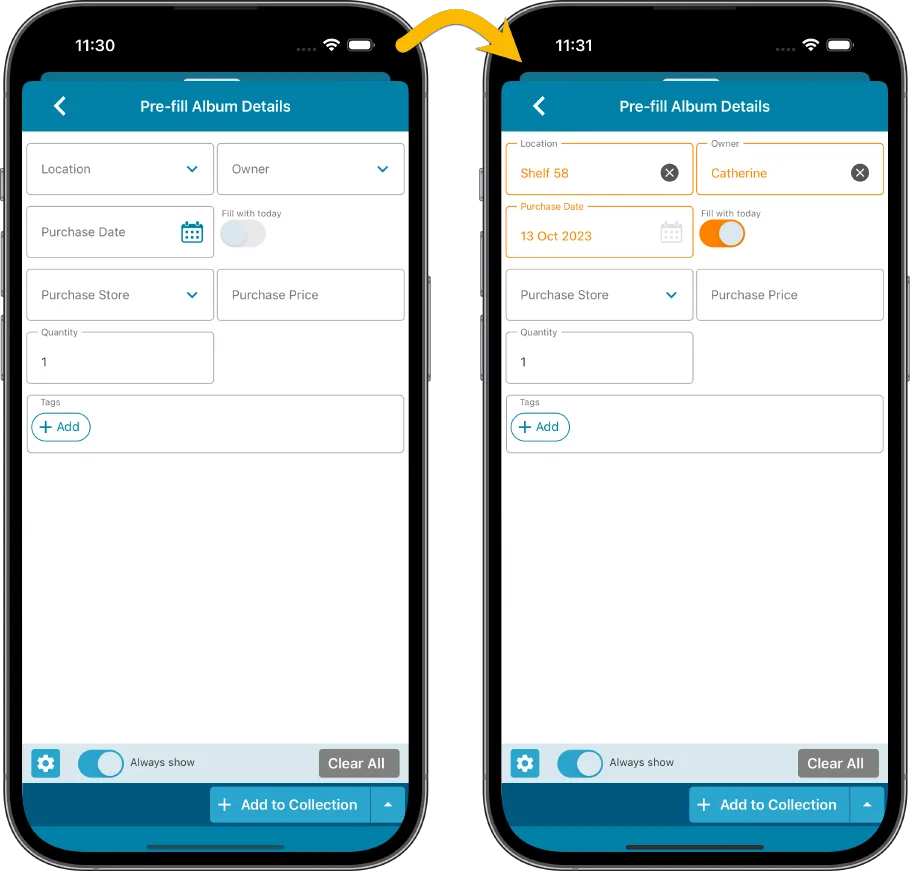
Fixed
- iOS: iPad: Year folders: the wrong year folder could be selected sometimes.