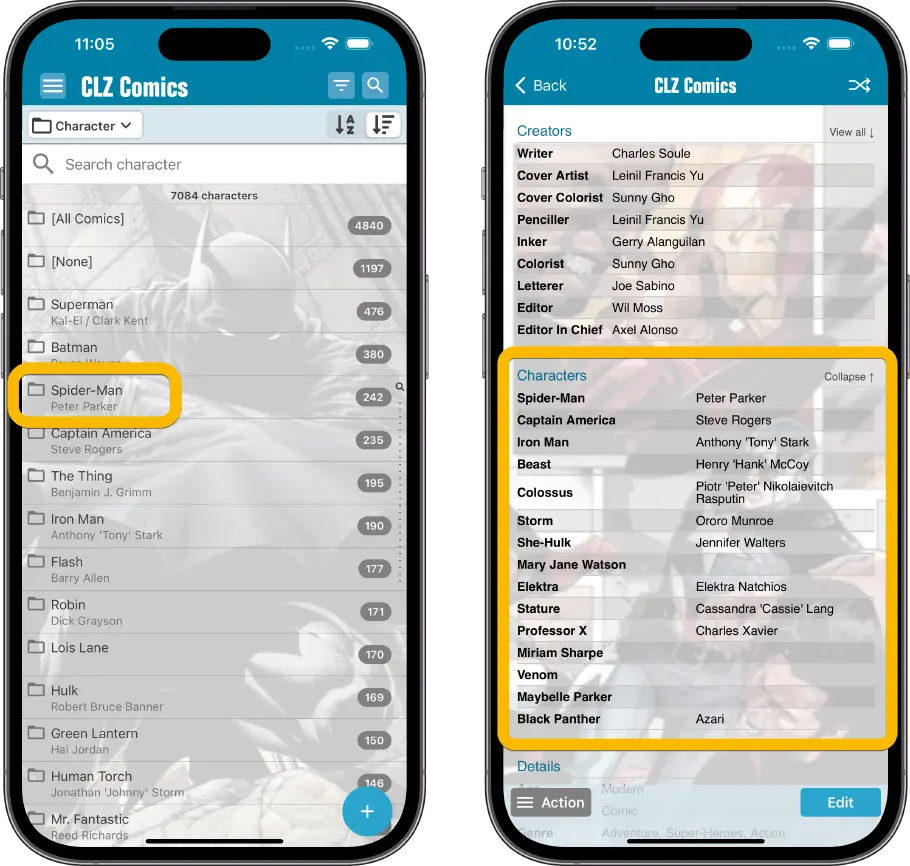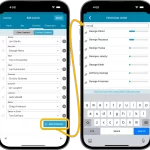 I know it was a long wait, but here it finally is: CLZ Comics 8.5, with the long awaited editing tools for your creator and character lists!
I know it was a long wait, but here it finally is: CLZ Comics 8.5, with the long awaited editing tools for your creator and character lists!
The entire CLZ development team has been working on this major feature for several months. A huge project that we have been postponing for many years, because of the complexity and the enormous amount of work. But today we can finally go public with it, resulting in a major 8.5 update for the CLZ Comics mobile app:
As of today, it is finally possible to modify the CREATORS and CHARACTERS lists of your comic entries! And of course, to sync your customized lists to and from the CLZ Cloud.
Modifying the Creator list for a comic
To modify the creator list, use Edit Comic, then the Creator tab. Flip the toggle to Custom Creators to enable edit mode.
Now you can:
- Easily add creators by searching our central (e.g.) Cover Artist / Writer lists in Core. Just type a few letters of the person’s name and the Find Cover Artist / Writer screen will show you the most popular persons that match what you typed (the bars on the right are popularity indicator bars, based on the number of comics he/she worked on and the popularity of those comics)
- Drag and drop creator entries to change the order (just drag the drag icon on the left)
- Remove creator entries (using the “x” on the right)
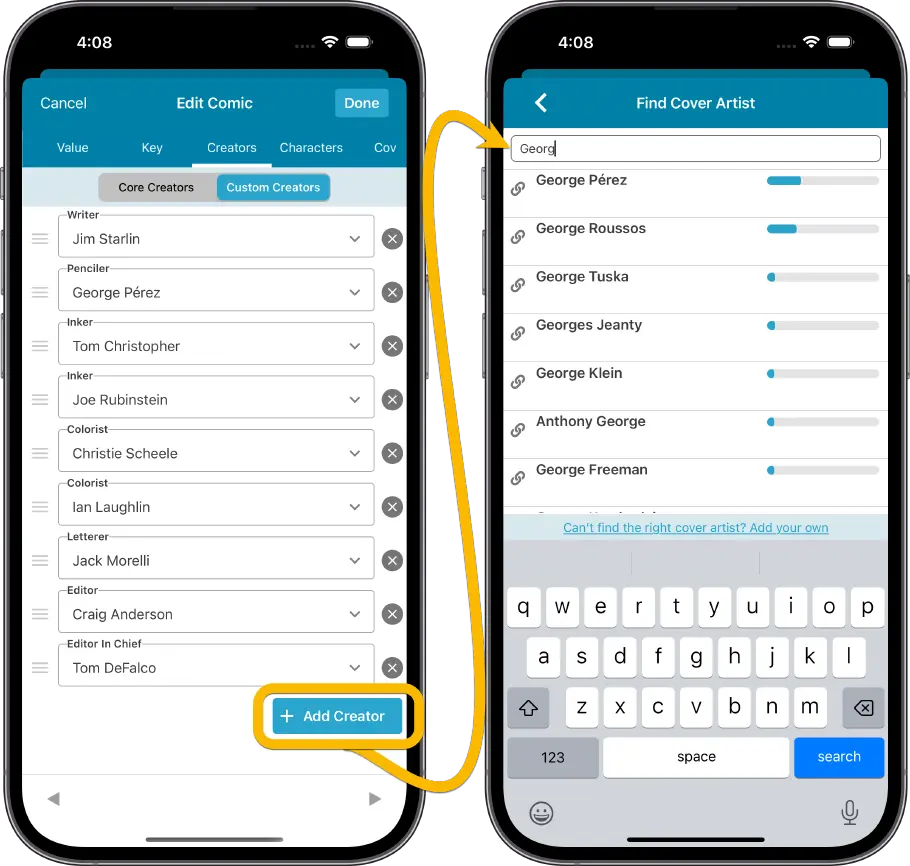
Modifying the Character list for a comic
Modifying the Character list is also done in the Edit Comic screen, on the new Character tab. At the top, flip the toggle from “Core Characters” to “Custom Characters”. This will change the character list to edit mode.
Now you can:
- Easily add characters by searching our central character list in Core. Just type a few letters of the character’s name and the Find Character screen will show you the most popular character that match what you typed (the bars on the right are popularity indicator bars, based on the number of comics this character appears in and on the popularity of those comics)
- Drag and drop characters to change the order (just drag the drag icon on the left)
- Remove characters (using the “x” on the right)
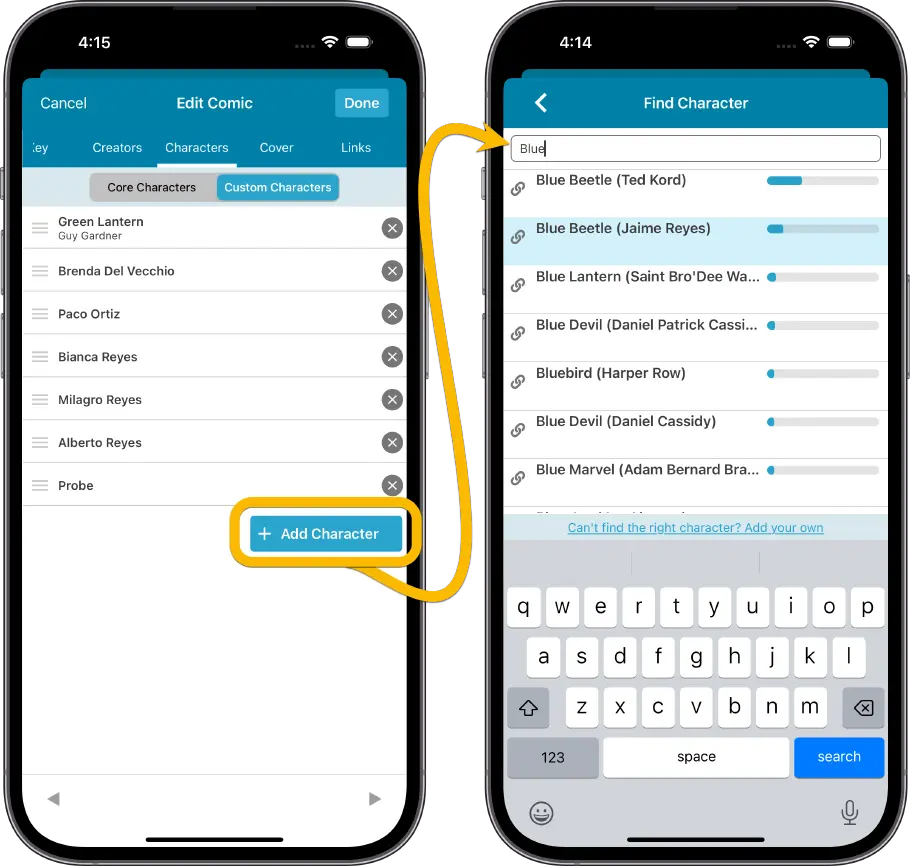
Improved display format for characters
Previously, characters were shown as one text, with their name and their optional “real name” between brackets, e.g. “Spider-man (Peter Parker)”.
But with this update, we also changed the way characters are stored in the database and have separate the Name and the Real Name into separate fields. Which makes it possible to improve the way characters are listed on screen, with the actual character name displayed more prominently (like in the folder panel screenshot below) or even as separate columns (like in the screenshot of the details page).