v9.0: Improved Add by Title screen, Collection tabs, Check Value screen and more!
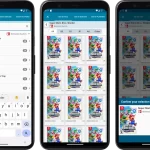 Version 9 is here, a huge update for your CLZ Games app. In fact, it may even be the biggest update we ever did for CLZ Games, with many new features and several big improvements.
Version 9 is here, a huge update for your CLZ Games app. In fact, it may even be the biggest update we ever did for CLZ Games, with many new features and several big improvements.
On top of that, our content team has been working for months to check and correct game cover images, to make sure the cover image exactly matches the barcode (regular editions vs collector’s editions, US vs EU vs JP vs AU covers, etc…).
- Improved Adding Games by Title: big cover images for the various game editions (regional, collector’s editions, etc..), filter releases by Region (US, EU, JP, AU, etc.. )
- New collections tab-bar: switch between collections using tabs at the bottom
- New Check Value screen: quickly look up the value of a game, by scanning its barcode or searching by title (requires subscription!)
- Improved Update from Core: now lets you replace cover images with better ones from Core
- Better screens for dealing with “unrecognized barcodes”
- More platforms icons: more platforms now come with their own icons
Improved Adding Games by Title
For version 9, we have done a serious re-design of the “Add by Title” part of the Add Games screen:
- After searching by title, tap a game result to go a new page listing all available editions for that game
- Browse editions with BIG cover images (instead of the previous list with tiny thumbnails)
- Filter the editions by region using the tabs at the top!
- Select and add your edition quickly and easily using the Add Game sheet that slides in from the bottom
- Tip: tap one of the “default” entries to just add the game itself with a default front cover, without edition details.
Add Games screen with big images for editions and “Add Game sheet”:
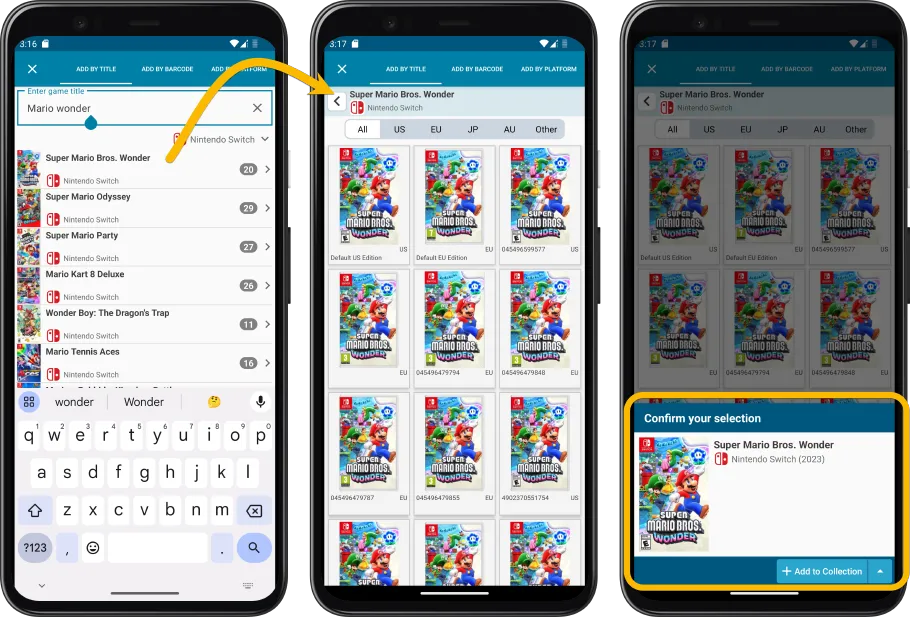
Filter editions by Region using the tabs at the top:
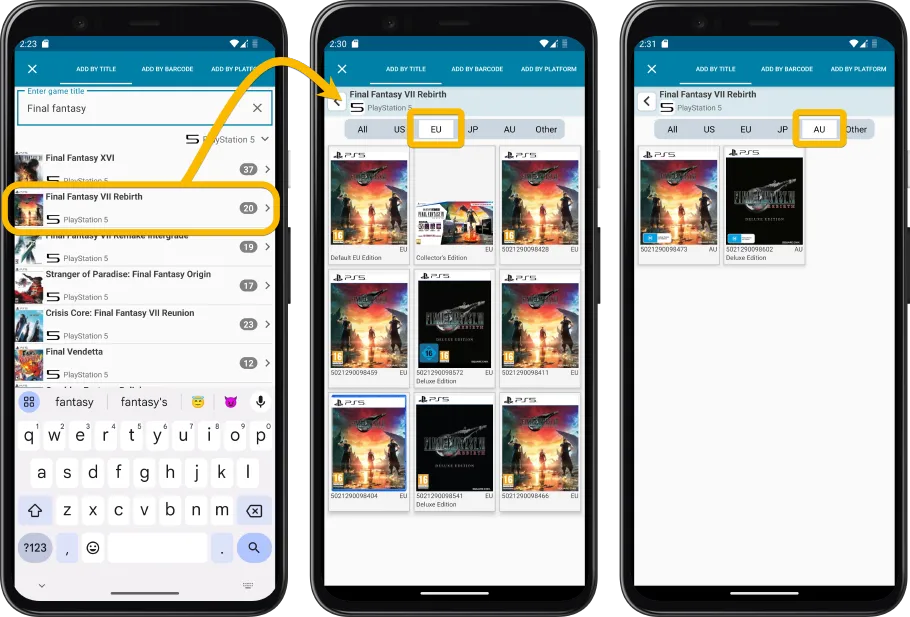
Collection tabs: easily switch between collections using tabs at the bottom
The ability to have multiple collections within your game database is a popular feature. Many users have separate collections, e.g. separating their physical games from their digital ones, maybe a separate collection for “For Sale” stuff.
The CLZ Cloud site and the Game Connect web-based software both show those collections as nice tabs at the bottom of the screen, but we never added that to the mobile app, for fear of losing too much screen estate. Instead, switching between collections was done through the app menu.
However, for the v9 update, we added the tabs anyway, using a smart “auto hide” to give you the full screen height when scrolling.
Of course, the tab bar will only show up if you have more than one collection. Also, you can opt to remove it completely: just open the Manage Collection screen and disable it using the toggle at the bottom.
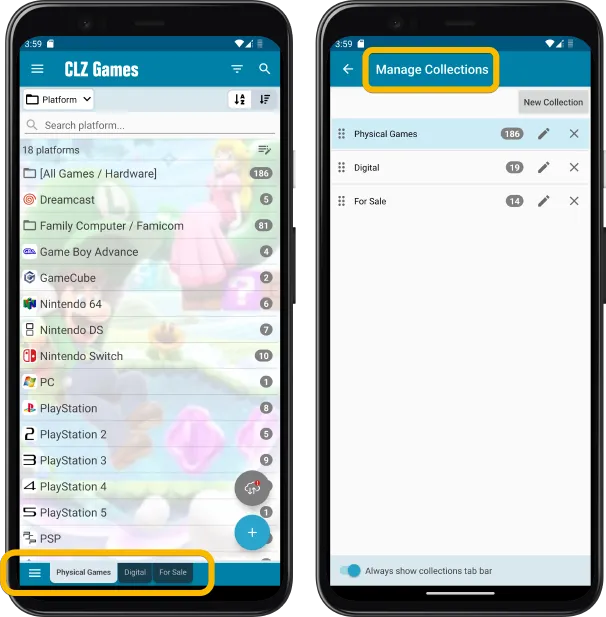
New Check Value screen
For a long time, CLZ Games has been providing values through our partners at PriceCharting.com so you can find out what your collection is worth!
However, a common question from our customers has been:
“How can I quickly check the exact value of a game that is not in my collection?”
Up until yesterday, our answer has always been to “find it with the Add Screen” or to create a “Temp” collection in your app and add the game there so that you can see the value”.
Today’s version 9.0 brings a new “Check Value” screen, that lets you quickly check a value of a game, either by scanning its barcode, or by searching its title.
Please note: the new Check Values screen will require a subscription for the app. It is not available for users who are still using the app in “grandfathered mode”.
Check value by Barcode:
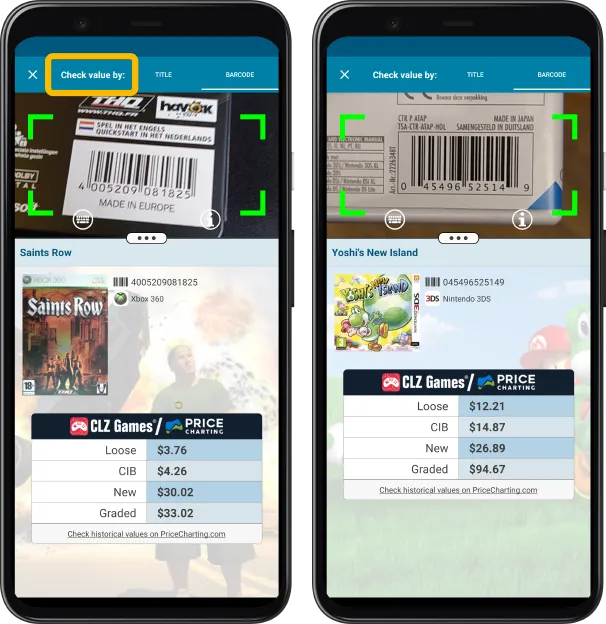
Check value by Title:
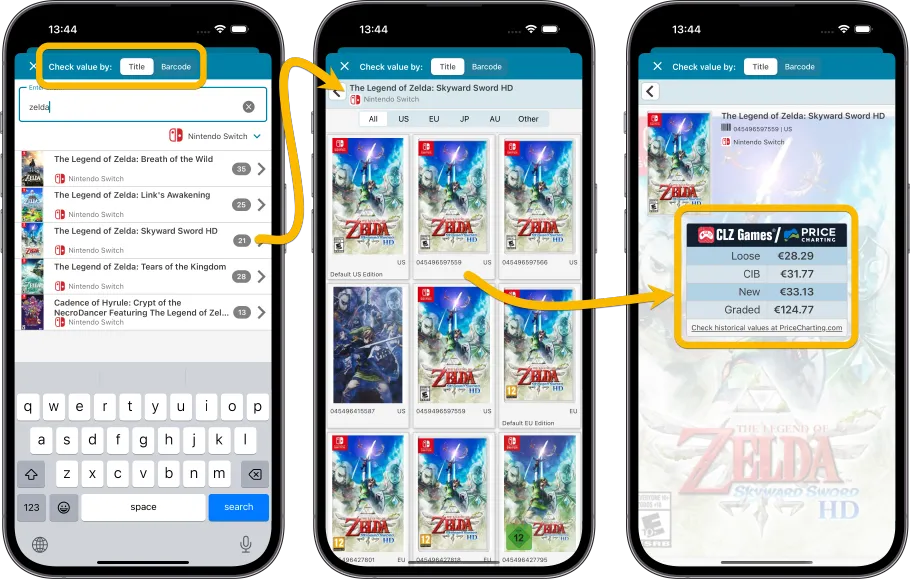
Improved Update from Core
In the last 5 months, our in-house content team and a number of enthusiast users, have been working to check and correct over one hundred thousand cover images of game editions in our Core online game database.
But we’re not done yet! We are still checking thousands of cover images on a daily basis, hoping to have checked all game cover images some day 🙂
To help you enjoy the improved cover art for your collection, we have improved the “Update from Core” tool to allow the overwriting/replacing of cover art with possible new cover art from Core.
To do so, select some (or all) games in your app, tap the Action button on the bottom right, then choose Update from Core. In the settings screen that appears, at the top, set the toggle for “Front Cover” to “Replace”, then tap “Update” on the bottom right.
Our content team has been working for months to check and correct game cover images, to make sure the cover image exactly matches the barcode (regular editions vs collector’s editions, US vs EU vs JP vs AU covers, etc…). To make it super-easy for you to update your collection with these improved cover images, we have updated the Update from Core tool to allow REPLACING your cover images with those from Core.
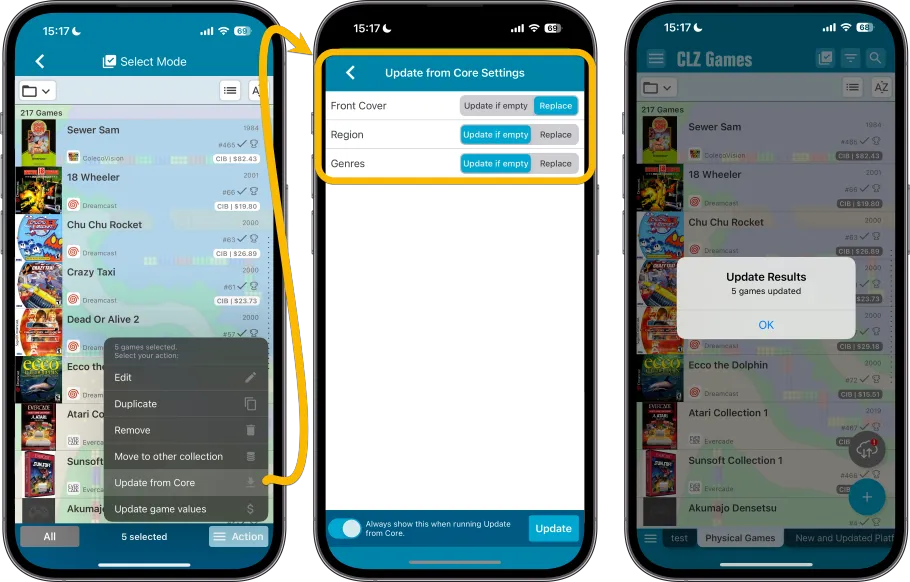
Better screens for dealing with “unrecognized barcodes”
When you scan a barcode that in not recognized by our CLZ Core online game database (yet), you always get the “Unrecognized Barcode” popup, which lets you:
- Find your game by title (assuming the game itself IS listed in Core)
- Select a cover image from a Google Images search
- Then… add the game to your app anyway, with that barcode and cover filled in
- And… very important… report the missing barcode to our Core at the same time!
This screen is super-useful for you (for easily adding the game anyway) AND essential for us (for improving the barcode recognition of our Core).
So we did a complete re-design from scratch of the “Unrecognized Barcode” screens, to:
- make it clearer and easier to use
- letting you select a cover from a Google Images search!
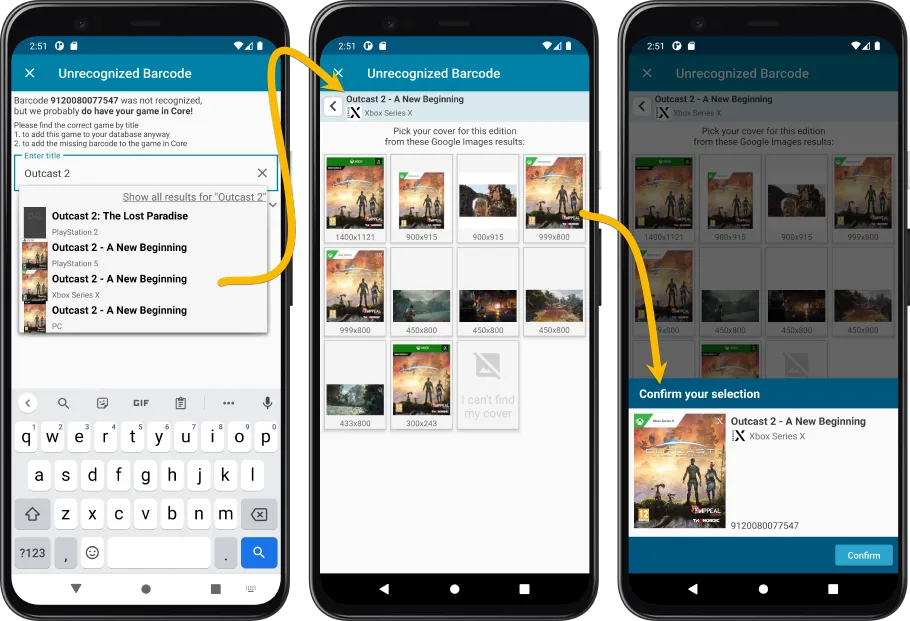
More platforms icons: more platforms now come with their own icons
New (or updated) platform icons are now available for the following consoles:
- 64DD
- Atari 7800
- CD-I
- ColecoVision
- Evercade
- Family Computer / Famicom
- Family Computer Disk System
- Intellivision
- Mac
- Magnavox Odyssey
- Magnavox Odyssey 2
- Neo Geo MVS
- PC
- PlayStation 2
- PlayStation 3
- PlayStation 4
- PlayStation 5
- Virtual Boy
- ZX Spectrum
![]()