News & updates tagged 'key' (page 8)
v23.0: New: Updated Values report and more value data from PriceCharting
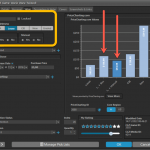 After months of working on comic related updates only (for our CovrPrice partnership), the CLZ team is finally freed up to work on our other products again, phew!
After months of working on comic related updates only (for our CovrPrice partnership), the CLZ team is finally freed up to work on our other products again, phew!
So today, we can release a nice update for your Game Collector software, in which we improve on the Pricecharting integration for getting game values.
- New “Updated Values Report” after updating values from PriceCharting
- Support for the separate Box Only and Manual Only values
- Support for the Graded values (“Graded” is now an extra Completeness option)
New in Update Values report screen:
- Now shows the “report date” at the top
- Tap an entry to visit the CovrPrice page for that comic!
- “no value” is now shown as a dash “-“, instead of $0
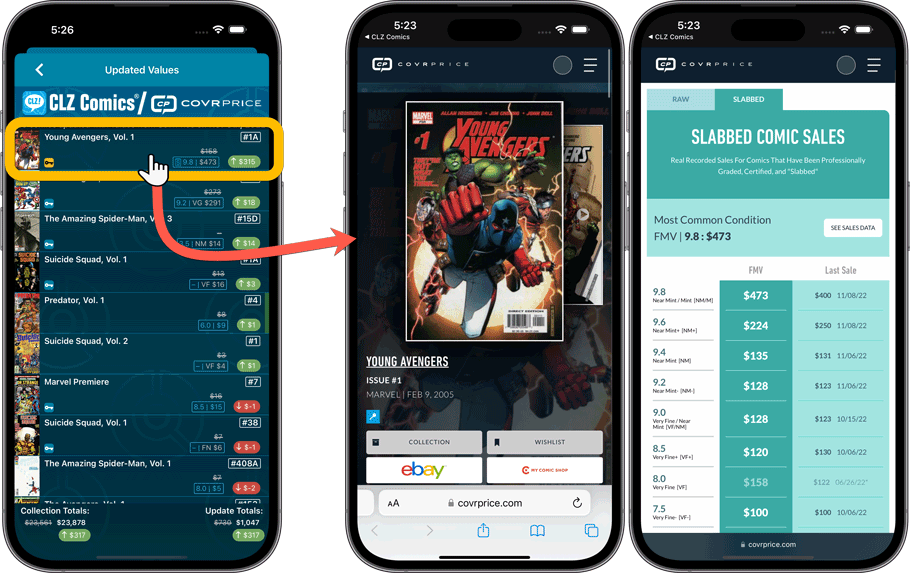
Improved:
- Improved navigation animations in the main screen
New in Update Values report screen:
- Now shows the “report date” at the top
- Tap an entry to visit the CovrPrice page for that comic!
- “no value” is now shown as a dash “-“, instead of $0
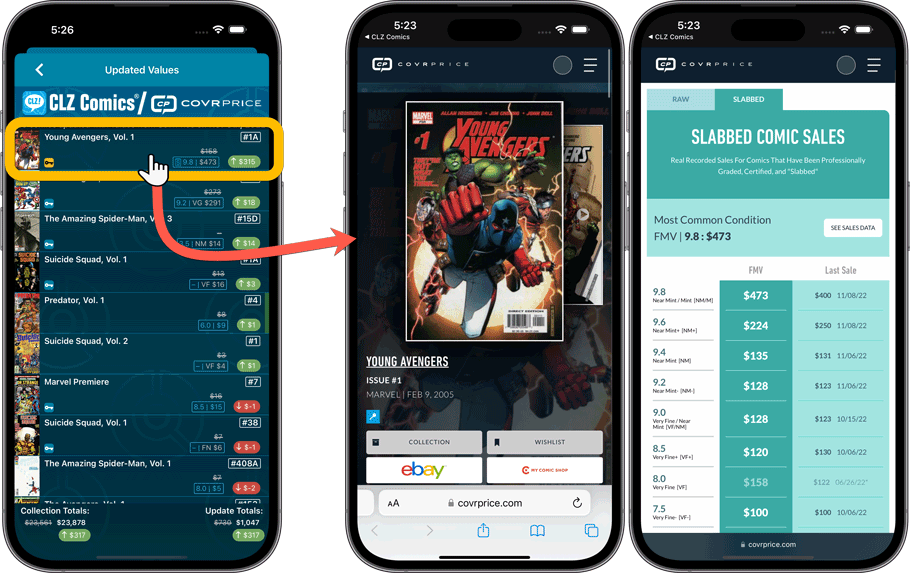
v23.0: Report screen after Update IMDb Ratings + Easier way to update ’em all
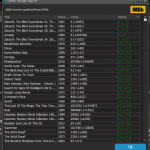 After months of working on comic related updates only (for our CovrPrice partnership), the CLZ team is finally freed up to work on our other products again, phew!
After months of working on comic related updates only (for our CovrPrice partnership), the CLZ team is finally freed up to work on our other products again, phew!
So today, we can release a nice update for your Movie Collector software, in which we improve on the IMDb integration. Not a huge “major” update, but since 2023 is getting closer, we are calling it “version 23.0” anyway 🙂
Anyway, about IMDb: Most of you are probably diligently updating your IMDb Ratings and Votes on a regular basis. After all, if you are in any way interested in IMDb ratings, it is important to always keep those up-to-date.
However, after running the “Update IMDb Ratings/Votes” and getting the “254 movies updated” message, have you ever wondered
“WHICH movies have been updated and WHAT the change was?”.
Well, not anymore, because with today’s v23 update we are introducing a nice report that answers just that. Also, this updates makes it easier to update IMDb Ratings for your entire collection in one go.
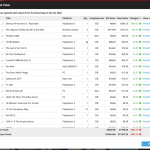 Today, two improvements to the PriceCharting features in your Games Connect software:
Today, two improvements to the PriceCharting features in your Games Connect software:
- New “View Last Update Report” in the menu, to re-open the last “Updated Values” report
- Updated Values screen now includes cover images!
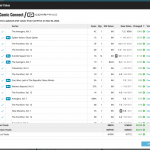 Today, two further improvements to the CovrPrice integration in your Comic Connect software:
Today, two further improvements to the CovrPrice integration in your Comic Connect software:
- New “View Last Update Report” in the menu, to re-open the last “Updated Values” report
- Updated Values screen now includes cover images!
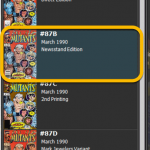 Another update for your Comic Collector software, version 23.2, in which we introduce the “Re-Link Core Variant” feature, a new and easier way to link your local entries to a different variant in Core.
Another update for your Comic Collector software, version 23.2, in which we introduce the “Re-Link Core Variant” feature, a new and easier way to link your local entries to a different variant in Core.
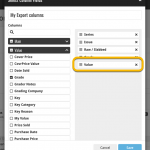 A small but important update to the Comic Connect software and the CLZ Cloud site: CovrPrice values can now be exported to a CSV file AND include in Print to PDF reports.
A small but important update to the Comic Connect software and the CLZ Cloud site: CovrPrice values can now be exported to a CSV file AND include in Print to PDF reports.
IMPORTANT: to prevent abuse, this is ONLY possible when you are subscribed to CovrPrice on their YEARLY subscription.
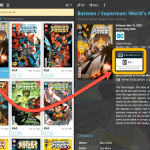 Your Comic Connect software has just been updated with new features. Based on your feedback and questions, we have made 2 big improvements to the CovrPrice integration, that is, to the way values are displayed in your software:
Your Comic Connect software has just been updated with new features. Based on your feedback and questions, we have made 2 big improvements to the CovrPrice integration, that is, to the way values are displayed in your software:
- Improved value displaying for My Value entries
- CovrPrice value box now also visible when CP value is 0
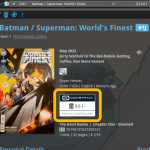 Version 23.1 of of your Comic Collector software is now available for download. Based on your feedback and questions, we have made 2 big improvements to the CovrPrice integration, that is, to the way values are displayed in your software:
Version 23.1 of of your Comic Collector software is now available for download. Based on your feedback and questions, we have made 2 big improvements to the CovrPrice integration, that is, to the way values are displayed in your software:
- Improved value displaying for My Value entries
- CovrPrice value box now also visible when CP value is 0
IMPORTANT: IMPORTANT: for the displaying of the CovrPrice links, the software now downloads “CovrPrice IDs” for all entries. This means that after your first Update Values action with v23.1, it will modify almost ALL your entries, causing a HUGE amount of changes when Syncing to the CLZ Cloud the next time!
TIP: before Updating Values for the 1st time with this version, switch OFF Auto-Syncing, then Update Values, then Sync with CLZ Cloud MANUALLY. This is much more efficient than letting it auto-sync. When done, feel free to switch ON the AutoSync again.
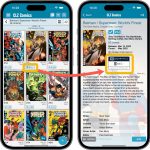 Version 8.1 of the CLZ Comics app is now live in the App Store and Play Store. Based on your feedback and questions, we have made 2 big improvements to the CovrPrice integration, that is, to the way values are displayed in your app:
Version 8.1 of the CLZ Comics app is now live in the App Store and Play Store. Based on your feedback and questions, we have made 2 big improvements to the CovrPrice integration, that is, to the way values are displayed in your app:
- Improved value displaying for My Value entries
- CovrPrice value box now also visible when CP value is 0
Also, version 8.1 also FIXES the barcode scanning problem on iPhone 14 Pro!
IMPORTANT: IMPORTANT: for the displaying of the CovrPrice links, the app now downloads “CovrPrice IDs” for all entries. This means that after your first Update Values action with v8.1, it will modify almost ALL your entries, causing a HUGE amount of changes when Syncing to the CLZ Cloud the next time!
TIP: before Updating Values for the 1st time with this version, switch OFF Auto-Syncing, then Update Values, then Sync with CLZ Cloud MANUALLY. This is much more efficient than letting it auto-sync. When done, feel free to switch ON the AutoSync again.
This is it, the big Launch Day of the CovrPrice integration!
As of today, you can get comic values from CovrPrice inside your Comic Connect web-based software!
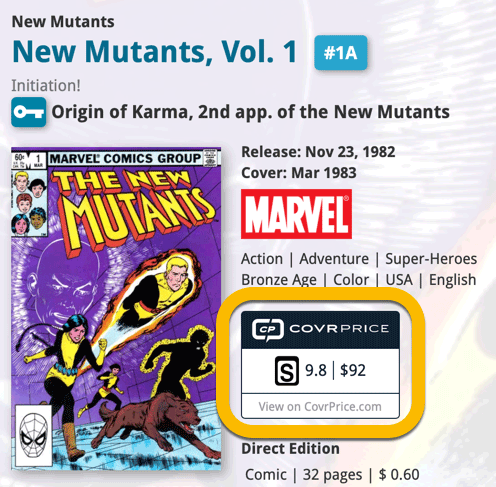
This is it, the big Launch Day of the CovrPrice integration!
As of today, you can get comic values from CovrPrice inside your Comic Collector software!
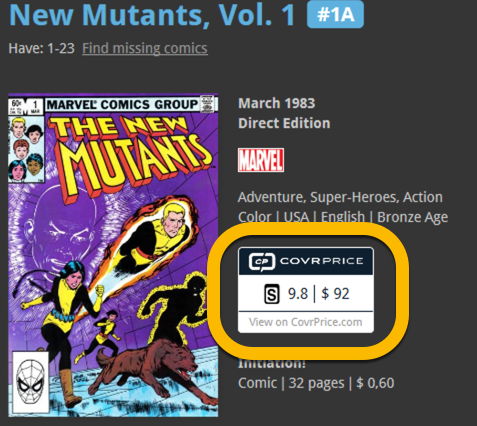
This is it, the big Launch Day of the CovrPrice integration!
As of today, you can get comic values from CovrPrice inside your CLZ Comics mobile app!
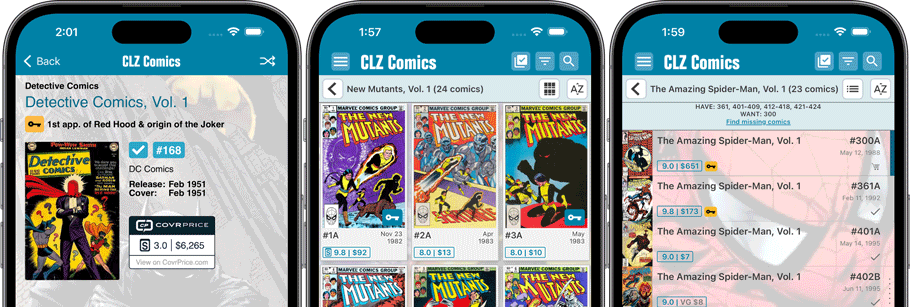
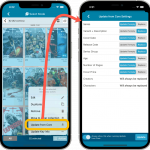 Another week, another CLZ Comics update!
Another week, another CLZ Comics update!
Still no version 8.0 yet though, as we are saving that major version number for the upcoming huge CovrPrice update.
Today’s update is version 7.11, introducing a configurable Update from Core tool.
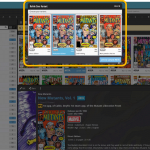 In today’s update for your Comic Connect software, one new feature and some further tweaks to the new Vertical Card View (based on your feedback):
In today’s update for your Comic Connect software, one new feature and some further tweaks to the new Vertical Card View (based on your feedback):
- Relink Core Variant: easily link your local entry to a different variant in Core
- Improved Vertical Card View: now including Grade/Value and Collection Status
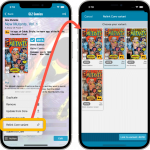 Nope, we won’t stop improving this app 🙂 Here’s version 7.10 already, with one new feature and one improvement requested by you all:
Nope, we won’t stop improving this app 🙂 Here’s version 7.10 already, with one new feature and one improvement requested by you all:
- Relink Core Variant: easily link your local entry to a different variant in Core
- Improved Card View: now including Grade/Value and Collection Status
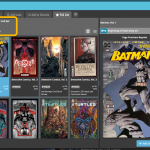 Based on lots of feedback from members of the CLZ Comics group on Facebook, we decided to completely re-design and rewrite the Pull List feature.
Based on lots of feedback from members of the CLZ Comics group on Facebook, we decided to completely re-design and rewrite the Pull List feature.
This re-designed Pull List tool was already released for the CLZ Comics mobile app a few weeks ago. Today, the new design has also been released for your Comic Connect software, expanding it into a fully flexible way to browse recent and upcoming comic releases.
Here’s an overview of all the improvements:
- View releases per week
- List releases in series folders or as one “flat list”
- New “My Series” tab: view releases for your existing series
- New “Discover” tab: browse ALL recent and upcoming releases!
- Easier adding of series to your Pull List
- Easily open the full issue list for any series
v7.5: More value data from PriceCharting (Graded, Box only, Manual only)
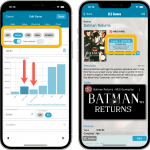 BBy popular request, we have enhanced our support for getting values from PriceCharting.com! And there’s more…
BBy popular request, we have enhanced our support for getting values from PriceCharting.com! And there’s more…
Here’s what’s new in today’s CLZ Games 7.5 update:
- Support for the separate Box Only and Manual Only values
- Support for the Graded values
(“Graded” is now an extra Completeness option) - More hardware related stats and charts in the Statistics screen
- You can now also set Tags for Hardware items
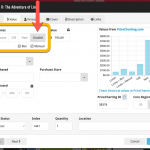 By popular request, we have enhanced our support for getting values from PriceCharting.com!
By popular request, we have enhanced our support for getting values from PriceCharting.com!
- Support for the separate Box Only and Manual Only values
- Support for the Graded values (“Graded” is now an extra Completeness option)
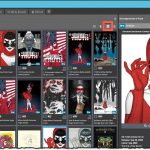 For this update, the main goal was to make the cover images in the Add Comics screen bigger, to make it easier to find the issue or variant that you own.
For this update, the main goal was to make the cover images in the Add Comics screen bigger, to make it easier to find the issue or variant that you own.
However, while working on that, we ran into some other things that could be improved, so we figured why not? So in the end, it turned out be a serious overhaul of the Add Comics screen 🙂
Here’s an overview of all the improvements:
- Bigger cover images in the Issue List
- The Issue List for a series now opens in a separate page
- Preview Page now also shows a bigger cover image
- And finally: the Add Comics screen is now a lot bigger!
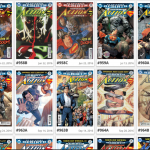 Recently introduced in the CLZ mobile apps and instantly very popular, so now available in all five Connect flavors too: the Card View.
Recently introduced in the CLZ mobile apps and instantly very popular, so now available in all five Connect flavors too: the Card View.
(And… because Connect already had a view called “Card View”, we renamed the old view to “Horizontal Cards” and named the new one “Vertical Cards” here.)
Here’s how to switch to new “Vertical Cards” view: on the toolbar above your collection list, click the 2nd button from the left, called “Vertical Cards”.
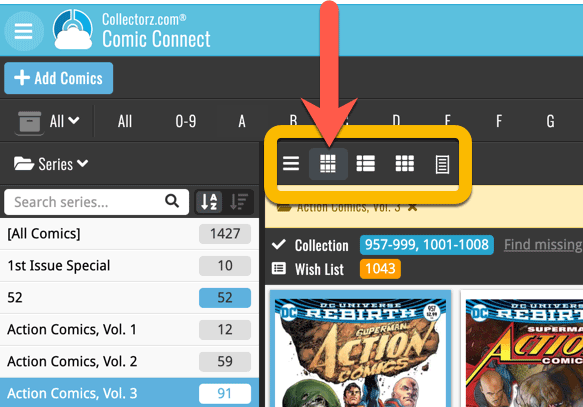
Check out the screenshots below:
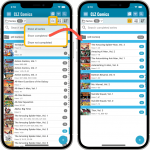 Another nice update for your CLZ Comics app, with 2 new features that were requested by you all:
Another nice update for your CLZ Comics app, with 2 new features that were requested by you all:
- Filter your Series list by “Completed” status
- New Setting for Series Images: Earliest Issue or Latest Issue
Filter your Series list by “Completed” status
This has been a recurring request since we introduced the ability to mark series as “Completed”. So we made it happen.
Just tap the checklist icon at the top and choose “Show completed” to only show all series that have been marked as Completed.
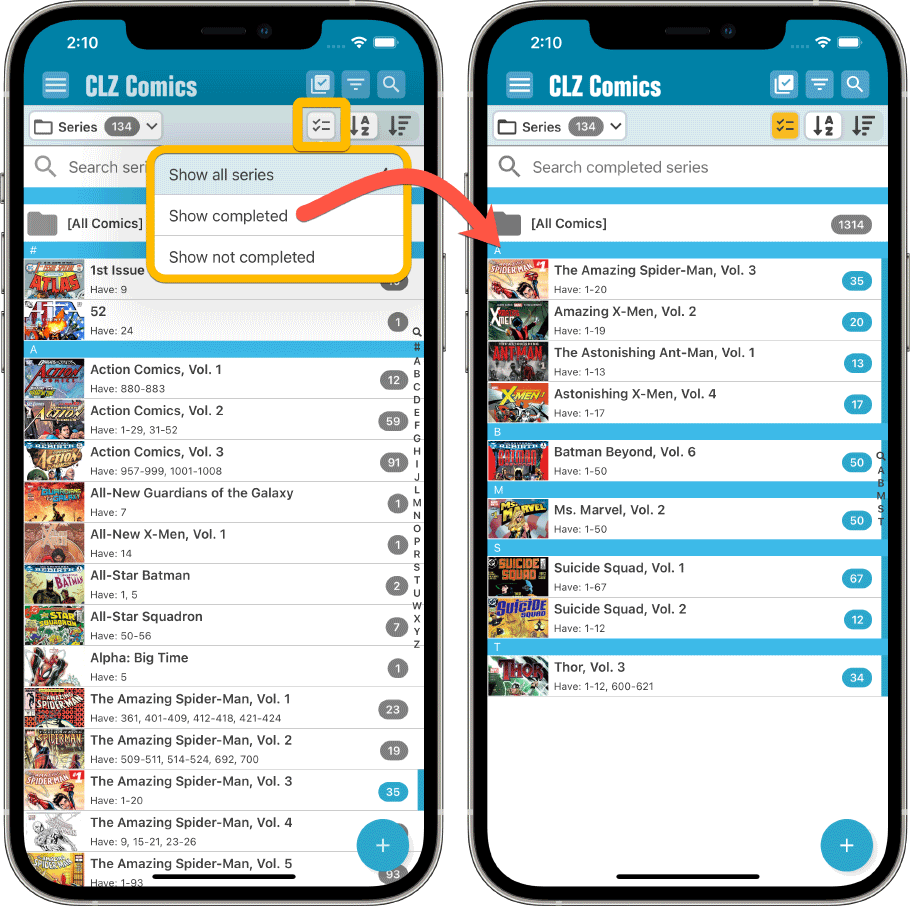
Note that the Series Completed flag is a manual flag. You decide if a series is completed or not. You can either set that flag in the Edit Series screen (e.g. from Manage Pick Lists) or just select multiple series in the series list, then choose “Mark as Completed” from the Action button menu.
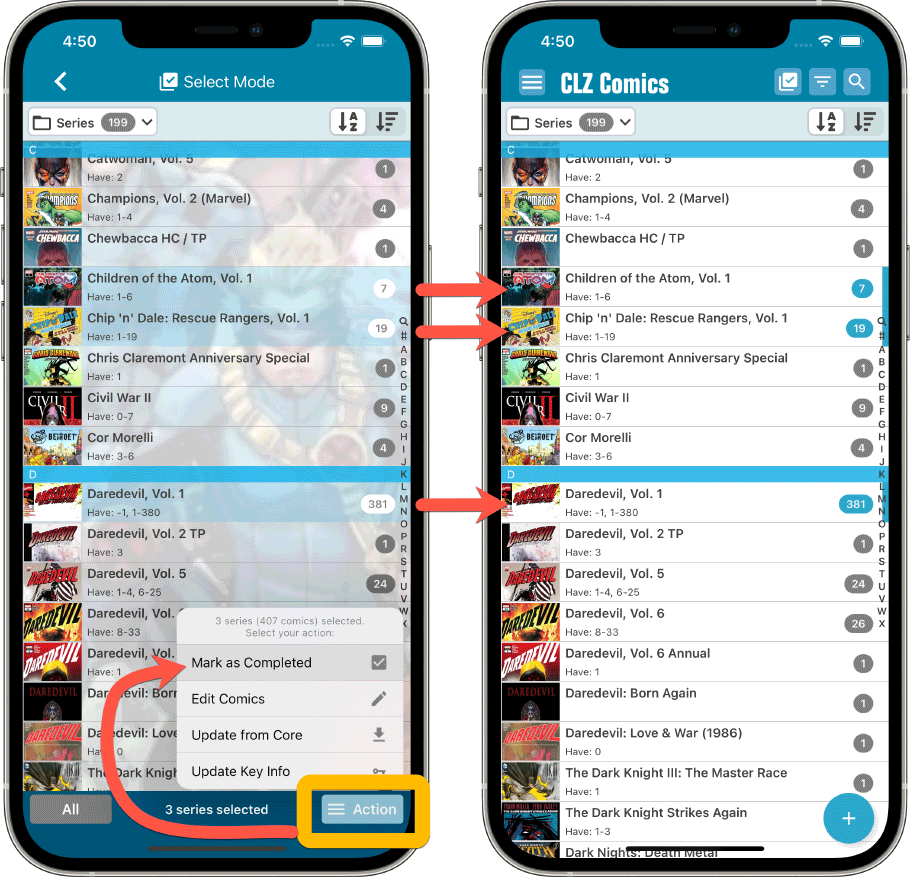
New Setting for Series Images: Earliest Issue or Latest Issue
In your series list, the app has always shown the cover image of the latest issue for that series that you own. But some users indicated that they would prefer it to use the first or earliest issue of the series, because in most cases that is a more recognizable issue.
So we made it into a setting!
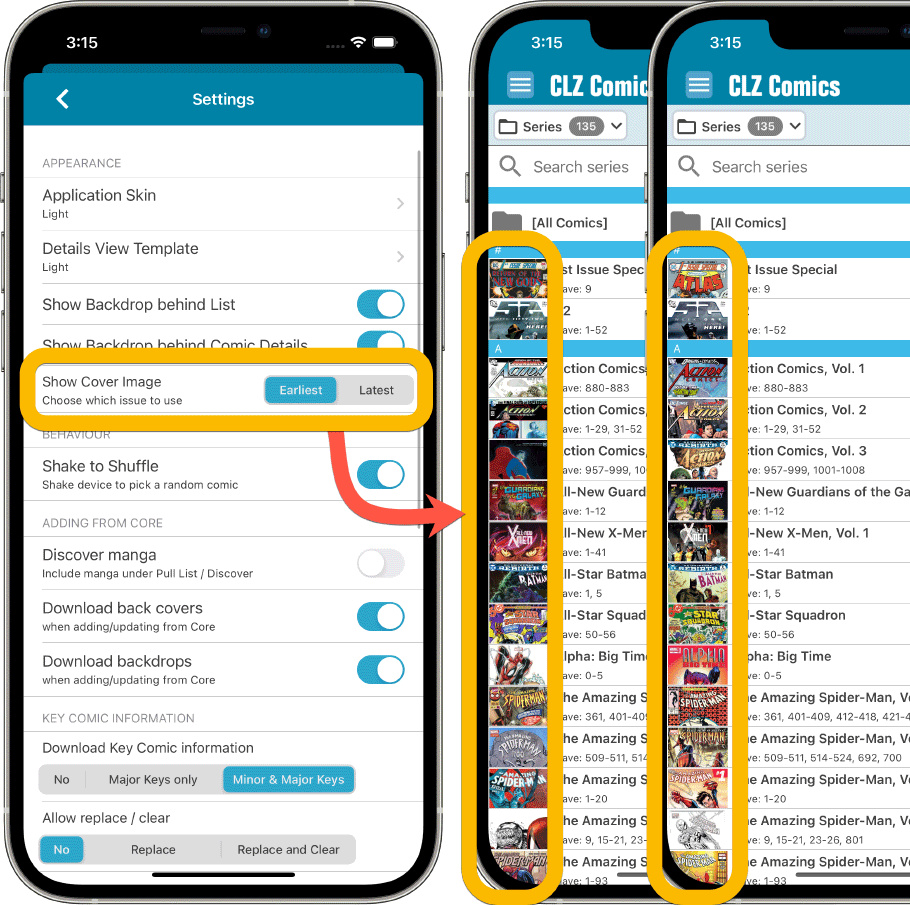
Other changes:
Next to the features above, we also added 2 other things, 1 requested (or demanded) by Apple, and 1 requested by the CLZ support guys and gal 🙂
- Edit Series screen: modify the CLZ Series ID:
This is sometimes necessary when your series entry is linked to the wrong Core Series. In general: only do this when instructed by CLZ support staff. - New “Delete my CLZ Account” option under Settings (iOS only):
A new requirement by Apple, a way to to delete your account from the app itself. If you value your app, subscription and your cloud data, do NOT press this button!!! 🙂
Fixed for iOS:
- New in the Settings screen, as required by Apple: a “Delete my CLZ Account” button.
- Pull List: My Series now only works on your currently selected collection, instead of all collections
- Small fixes to the most valuable comics statistic
Fixed for Android:
- After tapping on a quick search series result, the keyboard wouldn’t automatically hide
- Small fixes to the most valuable comics statistic
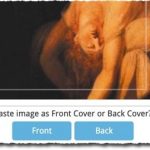 A big update for your Connect software today, with several cool new features and some smaller tweaks, all in one go:
A big update for your Connect software today, with several cool new features and some smaller tweaks, all in one go:
- Easily add cover images by pasting into the Edit Screen’s Covers tab
- New Month and Date folder options for all date fields
- Improved Update from Core tool
- “Move to Other Collection” now possible from details panel toolbar
 Most of you are probably diligently updating your IMDb Ratings and Votes on a regular basis. After all, if you are in any way interested in IMDb ratings, it is important to always keep those up-to-date.
Most of you are probably diligently updating your IMDb Ratings and Votes on a regular basis. After all, if you are in any way interested in IMDb ratings, it is important to always keep those up-to-date.
However, after running the “Update IMDb Ratings/Votes” and getting the “254 movies updated” message, have you ever wondered
“WHICH movies have been updated and WHAT was the change?”.
Well, not anymore, because with today’s update we are answering that question!