News & updates tagged 'manage pick lists' (page 2)
v23.1: Simplified Sort Name editing for all pick list entries
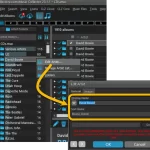 Today, a nice update for the Music Collector software, that will make your cataloging life a bit easier again.
Today, a nice update for the Music Collector software, that will make your cataloging life a bit easier again.
In this version, we simplified the editing of Artist Sort Names (and other person entries).
In the past an Artist entry had editable sub-fields First Name, Last Name and “The”, which worked together to automatically generate a SortName.
Now it is much simpler and easier. The First, Last and The fields are gone and have been replaced with a simple directly editable Sort Name.
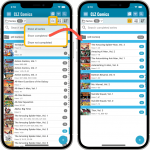 Another nice update for your CLZ Comics app, with 2 new features that were requested by you all:
Another nice update for your CLZ Comics app, with 2 new features that were requested by you all:
- Filter your Series list by “Completed” status
- New Setting for Series Images: Earliest Issue or Latest Issue
Filter your Series list by “Completed” status
This has been a recurring request since we introduced the ability to mark series as “Completed”. So we made it happen.
Just tap the checklist icon at the top and choose “Show completed” to only show all series that have been marked as Completed.
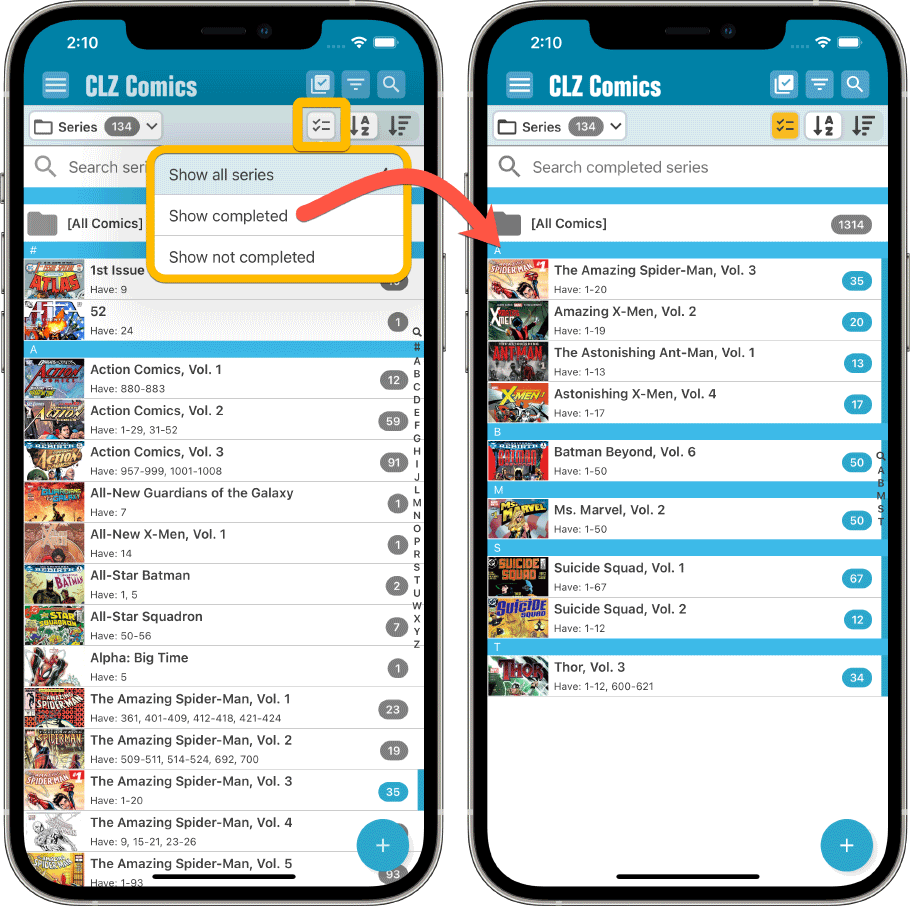
Note that the Series Completed flag is a manual flag. You decide if a series is completed or not. You can either set that flag in the Edit Series screen (e.g. from Manage Pick Lists) or just select multiple series in the series list, then choose “Mark as Completed” from the Action button menu.
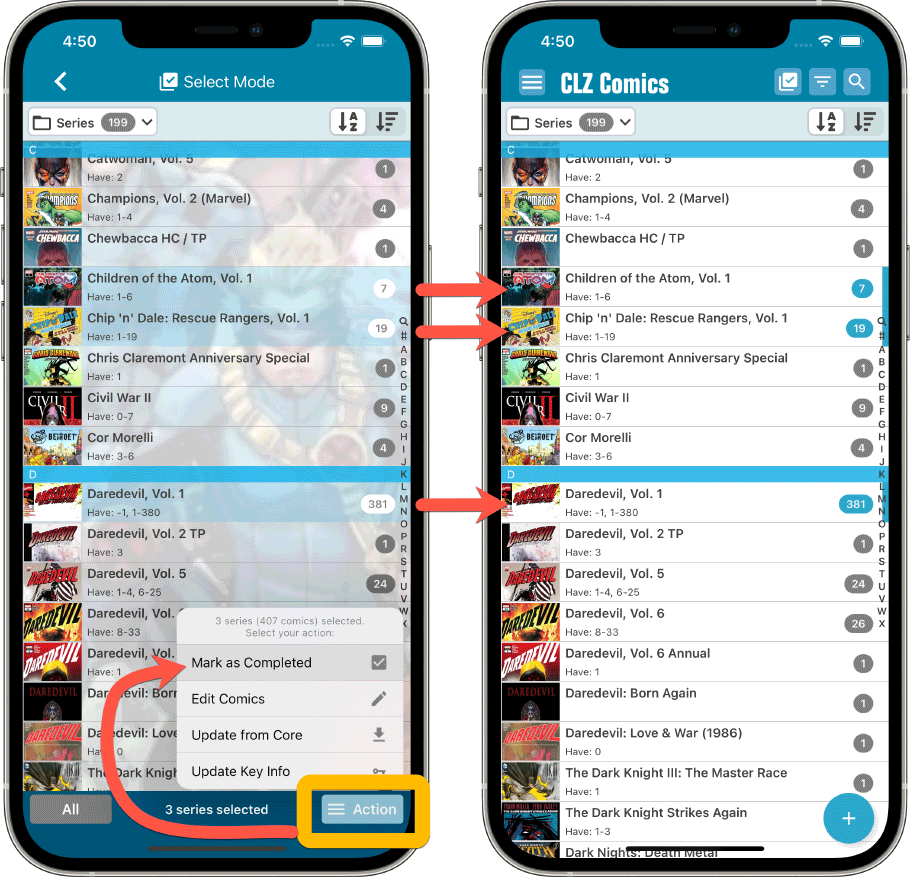
New Setting for Series Images: Earliest Issue or Latest Issue
In your series list, the app has always shown the cover image of the latest issue for that series that you own. But some users indicated that they would prefer it to use the first or earliest issue of the series, because in most cases that is a more recognizable issue.
So we made it into a setting!
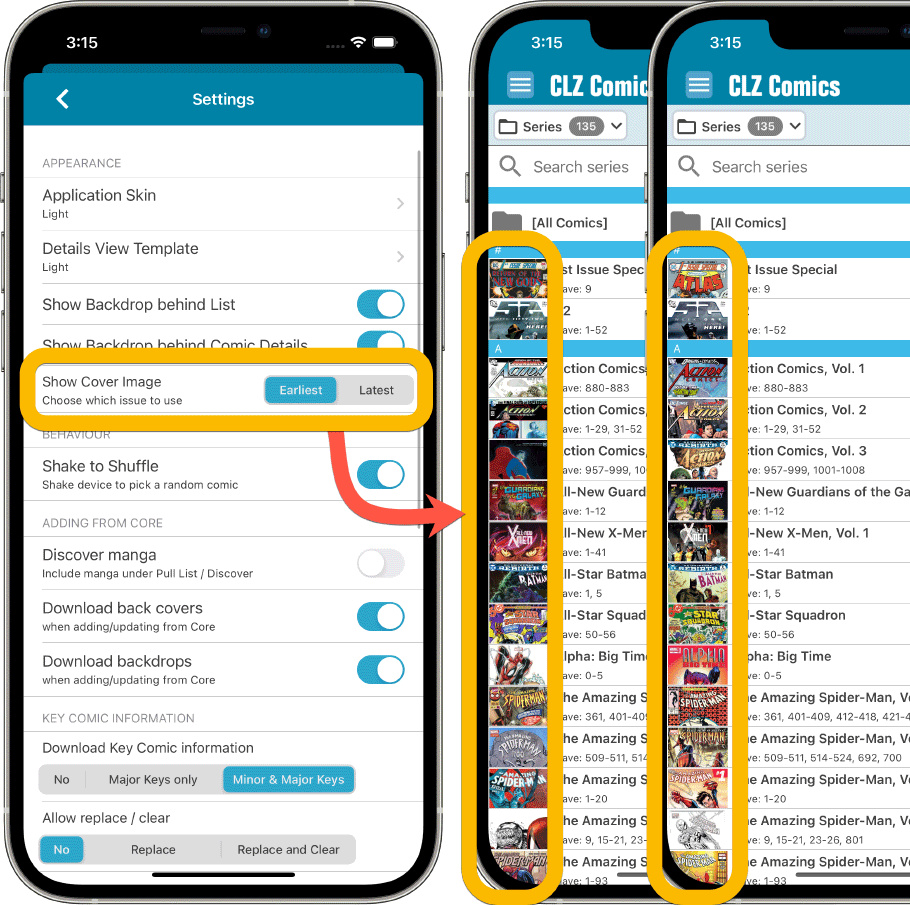
Other changes:
Next to the features above, we also added 2 other things, 1 requested (or demanded) by Apple, and 1 requested by the CLZ support guys and gal 🙂
- Edit Series screen: modify the CLZ Series ID:
This is sometimes necessary when your series entry is linked to the wrong Core Series. In general: only do this when instructed by CLZ support staff. - New “Delete my CLZ Account” option under Settings (iOS only):
A new requirement by Apple, a way to to delete your account from the app itself. If you value your app, subscription and your cloud data, do NOT press this button!!! 🙂
Fixed for iOS:
- New in the Settings screen, as required by Apple: a “Delete my CLZ Account” button.
- Pull List: My Series now only works on your currently selected collection, instead of all collections
- Small fixes to the most valuable comics statistic
Fixed for Android:
- After tapping on a quick search series result, the keyboard wouldn’t automatically hide
- Small fixes to the most valuable comics statistic
Fixed:
- Crash when opening the Manage Pick Lists screen
- Edit Album: Tracks were cleared when (re-)scanning a CD
Fixed:
- Add Screen: Genres weren’t downloading
- Add Screen: Scrolling through results could be slow
- Edit Multiple: Fixed a rare crash
- Manage Pick List: a pick list item could appear twice when merging
Fixed:
- Add Screen: Genres weren’t downloading
- Add Screen: By Barcode: Multi-disc albums could sometimes be added as single entries
- Add Screen: Scrolling through results could be slow
- Edit Multiple: Fixed a rare crash
- Manage Pick List: a pick list item could appear twice when merging
Fixed:
- Add Screen: Genres weren’t downloading
- Add Screen: Scrolling through results could be slow
- Add Screen: Fixed a rare crash on the IMDb tab
- Edit Multiple: Fixed a rare crash
- Manage Pick List: a pick list item could appear twice when merging
Fixed:
- Add Screen: Scrolling through results could be slow
- Edit Multiple: Fixed a rare crash
- Manage Pick List: a pick list item could appear twice when merging
Fixed:
- Add Screen: Scrolling through results could be slow
- Edit Multiple: Fixed a rare crash
- Manage Pick List: a pick list item could appear twice when merging
Fixed:
- Edit screen: multiple value fields (like artist and genre) were always saved alphabetically.
- Edit screen: crash when removing an artist on devices running iOS 10.
- Edit screen: image taken from the camera was saved rotated.
- Edit screen: the new “pills” weren’t showing correctly if your accessibility settings were set to bold text.
- Manage Pick Lists: sort names could not be changed and saved.
Fixed:
- Edit screen: multiple value fields (like author and genre) were always saved alphabetically.
- Edit screen: crash when removing an author on devices running iOS 10.
- Edit screen: image taken from the camera was saved rotated.
- Edit screen: the new “pills” weren’t showing correctly if your accessibility settings were set to bold text.
- Manage Pick Lists: sort names could not be changed and saved.
The Manage Pick Lists screen is one of the most important screens of your Comic Collector software. This is the screen you need for:
- Merging duplicate series entries
- Correct a Series sort name
- Fixing typos in Series, Tags, Locations, etc…
- Removing unused pick list entries
- etc… etc…
But… judging from daily questions in our support channels, many users don’t even know of its existence. (Hint: it can be opened from the Edit menu). So with today’s update we are aiming to increase the awareness the Manage Pick Lists screen and to make it easier to access from anywhere.
From the main screen folder panel
In the main screen, you can now easily access the Manage Pick Lists screen for the selected folder field. Just click the new button right above the folder panel:
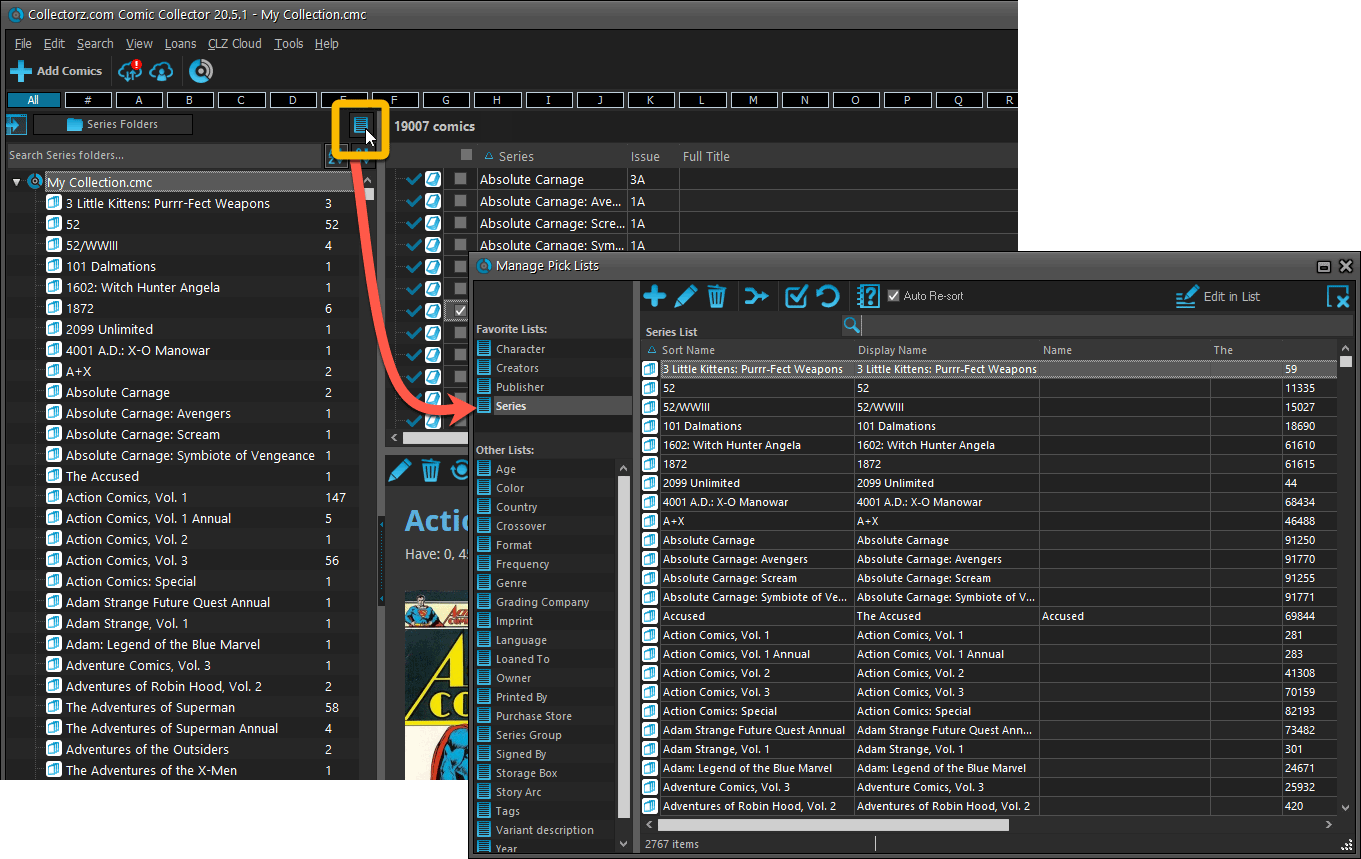
From the Edit Comic screen
The Edit Comic screen now has a big Manage [..] List button at the bottom, that automatically changes to match the field you are currently at:
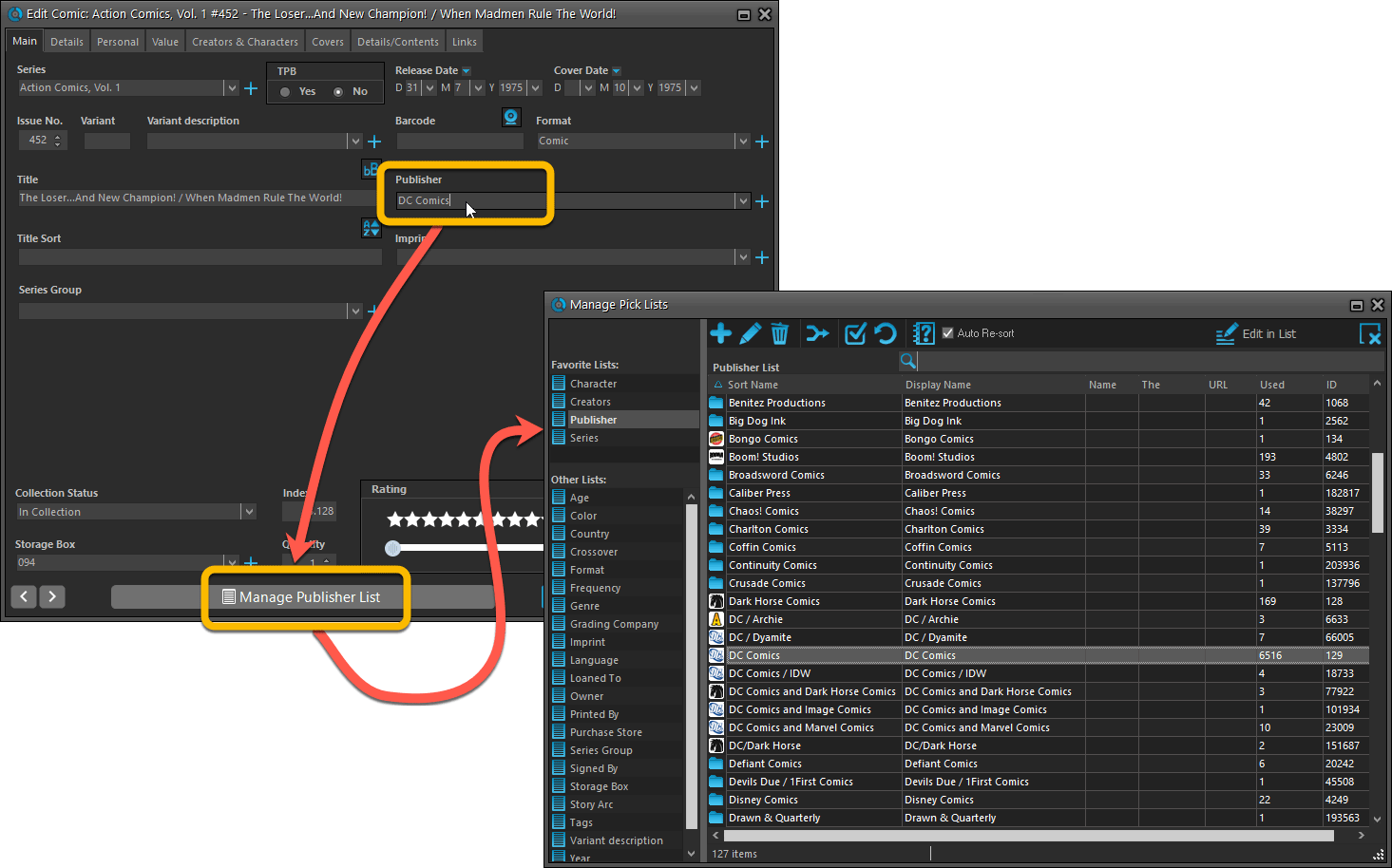
From the Add/Edit item screen
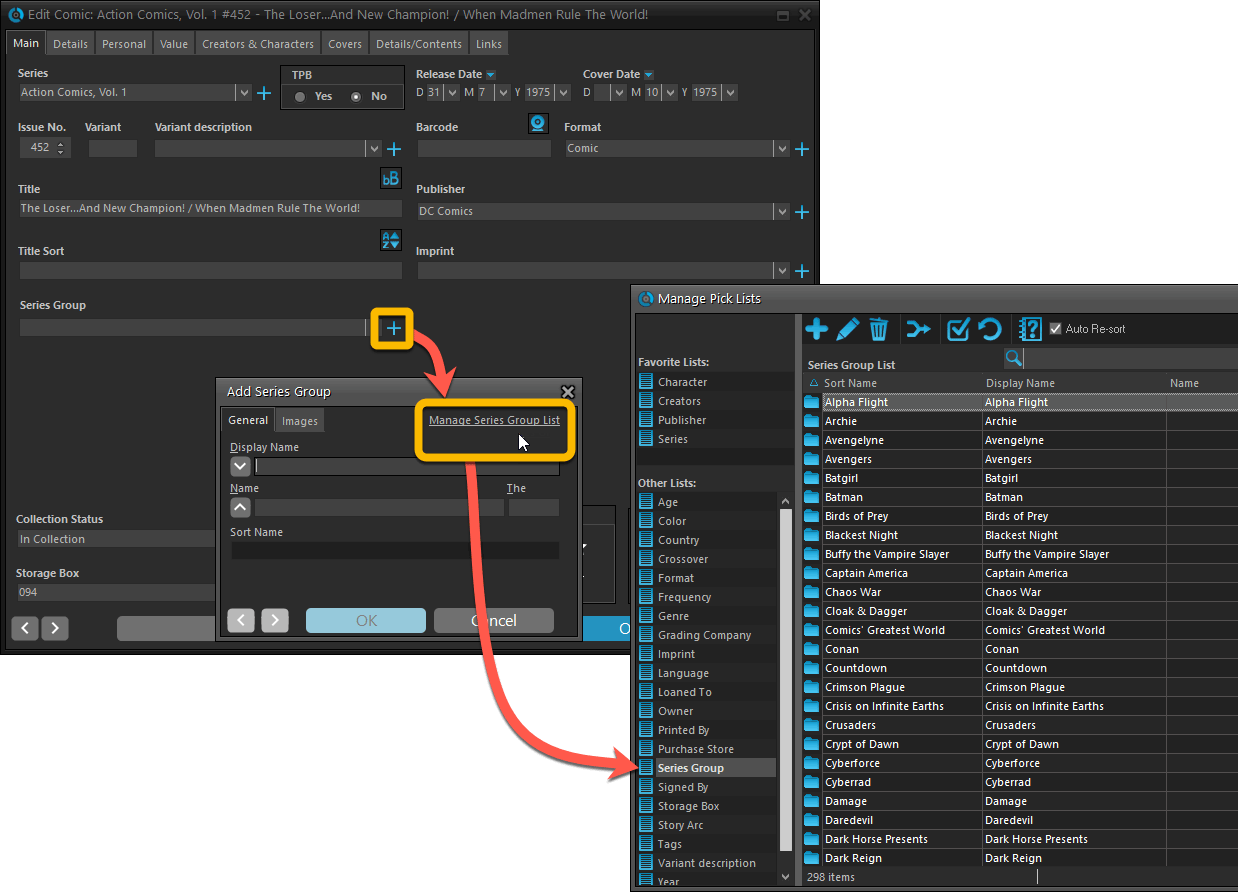
Fixed:
- Add Comic: If you add a comic that’s already on wish list, and you move it to wish list, the program now updates that entry with the information from the Quick Fill pop up.
- Quick Fill popup: now remembers which date you used last for “purchase date” (unless you’re using “set today as purchase date” in Field Defaults).
- User Defined Yes/No fields are now available as options for the folder panel.
- Edit Multiple: Updating date fields wasn’t always working correctly if you only filled in a year.
- Edit in List: Editing the Collection Status field did not work.
- Folder panel: “Collection Status” folder option has been moved to “Personal” heading.
- Folder panel: contained “creators” folder option twice.
The Manage Pick Lists screen is one of the most important screens of your Book Collector software. This is the screen you need for:
- Merging duplicate author entries
- Correct an Author sort name
- Fixing typos in Genres, Tags, Locations, etc…
- Removing unused pick list entries
- etc… etc…
But… judging from daily questions in our support channels, many users don’t even know of its existence. (Hint: it can be opened from the Edit menu). So with today’s update we are aiming to increase the awareness the Manage Pick Lists screen and to make it easier to access from anywhere.
From the main screen folder panel
In the main screen, you can now easily access the Manage Pick Lists screen for the selected folder field. Just click the new button right above the folder panel:
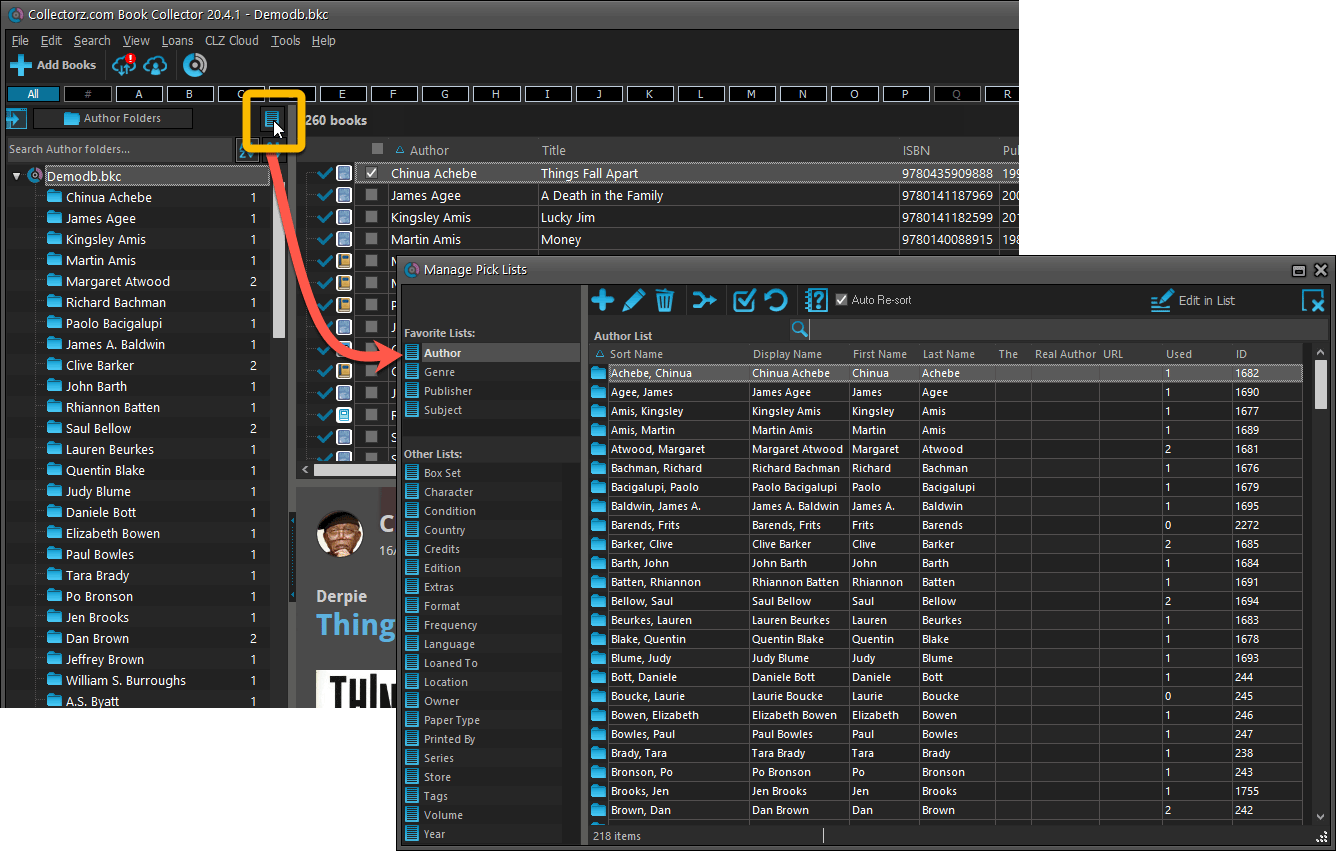
From the Edit Book screen
The Edit Book screen now has a big Manage [..] List button at the bottom, that automatically changes to match the field you are currently at:
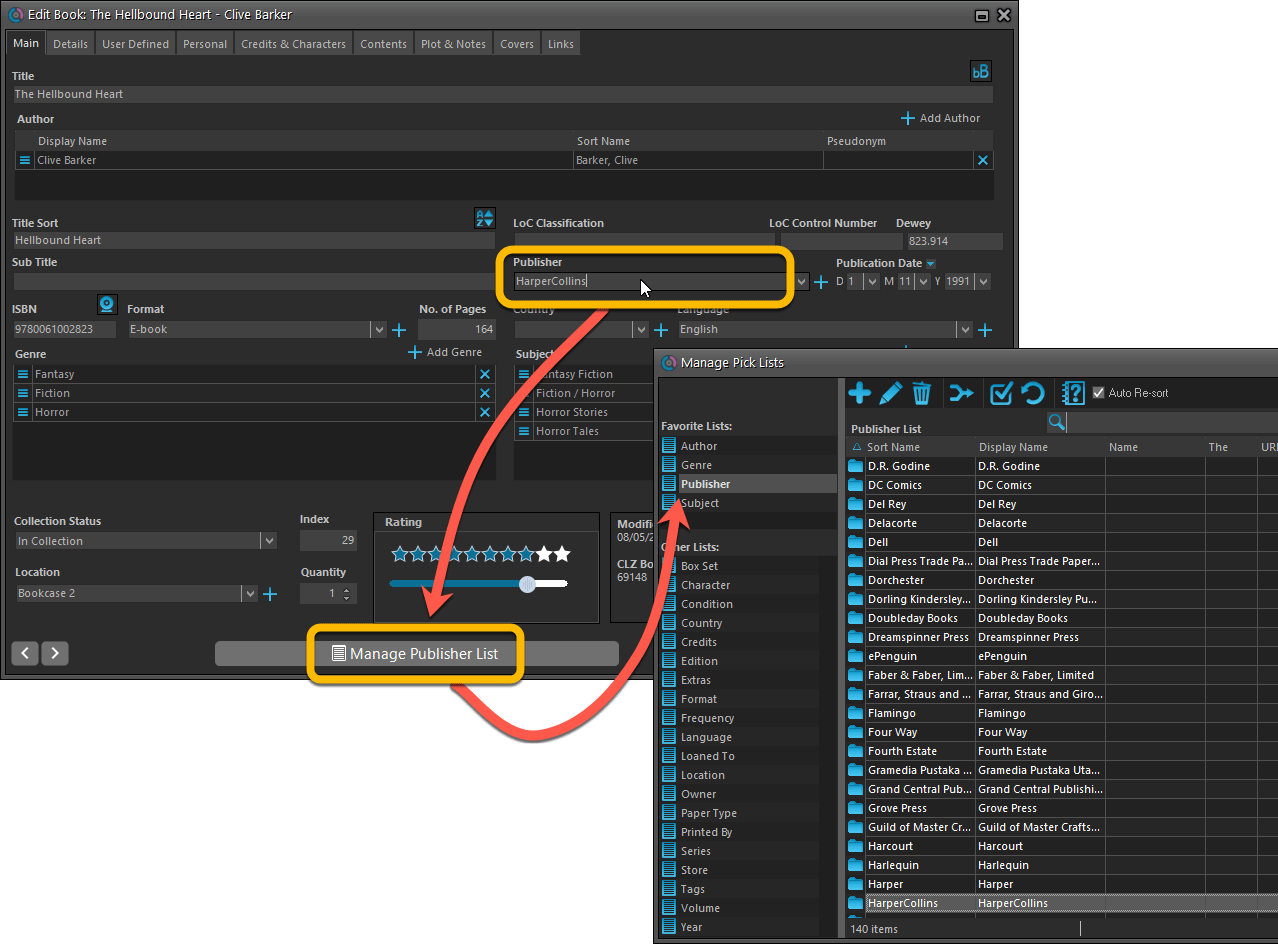
From the Add/Edit item screen
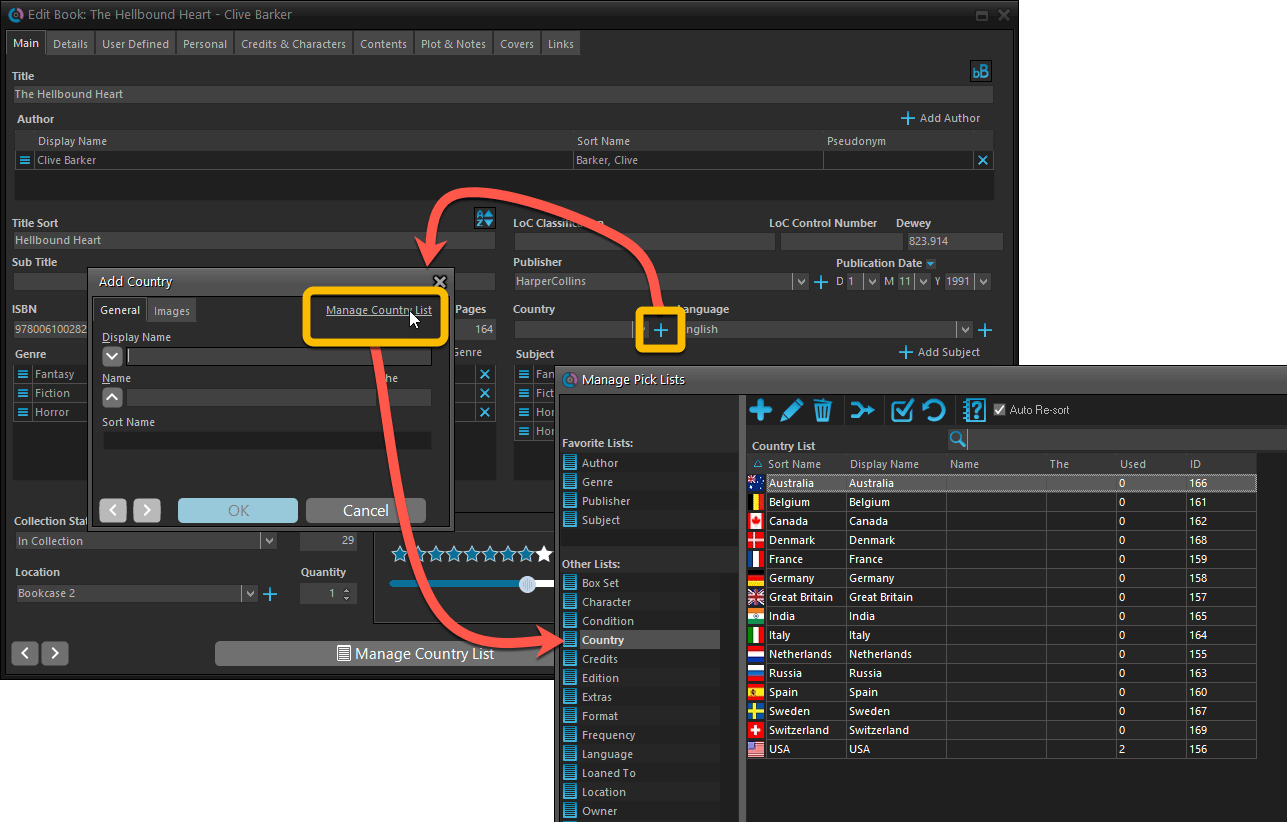
Fixed:
- User Defined Yes/No fields are now available as options for the folder panel.
- Edit Multiple: Updating date fields wasn’t always working correctly if you only filled in a year.
- Edit in List: Editing the Collection Status field did not work.
- Folder panel: “Collection Status” folder option has been moved to “Personal” heading.
The Manage Pick Lists screen is one of the most important screens of your Movie Collector software. This is the screen you need for:
- Merging duplicate actor entries
- Correct a Director sort name
- Fixing typos in Genres, Tags, Locations, etc…
- Removing unused pick list entries
- etc… etc…
But… judging from daily questions in our support channels, many users don’t even know of its existence. (Hint: it can be opened from the Edit menu). So with today’s update we are aiming to increase the awareness the Manage Pick Lists screen and to make it easier to access from anywhere.
From the main screen folder panel
In the main screen, you can now easily access the Manage Pick Lists screen for the selected folder field. Just click the new button right above the folder panel:
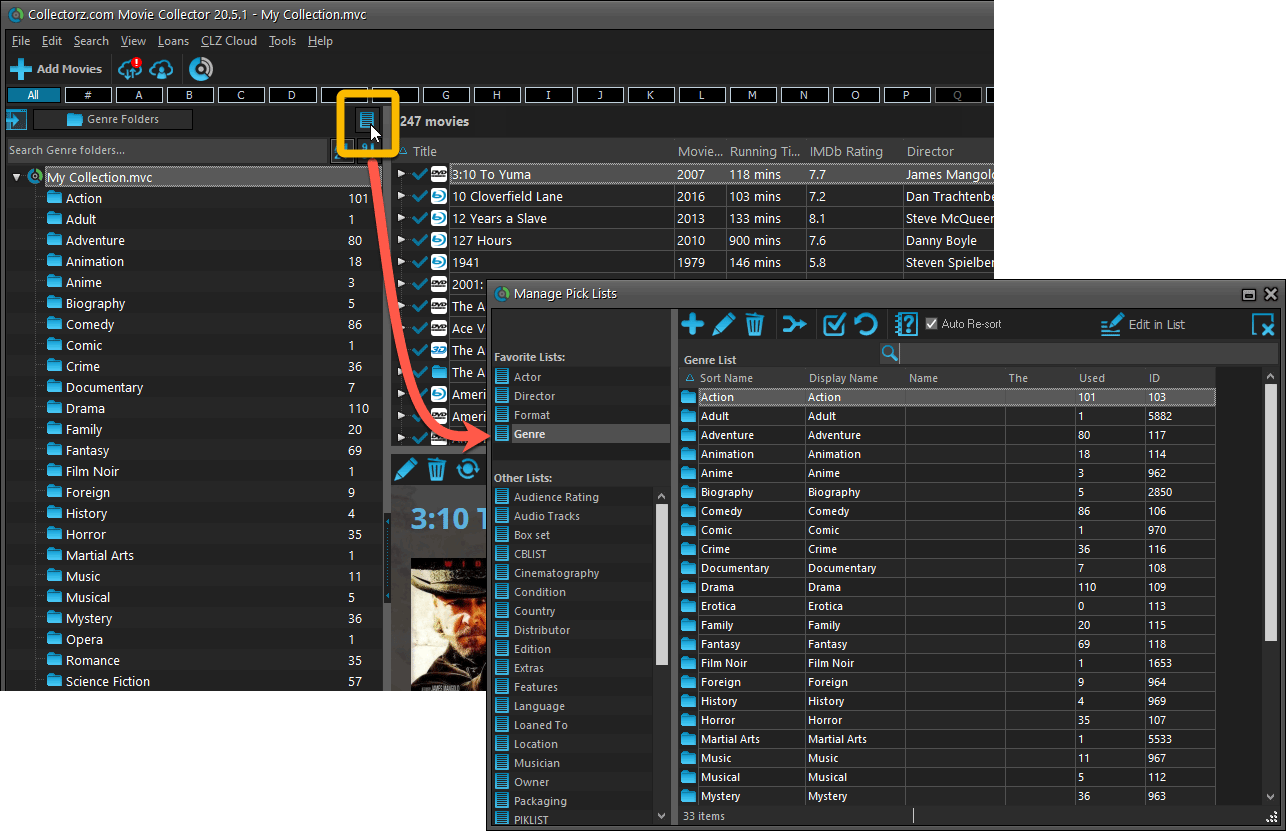
From the Edit Movie screen
The Edit Movie screen now has a big Manage [..] List button at the bottom, that automatically changes to match the field you are currently at:
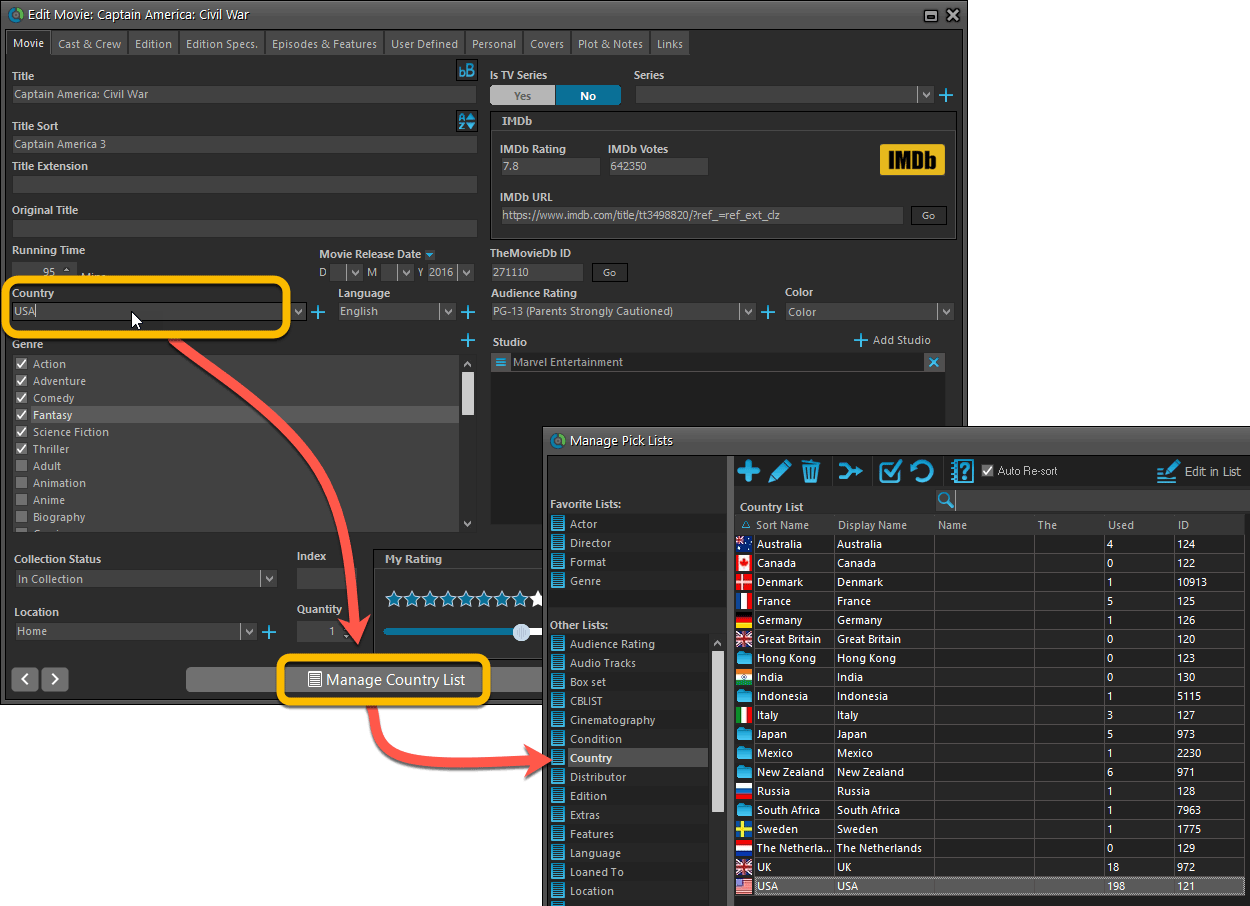
From the Add/Edit item screen
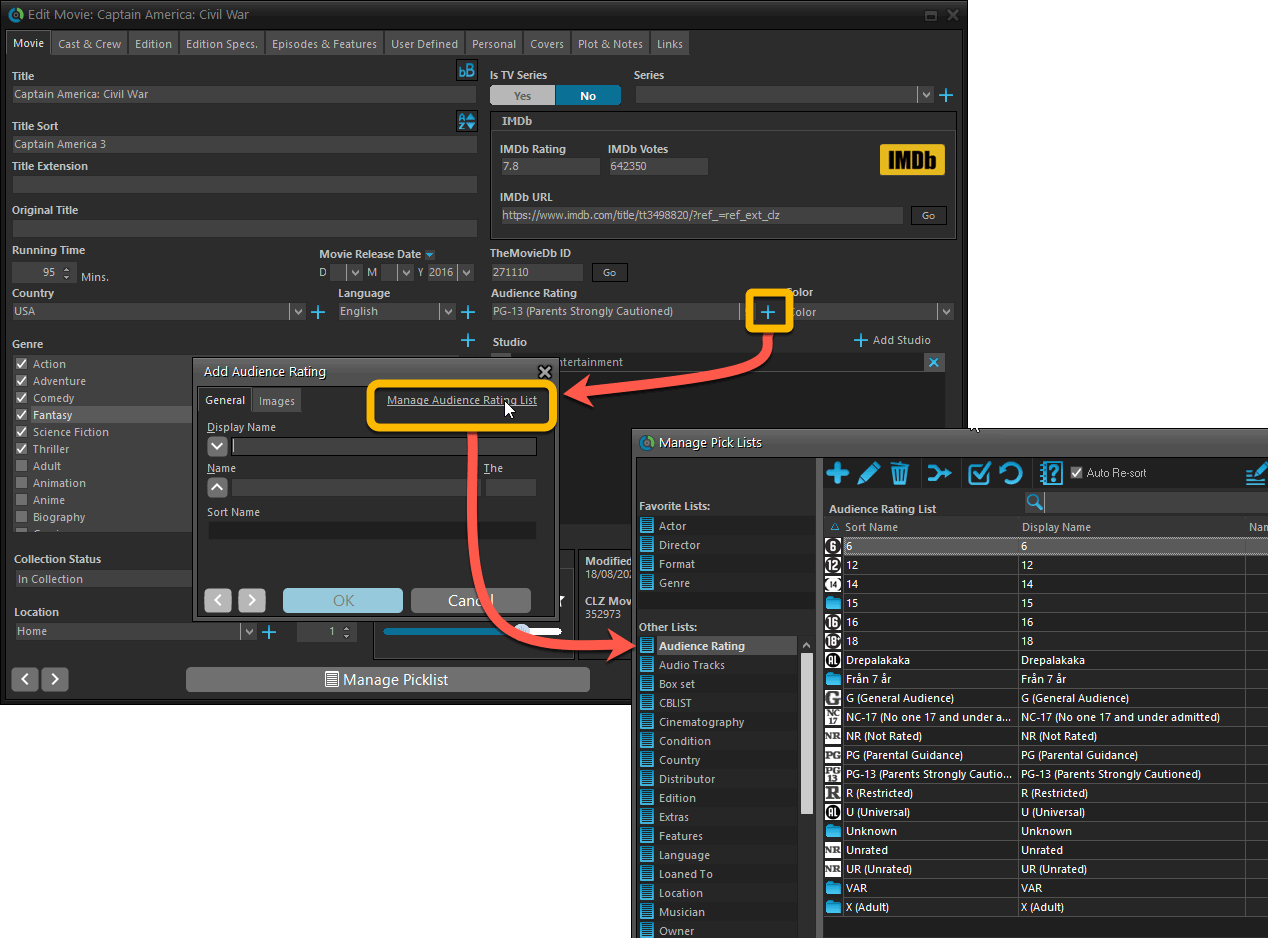
Fixed:
- User Defined Yes/No fields are now available as options for the folder panel.
- Edit Multiple: Updating date fields wasn’t always working correctly if you only filled in a year.
- Edit in List: Editing the Collection Status field did not work.
- Folder panel: “Collection Status” folder option has been moved to “Personal” heading.
- Movie files: Episodes wouldn’t play if % was in the file path.
The Manage Pick Lists screen is one of the most important screens of your Game Collector software. This is the screen you need for:
- Merging duplicate developer entries
- Correct a Publisher sort name
- Fixing typos in Genres, Tags, Locations, etc…
- Removing unused pick list entries
- etc… etc…
But… judging from daily questions in our support channels, many users don’t even know of its existence. (Hint: it can be opened from the Edit menu). So with today’s update we are aiming to increase the awareness the Manage Pick Lists screen and to make it easier to access from anywhere.
From the main screen folder panel
In the main screen, you can now easily access the Manage Pick Lists screen for the selected folder field. Just click the new button right above the folder panel:
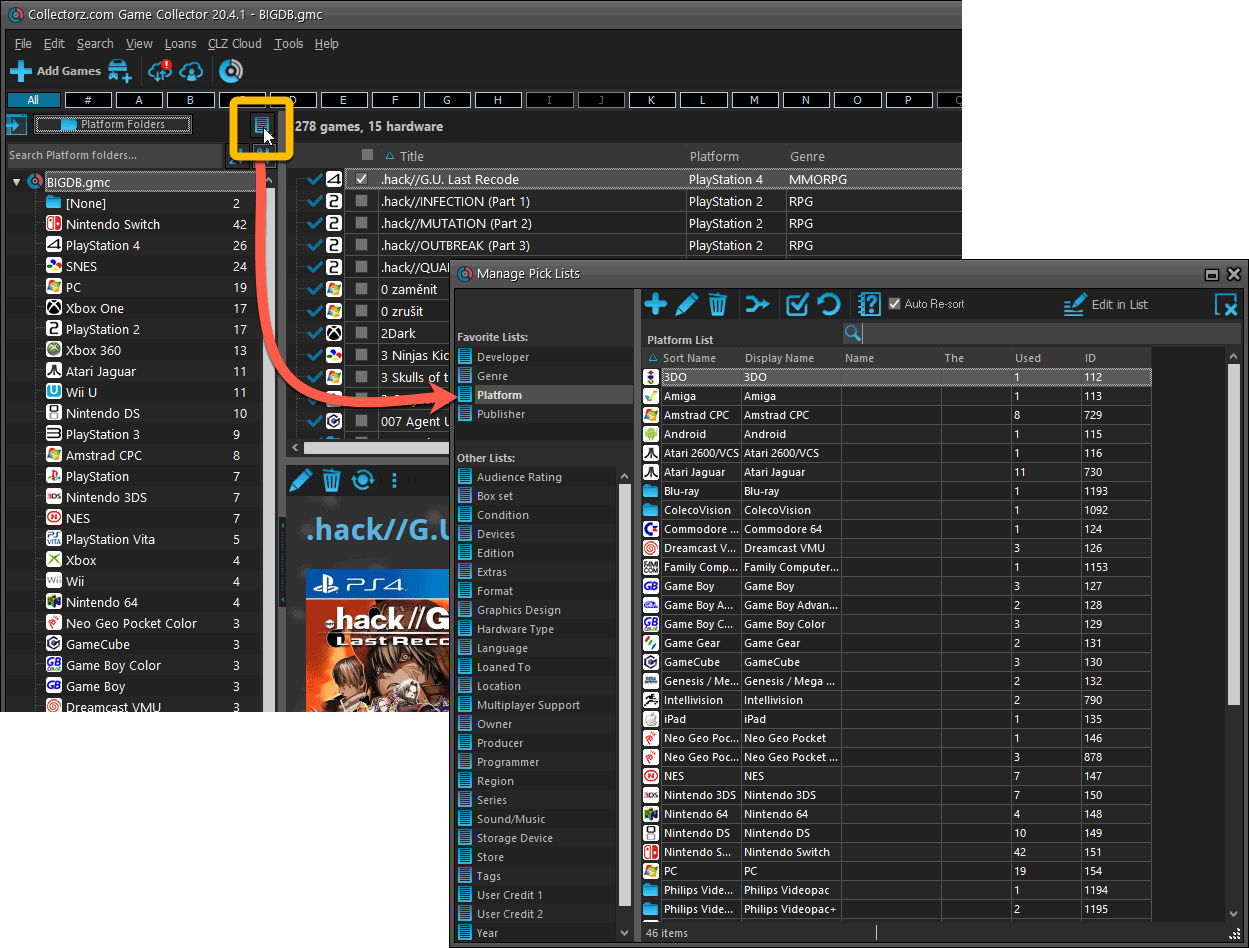
From the Edit Game screen
The Edit Game screen now has a big Manage [..] List button at the bottom, that automatically changes to match the field you are currently at:
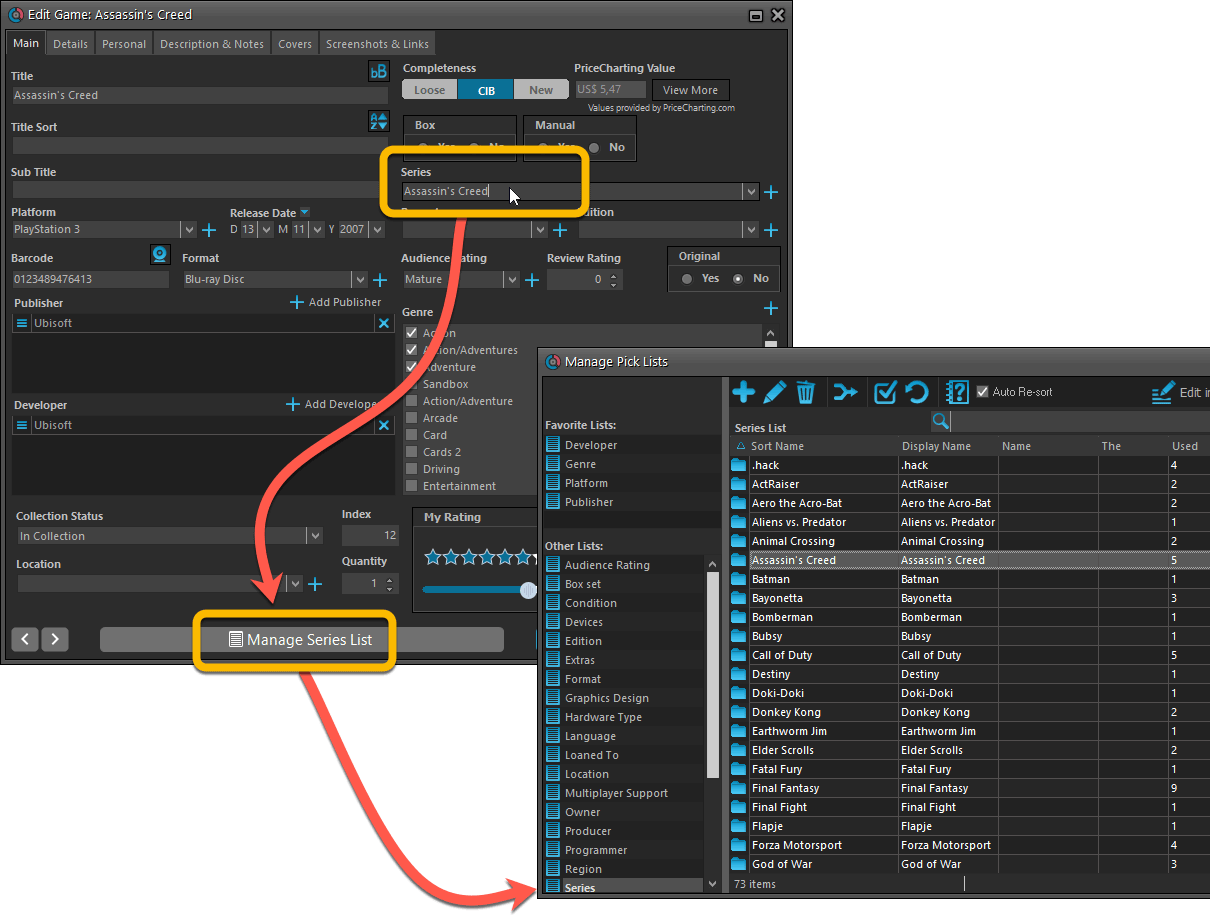
From the Add/Edit item screen
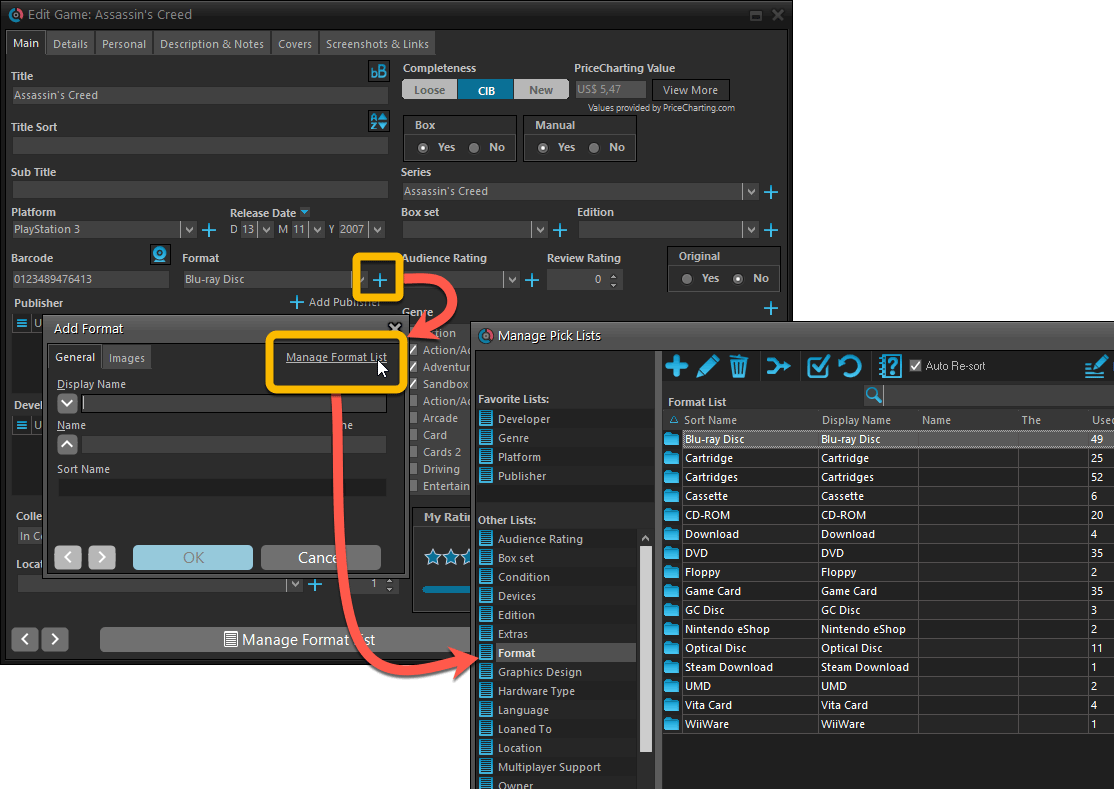
Fixed:
- User Defined Yes/No fields are now available as options for the folder panel.
- Edit Multiple: Updating date fields wasn’t always working correctly if you only filled in a year.
- Edit in List: Editing the Collection Status field did not work.
- Folder panel: “Collection Status” folder option has been moved to “Personal” heading.
The Manage Pick Lists screen is one of the most important screens of your Music Collector software. This is the screen you need for:
- Merging duplicate artist entries
- Correct an Artist sort name
- Fixing typos in Genres, Tags, Locations, etc…
- Removing unused pick list entries
- etc… etc…
But… judging from daily questions in our support channels, many users don’t even know of its existence. (Hint: it can be opened from the Edit menu). So with today’s update we are aiming to increase the awareness the Manage Pick Lists screen and to make it easier to access from anywhere.
From the main screen folder panel
In the main screen, you can now easily access the Manage Pick Lists screen for the selected folder field. Just click the new button right above the folder panel:
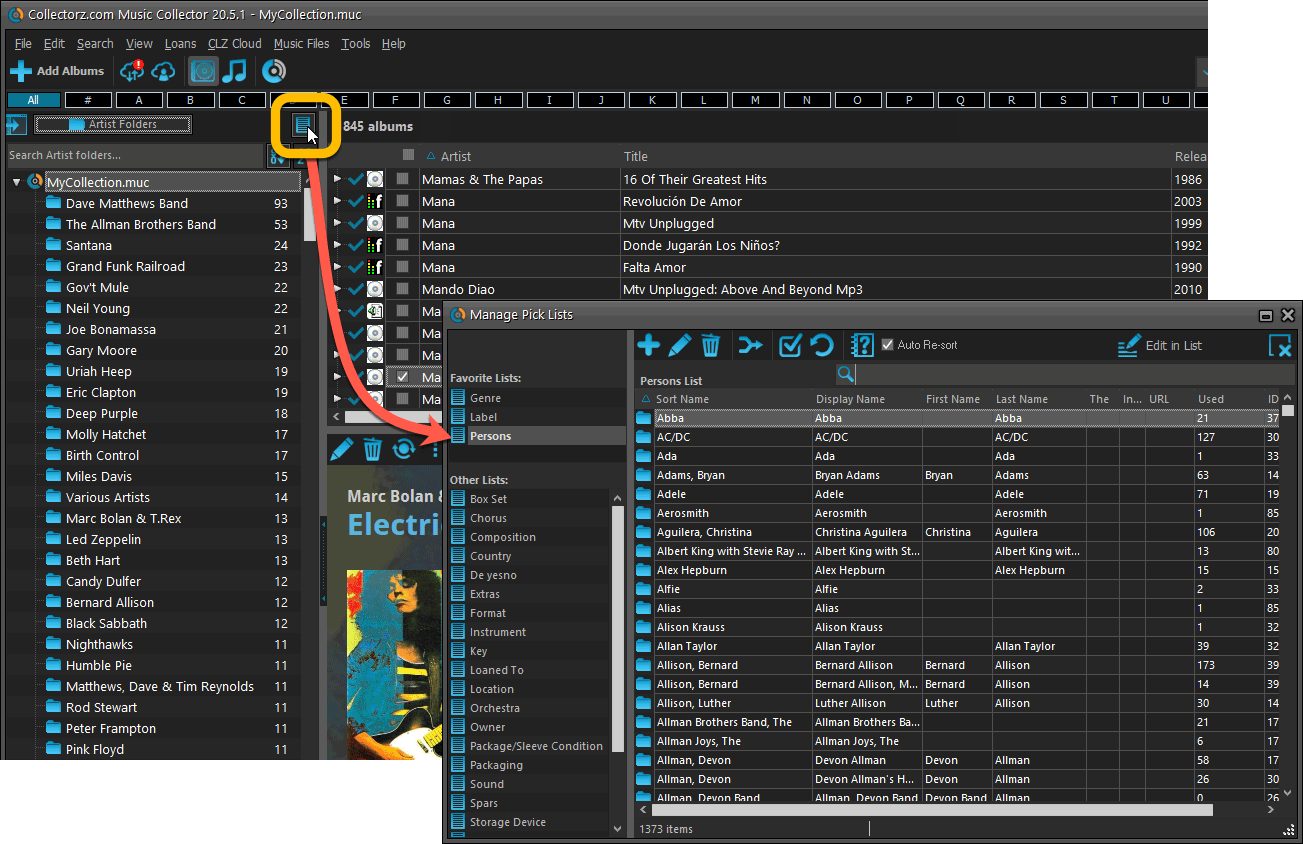
From the Edit Album screen
The Edit Album screen now has a big Manage [..] List button at the bottom, that automatically changes to match the field you are currently at:
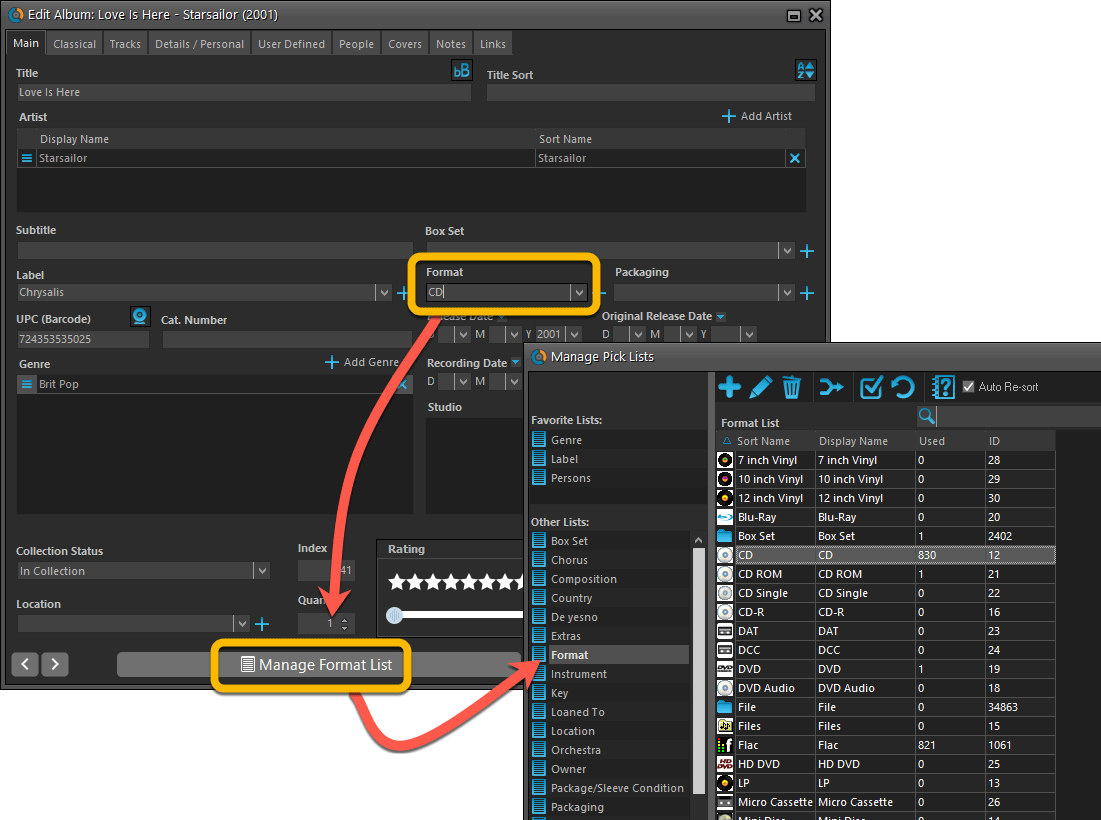
From the Add/Edit item screen
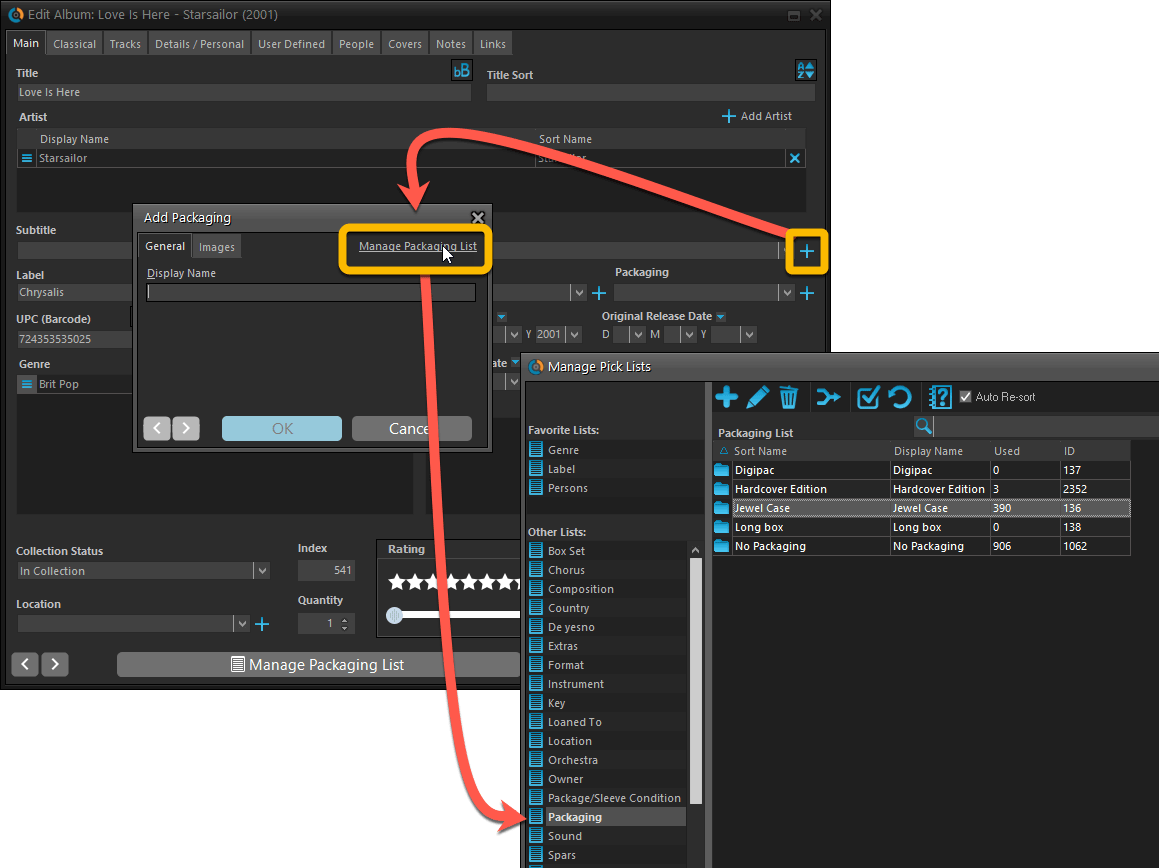
Fixed:
- Cat. Nr for box sets wasn’t showing in some templates.
- Artist links going to HTTP websites weren’t clickable in some templates.
- User Defined Yes/No fields are now available as options for the folder panel.
- Edit Multiple: Updating date fields wasn’t always working correctly if you only filled in a year.
- Edit in List: Editing the Collection Status field did not work.
- Folder panel: “Collection Status” folder option has been moved to “Personal” heading.
New:
- When using the X button top left, the program will now “quit” instead of “suspend” so that when you restart the program your database will immediately open again.
Fixed:
- It wasn’t possible to add pseudonyms to authors through the Manage Pick Lists screen.
- Manage Pick Lists screen could hide behind the Edit Content screen when opened
A couple of fixes today for Book Collector macOS:
Fixed:
- Manage Pick List screen could crash on the box set field
- Printing a list while in dark mode would print a black page
A couple of fixes today for Music Collector macOS:
Fixed:
- Changing the collection status of an album didn’t work
- Manage Pick List screen could crash on the box set field
- Index field would not increment correctly sometimes
- Printing a list while in dark mode would print a black page
Fixed:
- The amount of items for each pick list could be wrong
Fixed:
- Custom images were uploaded too often
- The amount of items for each pick list could be wrong
Fixed:
- Add by Barcode: For older barcodes sometimes the wrong issue would be pre-selected
- Custom images were uploaded too often
- The amount of items for each pick list could be wrong
Instead of working on new features, we decided to take a few weeks to look at existing screens and functionality and see where things could be improved, of course all based on your feedback.
Today’s update brings you new iOS 13 style “sheet” screens and a batch of user interface improvements we implemented (more coming up!):
Instead of working on new features, we decided to take a few weeks to look at existing screens and functionality and see where things could be improved, of course all based on your feedback.
Today’s update brings you new iOS 13 style “sheet” screens and a batch of user interface improvements we implemented (more coming up!):
Instead of working on new features, we decided to take a few weeks to look at existing screens and functionality and see where things could be improved, of course all based on your feedback.
Today’s update brings you the first batch of user interface improvements that we implemented (more coming up!), plus it bring the app fully up-to-date with the new iOS 13 “sheet-style” popup screens!
Instead of working on new features, we decided to take a few weeks to look at existing screens and functionality and see where things could be improved, of course all based on your feedback.
Today’s update brings you the first batch of user interface improvements that we implemented (more coming up!), plus it bring the app fully up-to-date with the new iOS 13 “sheet-style” popup screens!