The Manage Pick Lists screen is one of the most important screens of your Game Collector software. This is the screen you need for:
- Merging duplicate developer entries
- Correct a Publisher sort name
- Fixing typos in Genres, Tags, Locations, etc…
- Removing unused pick list entries
- etc… etc…
But… judging from daily questions in our support channels, many users don’t even know of its existence. (Hint: it can be opened from the Edit menu). So with today’s update we are aiming to increase the awareness the Manage Pick Lists screen and to make it easier to access from anywhere.
From the main screen folder panel
In the main screen, you can now easily access the Manage Pick Lists screen for the selected folder field. Just click the new button right above the folder panel:
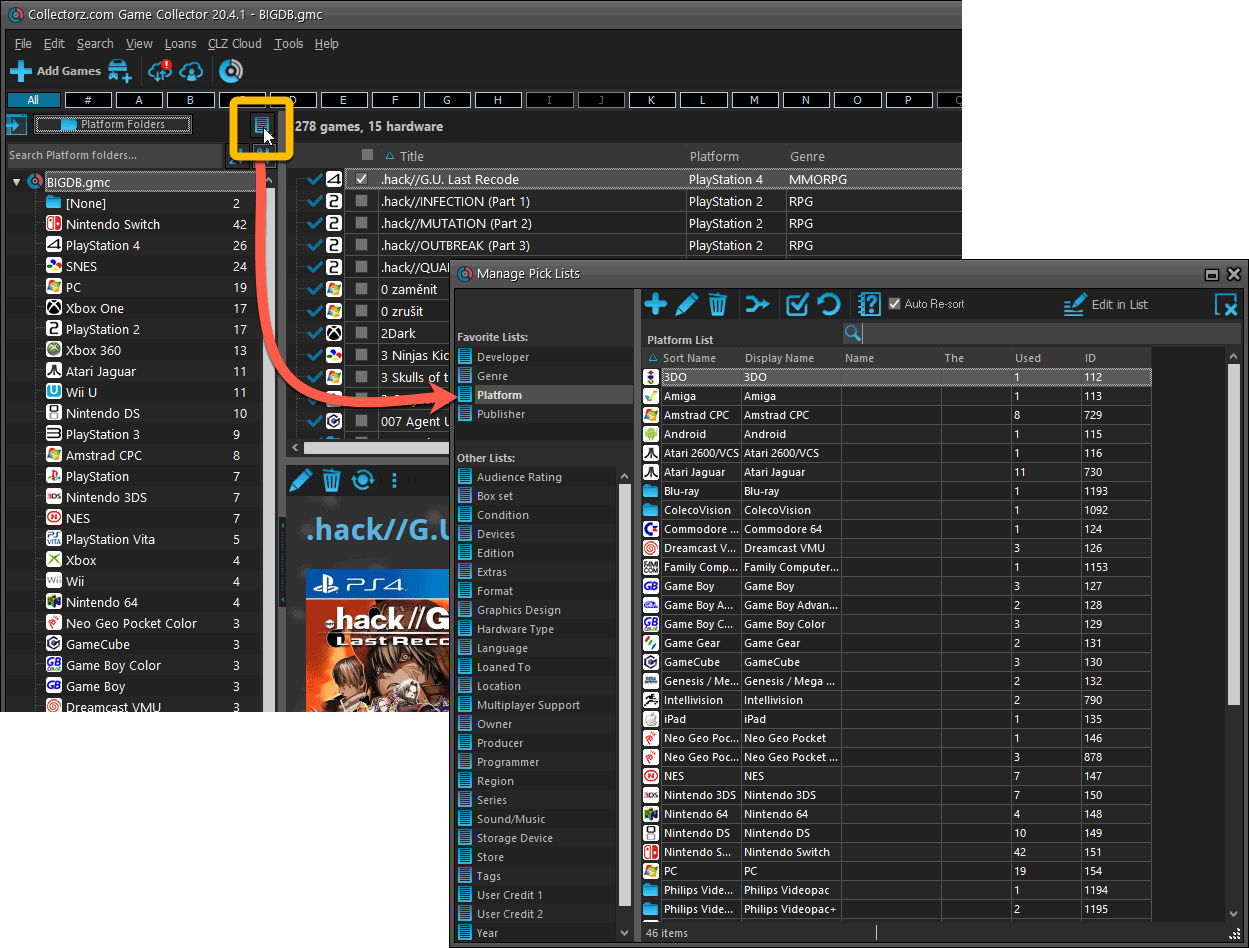
From the Edit Game screen
The Edit Game screen now has a big Manage [..] List button at the bottom, that automatically changes to match the field you are currently at:
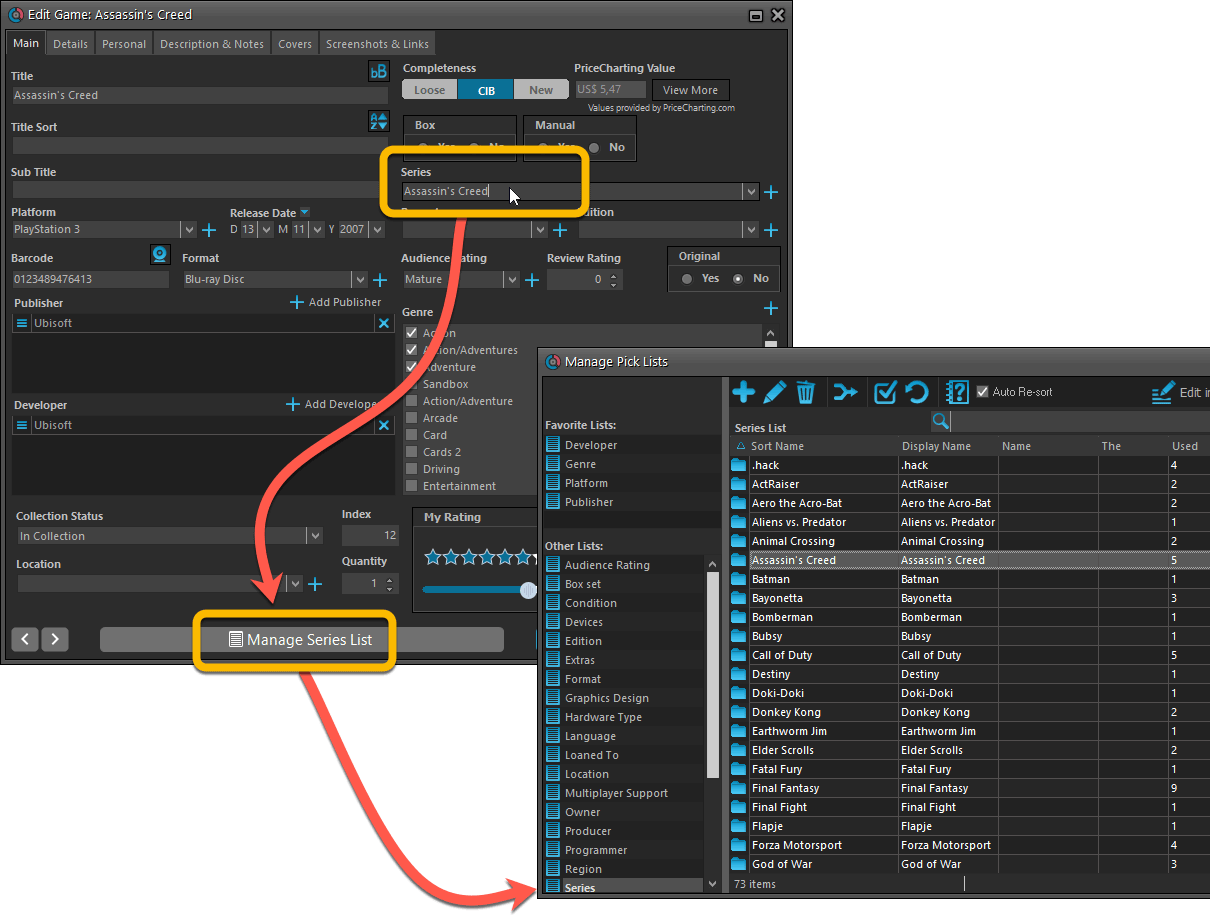
From the Add/Edit item screen
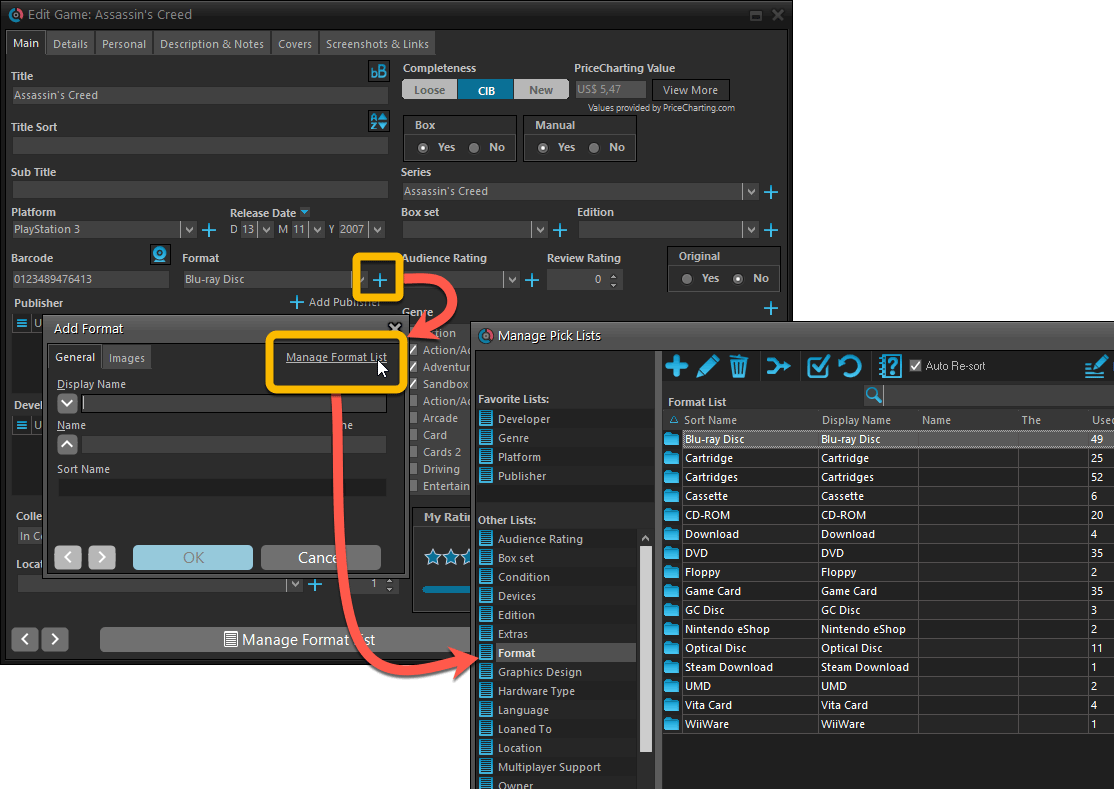
Fixed:
- User Defined Yes/No fields are now available as options for the folder panel.
- Edit Multiple: Updating date fields wasn’t always working correctly if you only filled in a year.
- Edit in List: Editing the Collection Status field did not work.
- Folder panel: “Collection Status” folder option has been moved to “Personal” heading.
Recent changes
v23.3: Simplified Sort Name editing for all pick list entries
Aug 31, 2023
V23.2: Now supports our new CLZ Scanner barcode scanner app
Mar 30, 2023
v23.1: Game trailers now appear as clickable thumbnails
Nov 25, 2022
v23.0: New: Updated Values report and more value data from PriceCharting
Nov 17, 2022
v22: Configurable Pre-fill & Update from Core + WebP support
Mar 11, 2022
v21.6 Improved Submit to Core system
Oct 08, 2021
v21.5: Sync web-links with CLZ Cloud
Sep 28, 2021
v21.4: Bar chart in folder panel background
Sep 14, 2021
v21.3: New “Transfer Field Data” tool
Aug 09, 2021
v21.2: New Link Games with Core screen
Apr 29, 2021
v21.1.2 Various improvements and fixes
Mar 04, 2021
v21.1: New: Pre-fill fields while adding games
Jan 19, 2021
v21.0: Improved game value features
Oct 21, 2020
v20.5 Easier access to the Manage Pick Lists screen
Aug 25, 2020
v20.4: Changing your folder field is now much easier
Jul 29, 2020
v20.3: Faster image downloads, faster Update from Core
Jun 25, 2020
v20.2: Faster Shelves View + 2 new Shelf Styles
Jun 08, 2020
v20.1 Faster CLZ Cloud syncing!
Mar 25, 2020
v20.0.2 Better Tag editing / Faster syncing
Feb 05, 2020
v20: Folder panel improvements + new Statistics screen
Jan 08, 2020
v19.4 Add Games by Platform
Aug 06, 2019
v19.3: Add Hardware by searching CLZ Core
Jul 19, 2019
v19.2.1: New: Duplicate Finder tool
Apr 15, 2019
v19.1.2: More tweaks to the Add button
Mar 25, 2019
v19.1: Three cool tweaks requested by our users
Mar 07, 2019