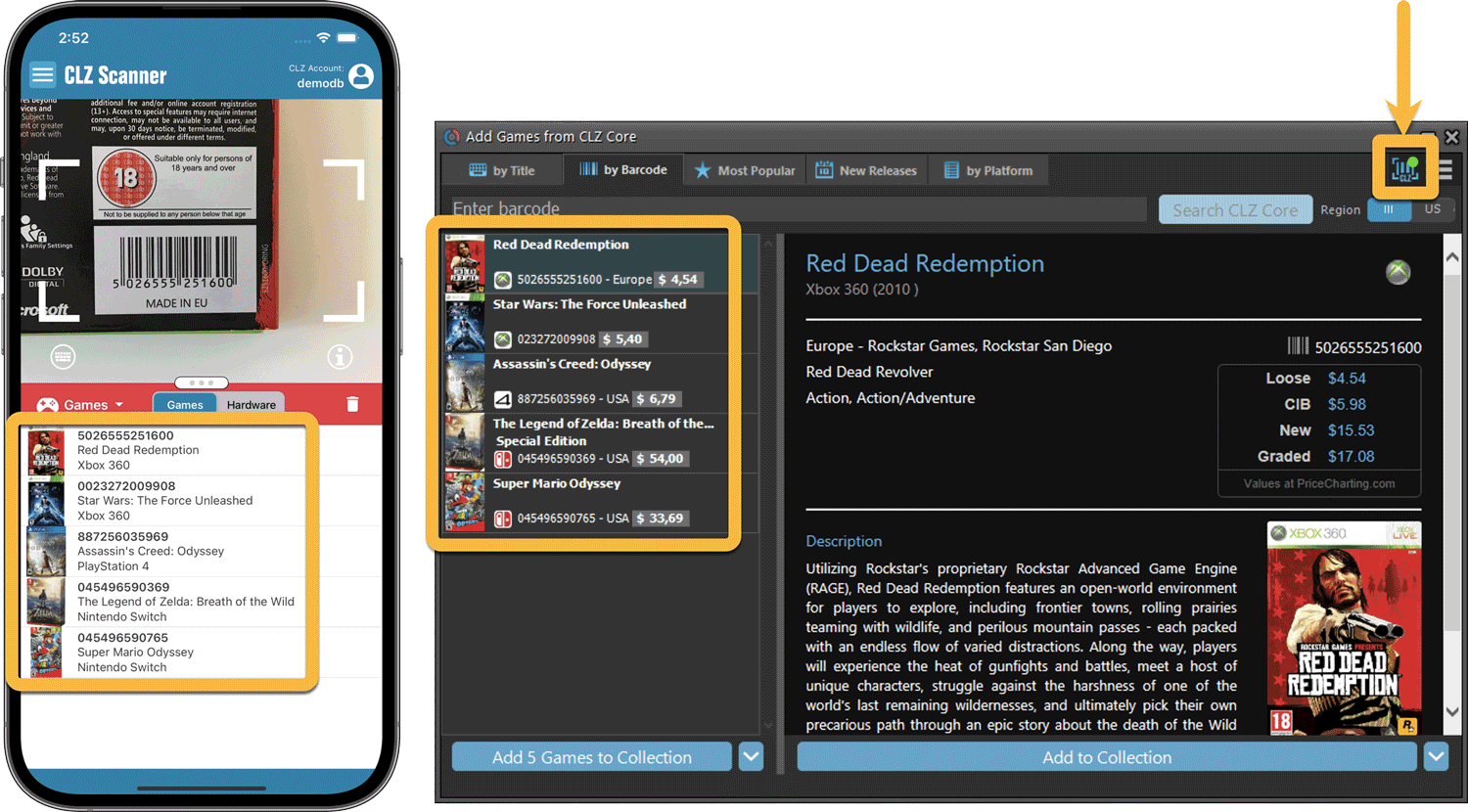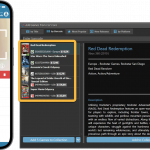 As announced last weekend, here it is, Game Collector version 23.2 for Windows, with full support for our new CLZ Scanner barcode scanner app!
As announced last weekend, here it is, Game Collector version 23.2 for Windows, with full support for our new CLZ Scanner barcode scanner app!
And as indicated earlier, support for the old CLZ Barry scanner app has now been removed.
Also new in this version: Improved support for barcodes that were used over multiple series.
What is CLZ Scanner?
The aptly-named “CLZ Scanner” is a barcode scanner app, nothing more, nothing less. It is an app that you use on your phone to scan barcodes and then instantly send those scanned barcodes to the Add Games screen of the Game Collector software running on your computer. From there, you can then easily and comfortably add the scanned games to your computer software.
CLZ Scanner replaces the old CLZ Barry app.
What is it NOT?
To prevent confusion, let me also state what CLZ Scanner is NOT:
It is not a replacement of the CLZ GAMES mobile app
CLZ Scanner is NOT in any way a replacement of the CLZ Games mobile app that you may be using. That app has a built-in barcode scanner for adding games directly to the app. You do not need CLZ Scanner for that.
In other words, if you are using the CLZ Games mobile app to scan items and add them to your app, NOTHING changes for you. No need to change the way you work.
It is not a replacement of your handheld scanner
The CLZ Scanner app does not replace any hardware handheld scanner you may be using. E.g. the CueCat, C37, OPN-2001 or any other HID scanner. Using actual physical scanners is still supported and it will stay that way!
How to get started with the CLZ Scanner app:
Getting started with CLZ Scanner is super quick and easy. Here’s how:
- Start Game Collector and use Help / Check for Update to update your software to version 23.5.
- In Game Collector, open the Add Games screen and go to the Barcode tab
- Click the CLZ Scanner icon on the far right of the Barcode box and follow instructions to: 1. download the CLZ Scanner app and 2. log in to the app.
When set up, just scan barcodes with the app and they will automatically appear in the Barcode queue of Game Collector’s Add Games screen!
Got questions or need help?
If you have any questions about the CLZ Scanner app or the removal of CLZ Barry support, please contact us here.
Better than Barry!
We have spent a lot of time designing and developing the CLZ Scanner app, to make it super easy to set up, super smooth to use and as problem-free as possible.
Here’s why CLZ Scanner is better than the old CLZ Barry app:
- It is much easier to set up. No Barry ID needed, just use your existing CLZ Account.
- No need to be “online” on both sites to send barcodes. CLZ Scanner can sync to your barcode queue even while you do not have Game Collector open. Later, open the Add Games screen in Game Collector and the barcodes will automagically be synced to your barcode queue.
- You don’t even have to be online with your phone while scanning. You can still scan to your app’s queue while offline. The queue will then sync the first time you are online with the app again.
- Or: you do have the Add Games screen open while scanning and the scanned barcodes will instantly sync to your Barcode queue there. And when you add a game, the barcode will be removed from your queue on both sides automatically.
- No more connection problems. CLZ Scanner uses standard HTTPS connections, so no more firewalls or routers blocking the connection.