What's new in Game Collector? 2019
Another cool update for Game Collector, bringing you a new super-quick way to add games to your database: a new Add By Platform tab in the Add Games from Core screen.
Just select a platform and it will show a full list of all games available on that platform. Now just checkbox the games you own (or want) and use the big Add button at the bottom.
The list also clearly highlights the game you already have In Collection or On Wishlist, making it a perfect tool for platform completionists.
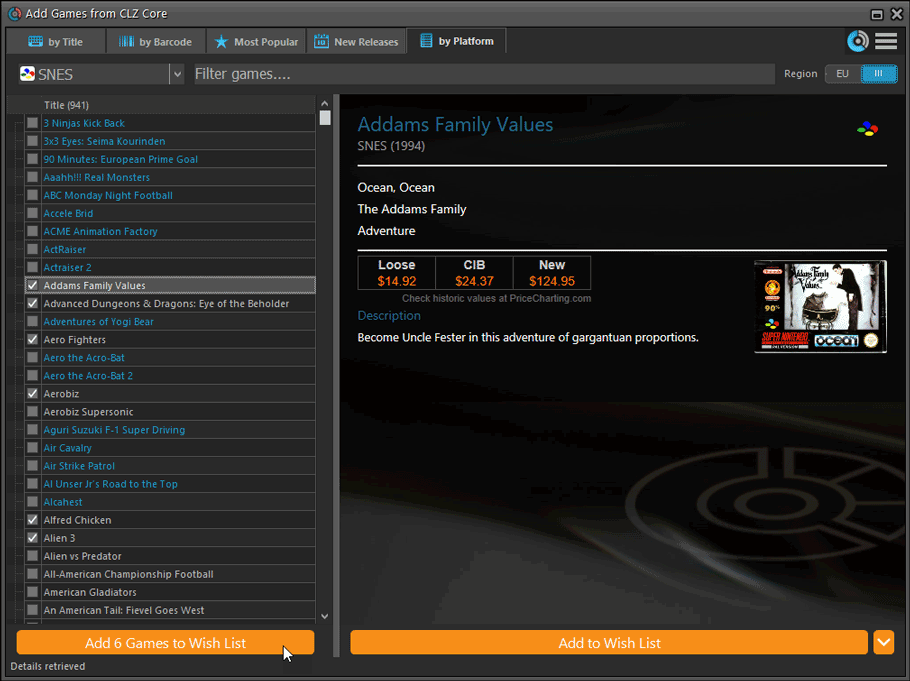
Tip: use the search box on the toolbar to quickly filter the list:
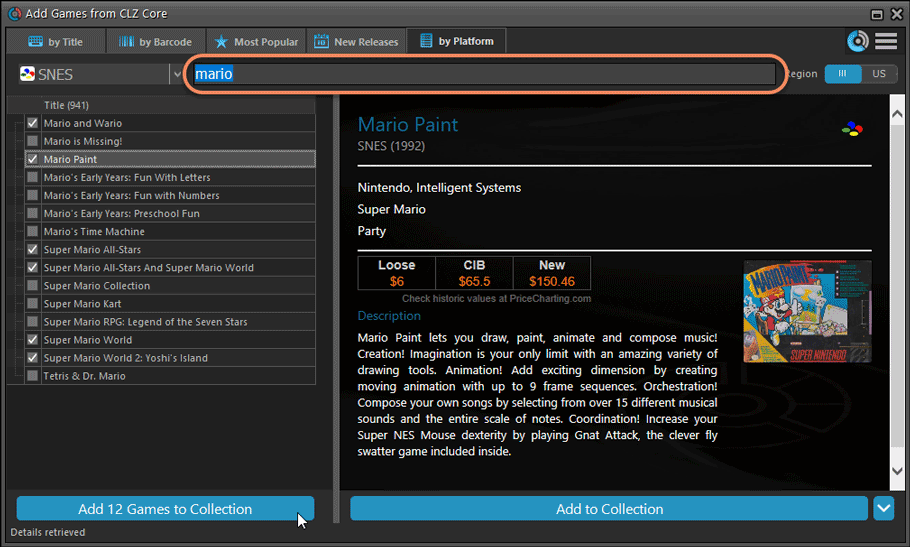
Active subscription required!
To use the “Add Games by Platform” feature you need to have an active subscription for your Game Collector software (previously called “Update Plan ” or “Service Plan”).
The Game Collector software has allowed you to add your gaming hardware (consoles, controllers, etc…) to your database for quite a while. However, that has always been manual entry. Not surprisingly, one of the top feature requests for our game database solution has been the ability to add hardware automatically by searching an online database.
So… that is exactly what we created for you!
- First, we set up a separate database in our Core for gaming hardware, with all the right fields.
- Then, we created a in-house CMS tool for actually filling that hardware database.
- At that point, the big project started for our content managers: finding console and accessory information online and manually filling the database with as many consoles, controllers, light guns, etc.. they could find. All with descriptions, box images, device images, backdrop images, sometimes even YouTube promo videos.
- After many months work, our hardware database now lists 1500 console editions and just over 500 controllers.
- So it is finally time to release our new “Add Hardware from Core” feature!
Active subscription required!
IMPORTANT: To use the “Add Hardware from Core” feature you need to have an active subscription for your Game Collector software (previously called “Update Plan ” or “Service Plan”).
Add Hardware
Find the new Add Hardware screen by clicking the Add Hardware button on the toolbar.
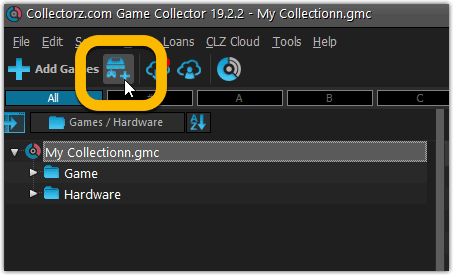
Add Hardware by title
This screen should be familiar to you as it works the same as the Add Games screen. Start typing the title of your hardware item, and pick it from the Search-as-you-type” suggestions.
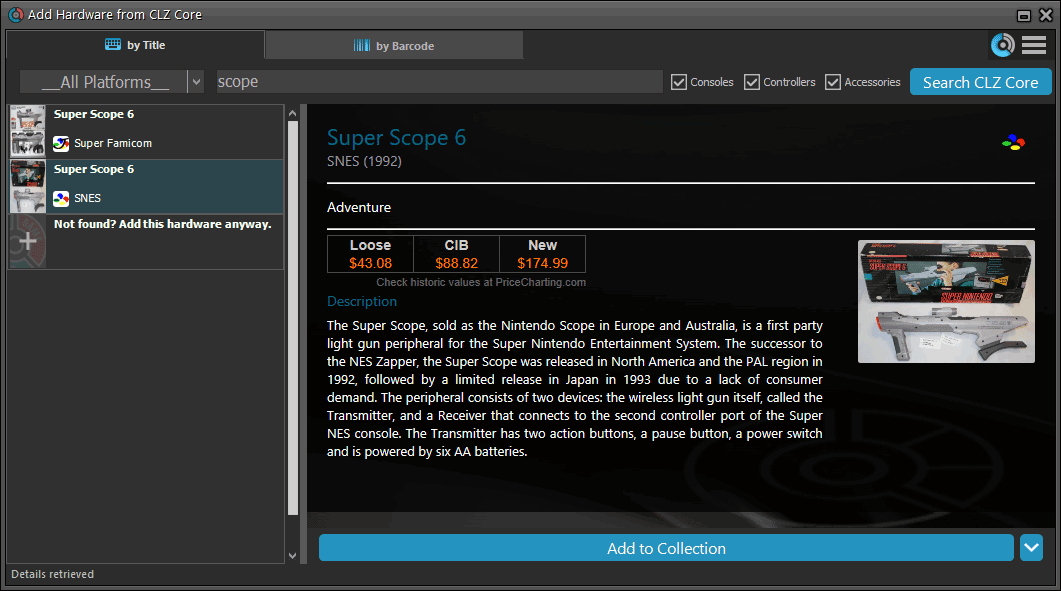
Or refine your search by setting the type of hardware and picking a platform:
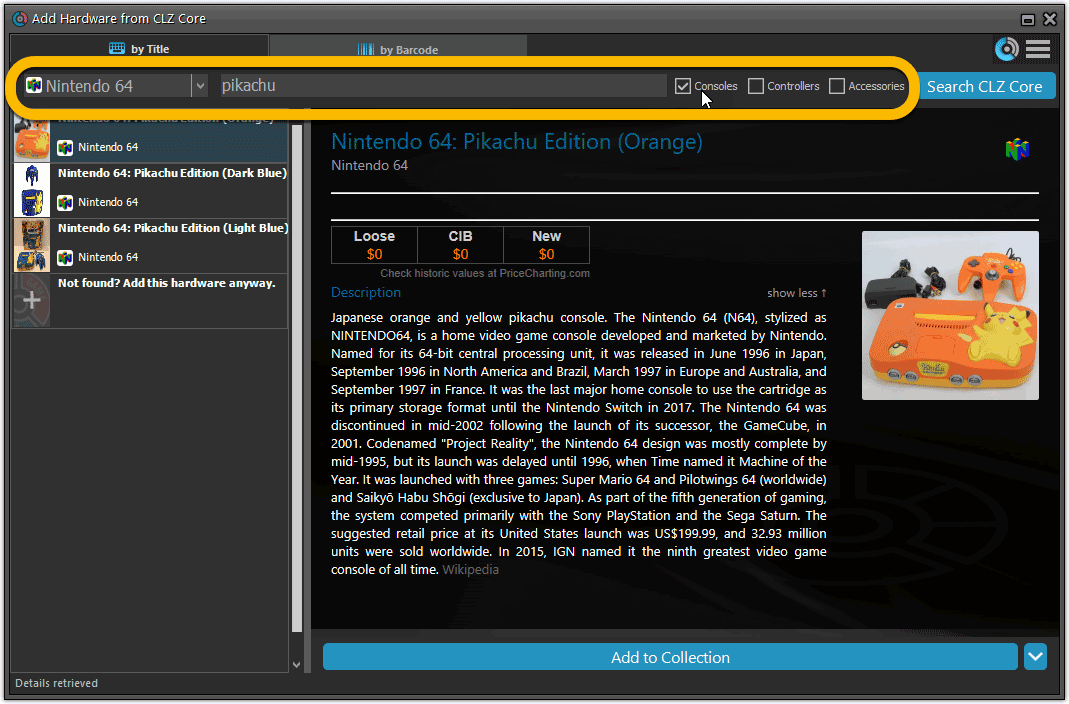
Add Hardware by barcode
You can also find hardware by scanning barcodes via the “Barcode” tab. Scan a bunch of hardware items and add them!
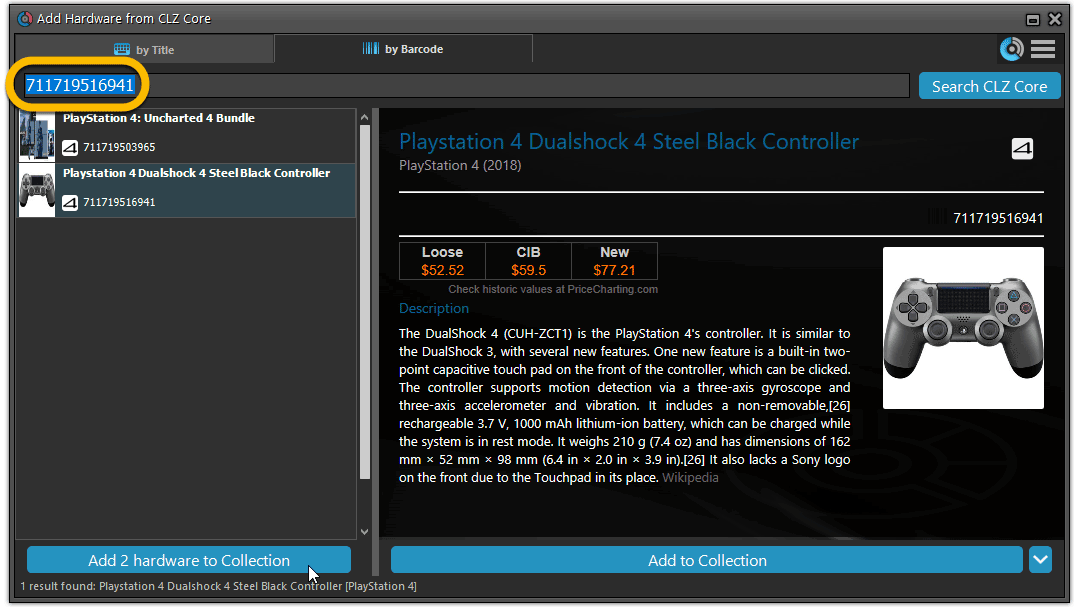
TIP: Use CLZ Barry to quickly scan a bunch of barcodes here!
Add Hardware Manually
If you can’t find your hardware item, you can click the “Not found? Add this hardware anyway” entry at the bottom, and add that to your collection.
Or just use the old menu Edit > Add Hardware Manually to do so.
Find Device and Box Image
Use the “Find Online” buttons in the Edit Hardware screen if you want to find a different device or box image!
Hardware in your collection
Hardware has been a part of our Game cataloging software titles for a while. You can edit a hardware entry the same as you can edit a game entry, and you can now add two images (device and box image) to them as well.
TIP: To quickly group on hardware, click the folder button and select “Games / Hardware”.
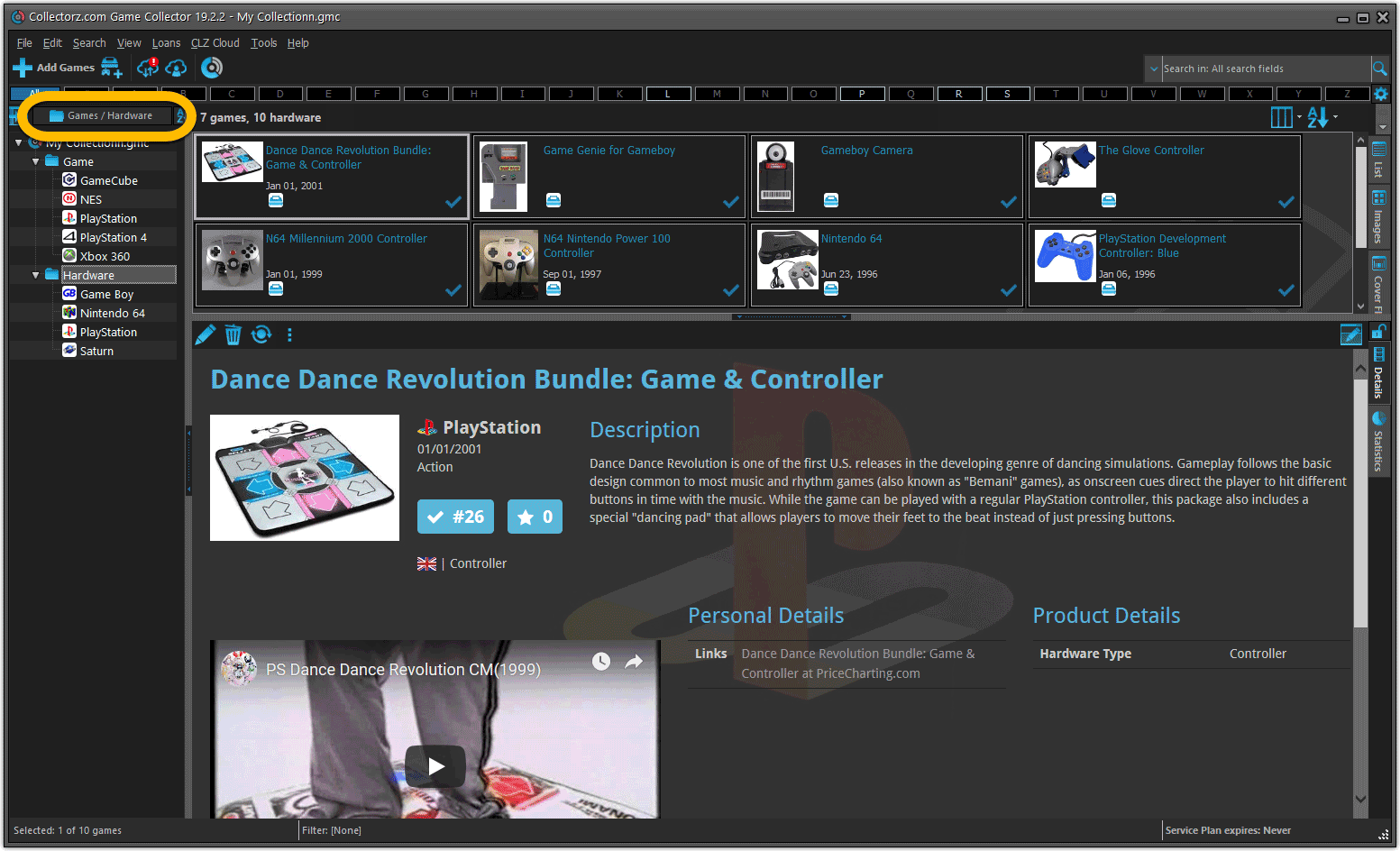
New: Sync your own back covers and audience ratings
Back Covers
With this big update for Game Collector we have another surprise for you: Syncing Back Covers!
We introduced a new checkbox “Custom Image” in the Edit screen for back covers of games. This checkbox will be automatically checked when you replace the Core image, e.g. by using Find Cover Online, by dragging and dropping or by using the Browse button to add a local image.
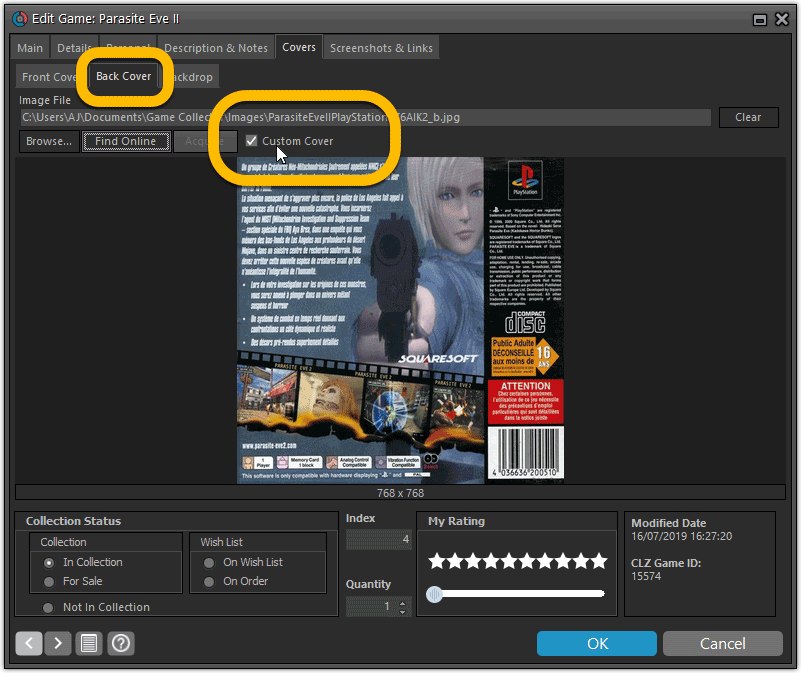
Once this Custom Image box is checked, that cover will automatically sync to and from the CLZ Cloud.
Same as with custom front covers, you can automatically check your database for custom images by clicking menu Tools / Maintenance / Auto Mark Custom Images.
Also, they will always stay marked as custom, so that even if you clear your cloud and sync everything again, they will re-upload automatically.
Audience Ratings
One of the top requested fields to be added to the sync is Audience Ratings… so this field now syncs to and from the CLZ Cloud.
What about the mobile apps?
We’ll be adding the audience rating and back cover fields to the sync of the CLZ Games apps (Android and iOS) within 3 months. Back covers (editing and syncing) will also be added to all Collectorz.com Movie, Book, Comic and Music products.
Based on user feedback we found out users were looking for and expecting a tool to find duplicate entries in their database. Some way to find out if you’ve accidentally added multiple versions of the same game, but perhaps with a different platform or barcode.
After quite a few requests and discussions with users about this, to find out how they got duplicates and what they would expect from such a Duplicate Finder tool, it’s here today: Find Duplicate entries in your database!
New: Find Duplicate Games
Click menu Tools > Maintenance > Find Duplicates to begin.
Then select which field to find duplicates on. You can find duplicates based on:
- Title
- Title & Platform
- Barcode
- Index
- All Fields
Click “Find Duplicates” and see what it comes up with. Use the blue “Keep” button to keep a group of duplicates, or use the red “Remove” button to remove a duplicate!
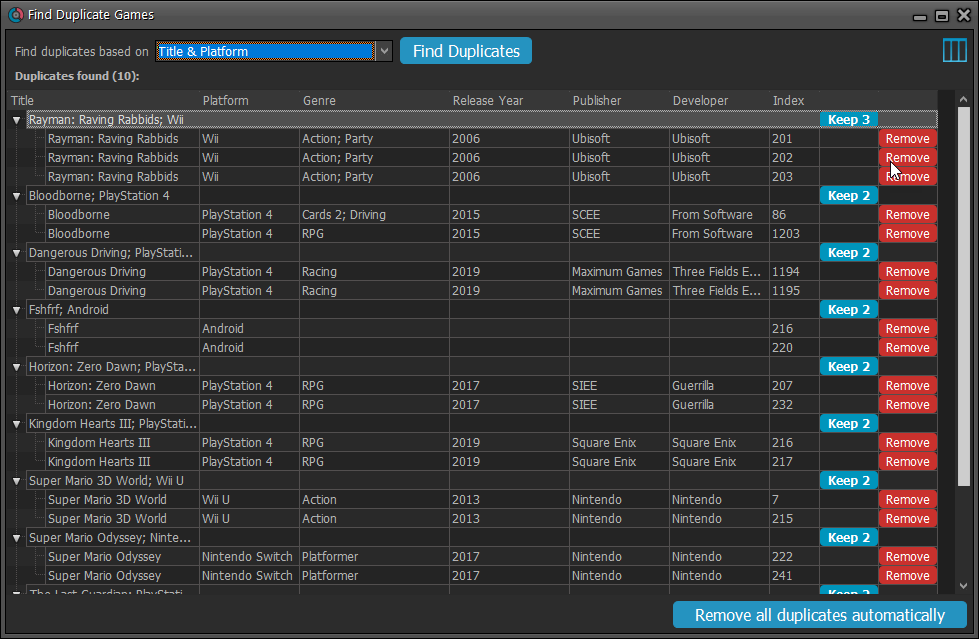
If you click “Remove all duplicates automatically” the program will remove all duplicate entries and will only keep 1 single entry (the oldest one) in your database.
Tip: use the columns button, top right, to set up the columns you’d like to see!
We already worked on this area in the previous update, but we were still not completely satisfied. So more tweaks to the Add button in the Add Games from Core screen today:
Tweaks to the Add button:
- All Collection Status values are now available, including “For Sale” and “On Order”!
- The little popup menu now indicates the selected value with a checkmark.
- The Add button itself now says “Add to Collection” or “Add to Wishlist”.
Screenshot from the Add button in Movie Collector:
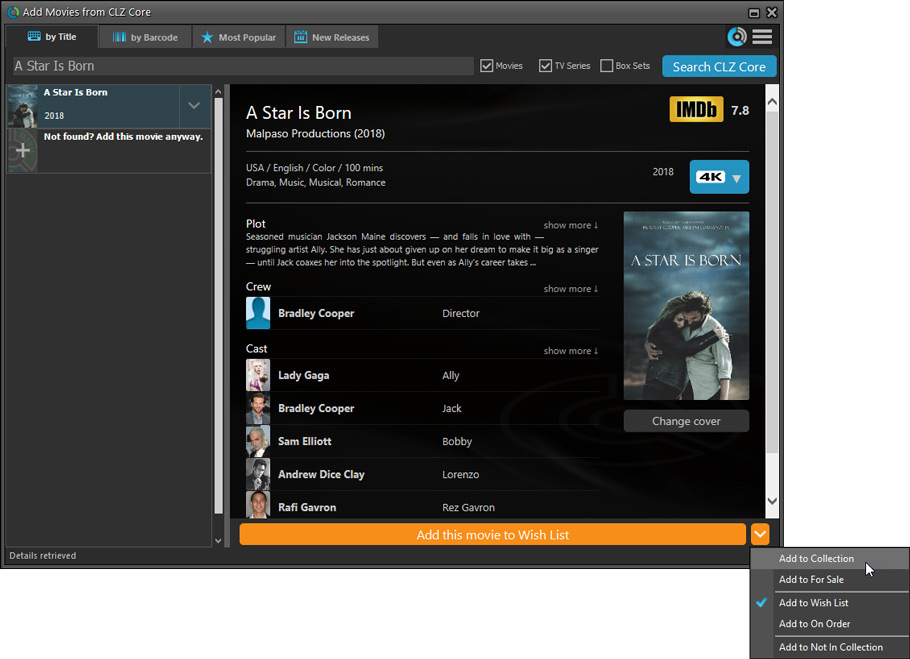
Fixed:
- Flashing starting the program (especially visible on very big screens)
- Selected x from x items in the status bar and the total items at the top now have a bit more space
- Clicking the add button twice didn’t give an “Already in collection” warning
- Opening the program in full screen on a secondary screen didn’t work
- Add Screen: On high DPI screens, search results could take up too much space
With the big feature updates behind us (multi-collections, image syncing, 64-bit support, Flex template, etc…), it is time for some smaller tweaks that were requested by our loyal users:
- More compact toolbar layout, to save screen space
- No more annoying Add to Collection / Wish List popup in Add Games screen
- New “Transparent” styles for the Flex template, to show off your backdrops