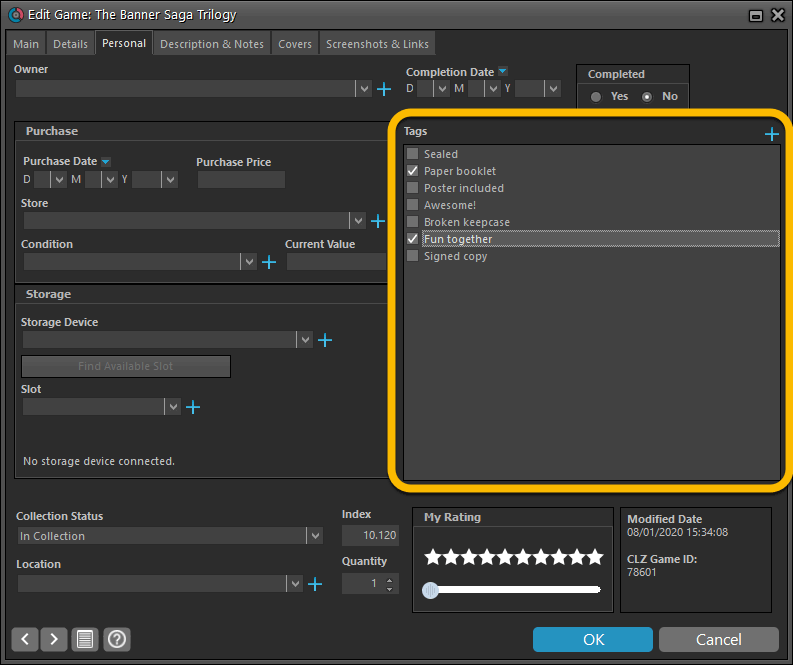We are one week into 2020, so it’s time for Game Collector 20! Today in v20, we’re bringing you 2 super useful and time-saving improvements for the folder panel, plus a brand new Statistics screen.

Quick-search the folder panel
The folder panel panel is a powerful way to browse and filter your collection. Just group by Platform, or Developer, etc… click a folder and the list will give you all games for the selected Platform or Developer.
However, if your collection spans thousands of games and a lot of platforms, that “click a folder” part is sometimes easier said than done. It may require lots of scrolling in the folder panel.
But not anymore! Version 20 introduces a new search box right above the folder panel, that lets you instantly search/filter the folder panel as you type! Just typing a few letters is often enough to bring the folder you are looking for into view:
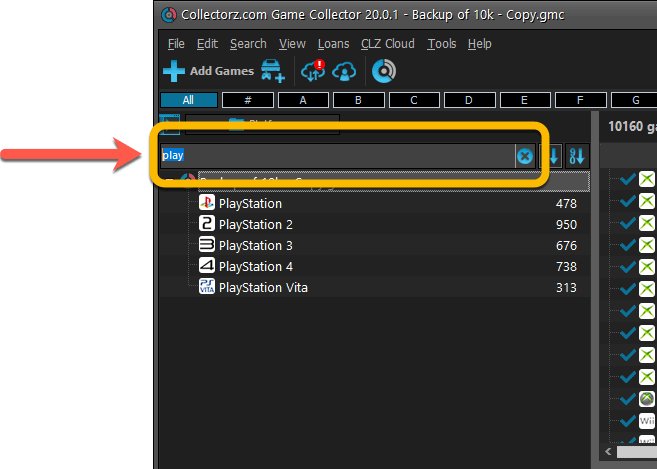
Sort the folder panel by the counters
By default, the folders in your folder panel are sorted alphabetically. But as of today, there is another option: sort your folder panel by the counter, that is by the number of games contained.
Sorting by the counters is a nice way to find the biggest platform in your collection, your most popular developers, etc… Switch between the Alphabetical and By Count sorting using the two sort buttons to the right of the new search box:
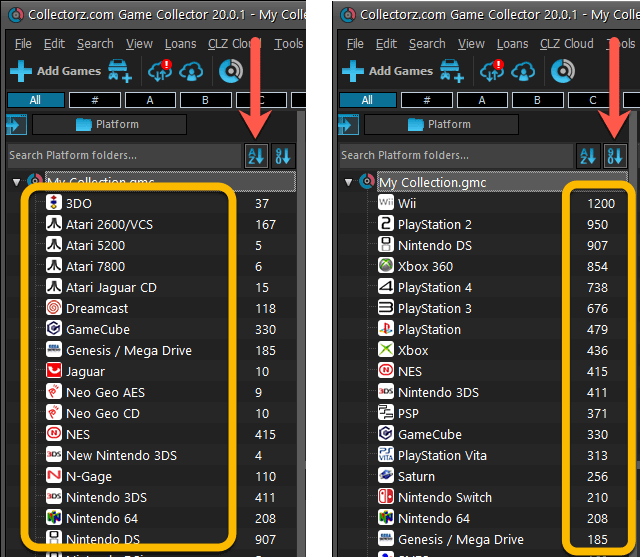
BTW: another small (but visually very nice) tweak to the folder panel is that the counters are now in a separate column on the right (previously these were listed between parentheses right behind the folder name).
Brand-new Statistics screen
Next to the above 2 functional improvements, we have also added a brand-new infographic-style Statistics screen. This replaces the old “textual” Database Totals screen. Open the screen from the Tools menu, then “Statistics”.
In the new Statistics screen you can find totals for your collection, top 10 lists and cool statistics in the form of pie charts, line charts and bar charts.
Totals:
- total nr of games and platforms
- total nr of hardware items
- total purchase value
- total current value
Charts and Lists:
- Bar chart: games by platform
- Top 10 list: most valuable games
- Total PriceCharting value
- Top 10 list: most recent additions
- Bar chart: value by platform
- Line chart: games by release year
- Bar chart: games by genre
- Pie chart: Completeness (New/CIB/Loose)
- Pie chart: Value (New/CIB/Loose)
- Pie chart: Completed (Yes/No)
Please note: the new Statistics screen only shows data for “In Collection” games (so excludes Wish List items) and takes into account the Quantity values!
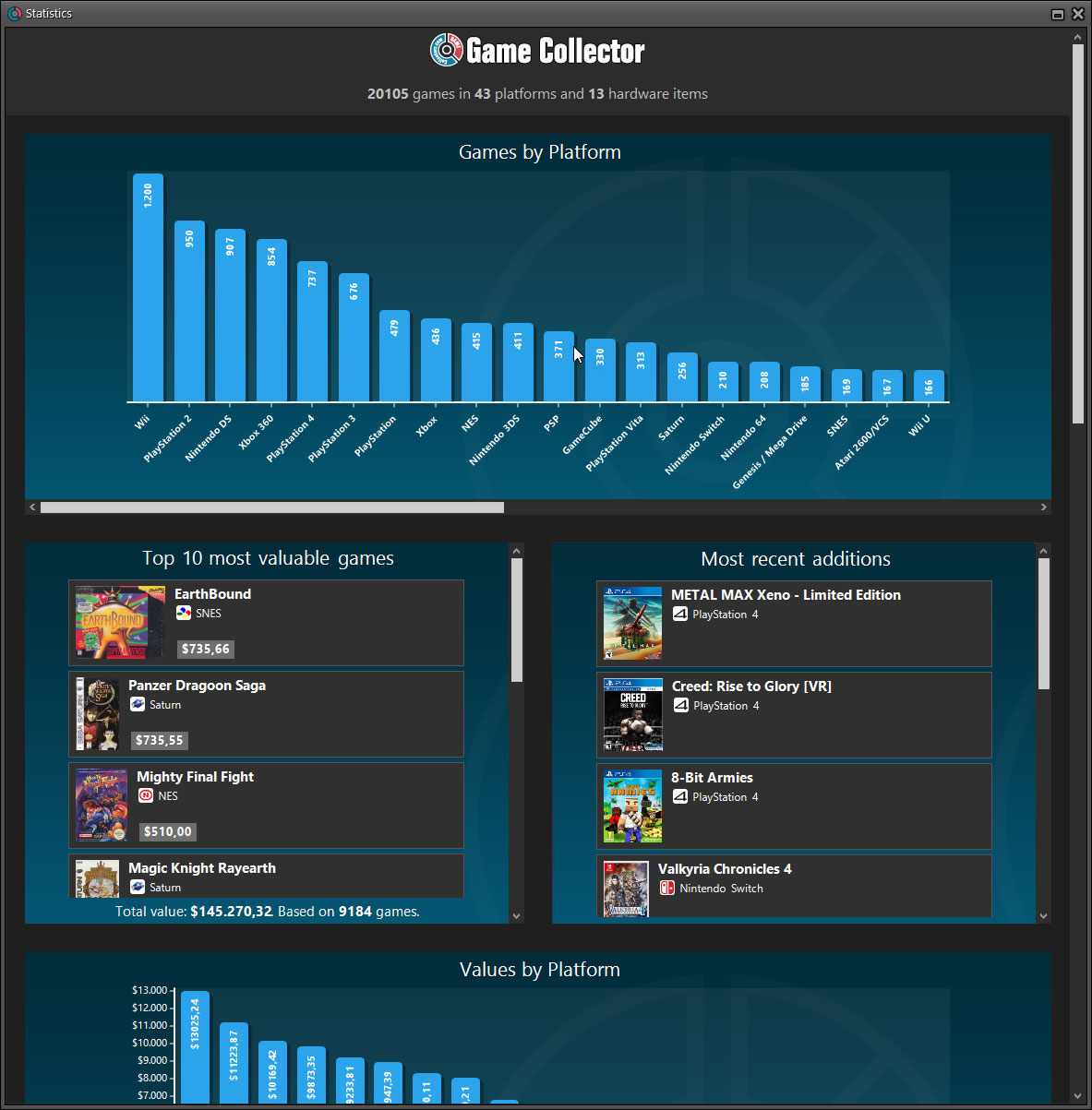
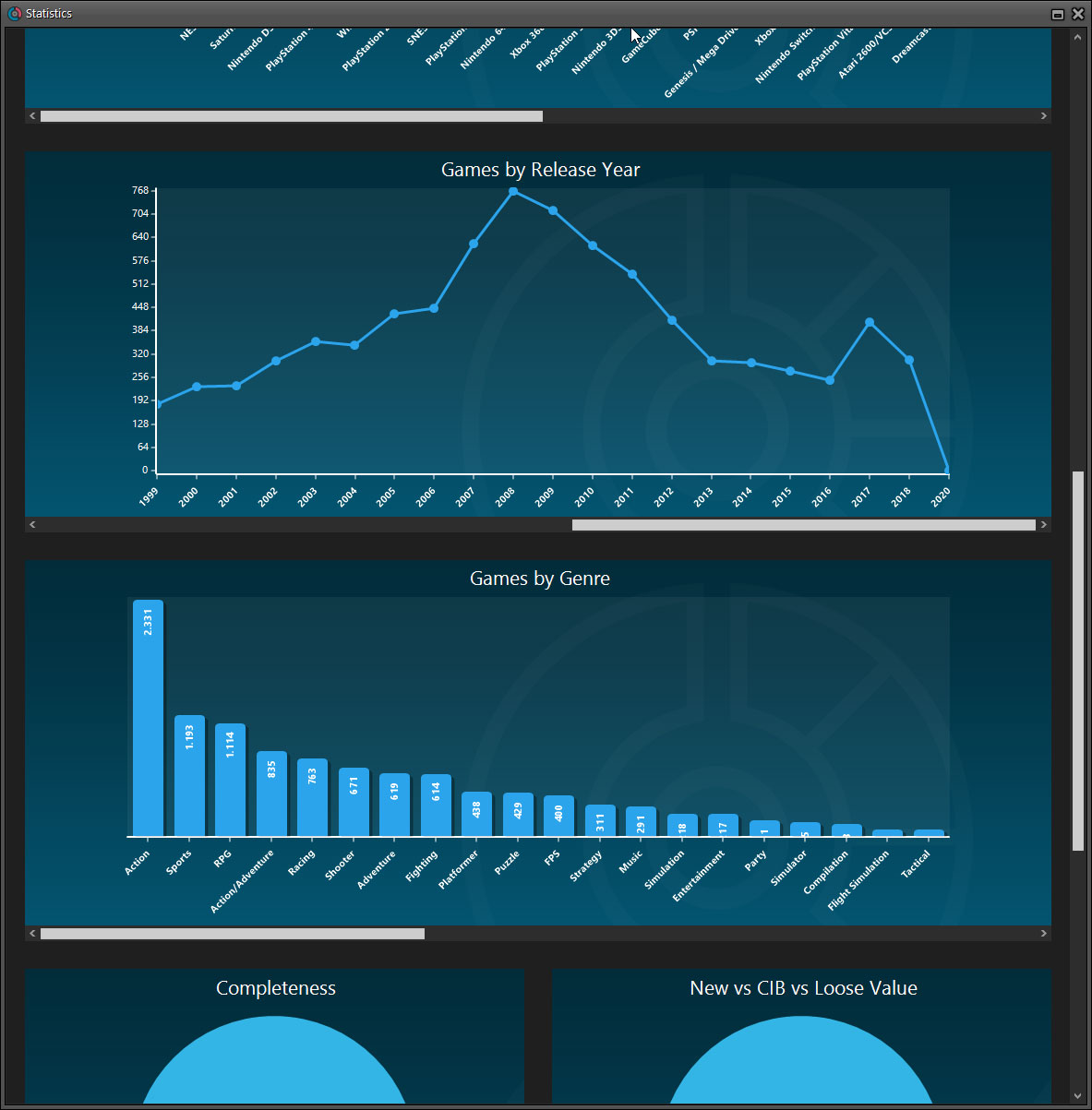
Edit Game screen: Tags is now a checkbox list
Previously a free-form text entry box, the Tags field in Edit Game is now a checkbox list for quick and easy checkboxing of applicable tags: