News & updates tagged 'editing' (page 3)
Multiple small tweaks to your Connect software today, improving both the Edit Book screen and the Add Books screen.
Editing pick list fields: checkbox multiple values in one go
The Edit screen is where many users are spending most of their time, so we’re always trying to make your editing life faster and easier.
Today, we improved all multi-value pick lists fields (e.g. Authors, Genres, Subjects) by letting you add multiple values in one go. In the Select Value screen we have introduced checkboxes now, that let you checkbox multiple values and add them instantly.
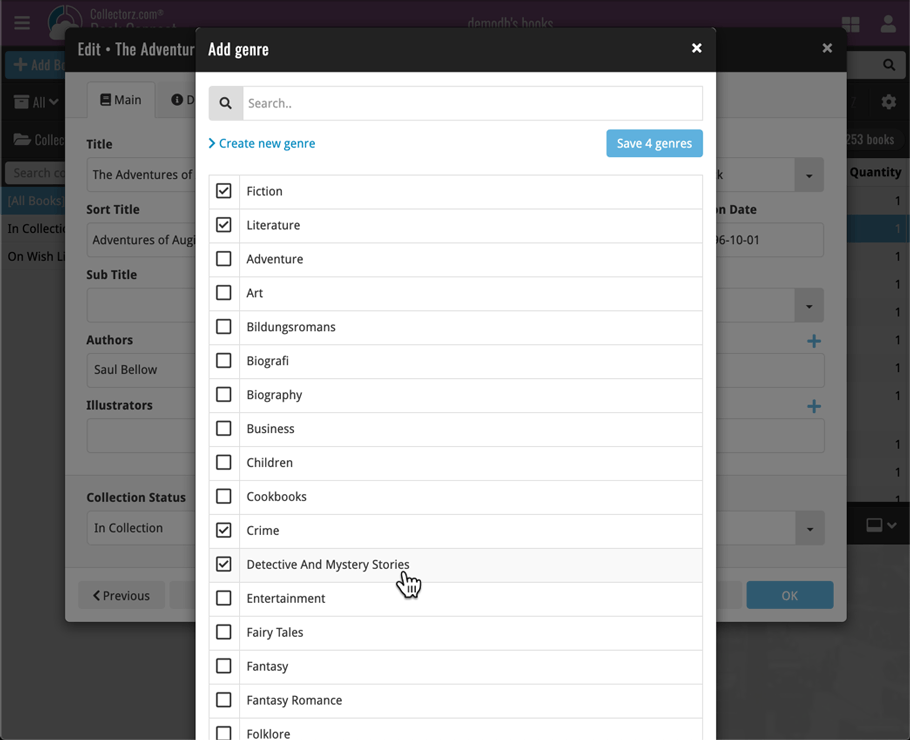
This is now available for the following fields:
- Authors
- Illustrators
- Genres
- Subjects
- Extras
- Narrators
- Tags
Adding Books by ISBN: instant adding to queue
Previously, when you searched by ISBN (either by typing or scanning), the barcode instantly disappeared from the search box, but only appeared in the queue when the search was complete. Also with no “loading” indicator showing in the meantime. Not a problem when searches are instant, but it could lead to confusion in situations where it took a bit longer for the search to complete.
So we got to work and made it better: after hitting search, the ISBN now instantly appears in your queue, showing a “Searching” indicator. This gives you instant feedback the ISBN was accepted and is searching. Then, when the search has completed, the queue entry is filled in with the book details and cover image.
The above tweak also applies to the opening of the screen while you still had some ISBNs in the queue. This saved queue list will now populate faster.
Multiple small tweaks to your Connect software today, improving both the Edit Movie screen and the Add Movies screen.
Editing pick list fields: checkbox multiple values in one go
The Edit screen is where many users are spending most of their time, so we’re always trying to make your editing life faster and easier.
Today, we improved all multi-value pick lists fields (e.g. Genres, Subtitles, Tags) by letting you add multiple values in one go. In the Select Value screen we have introduced checkboxes now, that let you checkbox multiple values and add them instantly.
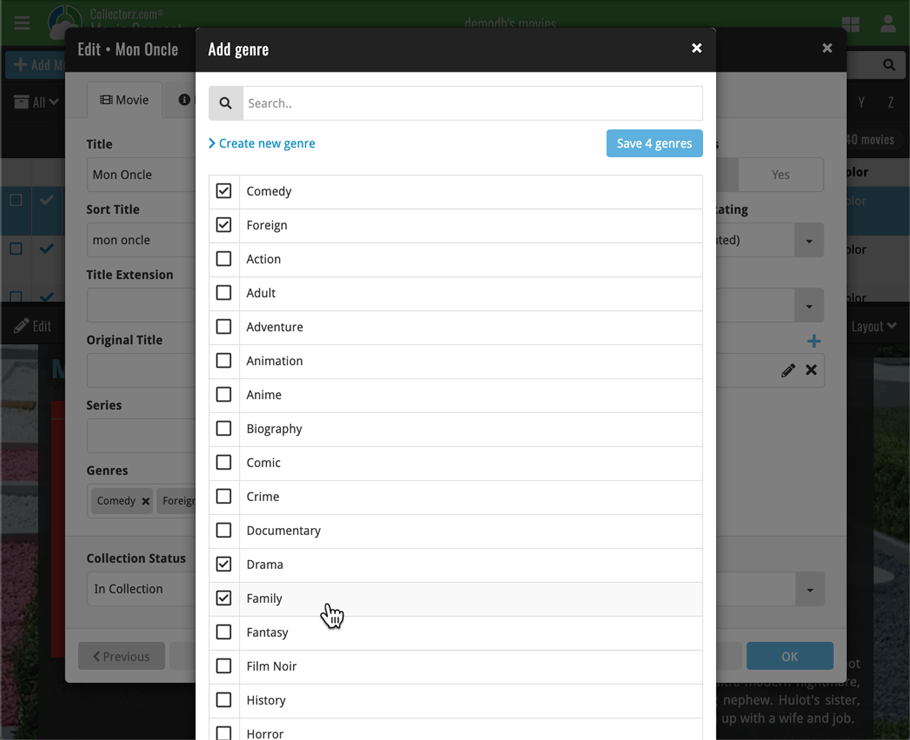
This is now available for the following fields:
- Genres
- Studios
- Extras
- Audio Tracks
- Screen Ratios
- Subtitles
- Tags
Adding Movies by Barcode: instant adding to queue
Previously, when you searched by barcode (either by typing or scanning), the barcode instantly disappeared from the search box, but only appeared in the queue when the search was complete. Also with no “loading” indicator showing in the meantime. Not a problem when searches are instant, but it could lead to confusion in situations where it took a bit longer for the search to complete.
So we got to work and made it better: after hitting search, the barcode now instantly appears in your queue, showing a “Searching” indicator. This gives you instant feedback the barcode was accepted and is searching. Then, when the search has completed, the queue entry is filled in with the movie details and cover image.
The above tweak also applies to the opening of the screen while you still had some barcodes in the queue. This saved queue list will now populate faster.
A couple of fixes today for Book Collector macOS:
Fixed:
- Manage Pick List screen could crash on the box set field
- Printing a list while in dark mode would print a black page
A couple of fixes today for Music Collector macOS:
Fixed:
- Changing the collection status of an album didn’t work
- Manage Pick List screen could crash on the box set field
- Index field would not increment correctly sometimes
- Printing a list while in dark mode would print a black page
A big step forward for the CLZ Music app today, in which we add more new editable fields:
- Recording Date
- Studios
- Live (yes/no)
- Extras
- Conductors
- Orchestras
Of course, all the new fields sync to/from the CLZ Cloud too.
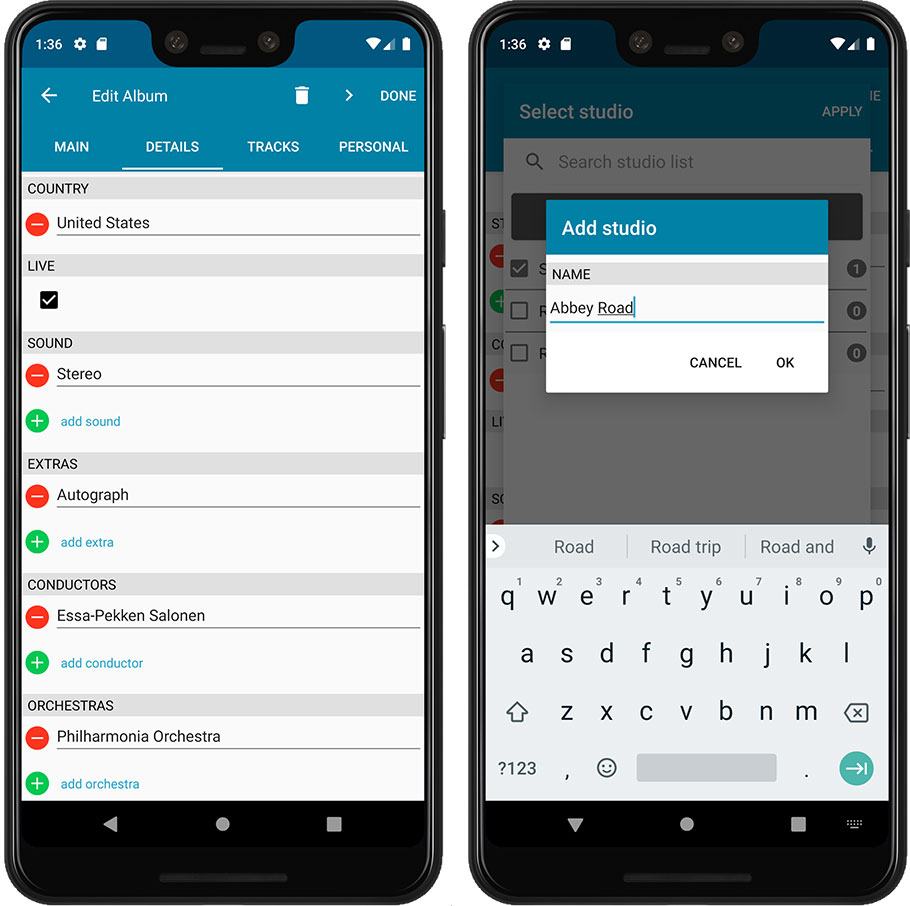
A big step forward for the CLZ Music app today, in which we add more new editable fields:
- Recording Date
- Studios
- Live (yes/no)
- Extras
- Conductors
- Orchestras
Of course, all the new fields sync to/from the CLZ Cloud too.
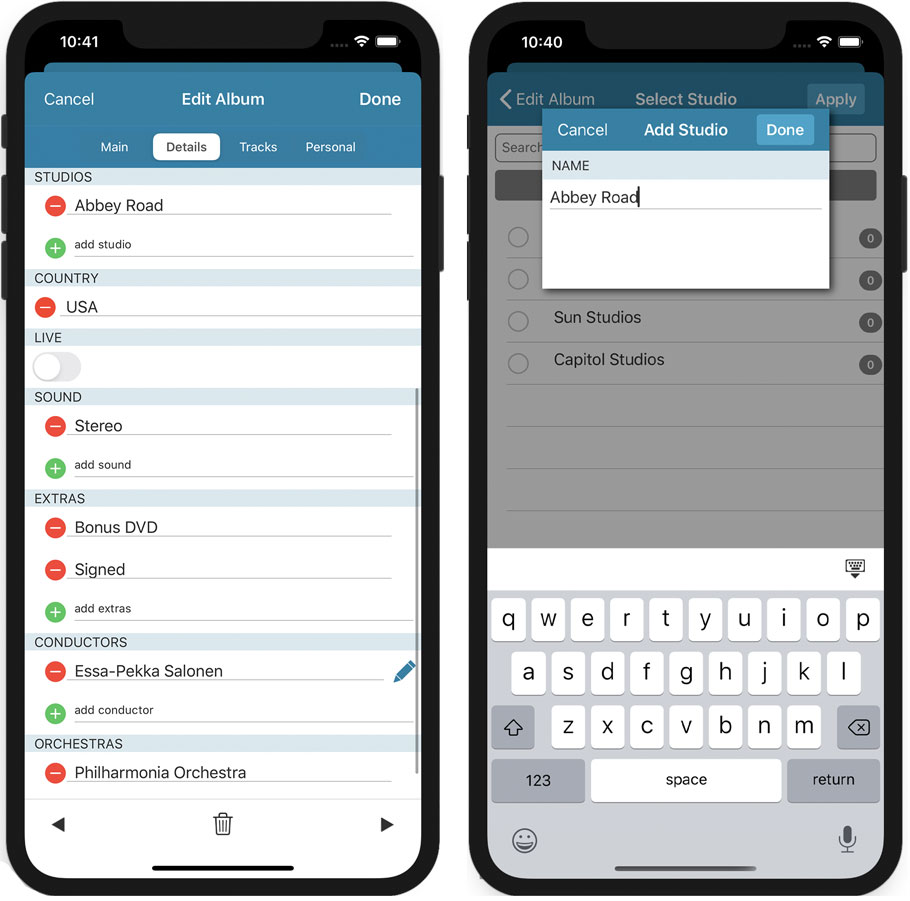
A big step forward for the CLZ Books app today, in which we add many new editable fields:
- Illustrator
- Cover Price
- Extras
- For audiobooks:
- Narrator
- Length
- Abridged Yes/No
- About the original book:
- Original Title
- Original Subtitle
- Original Country
- Original Language
- Original Publisher
- Original Publication Date
Of course, all the new fields sync to/from the CLZ Cloud too.
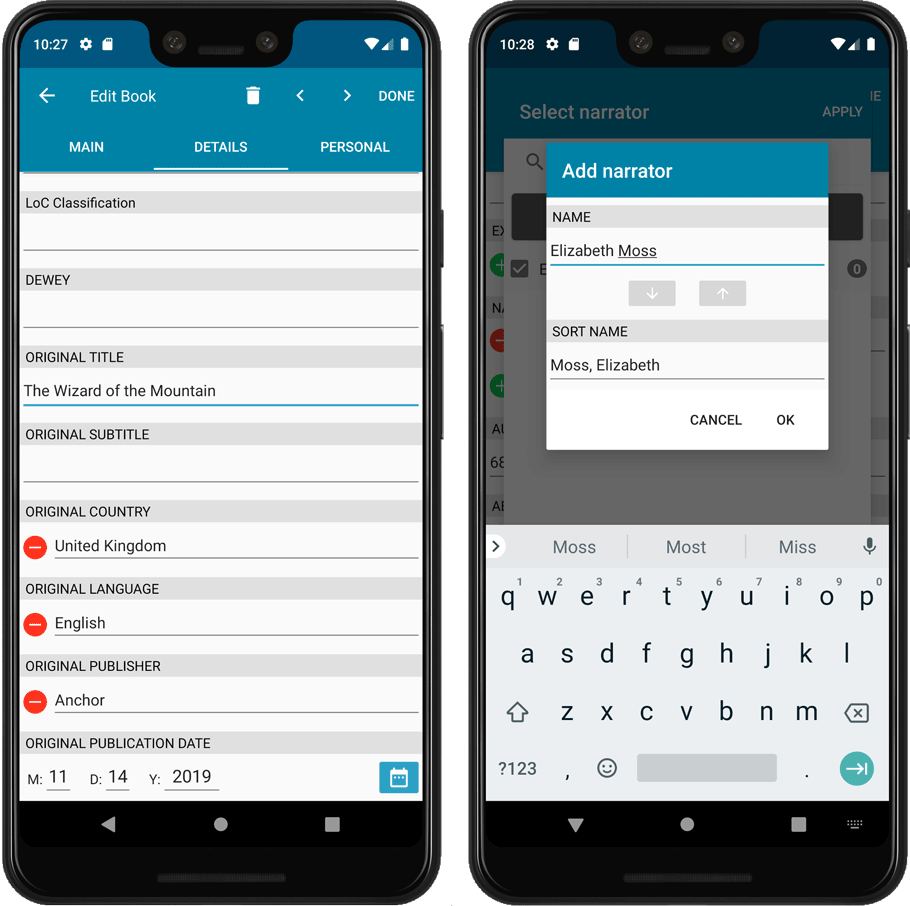
A big step forward for the CLZ Books app today, in which we add many new editable fields:
- Illustrator
- Cover Price
- Extras
- For audiobooks:
- Narrator
- Length
- Abridged Yes/No
- About the original book:
- Original Title
- Original Subtitle
- Original Country
- Original Language
- Original Publisher
- Original Publication Date
Of course, all the new fields sync to/from the CLZ Cloud too.
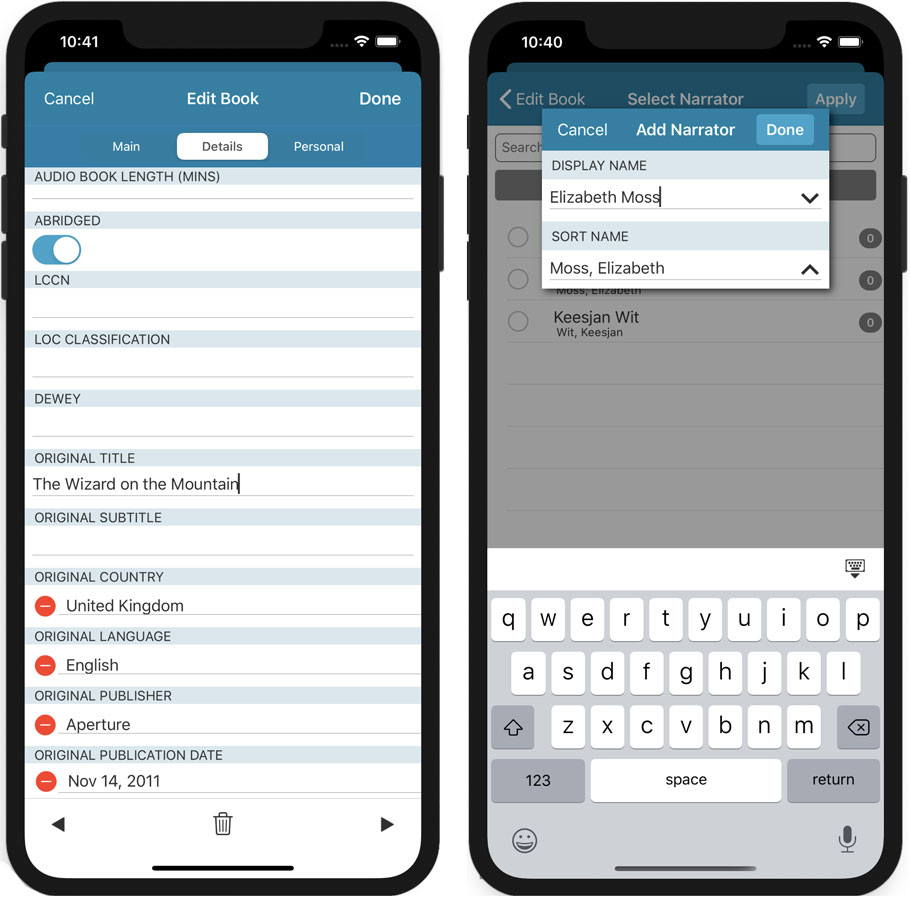
Fixed:
- Crash in Field Defaults screen
- Edit screen: Edit pencil buttons were broken
- Custom covers could upload too often
- Some further modifications to the Manage Pick List screen and pick list pop-ups in the edit screens
Fixed:
- Add Screen: Year was missing from Search As You Type results
- Add Screen: Barcode results could sometimes be wrongly highlighted in blue
- Edit Screen: Renamed “Issue Title” to “Title”
- Templates: “Star Rating” and “Read It” controls are back (under Personal)
- Main Screen: The quick search dropdown could get stuck on the screen
- Manage Pick Lists: Genres list was missing
- Manage Pick Lists: Removed “Condition” (now Grade)
- Updated a couple of warning pop-ups
New:
- New setting to always display grade and/or values in list view
- Added default values for the Grading Company field
Fixed:
- Using “Update Values” could time out
- Add to Collection button would sometimes not show in Add by Barcode screen
- Returned the Edit Series button in the Edit Comic screen
- Multiple Collections: Have/Want summaries now only show for the active collection
- Templates: My Rating was missing (now found under Personal)
Fixed:
- Using “Update Values” could time out
- Add to Collection button would sometimes not show in Add by Barcode screen
- Returned the Edit Series button in the Edit Comic screen
Fixed:
- Link books screen didn’t correctly search for ISBNs
- Link books screen size and position is now remembered between sessions
- Drag/Drop image would put image in Downloads folder when using “just link to dropped file”
- Fixed a display issue with shelf-view background
Fixed:
- Link albums screen didn’t correctly search for albums in Core
- Link albums screen size and position is now remembered between sessions
- Drag/Drop image would put image in Downloads folder when using “just link to dropped file”
- Fixed a display issue with shelf-view background
Fixed:
- Fixed a display issue with shelf-view background
- Fixed an issue with importing an XML file
Fixed:
- Unrecognized ISBN pop-up was not working.
- Re-added the modify author button in the edit screen
The Game Collector software has allowed you to add your gaming hardware (consoles, controllers, etc…) to your database for quite a while. However, that has always been manual entry. Not surprisingly, one of the top feature requests for our game database solution has been the ability to add hardware automatically by searching an online database.
So… that is exactly what we created for you!
- First, we set up a separate database in our Core for gaming hardware, with all the right fields.
- Then, we created a in-house CMS tool for actually filling that hardware database.
- At that point, the big project started for our content managers: finding console and accessory information online and manually filling the database with as many consoles, controllers, light guns, etc.. they could find. All with descriptions, box images, device images, backdrop images, sometimes even YouTube promo videos.
- After many months work, our hardware database now lists 1500 console editions and just over 500 controllers.
- So it is finally time to release our new “Add Hardware from Core” feature!
Active subscription required!
IMPORTANT: To use the “Add Hardware from Core” feature you need to have an active subscription for your Game Collector software (previously called “Update Plan ” or “Service Plan”).
Add Hardware
Find the new Add Hardware screen by clicking the Add Hardware button on the toolbar.
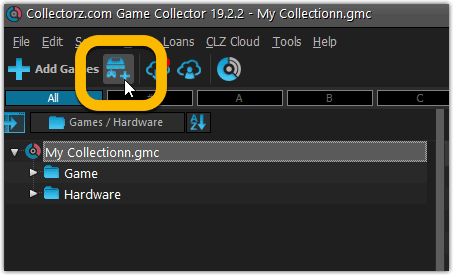
Add Hardware by title
This screen should be familiar to you as it works the same as the Add Games screen. Start typing the title of your hardware item, and pick it from the Search-as-you-type” suggestions.
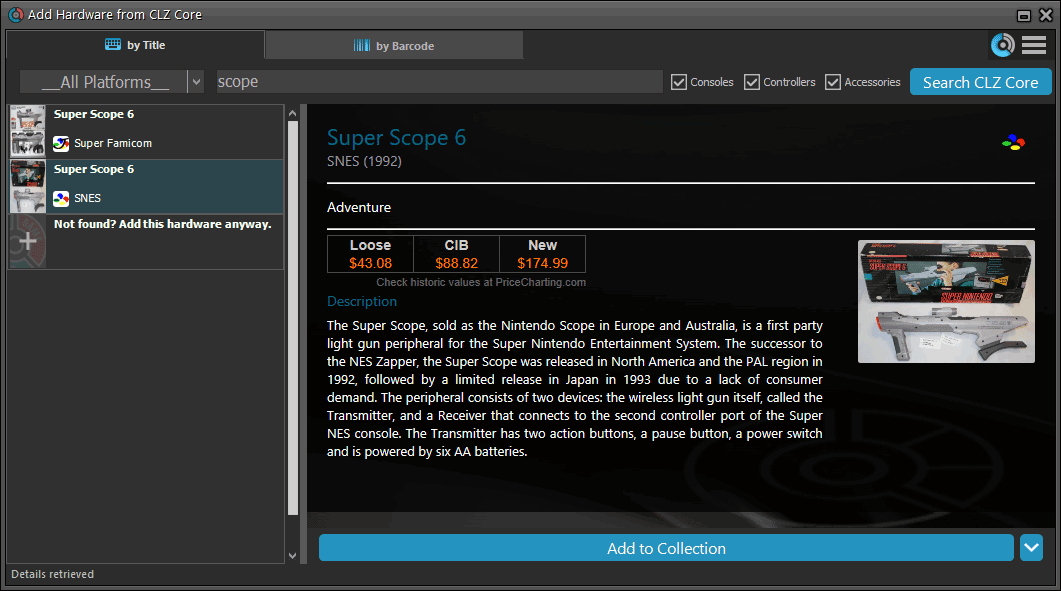
Or refine your search by setting the type of hardware and picking a platform:
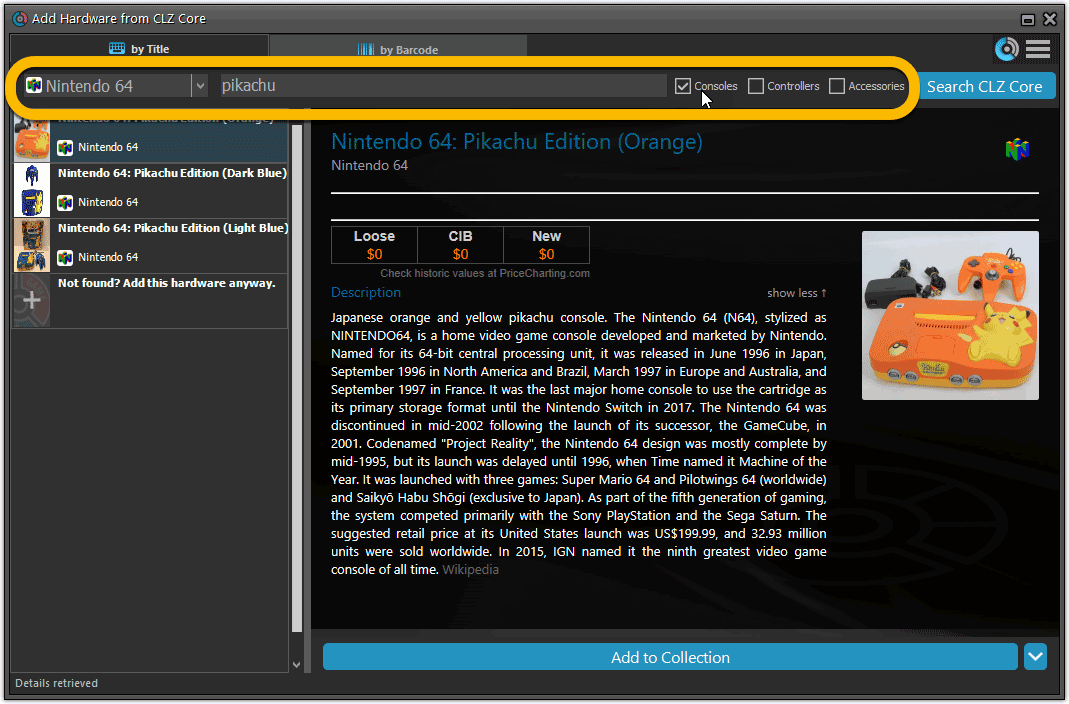
Add Hardware by barcode
You can also find hardware by scanning barcodes via the “Barcode” tab. Scan a bunch of hardware items and add them!
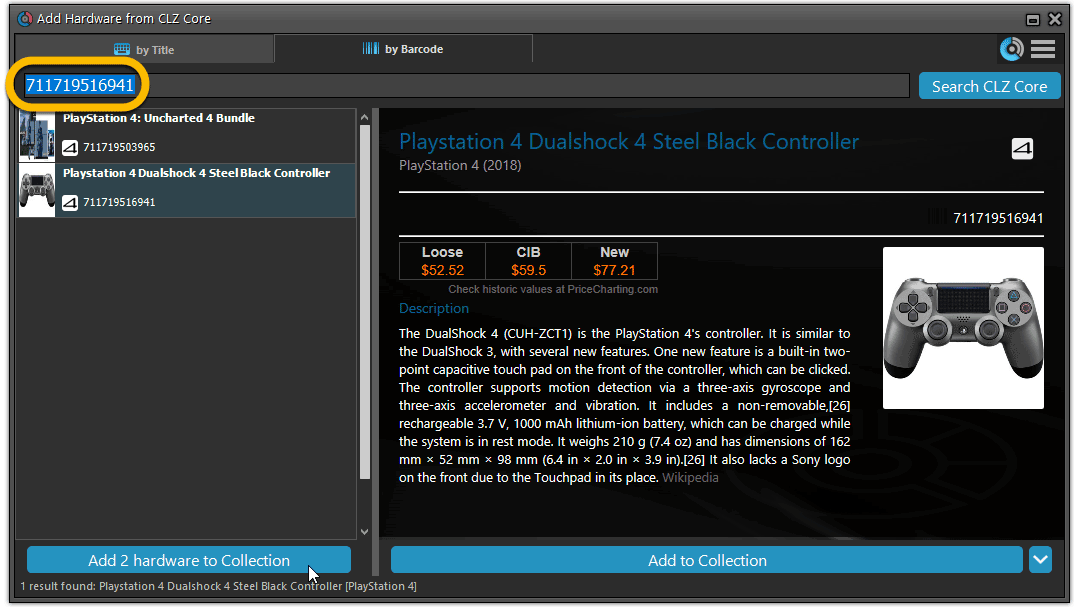
TIP: Use CLZ Barry to quickly scan a bunch of barcodes here!
Add Hardware Manually
If you can’t find your hardware item, you can click the “Not found? Add this hardware anyway” entry at the bottom, and add that to your collection.
Or just use the old menu Edit > Add Hardware Manually to do so.
Find Device and Box Image
Use the “Find Online” buttons in the Edit Hardware screen if you want to find a different device or box image!
Hardware in your collection
Hardware has been a part of our Game cataloging software titles for a while. You can edit a hardware entry the same as you can edit a game entry, and you can now add two images (device and box image) to them as well.
TIP: To quickly group on hardware, click the folder button and select “Games / Hardware”.
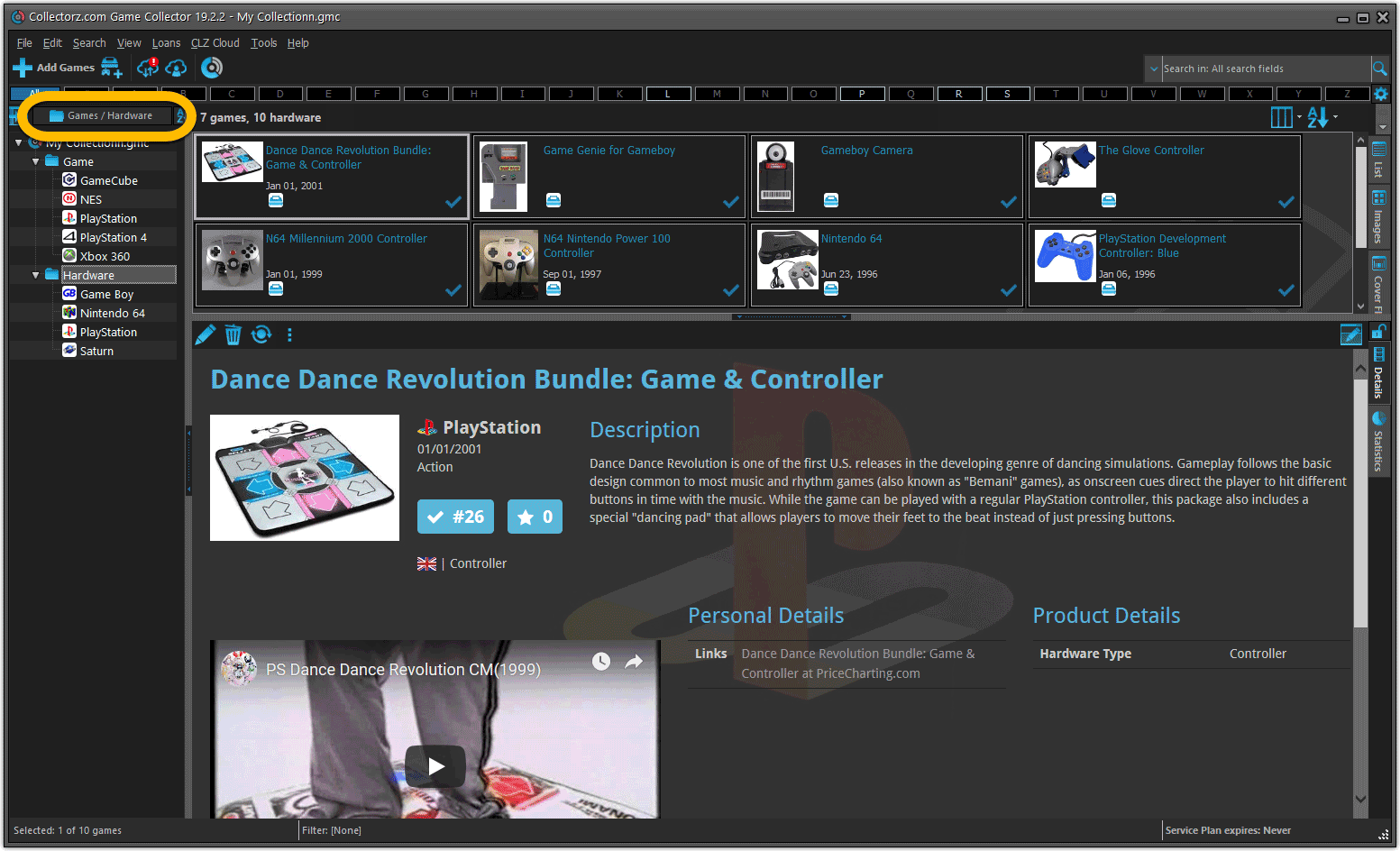
New: Sync your own back covers and audience ratings
Back Covers
With this big update for Game Collector we have another surprise for you: Syncing Back Covers!
We introduced a new checkbox “Custom Image” in the Edit screen for back covers of games. This checkbox will be automatically checked when you replace the Core image, e.g. by using Find Cover Online, by dragging and dropping or by using the Browse button to add a local image.
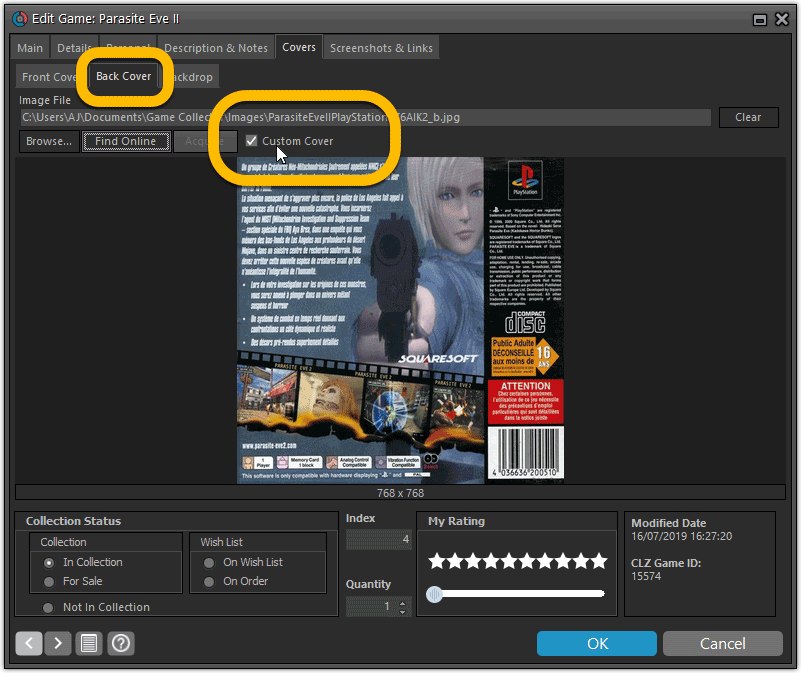
Once this Custom Image box is checked, that cover will automatically sync to and from the CLZ Cloud.
Same as with custom front covers, you can automatically check your database for custom images by clicking menu Tools / Maintenance / Auto Mark Custom Images.
Also, they will always stay marked as custom, so that even if you clear your cloud and sync everything again, they will re-upload automatically.
Audience Ratings
One of the top requested fields to be added to the sync is Audience Ratings… so this field now syncs to and from the CLZ Cloud.
What about the mobile apps?
We’ll be adding the audience rating and back cover fields to the sync of the CLZ Games apps (Android and iOS) within 3 months. Back covers (editing and syncing) will also be added to all Collectorz.com Movie, Book, Comic and Music products.
The Game Connect software has allowed you to add your gaming hardware (consoles, controllers, etc…) to your database for quite a while. However, that has always been manual entry. Not surprisingly, one of the top feature requests for our game database solution has been the ability to add hardware automatically by searching an online database.
So… that is exactly what we created for you!
- First, we set up a separate database in our Core for gaming hardware, with all the right fields.
- Then, we created a in-house CMS tool for actually filling that hardware database.
- At that point, the big project started for our content managers: finding console and accessory information online and manually filling the database with as many consoles, controllers, light guns, etc.. they could find. All with descriptions, box images, device images, backdrop images, sometimes even YouTube promo videos.
- After many months work, our hardware database now lists 1500 console editions and just over 500 controllers.
- So it is finally time to release our new “Add Hardware from Core” feature!
Add Hardware
Find the new Add Hardware screen by opening the menu and click “Add Hardware”
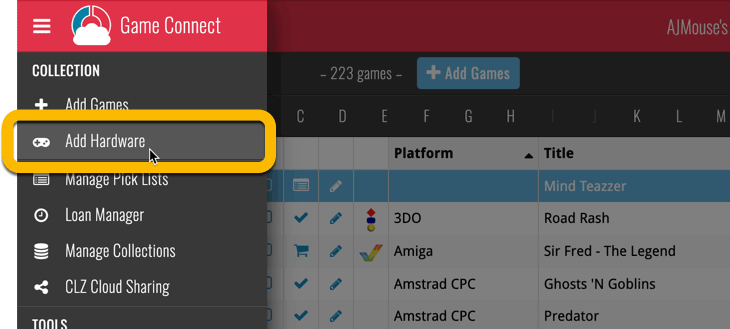
Add Hardware by title
This screen should be familiar to you as it works the same as the Add Games screen. Start typing the title of your hardware item, and pick it from the Search-as-you-type” suggestions.
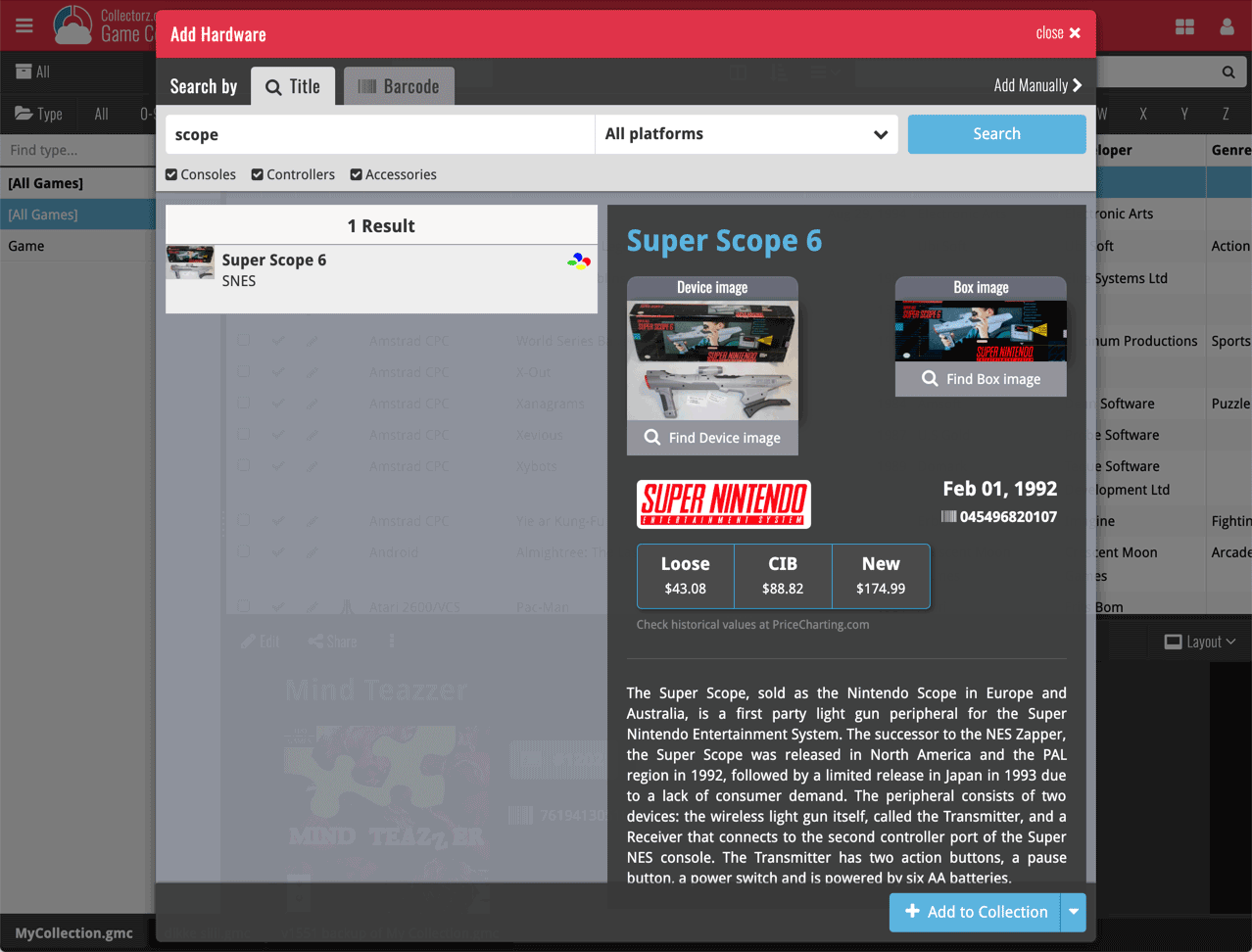
Or refine your search by setting the type of hardware and picking a platform:
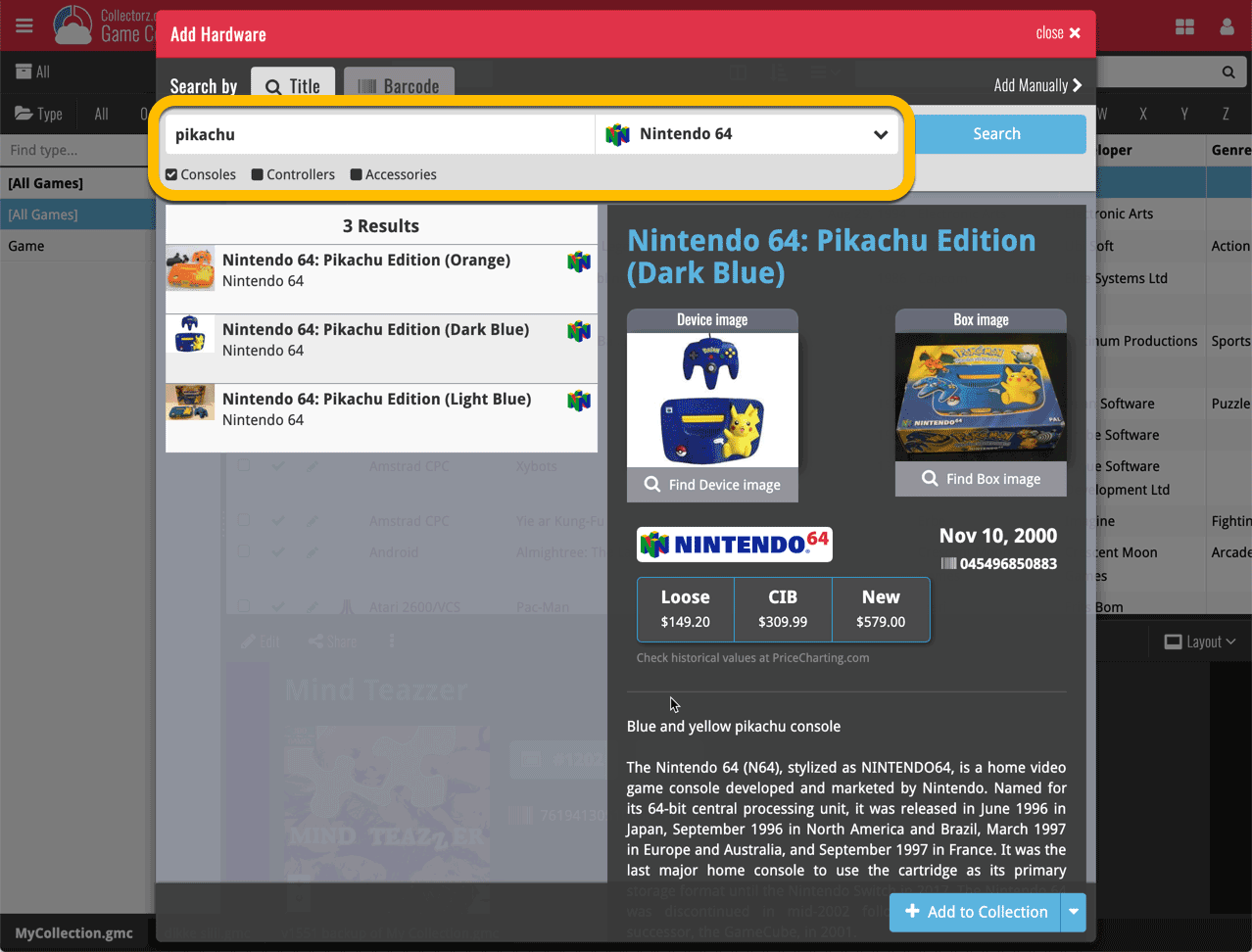
Add Hardware by barcode
You can also find hardware by scanning barcodes via the “Barcode” tab. Scan a bunch of hardware items and add them!
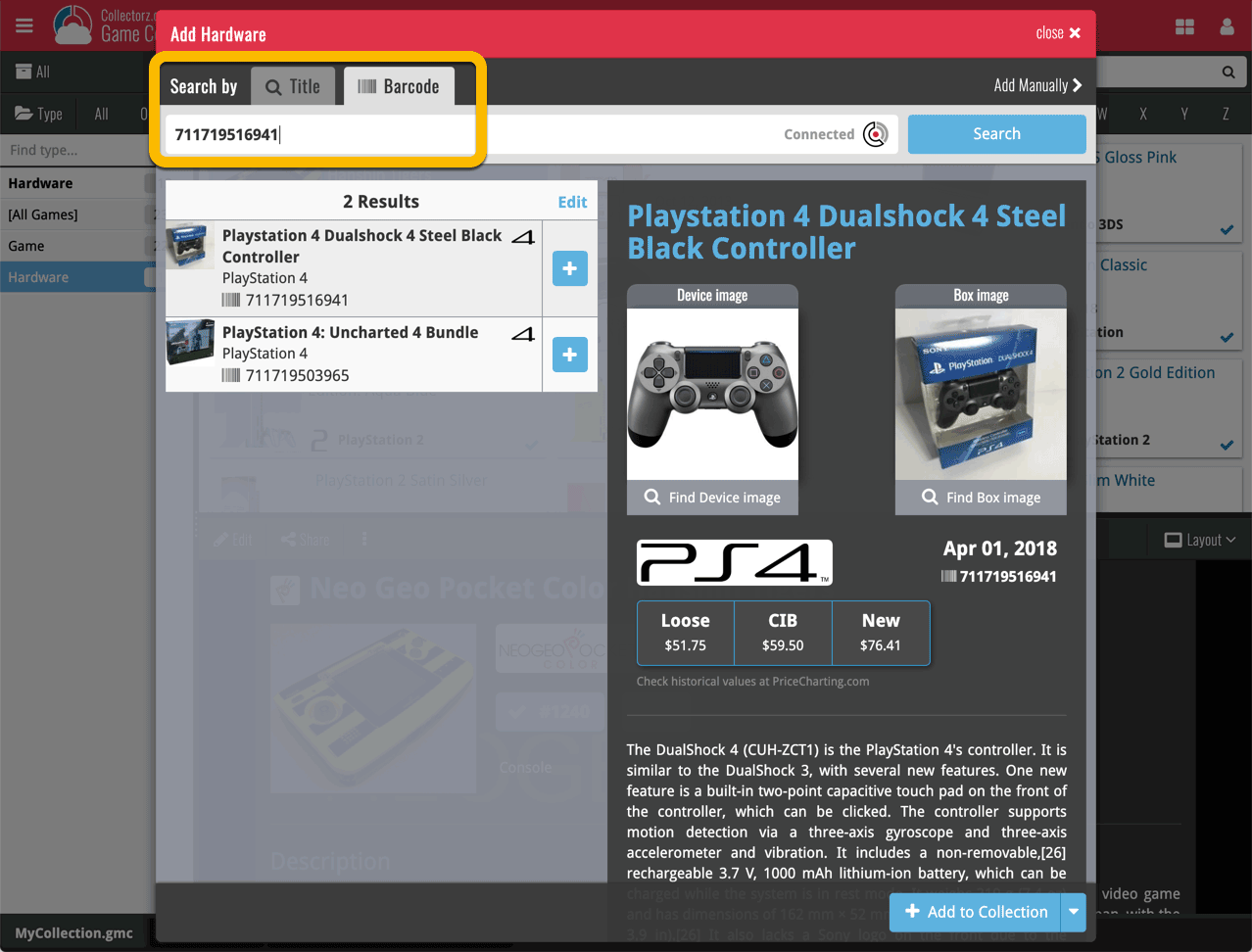
TIP: Use CLZ Barry to quickly scan a bunch of barcodes here!
Find Device and Box Image
Use the “Find Device image” and “Find Box image” buttons if you want to find a different image!

Add Hardware Manually
If you can’t find your hardware item, you can click the “Add Manually” button top right and fill in all details of the hardware item yourself.
Hardware in your collection
Hardware has been a part of our programs and Game Connect for a while. You can edit hardware the same as you can edit game, and you can now add two images (device and box image) to them.
TIP: To quickly group on hardware, click the folder button and go to Main > Type.
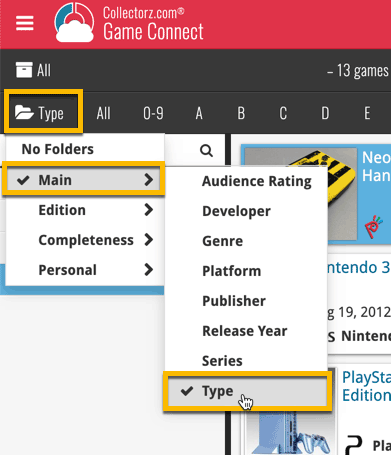
And the result:
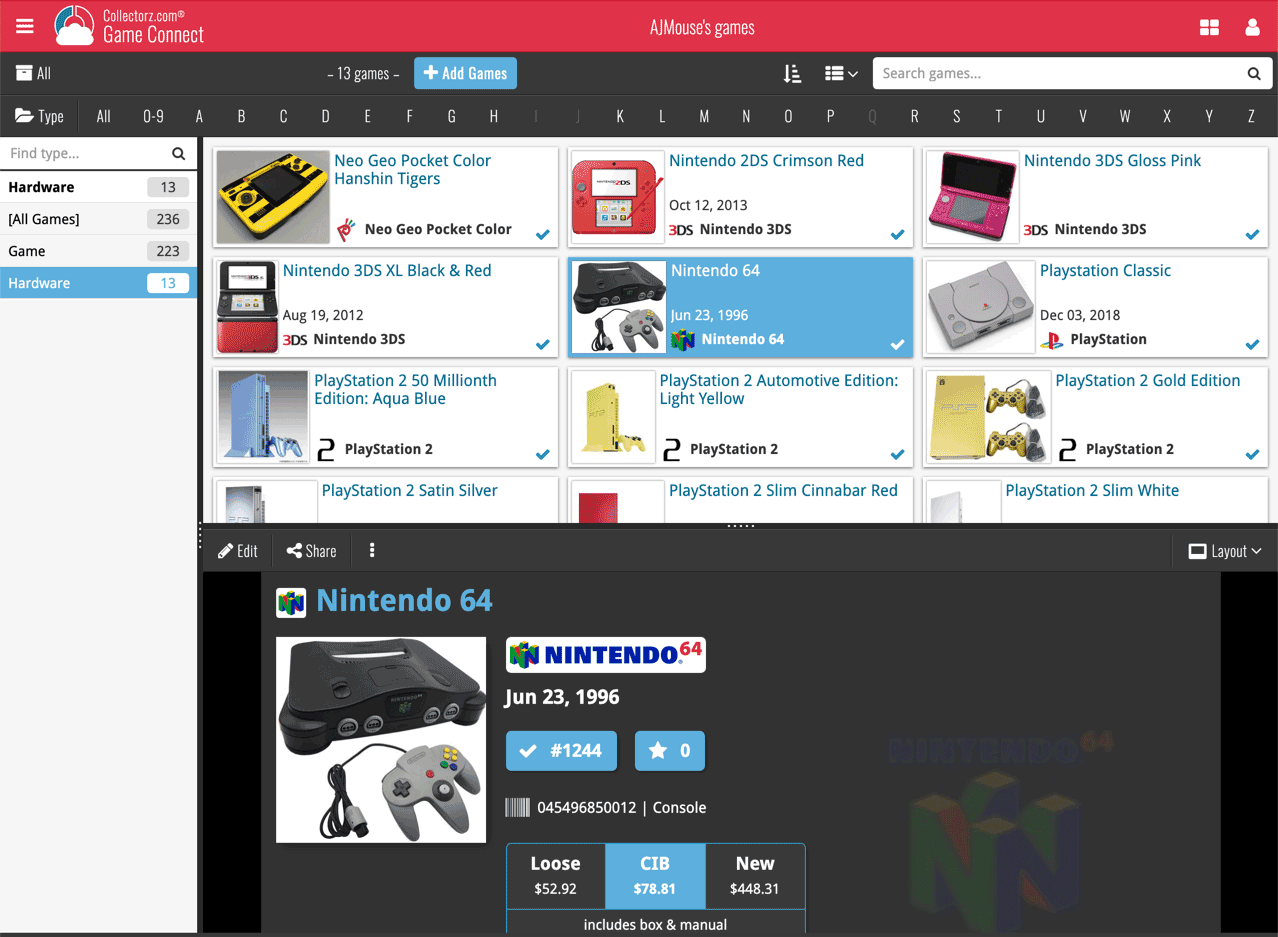
New: Add your own back covers
With this big update for Game Connect we have another surprise for you: Back Covers! That’s right, a brand new back cover field you can modify yourself!
Use the “Find Back cover” button to find one, or upload one yourself:
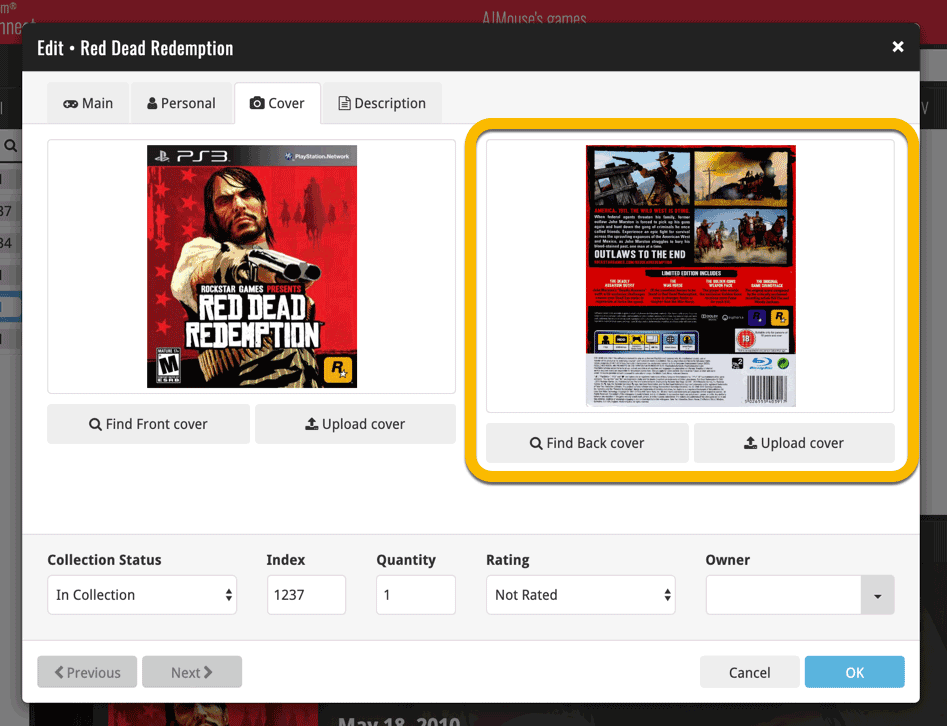
New: Edit the Audience Rating field
Audience Rating is now a field you can edit yourself. So for all your games, you can edit and modify the Audience Rating field now, to anything you like.
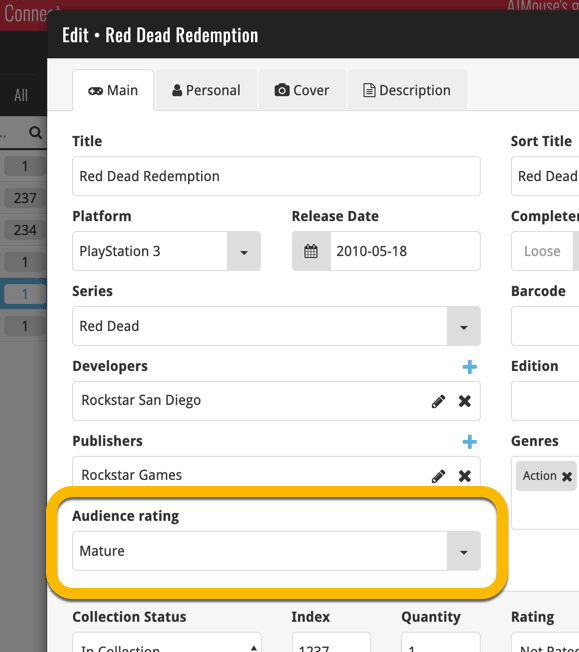
We’ll be adding the audience rating and back cover fields to the sync of all other Collectorz.com game products in the next couple of weeks. Back covers (editing and syncing) will also be added to the Collectorz.com Movie, Book, Comic and Music products.
We made the CLZ Account and Subscription status at the top a bit more clear and fixed a crash in the edit screen:
Fixed:
- Crash when the collection status was edited.
Got rid of some bugs today for your program, check it out:
Fixed:
- Drag & drop of images from a webbrowser was broken
- Grouping on “My Rating” didn’t work sometimes
- Some year entries weren’t set correctly
- Removing entries from the Link screen was not possible with keyboard
- Edit in List behaviour modified for dropdown field types
We got rid of some bugs today, check it out:
Fixed:
- Drag & drop of images from a webbrowser was broken
- Grouping on “My Rating” didn’t work sometimes
- Some year entries weren’t set correctly
- Removing entries from the Link screen was not possible with keyboard
- Edit in List behaviour modified for dropdown field types
We changed the Add Movies screen so you now see the movie poster if we don’t have a front cover available for you. We also got rid of some bugs today, check it out:
New:
- Drag & drop of images from a webbrowser was broken
Fixed:
- Drag & drop of images from a webbrowser was broken
- Grouping on “My Rating” didn’t work sometimes
- Some year entries weren’t set correctly
- Removing entries from the Link screen was not possible with keyboard
- Edit in List behaviour modified for dropdown field types
- Add Episode: When you click “Next”, the episode title is now selected so you can quickly enter a title.
- Add Box Set by barcode: when searching for 1 single barcode, you can now add it correctly as multiple movies, or one single entry using the two add buttons.
Got rid of some bugs today for your program, check it out:
Fixed:
- Drag & drop of images from a webbrowser was broken
- Grouping on “My Rating” didn’t work sometimes
- Some year entries weren’t set correctly
- Removing entries from the Link screen was not possible with keyboard
- Edit in List behaviour modified for dropdown field types
- Editing an artist (or different entry) from the Edit Track/Disc screen would hide the screen in the background.
- Quick Search: When searching for a Location, you could get double letters
Small bug fix build today for your Comic Collector on macOS:
Fixed:
- Editing the personal rating in the template and edit screens missed the star images
- Better handling of the filename in the export screens
Small bug fix build today for your Music Collector on macOS:
Fixed:
- Editing the personal rating in the template and edit screens missed the star images
- Better handling of the filename in the export screens
- Drag/Drop of discs into other albums wasn’t working sometimes