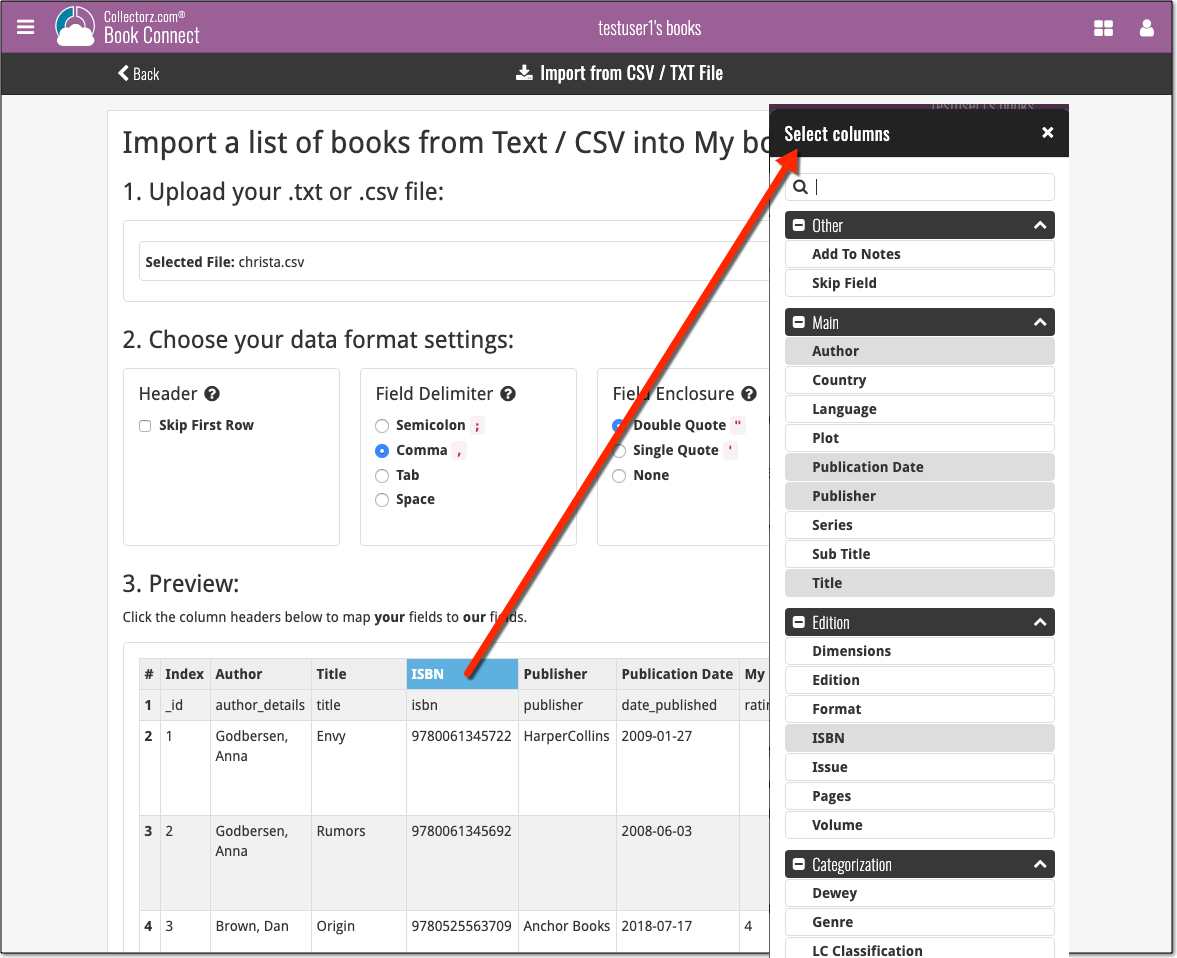News & updates released in 2019 (page 6)
Fixed:
- Issue where users could not sign up for a new CLZ account.
- Improved error handling in the Add-screen.
Fixed:
- Issue where users could not sign up for a new CLZ account.
- Improved error handling in the Add-screen.
Fixed:
- Issue where users could not sign up for a new CLZ account.
- Improved error handling in the Add-screen.
Fixed:
- Fixed a crash when removing an album from within the edit screen
- ‘Add manually’ button was missing in the add screen
- ‘Move to other collection’-option was missing its icon
- When adding an album by barcode that was “already in collection”, the barcode wasn’t cleared from the barcode queue
Fixed
- ‘Add manually’ button was missing in the add screen
- ‘Move to other collection’-option was missing its icon
- When adding a book by ISBN that was “already in collection”, the ISBN wasn’t cleared from the ISBN queue
Fixed
- ‘Add manually’ button was missing in the add screen
- ‘Move to other collection’-option was missing from the pop-up menu
- When adding a movie by barcode that was “already in collection”, the barcode wasn’t cleared from the barcode queue
The Game Collector software has allowed you to add your gaming hardware (consoles, controllers, etc…) to your database for quite a while. However, that has always been manual entry. Not surprisingly, one of the top feature requests for our game database solution has been the ability to add hardware automatically by searching an online database.
So… that is exactly what we created for you!
- First, we set up a separate database in our Core for gaming hardware, with all the right fields.
- Then, we created a in-house CMS tool for actually filling that hardware database.
- At that point, the big project started for our content managers: finding console and accessory information online and manually filling the database with as many consoles, controllers, light guns, etc.. they could find. All with descriptions, box images, device images, backdrop images, sometimes even YouTube promo videos.
- After many months work, our hardware database now lists 1500 console editions and just over 500 controllers.
- So it is finally time to release our new “Add Hardware from Core” feature!
Active subscription required!
IMPORTANT: To use the “Add Hardware from Core” feature you need to have an active subscription for your Game Collector software (previously called “Update Plan ” or “Service Plan”).
Add Hardware
Find the new Add Hardware screen by clicking the Add Hardware button on the toolbar.
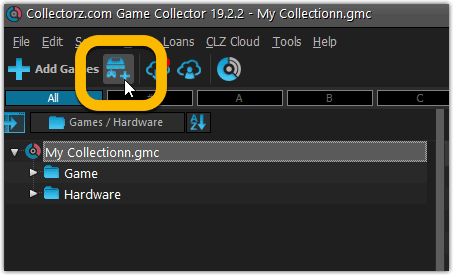
Add Hardware by title
This screen should be familiar to you as it works the same as the Add Games screen. Start typing the title of your hardware item, and pick it from the Search-as-you-type” suggestions.
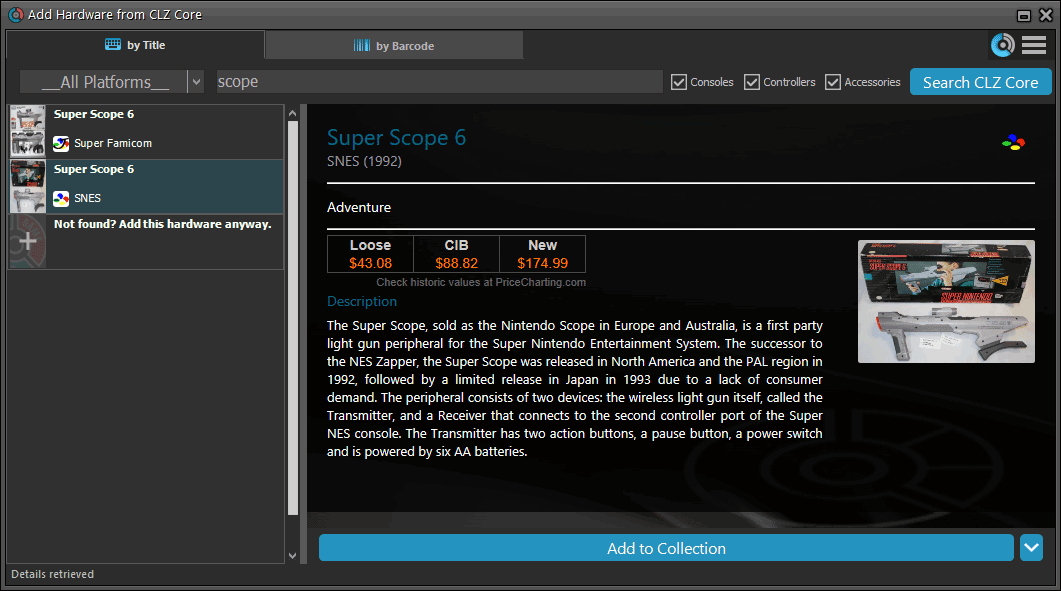
Or refine your search by setting the type of hardware and picking a platform:
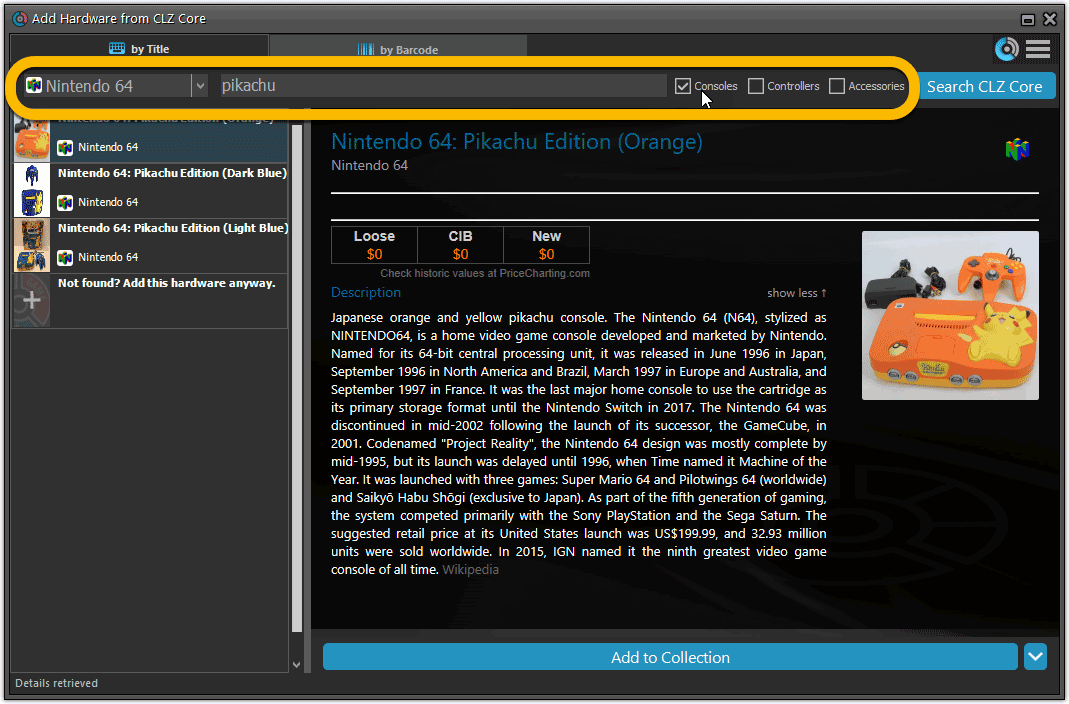
Add Hardware by barcode
You can also find hardware by scanning barcodes via the “Barcode” tab. Scan a bunch of hardware items and add them!
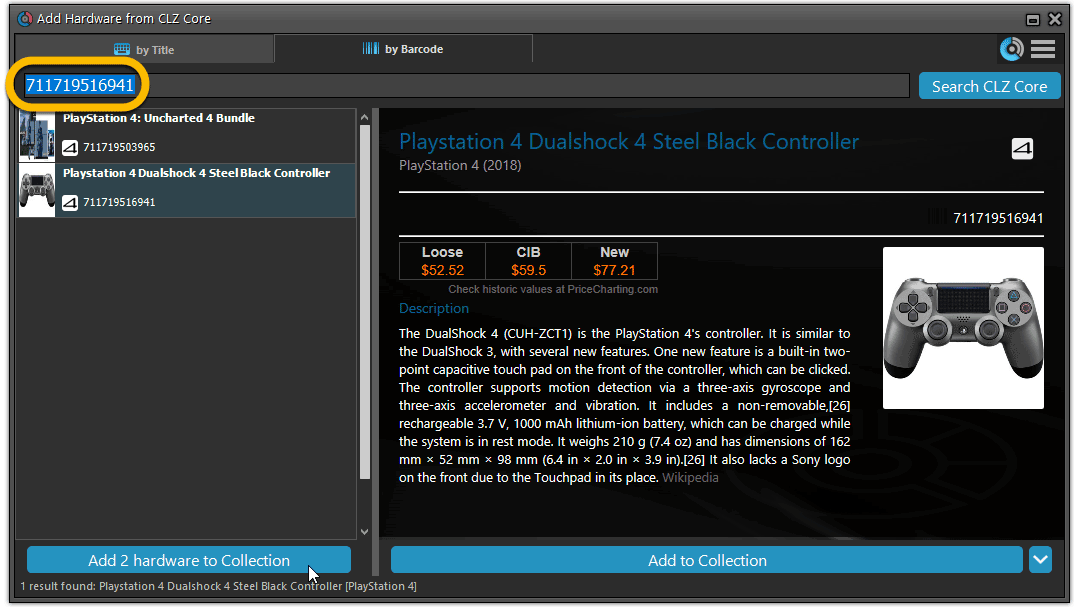
TIP: Use CLZ Barry to quickly scan a bunch of barcodes here!
Add Hardware Manually
If you can’t find your hardware item, you can click the “Not found? Add this hardware anyway” entry at the bottom, and add that to your collection.
Or just use the old menu Edit > Add Hardware Manually to do so.
Find Device and Box Image
Use the “Find Online” buttons in the Edit Hardware screen if you want to find a different device or box image!
Hardware in your collection
Hardware has been a part of our Game cataloging software titles for a while. You can edit a hardware entry the same as you can edit a game entry, and you can now add two images (device and box image) to them as well.
TIP: To quickly group on hardware, click the folder button and select “Games / Hardware”.
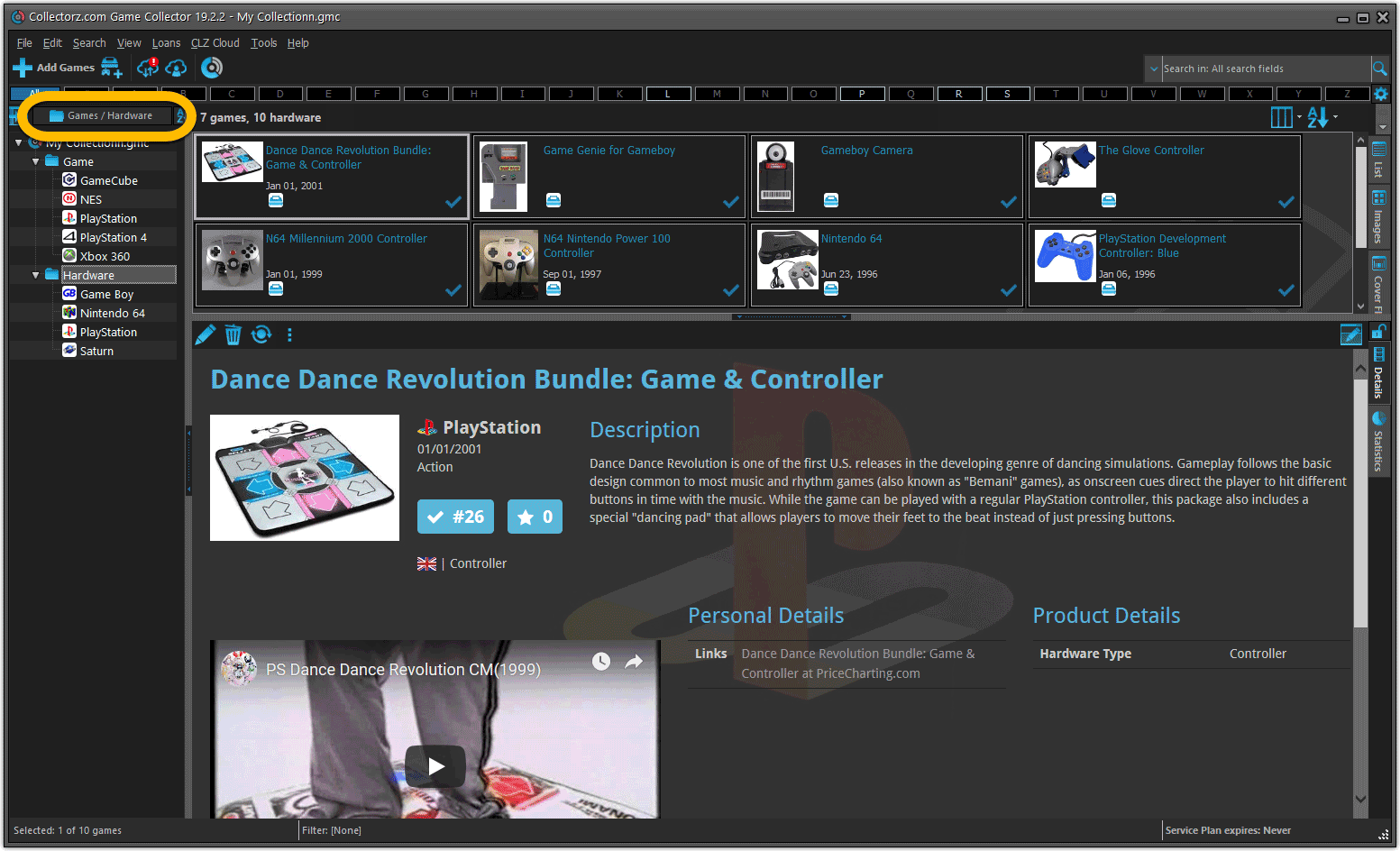
New: Sync your own back covers and audience ratings
Back Covers
With this big update for Game Collector we have another surprise for you: Syncing Back Covers!
We introduced a new checkbox “Custom Image” in the Edit screen for back covers of games. This checkbox will be automatically checked when you replace the Core image, e.g. by using Find Cover Online, by dragging and dropping or by using the Browse button to add a local image.
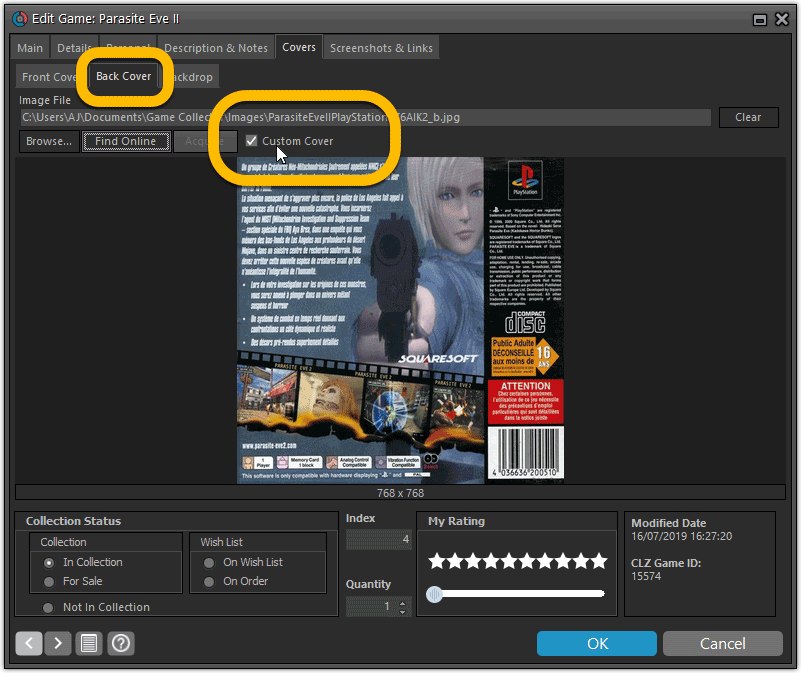
Once this Custom Image box is checked, that cover will automatically sync to and from the CLZ Cloud.
Same as with custom front covers, you can automatically check your database for custom images by clicking menu Tools / Maintenance / Auto Mark Custom Images.
Also, they will always stay marked as custom, so that even if you clear your cloud and sync everything again, they will re-upload automatically.
Audience Ratings
One of the top requested fields to be added to the sync is Audience Ratings… so this field now syncs to and from the CLZ Cloud.
What about the mobile apps?
We’ll be adding the audience rating and back cover fields to the sync of the CLZ Games apps (Android and iOS) within 3 months. Back covers (editing and syncing) will also be added to all Collectorz.com Movie, Book, Comic and Music products.
This post is about CLZ Books Android v5.0.7 and CLZ Music Android v5.0.8
Fixed:
- Permission dialog will now pop up in the barcode scanning screen when the app does not have camera permissions.
- Small text fixes
This post is about CLZ Books iOS v5.0.5, CLZ Music iOS v5.0.5 and CLZ Movies iOS v5.0.2.
Improved:
- When trying to send a support e-mail, instead of showing an error message, redirect to a web based contact form if there is no e-mail address set in the E-mail app.
Fixed:
- Re-added the ability to save a cover to the photo’s app in the edit screen. (Long-press the cover)
- Small text fixes
Today, a subtle addition to your Music Connect software, but one that can save you a lot of time if you’re always adding your CDs by barcode:
A new “Add [..] to Collection” button under the add queue, that lets you add all scanned albums in one go. No more need to click the little “+” buttons for each entry.
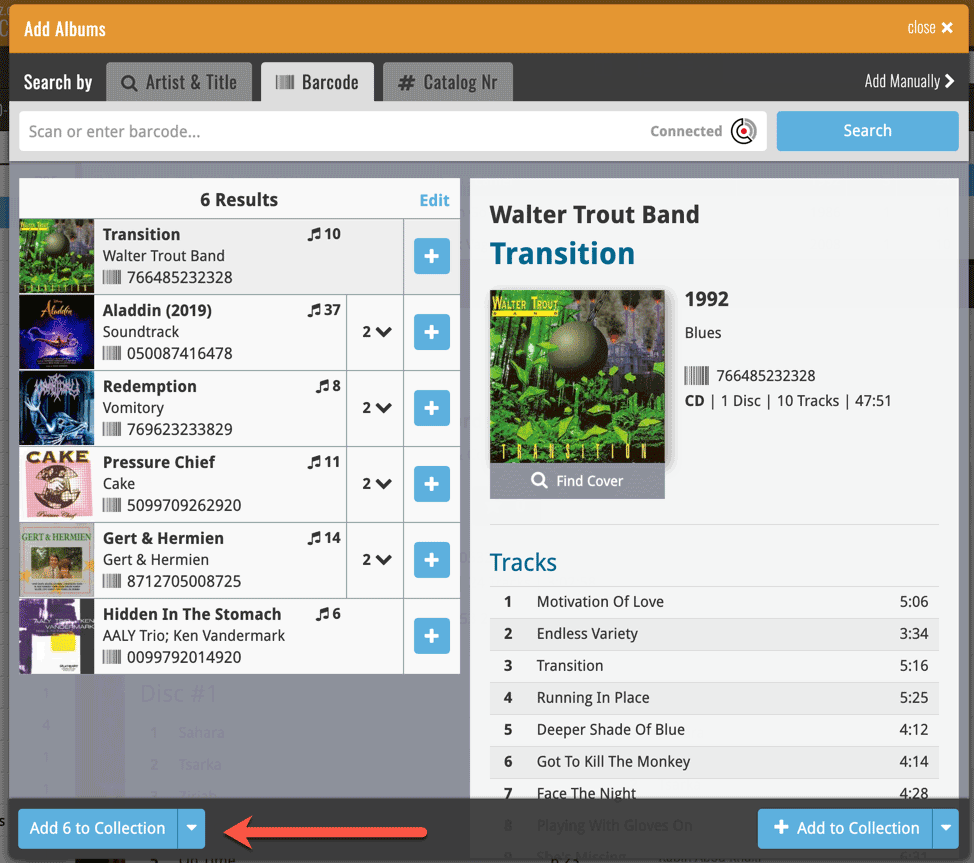
Some other improvements:
At the same time, some other tweaks went live in your software:
- In the “fixed” area at the bottom of the Edit Album screen, we replaced the Owner field with the Location field.
Through user feedback we found that the Location field is used by many more users, compared to Owner. Also many new users were not finding the field. So we figured the Location field deserved a more prominent spot in the Edit Album screen.
BTW: the Owner field can now be found on the Personal tab. - The User Rating field has received a make-over and can now be set using a nice sliding star thingie.
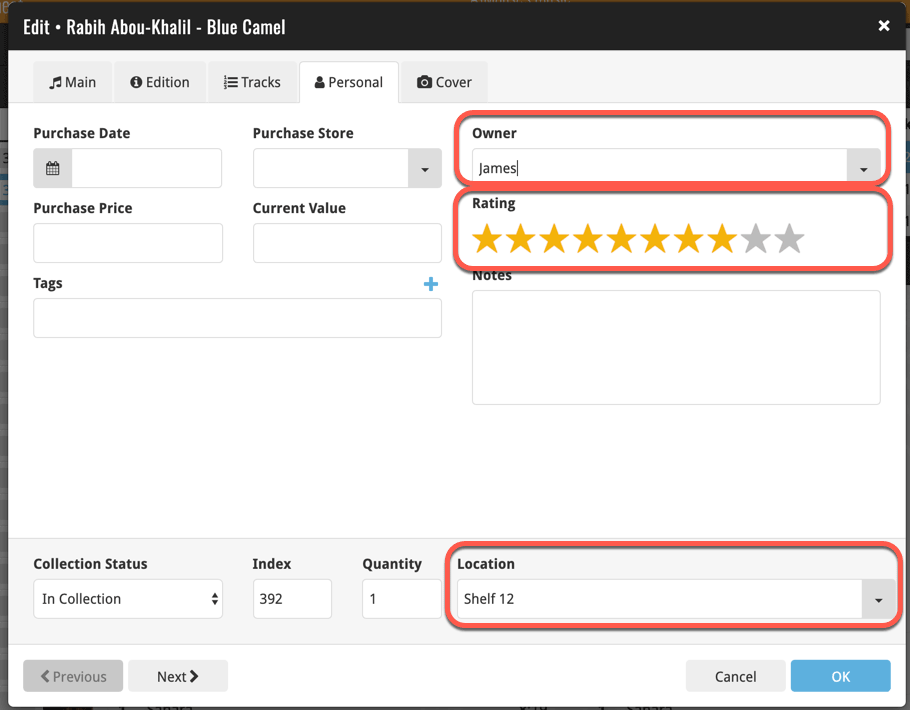
Today, a subtle addition to your Book Connect software, but one that can save you a lot of time if you’re always adding your books by ISBN:
A new “Add [..] to Collection” button under the add queue, that lets you add all scanned books in one go. No more need to click the little “+” buttons for each entry.
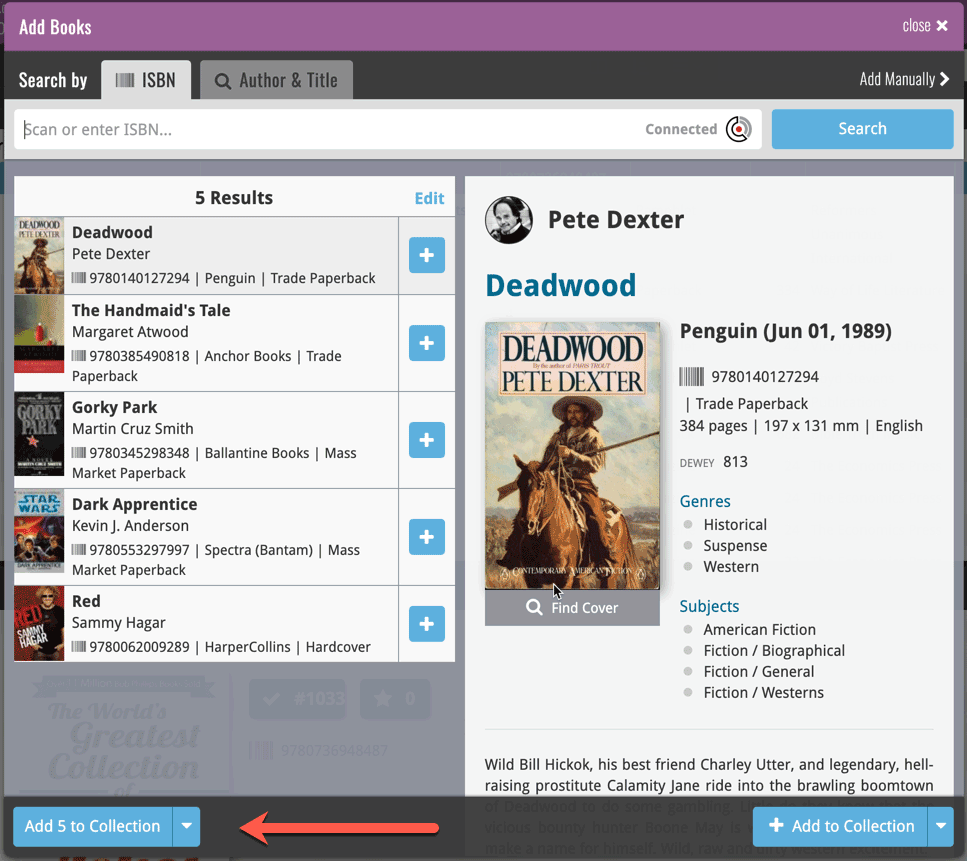
Some other improvements:
At the same time, some other tweaks went live in your software:
- In the “fixed” area at the bottom of the Edit Book screen, we replaced the Owner field with the Location field.
Through user feedback we found that the Location field is used by many more users, compared to Owner. Also many new users were not finding the field. So we figured the Location field deserved a more prominent spot in the Edit Book screen.
BTW: the Owner field can now be found on the Personal tab. - The User Rating field has received a make-over and can now be set using a nice sliding star thingie.
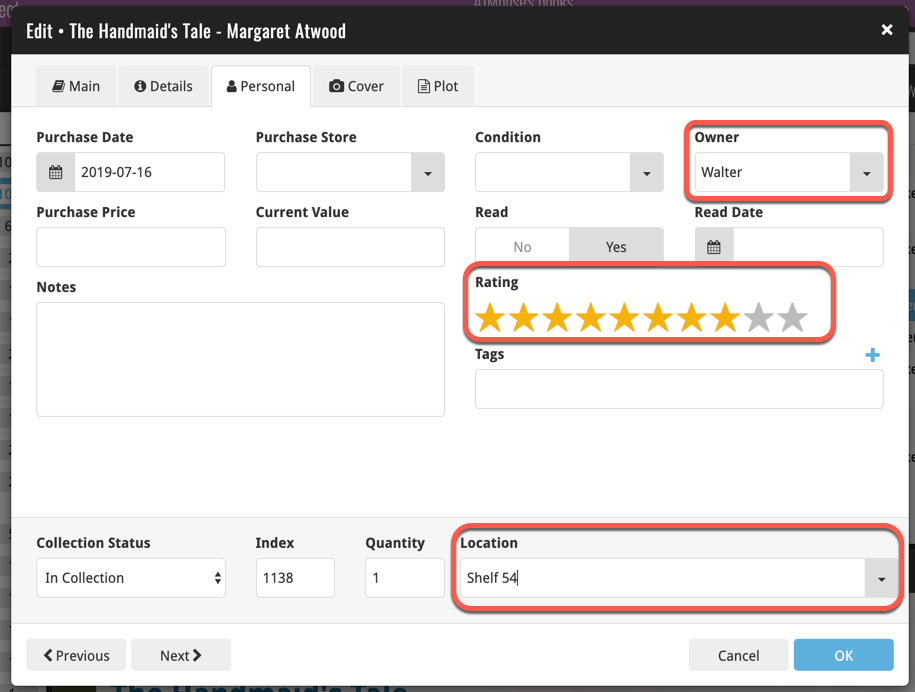
Today, a subtle addition to your Game Connect software, but one that can save you a lot of time if you’re always adding your games by barcode:
A new “Add [..] to Collection” button under the add queue, that lets you add all scanned games in one go. No more need to click the little “+” buttons for each entry.
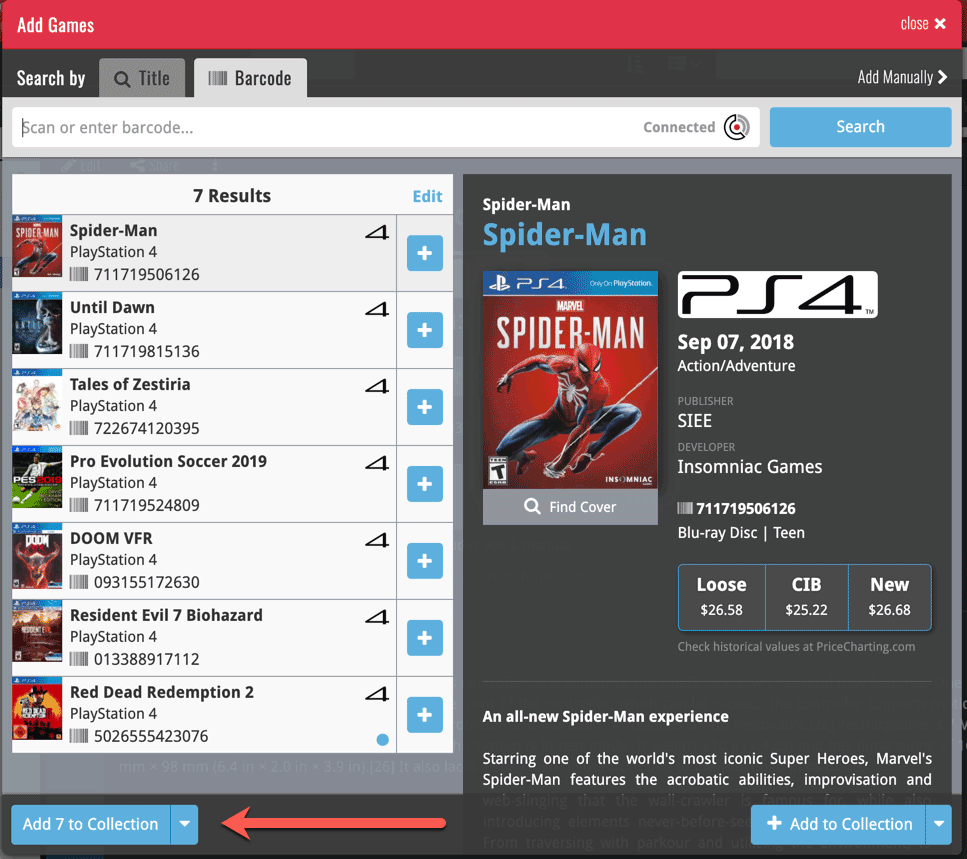
Some other improvements:
At the same time, some other tweaks went live in your software:
- In the “fixed” area at the bottom of the Edit Game screen, we replaced the Owner field with the Location field.
Through user feedback we found that the Location field is used by many more users, compared to Owner. Also many new users were not finding the field. So we figured the Location field deserved a more prominent spot in the Edit Game screen.
BTW: the Owner field can now be found on the Personal tab. - The User Rating field has received a make-over and can now be set using a nice sliding star thingie.
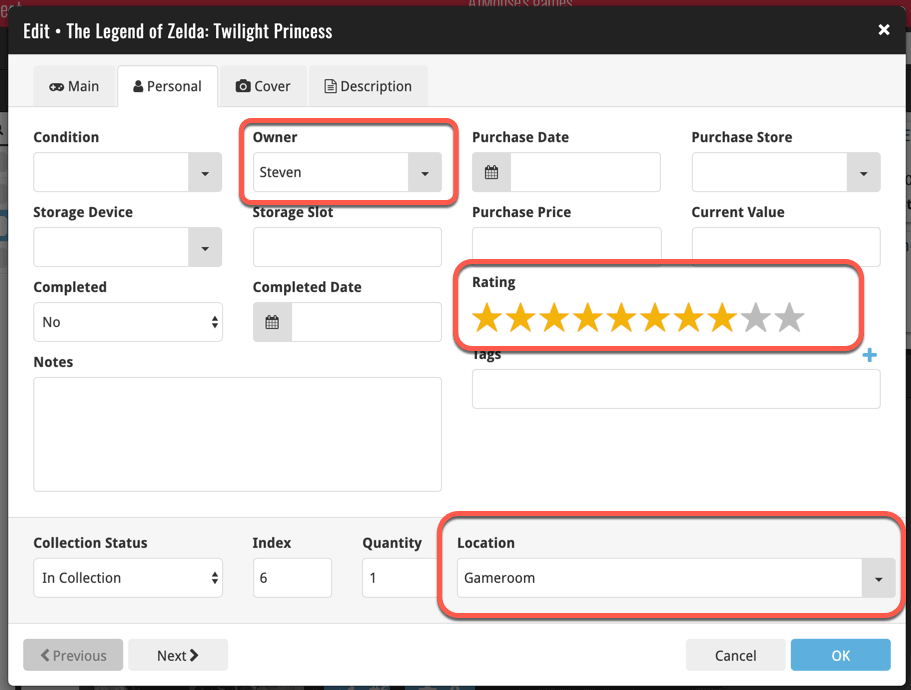
Today, a subtle addition to your Comic Connect software, but one that can save you a lot of time if you’re always adding your comics by barcode:
A new “Add [..] to Collection” button under the add queue, that lets you add all scanned comics in one go. No more need to click the little “+” buttons for each entry.
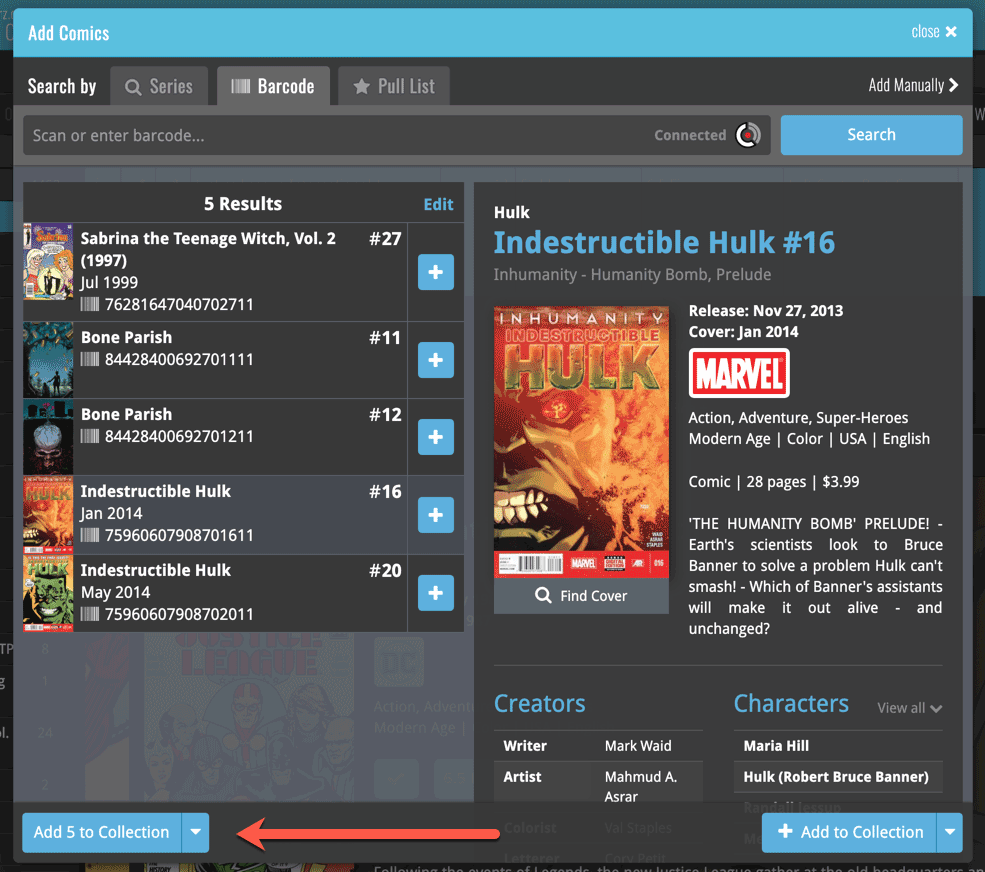
Today, a subtle addition to your Movie Connect software, but one that can save you a lot of time if you’re always adding your DVDs and Blu-ray, etc… by barcode:
A new “Add [..] to Collection” button under the add queue, that lets you add all scanned movies in one go. No more need to click the little “+” buttons for each entry.
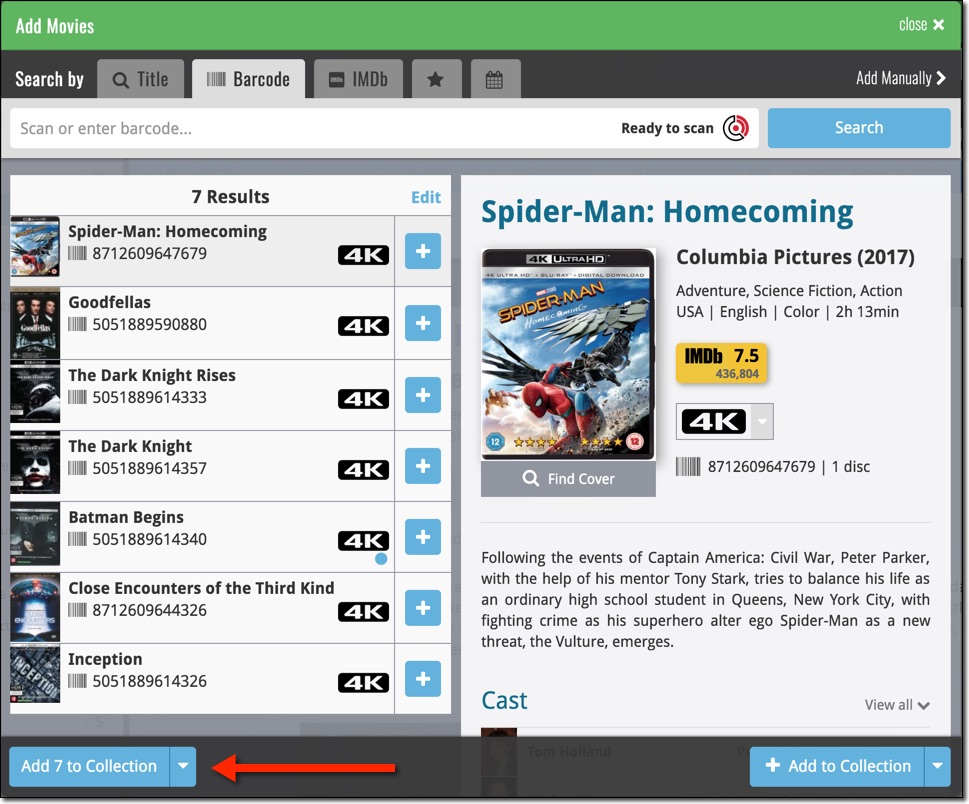
Some other improvements:
At the same time, some other tweaks went live in your software:
- In the “fixed” area at the bottom of the Edit Movie screen, we replaced the Owner field with the Location field.
Through user feedback we found that the Location field is used by many more users, compared to Owner. Also many new users were not finding the field. So we figured the Location field deserved a more prominent spot in the Edit Movie screen.
BTW: the Owner field can now be found on the Personal tab. - The User Rating field has received a make-over and can now be set using a nice sliding star thingie.

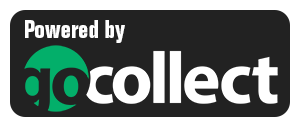 Yes, it is finally happening! After being a daily feature request for many years, our comic database tools are finally going to deliver comic values, thanks to our new collaboration with the popular GoCollect.com comic book price guide.
Yes, it is finally happening! After being a daily feature request for many years, our comic database tools are finally going to deliver comic values, thanks to our new collaboration with the popular GoCollect.com comic book price guide.
And the cloud-based Comic Connect software is the first to get this cool new feature!
New in today’s Comic Connect update:
- Get comic values from Core, powered by GoCollect.com
Find out which are the most valuable comics in your collection. Just set a Grade for your comics, then Update Values from GoCollect based on that grade.
Finally, view Value Stats in the updated Statistics screens. - Lots of new editable fields:
Many new value related fields are now available. Grade, Slabbed vs Raw, Grading Company, Grader Notes, Signed By, Is Key Comic (yes/no) and Key Reason.
Other new fields: Back Cover, Plot, Nr of Pages, Genres, Country and Language.
The Game Connect software has allowed you to add your gaming hardware (consoles, controllers, etc…) to your database for quite a while. However, that has always been manual entry. Not surprisingly, one of the top feature requests for our game database solution has been the ability to add hardware automatically by searching an online database.
So… that is exactly what we created for you!
- First, we set up a separate database in our Core for gaming hardware, with all the right fields.
- Then, we created a in-house CMS tool for actually filling that hardware database.
- At that point, the big project started for our content managers: finding console and accessory information online and manually filling the database with as many consoles, controllers, light guns, etc.. they could find. All with descriptions, box images, device images, backdrop images, sometimes even YouTube promo videos.
- After many months work, our hardware database now lists 1500 console editions and just over 500 controllers.
- So it is finally time to release our new “Add Hardware from Core” feature!
Add Hardware
Find the new Add Hardware screen by opening the menu and click “Add Hardware”
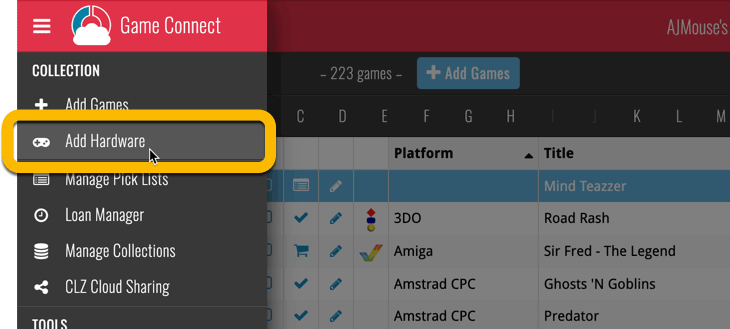
Add Hardware by title
This screen should be familiar to you as it works the same as the Add Games screen. Start typing the title of your hardware item, and pick it from the Search-as-you-type” suggestions.
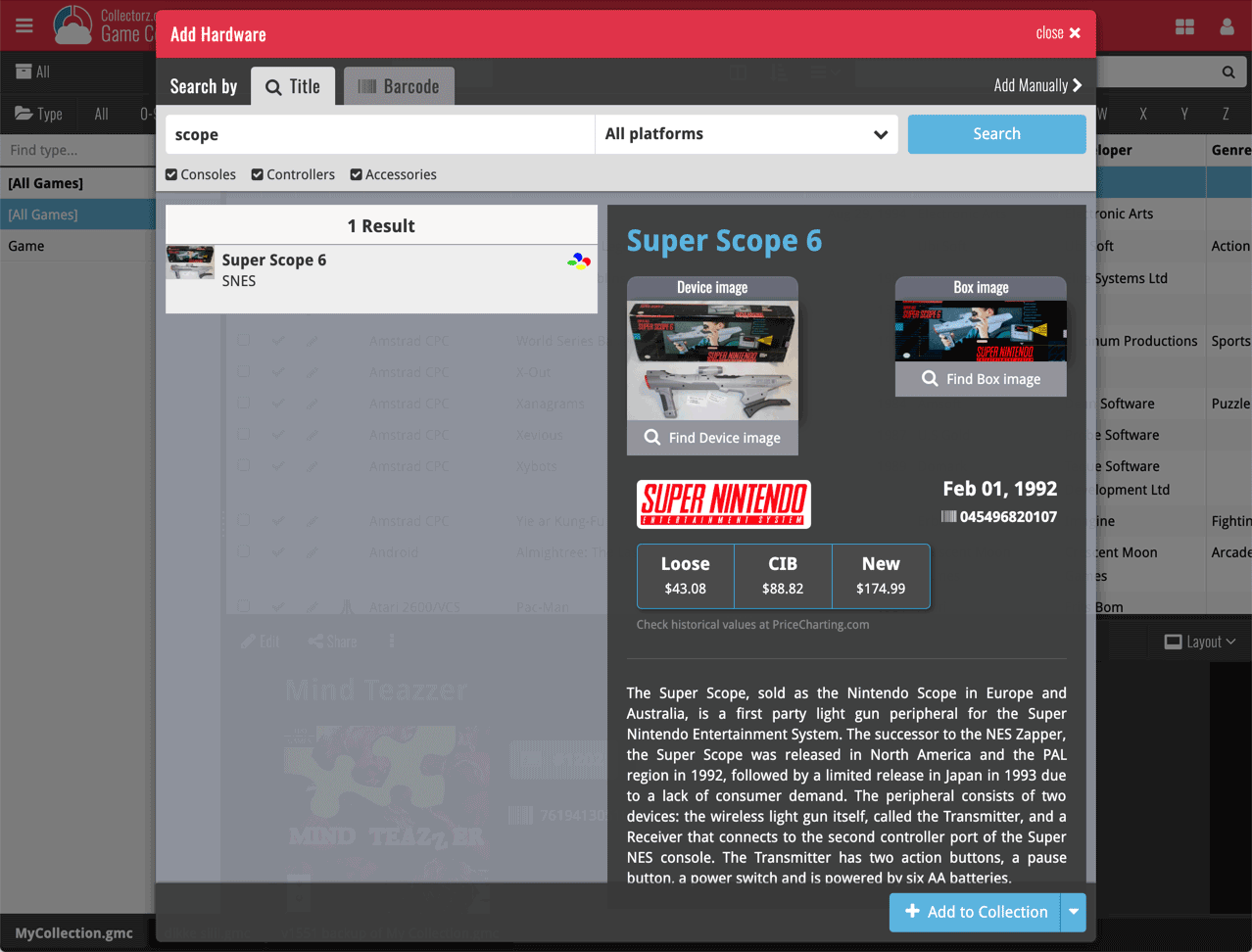
Or refine your search by setting the type of hardware and picking a platform:
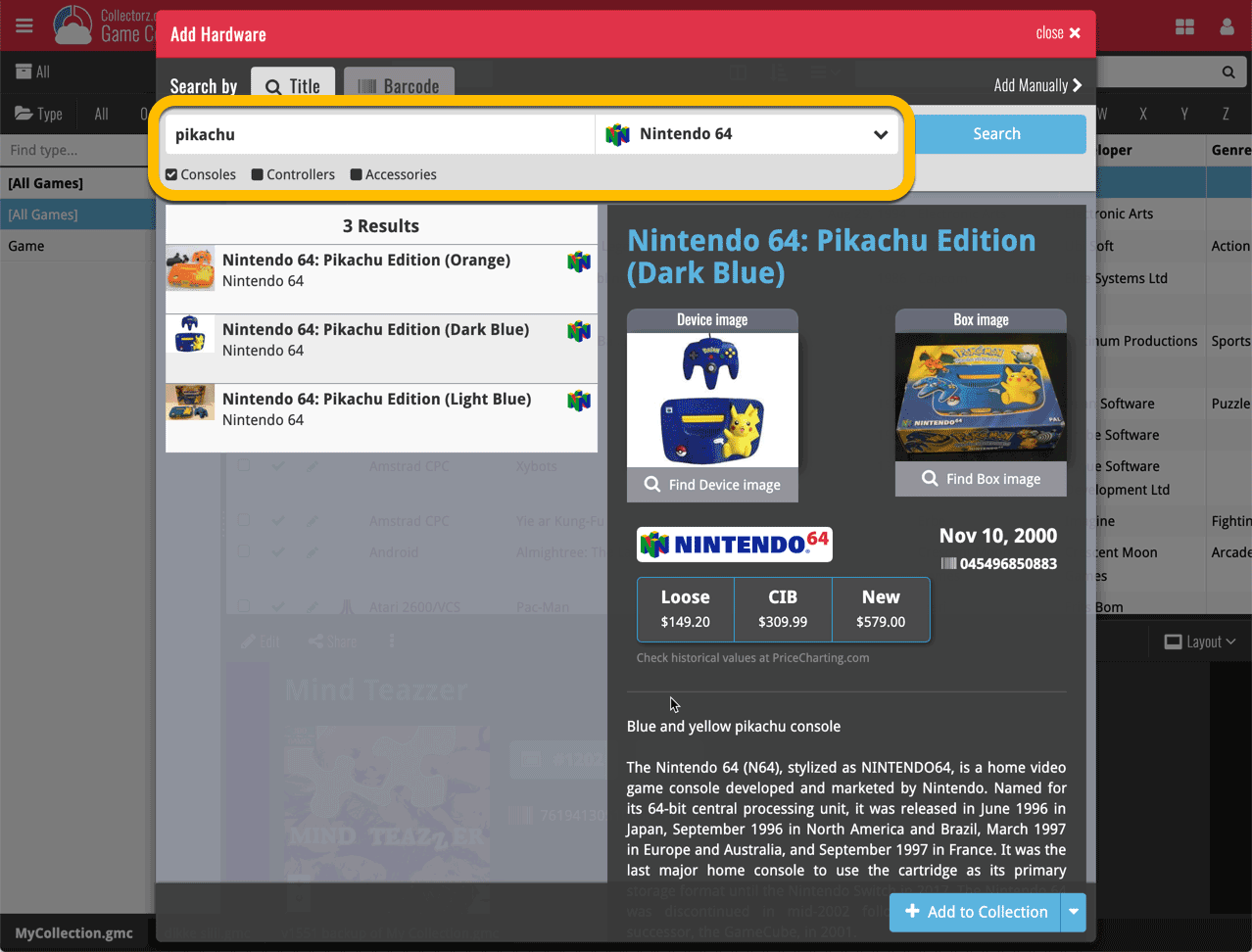
Add Hardware by barcode
You can also find hardware by scanning barcodes via the “Barcode” tab. Scan a bunch of hardware items and add them!
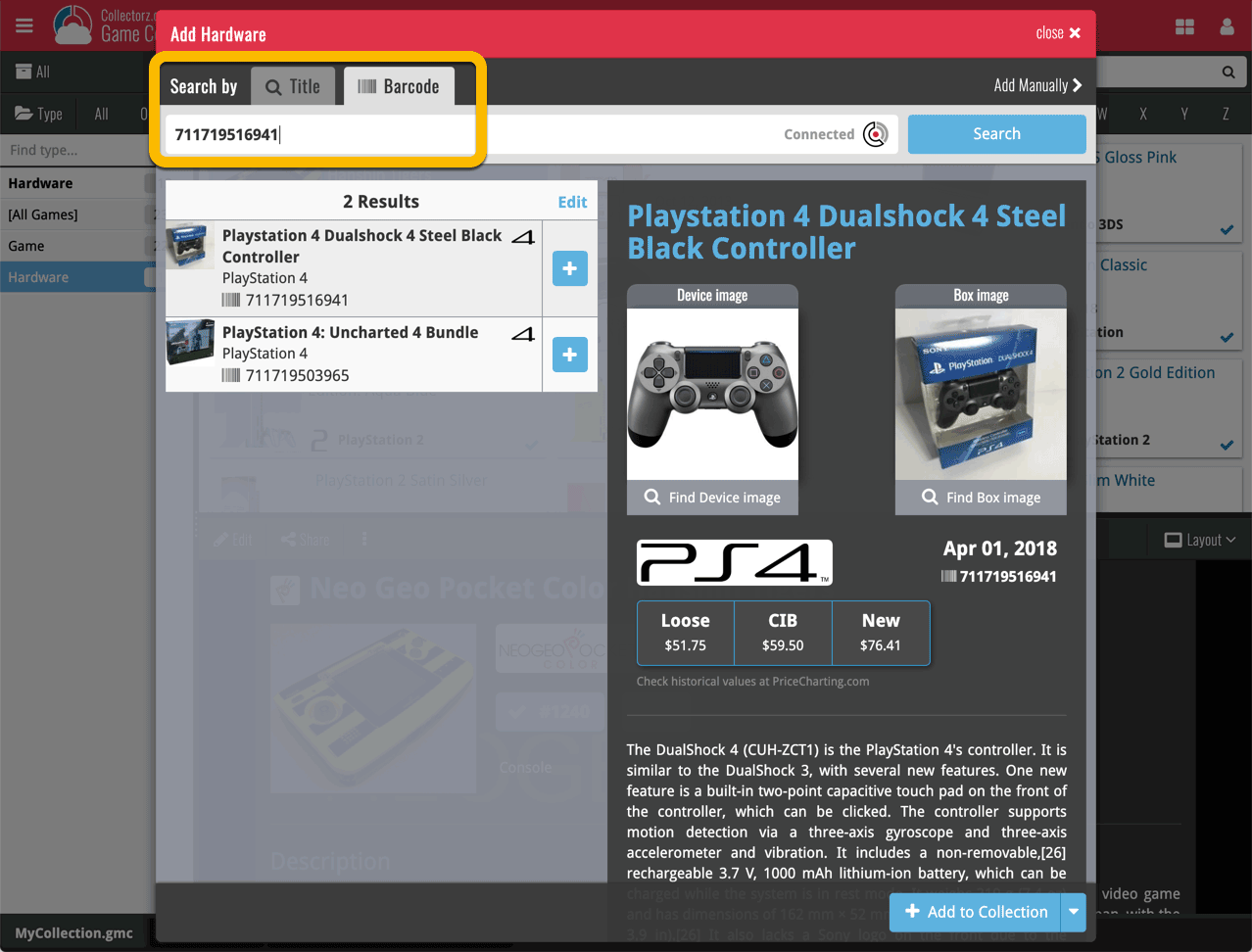
TIP: Use CLZ Barry to quickly scan a bunch of barcodes here!
Find Device and Box Image
Use the “Find Device image” and “Find Box image” buttons if you want to find a different image!

Add Hardware Manually
If you can’t find your hardware item, you can click the “Add Manually” button top right and fill in all details of the hardware item yourself.
Hardware in your collection
Hardware has been a part of our programs and Game Connect for a while. You can edit hardware the same as you can edit game, and you can now add two images (device and box image) to them.
TIP: To quickly group on hardware, click the folder button and go to Main > Type.
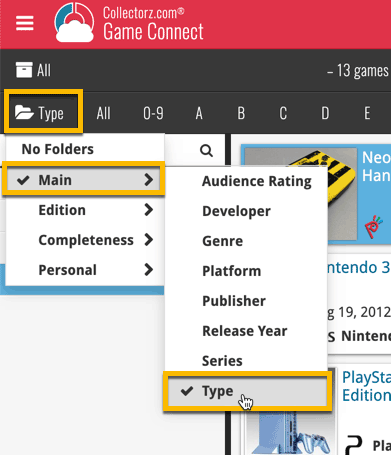
And the result:
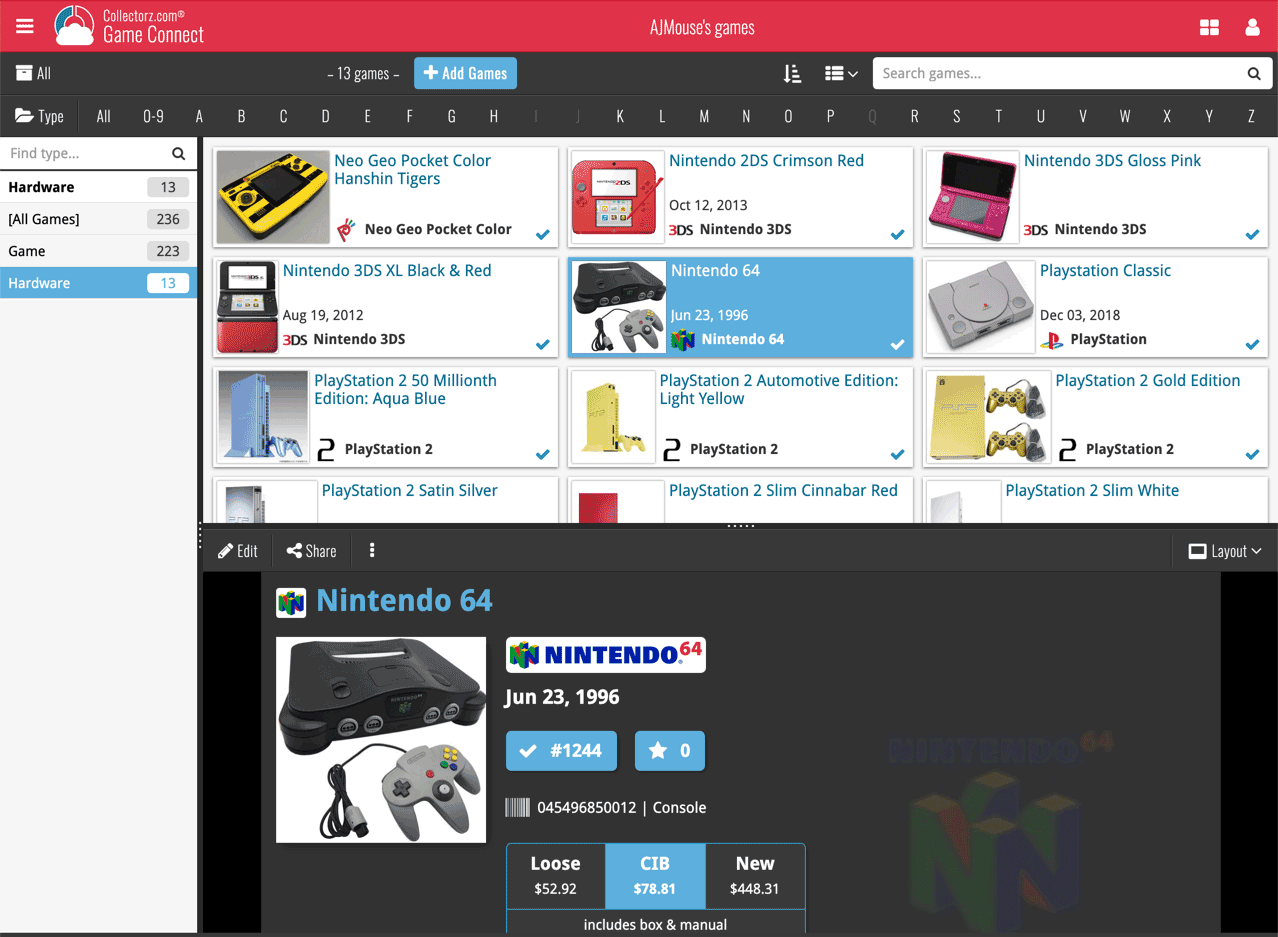
New: Add your own back covers
With this big update for Game Connect we have another surprise for you: Back Covers! That’s right, a brand new back cover field you can modify yourself!
Use the “Find Back cover” button to find one, or upload one yourself:
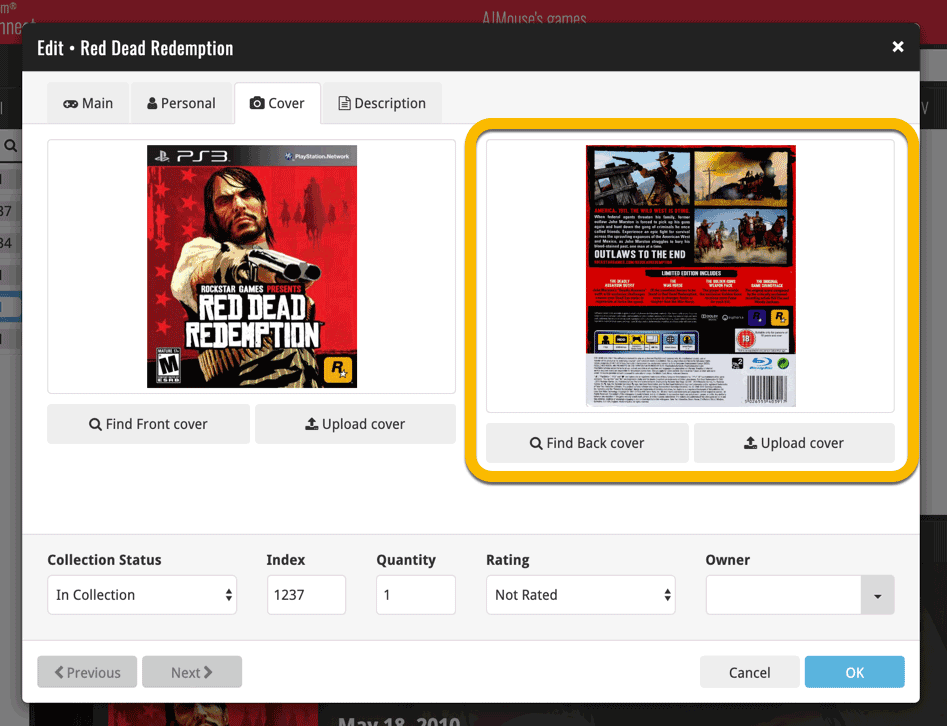
New: Edit the Audience Rating field
Audience Rating is now a field you can edit yourself. So for all your games, you can edit and modify the Audience Rating field now, to anything you like.
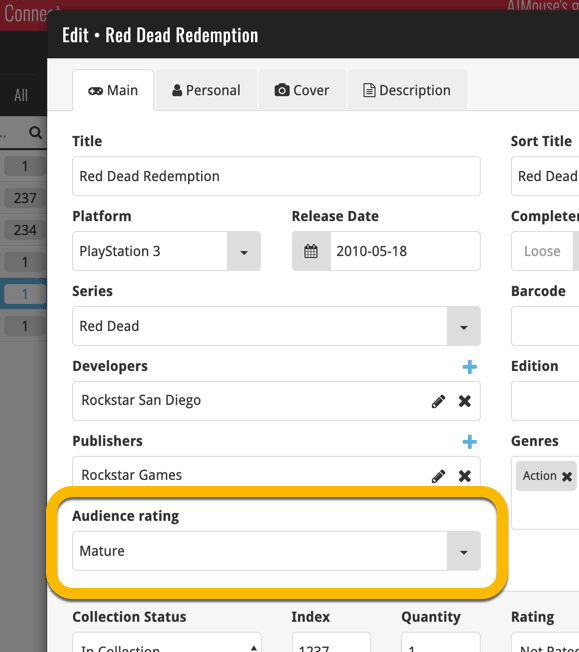
We’ll be adding the audience rating and back cover fields to the sync of all other Collectorz.com game products in the next couple of weeks. Back covers (editing and syncing) will also be added to the Collectorz.com Movie, Book, Comic and Music products.
What’s new:
- Several small fixes and text changes.
v5: IMDb rating and votes, Add by IMDb, Multiple collections, automatic syncing of your own images, and: now a subscription app!
It’s finally here: CLZ Movies 5.0, for both iOS and Android!
New in v5:
- Now supports and syncs multiple collections
- Automatic cloud-syncing of your own “custom” images
- Get IMDb Number of Votes from Core (Premium)
- Batch Update IMDb Ratings & Votes from Core (Premium)
- Add Movies by IMDb Number/URL (Premium)
- Re-designed top-bar and main menu
On top of that:
CLZ Movies is now a subscription app
To allow us to keep delivering our CLZ online services (CLZ Cloud and CLZ Core) and our continuous updates to the app, the app has now become a subscription app. For new users, this subscription is necessary for access to the CLZ online services:
- CLZ Core: for adding movies by title or barcode
- CLZ Cloud: for online backups and syncing between devices
- Adding by IMDb Number/URL
- Getting and updating IMDb Ratings and Votes from Core
What if you already purchased the app earlier?
Of course, since you have purchased the app earlier, you have automatically received a “Basic”-level app unlock. Which means:
- You keep ALL functionality that you had before. In particular, you keep full access to your existing Core and Cloud functionality. You do not lose anything.
- You can still update your app to v5 and enjoy the new “non-premium” improvements.
- You can keep updating your app and keep geting our app improvements.
- You do not need to pay for a subscription.
If, for any reason, the app does not unlock to the Basic level for you, please CONTACT US here and we’ll get it resolved ASAP.
Optional “Premium” Services that do require a subscription
So… you will get everything you had before (and more), without paying again.
However, with v5 we are offering several new, optional Premium online services, that do require a subscription:
- Get IMDb Number of Votes from Core
- Batch Update IMDb Ratings & Votes from Core
- Add Movies by IMDb Number/URL
What’s new in CLZ Movies 5.0 ?
Now supports and syncs multiple collections !
It is now possible to manage multiple “collections” within your app. The collections you create will be listed in the main menu, so you can easily switch between them.
Use the menu to add new collections, edit their names, change the order, etc…
Multiple collections now also sync through the CLZ Cloud, e.g. to/from the Movie Connect cloud-based software or the Movie Collector desktop software. So if you have created multiple collections on the desktop side, these will now finally be separated on the mobile app too!
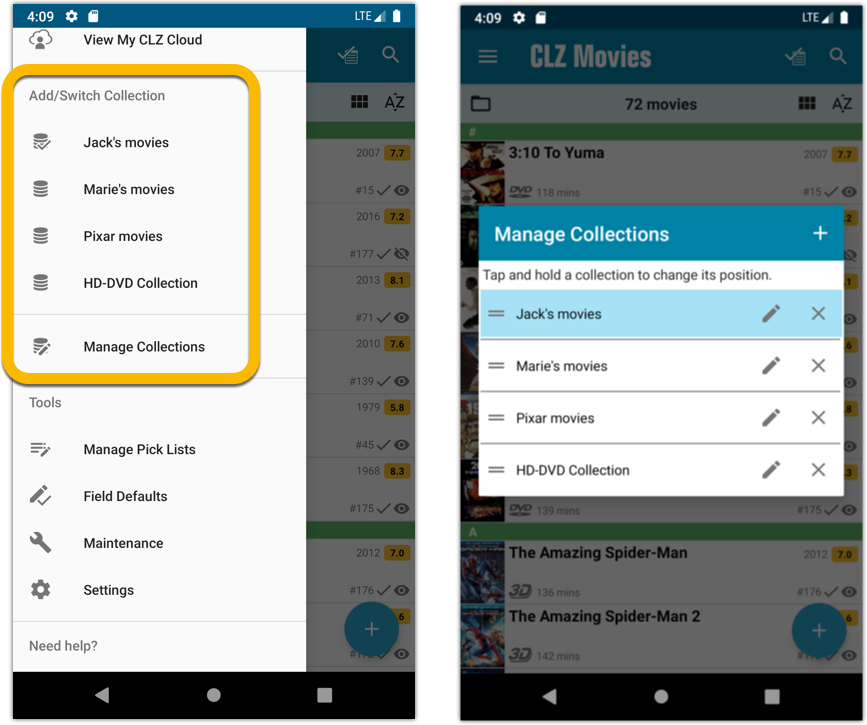
Already have multiple collections in the CLZ Cloud?
If you already have multiple collections in the CLZ Cloud, here’s what to do to get your existing entries split up into multiple collections on your mobile app too:
1. Tap the menu top left
2. Tap “Sync with CLZ Cloud” and make sure you’re in sync.
3. Tap the menu top left again and tap “Maintenance”
4. Tap “Update all from CLZ Cloud”
5. Now use “Sync with CLZ Cloud” from the menu again.
Automatic cloud-syncing of your own “custom” images
Before v5, if you replaced the automatic Core front cover with your own image (e.g. from Camera Roll), it would not automatically sync to the CLZ Cloud. You had to “force” the upload by using Upload to CLZ Cloud in the Edit screen.
For version 5 we made this more automatic. We introduced a new toggle “Custom Image” in the Edit screen. This toggle will be automatically set when you replace the Core image. Once the Custom Image toggle is set, that cover will automatically sync to and from the CLZ Cloud.
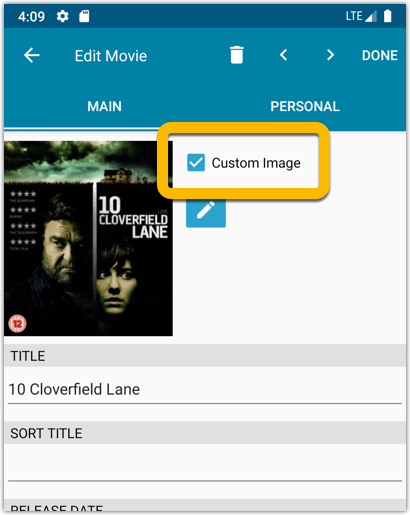
IMDb Votes (requires subscription)
Adding new movies will now give you the amount of votes from IMDb, refreshed every day.
You can also sort by number of IMDb votes to see which movie has the most votes on IMDb.
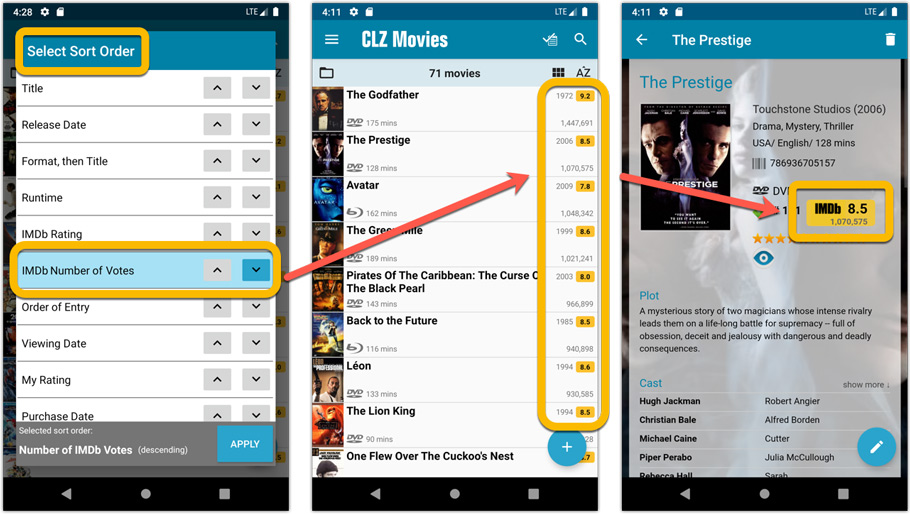
Update your IMDb Ratings and Votes in one go (requires subscription)
The new IMDb content license gives us fresh daily updates of the IMDb Ratings and Votes, so let’s make use of that daily fresh data now!
– Tap and hold on a movie, then tap Select All
– Tap the blue button bottom right
– Tap Update IMDb ratings/votes from CLZ Core
This will connect to our Core and retrieve fresh IMDb Ratings and Votes for all selected movies. Don’t worry, this won’t take long. We have implemented a super efficient system that can update ratings/votes in chunks of 100 movies in one go.
When done, it will report the number of movies it has updated the Ratings and Votes for.
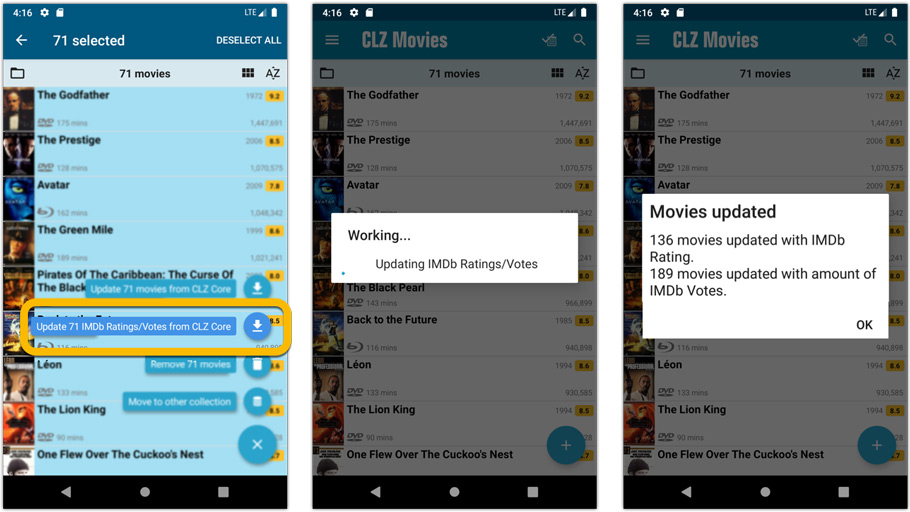
Add Movies by IMDb Number or URL (requires subscription)
Can’t find a movie in our Core? But it is on IMDb?
Then use the new “IMDb” tab in the Add Movies screen, for finding and adding movies straight from their IMDb Nr or URL.
The movie entry will then be retrieved from IMDb automatically AND added to our Core, so that you can then immediately Add it to your database!
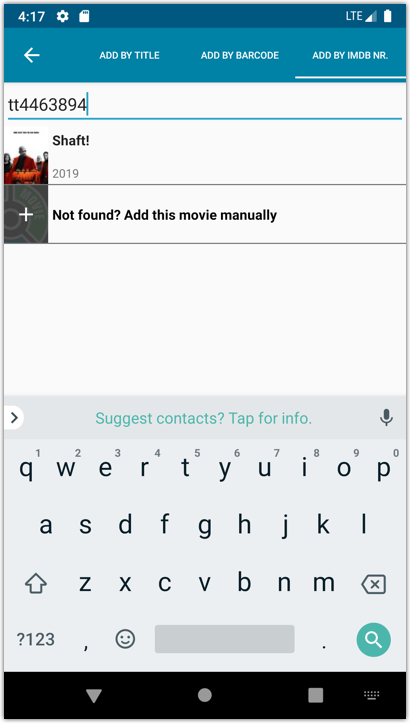
Re-designed top-bar and main menu
- The menu icon now includes the “CLZ Movies” mark (bigger tap area)
- The “Collection Status” filter button has been moved to the right
- The menu now clearly shows your Account and App Status at the top. Tap either of those to manage them.
- New “Maintenance” screen that now contains:
- the “Clear Database” option
- the “old Import from Movie Collector” option
- the new “Update from CLZ Cloud” option (only use when instructed by support staff)
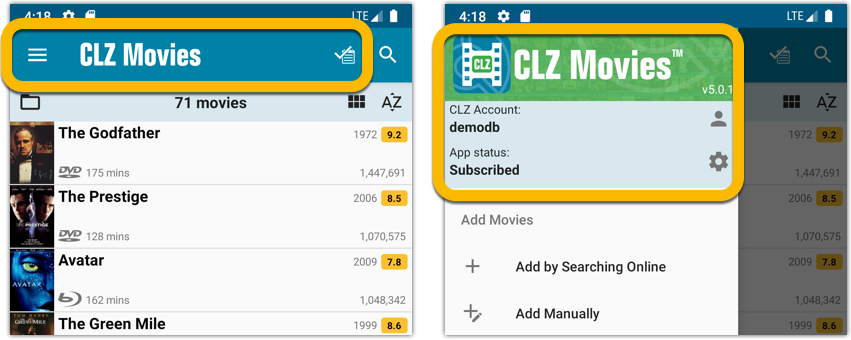
How to update your CLZ Movies app to version 5:
- On your device, open the Play Store app.
- Tap the menu button on the top left, then tap “My apps & games”.
- Find the CLZ Movies entry and tap “UPDATE” on the right.
v5: IMDb rating and votes, Add by IMDb, Multiple collections, automatic syncing of your own images, and: now a subscription app!
It’s finally here: CLZ Movies 5.0, for both iOS and Android!
New in v5:
- Now supports and syncs multiple collections
- Automatic cloud-syncing of your own “custom” images
- Get IMDb Number of Votes from Core (Premium)
- Batch Update IMDb Ratings & Votes from Core (Premium)
- Add Movies by IMDb Number/URL (Premium)
- Re-designed top-bar and main menu
On top of that:
CLZ Movies is now a subscription app
To allow us to keep delivering our CLZ online services (CLZ Cloud and CLZ Core) and our continuous updates to the app, the app has now become a subscription app. For new users, this subscription is necessary for access to the CLZ online services:
- CLZ Core: for adding movies by title or barcode
- CLZ Cloud: for online backups and syncing between devices
- Adding by IMDb Number/URL
- Getting and updating IMDb Ratings and Votes from Core
What if you already purchased the app earlier?
Of course, since you have purchased the app earlier, you have automatically received a “Basic”-level app unlock. Which means:
- You keep ALL functionality that you had before. In particular, you keep full access to your existing Core and Cloud functionality. You do not lose anything.
- You can still update your app to v5 and enjoy the new “non-premium” improvements.
- You can keep updating your app and keep geting our app improvements.
- You do not need to pay for a subscription.
If, for any reason, the app does not unlock to the Basic level for you, please CONTACT US here and we’ll get it resolved ASAP.
Optional “Premium” Services that do require a subscription
So… you will get everything you had before (and more), without paying again.
However, with v5 we are offering several new, optional Premium online services, that do require a subscription:
- Get IMDb Number of Votes from Core
- Batch Update IMDb Ratings & Votes from Core
- Add Movies by IMDb Number/URL
What’s new in CLZ Movies 5.0 ?
Now supports and syncs multiple collections !
It is now possible to manage multiple “collections” within your app. The collections you create will be listed in the main menu, so you can easily switch between them.
Use the menu to add new collections, edit their names, change the order, etc…
Multiple collections now also sync through the CLZ Cloud, e.g. to/from the Movie Connect cloud-based software or the Movie Collector desktop software. So if you have created multiple collections on the desktop side, these will now finally be separated on the mobile app too!
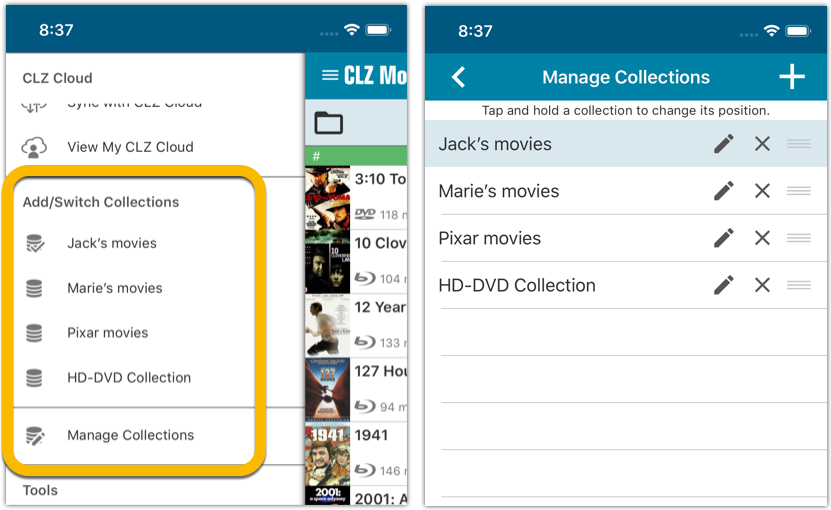
Already have multiple collections in the CLZ Cloud?
If you already have multiple collections in the CLZ Cloud, here’s what to do to get your existing entries split up into multiple collections on your mobile app too:
1. Tap the menu top left
2. Tap “Sync with CLZ Cloud” and make sure you’re in sync.
3. Tap the menu top left again and tap “Maintenance”
4. Tap “Update all from CLZ Cloud”
5. Now use “Sync with CLZ Cloud” from the menu again.
Automatic cloud-syncing of your own “custom” images
Before v5, if you replaced the automatic Core front cover with your own image (e.g. from Camera Roll), it would not automatically sync to the CLZ Cloud. You had to “force” the upload by using Upload to CLZ Cloud in the Edit screen.
For version 5 we made this more automatic. We introduced a new toggle “Custom Image” in the Edit screen. This toggle will be automatically set when you replace the Core image. Once the Custom Image toggle is set, that cover will automatically sync to and from the CLZ Cloud.
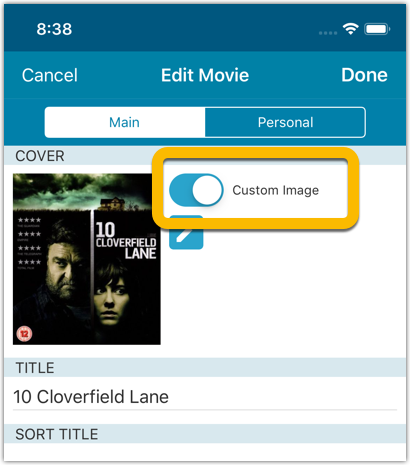
IMDb Votes (requires subscription)
Adding new movies will now give you the amount of votes from IMDb, refreshed every day.
You can also sort by number of IMDb votes to see which movie has the most votes on IMDb.
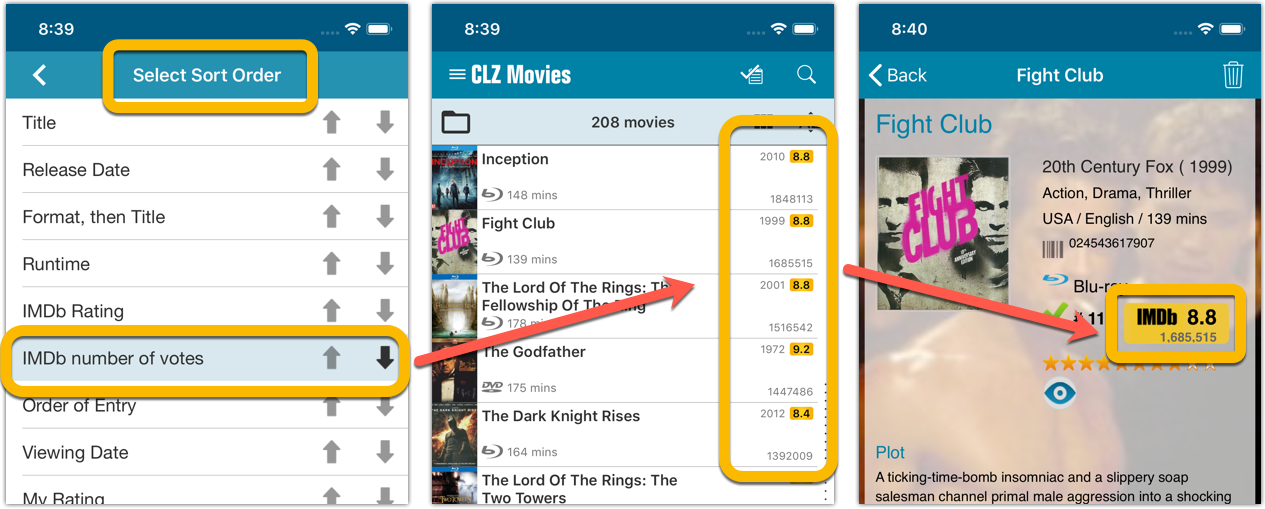
Update your IMDb Ratings and Votes in one go (requires subscription)
The new IMDb content license gives us fresh daily updates of the IMDb Ratings and Votes, so let’s make use of that daily fresh data now!
– Tap and hold on a movie, then tap Select All
– Tap the blue button bottom right
– Tap Update IMDb ratings/votes from CLZ Core
This will connect to our Core and retrieve fresh IMDb Ratings and Votes for all selected movies. Don’t worry, this won’t take long. We have implemented a super efficient system that can update ratings/votes in chunks of 100 movies in one go.
When done, it will report the number of movies it has updated the Ratings and Votes for.
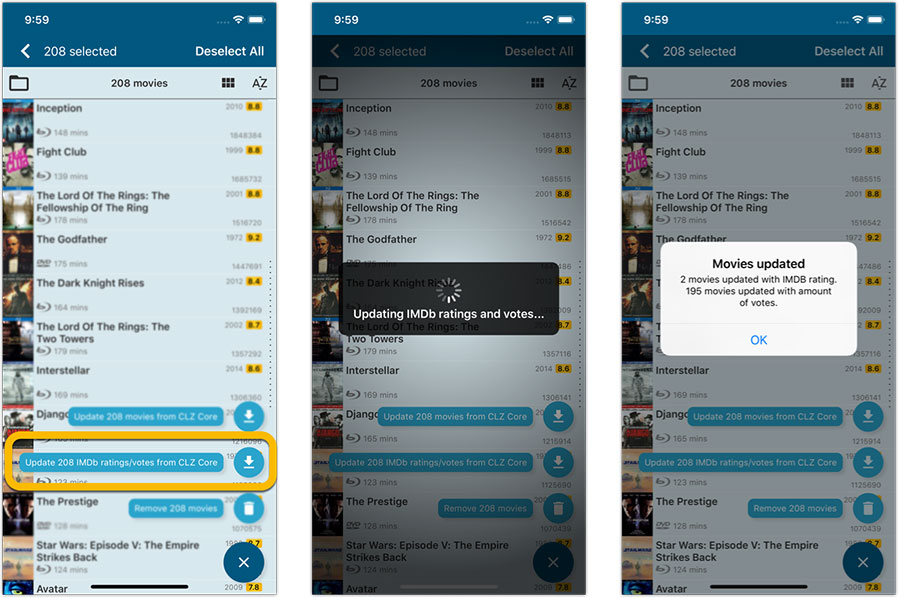
Add Movies by IMDb Number or URL (requires subscription)
Can’t find a movie in our Core? But it is on IMDb?
Then use the new “IMDb” tab in the Add Movies screen, for finding and adding movies straight from their IMDb Nr or URL.
The movie entry will then be retrieved from IMDb automatically AND added to our Core, so that you can then immediately Add it to your database!
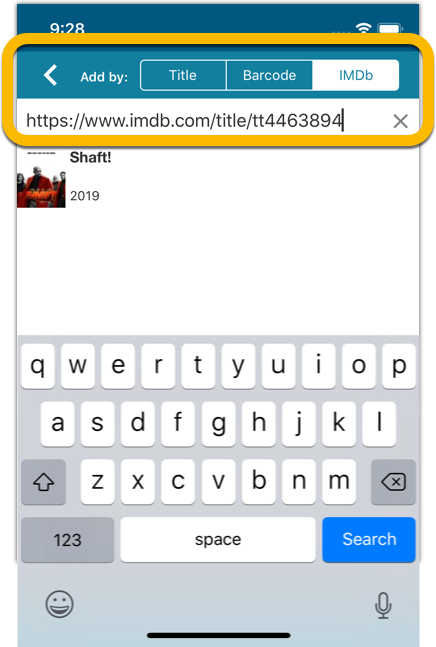
Re-designed top-bar and main menu
- The menu icon now includes the “CLZ Movies” mark (bigger tap area)
- The “Collection Status” filter button has been moved to the right
- The menu now clearly shows your Account and App Status at the top. Tap either of those to manage them.
- New “Maintenance” screen that now contains:
- the “Clear Database” option
- the “old Import from Movie Collector” option
- the new “Update from CLZ Cloud” option (only use when instructed by support staff)
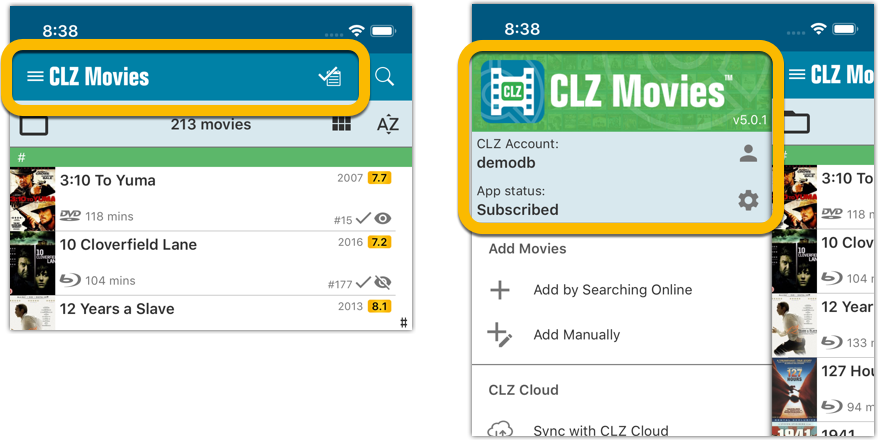
How to update your CLZ Movies app to version 5:
- On your device, open the App Store app.
- On the bottom, switch to the Updates tab.
- Find the CLZ Movies entry and tap “UPDATE” on the right.
TIP: if you don’t see the CLZ Movies update yet, pull down to refresh!
Log in with existing CLZ Account
Improved “start trial” interface for users who are logging in with an existing CLZ Account was added to the following apps/versions:
- CLZ Music v5.0.4 for iOS
- CLZ Books v5.0.4 for iOS
- CLZ Music v5.0.7 for Android
- CLZ Books v5.0.6 for Android
[CLZ News] Version 5.0 for all CLZ mobile apps + Coming up in Core: comic pricing and game hardware!
This is CLZ Alwin, with the CLZ Newsletter for June 2019.
Sytske and I just returned from a 7-day road trip to the south of France, so this newsletter is arriving in your inbox a few days later than normal. But we’re back at the CLZ HQ now and ready to roll!
These are exciting times, as we have finally started releasing the version 5 updates for the CLZ mobile apps (CLZ Music 5.0 and CLZ Books 5.0 are live, with the other 3 coming up soon!).
Next to that, we are close to the launch of two huge updates to our Core online databases for comics and games, which will enable us to finally release THE most often requested features for our comic and game database solutions. Read on for the big news!
Today’s topics:
- Version 5.0 for all CLZ mobile apps:
- Starting with v5, these are subscription apps, at $1.49 / month
- Now live: CLZ Books 5.0 and CLZ Music 5.0 for Android and iOS
- Coming up: v5.0 for CLZ Movies, CLZ Games and CLZ Comics
- Coming up: Get Comic Pricing from Core, powered by GoCollect.com
- Coming up: Add Hardware from Core & Add Games by Platform
Fixed:
- Quick Search wasn’t working correctly if the app was set to folder mode.
- Improved subscription purchase and CLZ user registration.
Fixed:
- Quick Search wasn’t working correctly if the app was set to folder mode.
- Improved subscription purchase and CLZ user registration.
Sign up for CLZ Account:
- Now requires an active subscription before signing up for a CLZ Account.
We are seeing more and more users switching to our software, leaving a competitor product or their own Excel solution behind. So our import tools are getting more and more important.
Therefore, we have spent some time making our Import from CSV/TXT screen a bit more easier to use.
The most important part of importing a CSV file is of course the mapping of your fields to our fields. Sadly we cannot make this part fully automatic, but we DID make it a lot easier!
After uploading your file, the contents is shown in the Preview. Now to map your fields to ours, just click the column headers in the Preview and from the popup select which of our fields you want to import that column to. Super easy, super quick.
Enjoy!