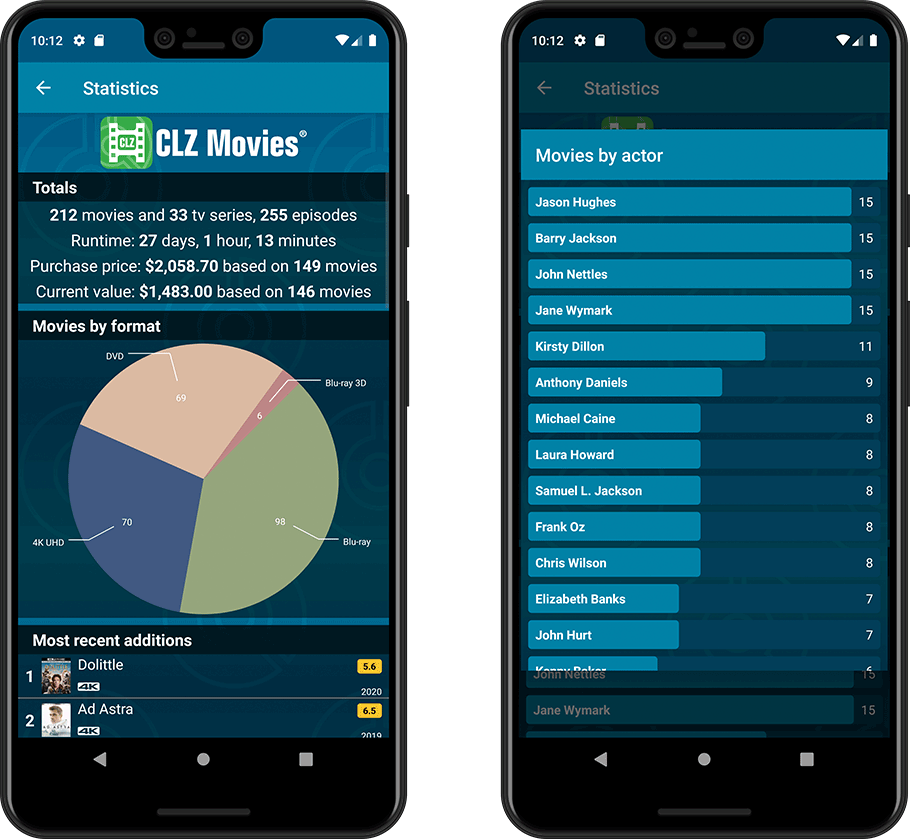News & updates tagged 'key' (page 14)
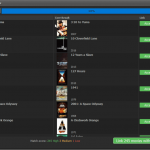 It is important to have your movie entries linked to the corresponding entries in our Core online movie database, especially when syncing to the CLZ Cloud and/or the CLZ Movies mobile app. Because a correct Core link is what gives you all automatic movie details, like cover images, cast, crew, backdrop art, trailer videos, etc..
It is important to have your movie entries linked to the corresponding entries in our Core online movie database, especially when syncing to the CLZ Cloud and/or the CLZ Movies mobile app. Because a correct Core link is what gives you all automatic movie details, like cover images, cast, crew, backdrop art, trailer videos, etc..
All movie entries you added through the Add Movies from Core screen, will of course be linked with a Core entry automatically. However, if you added movies manually, or if you imported a list of movies, e.g. from a CSV file or by adding movie files, some of your entries may arrive “unlinked”. In which case you would need to do the linking afterwards.
Previously, linking movies with Core was done in an old and clunky screen, based on a very old version of the Add from Core screen. But not anymore!
As of today, Movie Collector has a completely new Link Movies with Core screen.
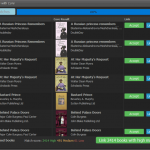 It is important to have your book entries linked to the corresponding entries in our Core online book database, especially when syncing to the CLZ Cloud and/or the CLZ Books mobile app. Because a correct Core link is what gives you all automatic book details, like cover images, subjects, genres, Dewey, plot description, etc..
It is important to have your book entries linked to the corresponding entries in our Core online book database, especially when syncing to the CLZ Cloud and/or the CLZ Books mobile app. Because a correct Core link is what gives you all automatic book details, like cover images, subjects, genres, Dewey, plot description, etc..
All book entries you added through the Add Books from Core screen, will of course be linked with a Core entry automatically. However, if you added books manually, or if you imported a list of books, e.g. from a CSV file or by adding eBook files, some of your entries may arrive “unlinked”. In which case you would need to do the linking afterwards.
Previously, linking books with Core was done in an old and clunky screen, based on a very old version of the Add from Core screen. But not anymore!
As of today, Book Collector has a completely new Link Books with Core screen.
This one is for the non-US users our Comic Collector software!
Now download GoCollect values in currencies other than USD!
To select your preferred currency for the comic value, cover price and purchase price fields, use the Option screen(choose Tools / Options from the menu). Then under Customization > Currency, choose your desired currency.
Choose from USD, EUR, GBP, CAD, AUD, NZD, CHF, NOK, SEK or DKK.
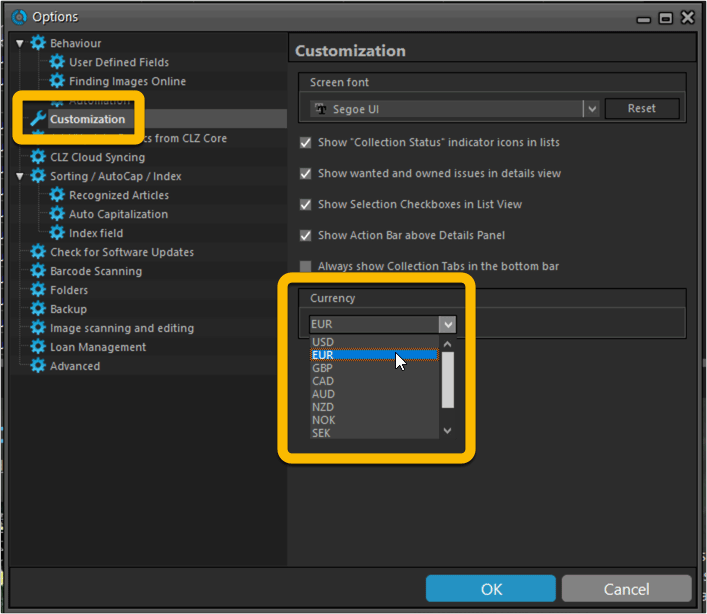
A huge update for your CLZ Books app today, which gives you many fields, the ability to add website links to your book entries and finally: a setting for choosing a currency other than USD!
New fields
The following new fields are now available on the Details tab of the Edit screen:
- Printed by
- Printing
- First Edition (yes/no)
- Paper type
- Photographers
- Editors
- Translators
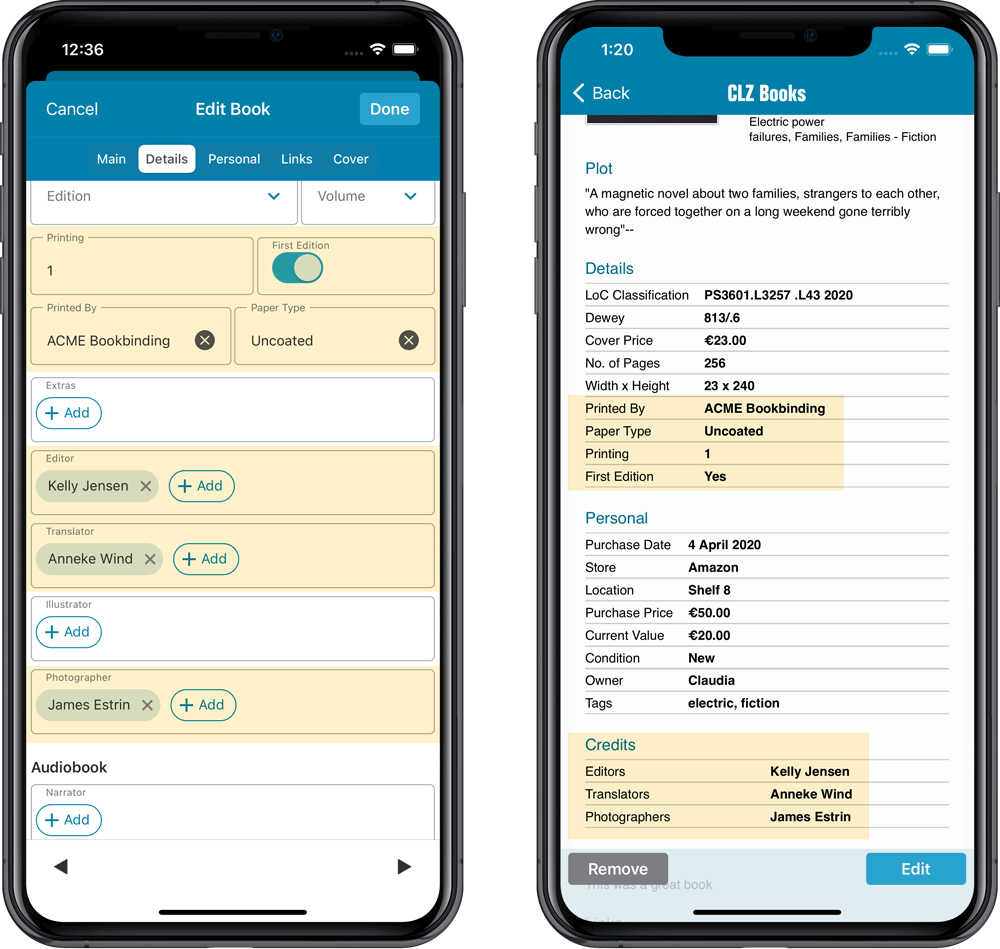
Add web-site links on the Links tab
A new Links tab is now available in the Edit screen, for adding web-site links to your book entries.
Tip: paste a website link in the URL box and the description will be filled in automatically.
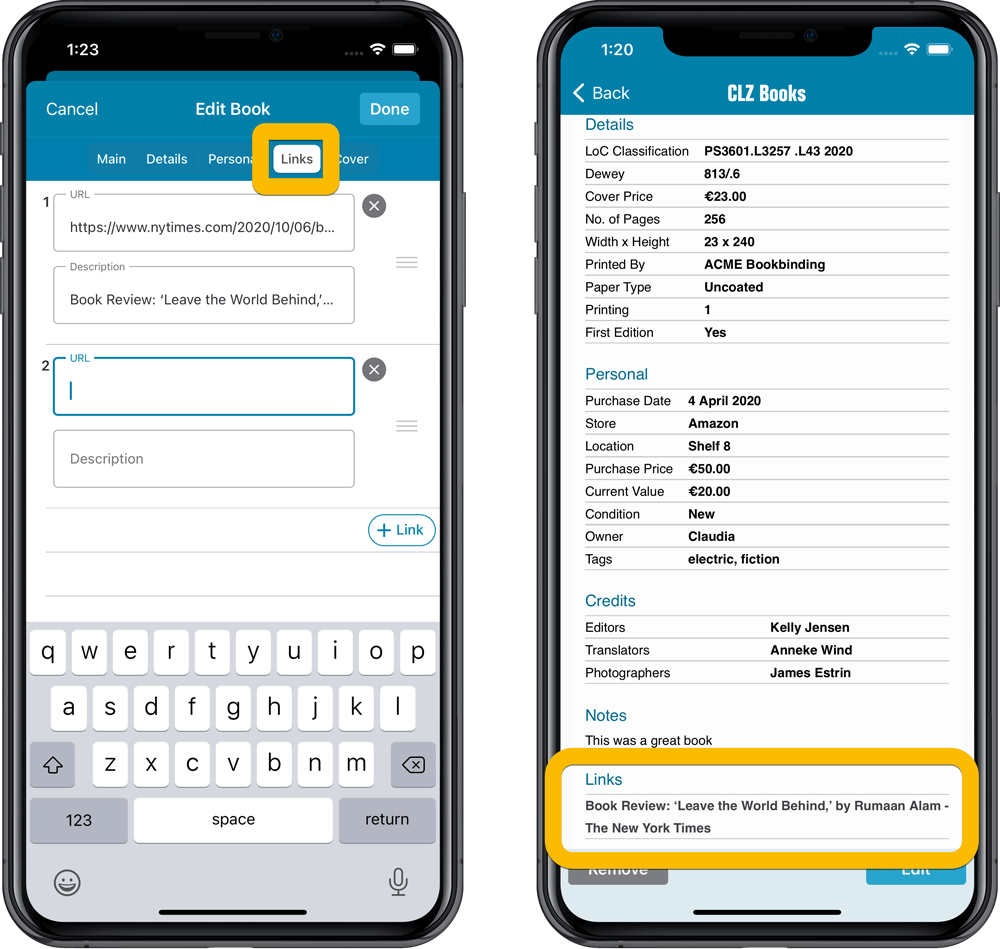
Choose your own currency
Use the Settings screen (from the menu top left) to select your preferred currency for the Cover Price, Purchase Price and Current Value fields. Choose from USD, EUR, GBP, CAD, AUD, NZD, CHF, NOK, SEK or DKK.
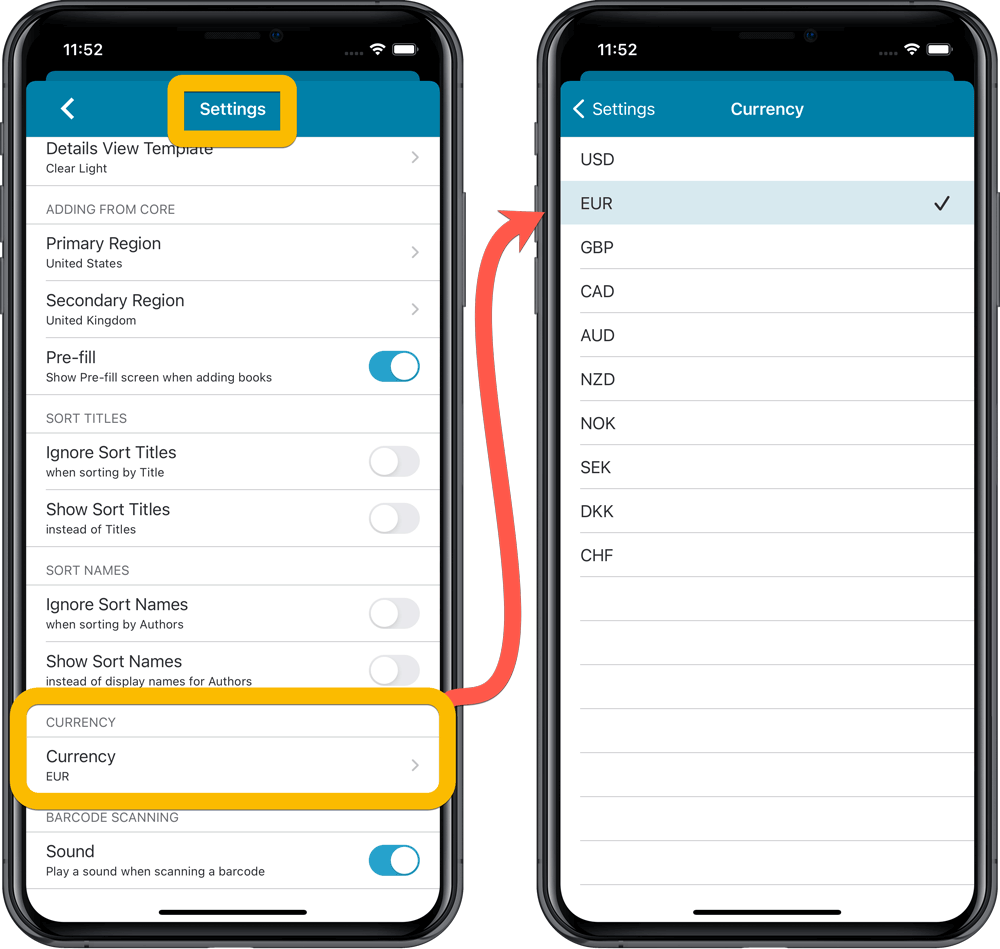
A huge update for your CLZ Books app today, which gives you many fields, the ability to add website links to your book entries and finally: a setting for choosing a currency other than USD!
New fields
The following new fields are now available on the Details tab of the Edit screen:
- Printed by
- Printing
- First Edition (yes/no)
- Paper type
- Photographers
- Editors
- Translators
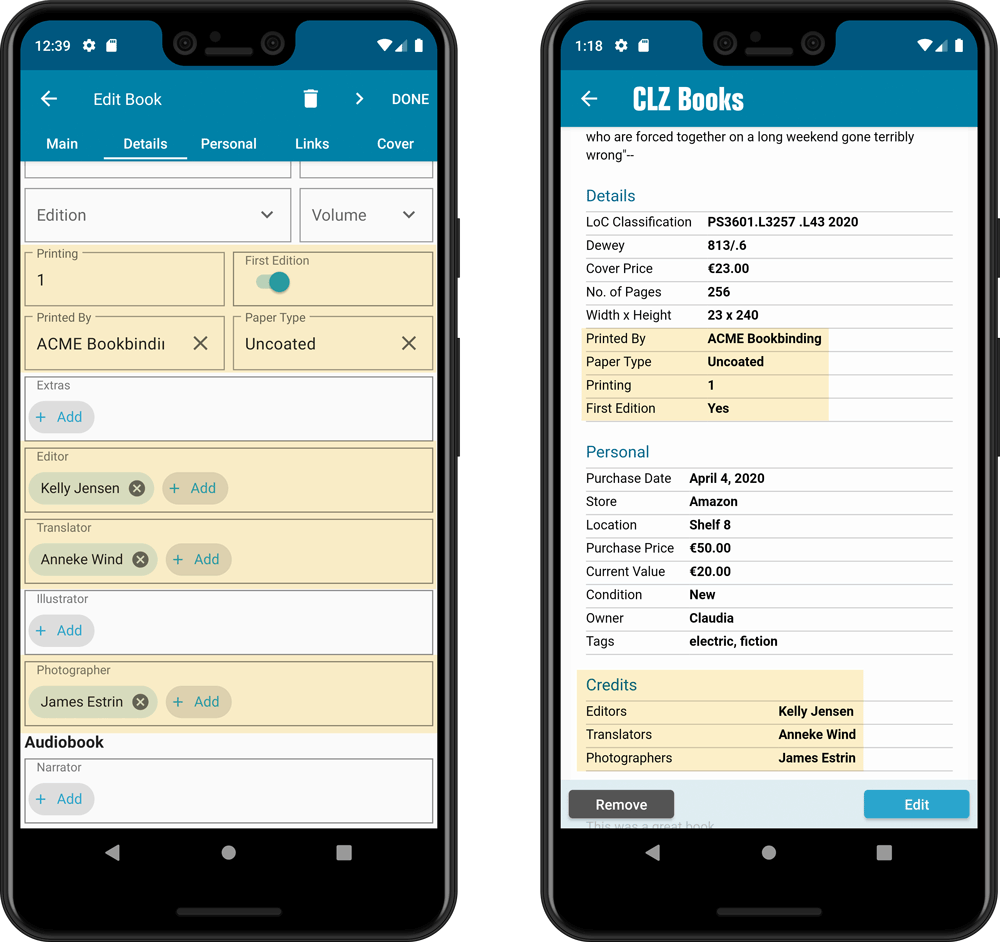
Add web-site links on the Links tab
A new Links tab is now available in the Edit screen, for adding web-site links to your book entries.
Tip: paste a website link in the URL box and the description will be filled in automatically.
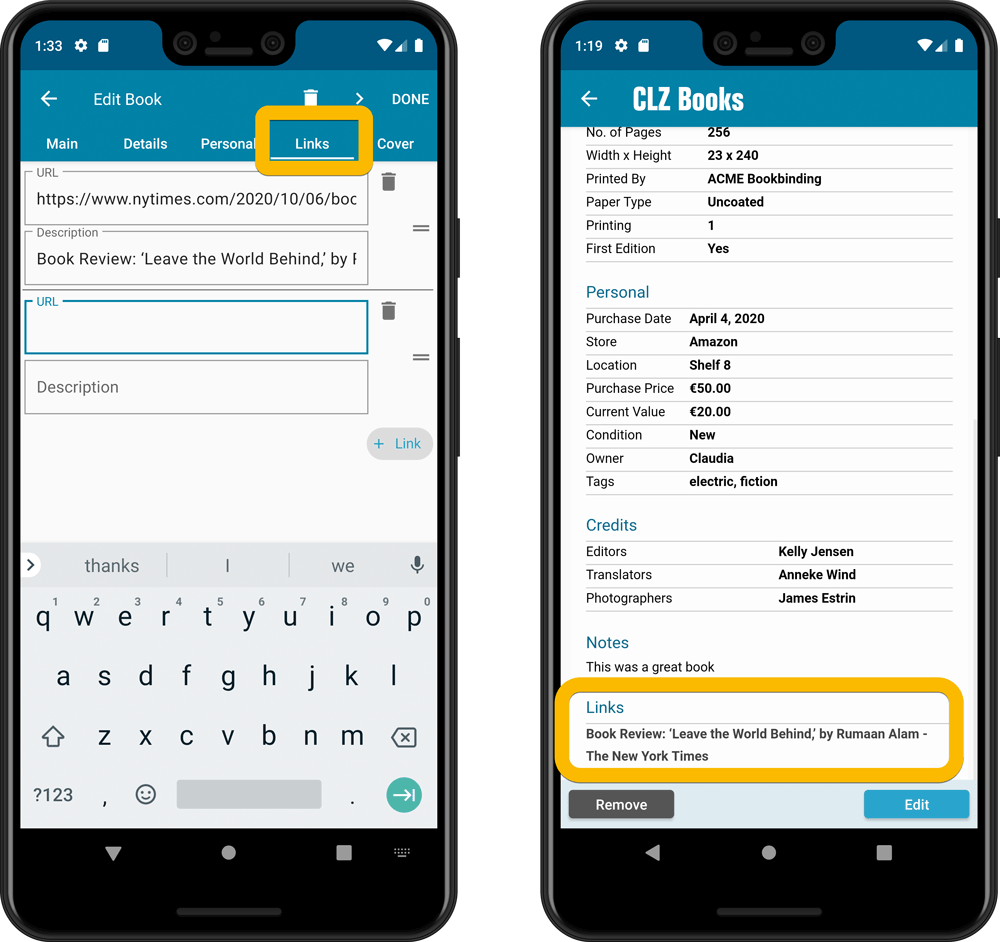
Choose your own currency
Use the Settings screen (from the menu top left) to select your preferred currency for the Cover Price, Purchase Price and Current Value fields. Choose from USD, EUR, GBP, CAD, AUD, NZD, CHF, NOK, SEK or DKK.
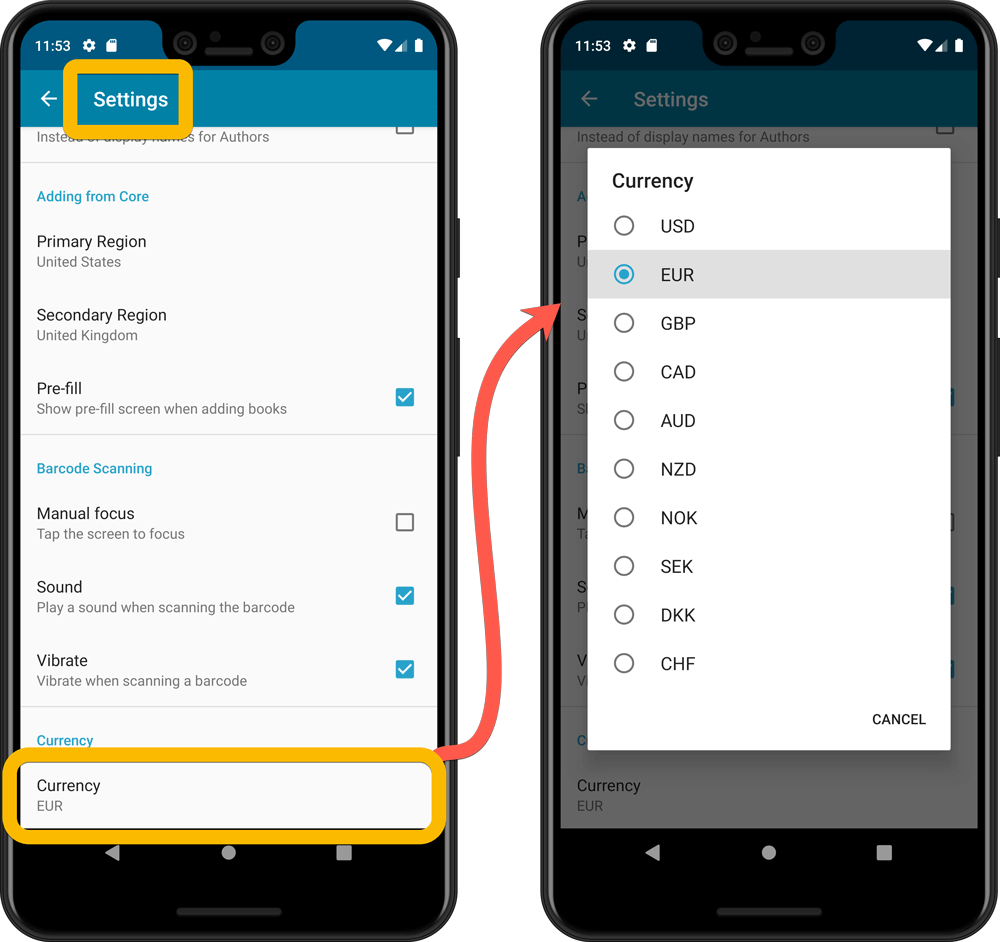
This one is for our non-US users of the CLZ Comics app!
Now download GoCollect values in currencies other than USD!
Use the Settings screen (from the menu top left) to select your preferred currency for the comic value, cover price and purchase price fields.
Choose from USD, EUR, GBP, CAD, AUD, NZD, CHF, NOK, SEK or DKK.
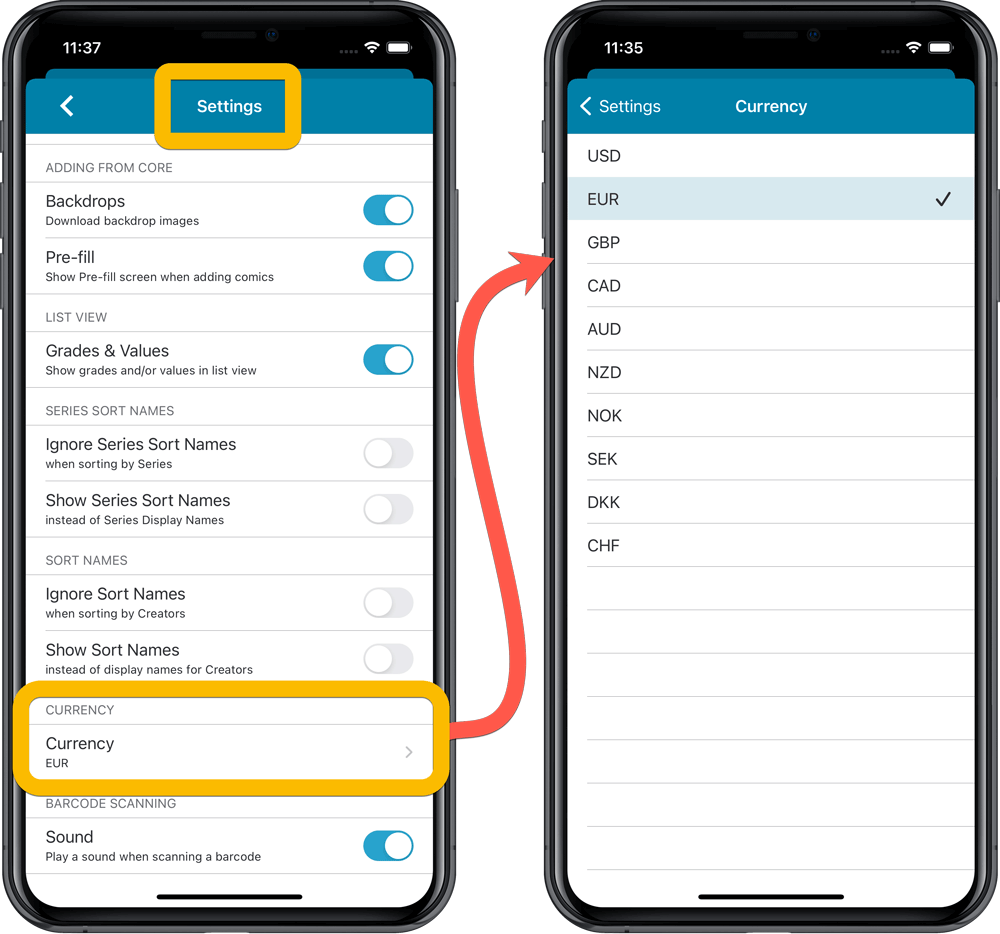
Then run Update Values again to retrieve GoCollect values automatically converted to your selected currency, using the current exchange rate.
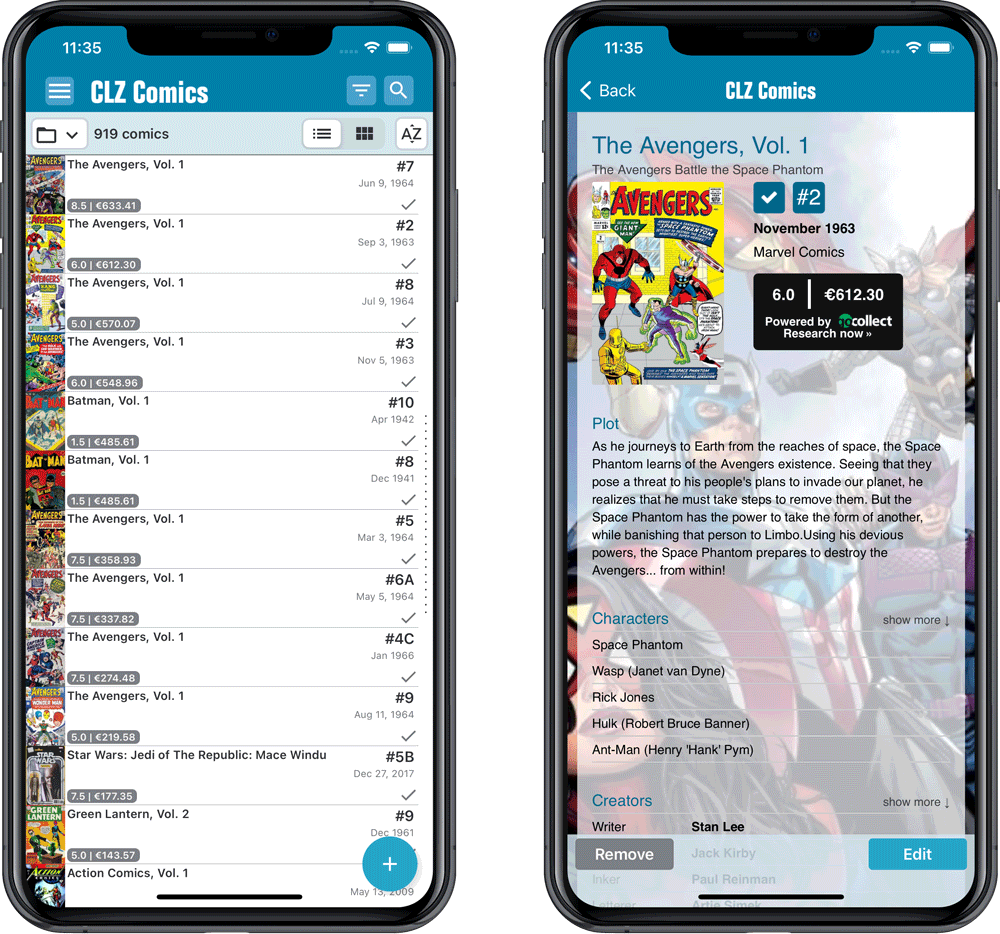
Fixed:
- Series cell “have summary” would display all comics for all your collections, instead of just the selected collection
- Series cell “have summary” wasn’t displayed at all when filtering on Wish List
- iPad only: sync screen would automatically close after syncing
This one is for our non-US users of the CLZ Comics app!
Now download GoCollect values in currencies other than USD!
Use the Settings screen (from the menu top left) to select your preferred currency for the comic value, cover price and purchase price fields.
Choose from USD, EUR, GBP, CAD, AUD, NZD, CHF, NOK, SEK or DKK.
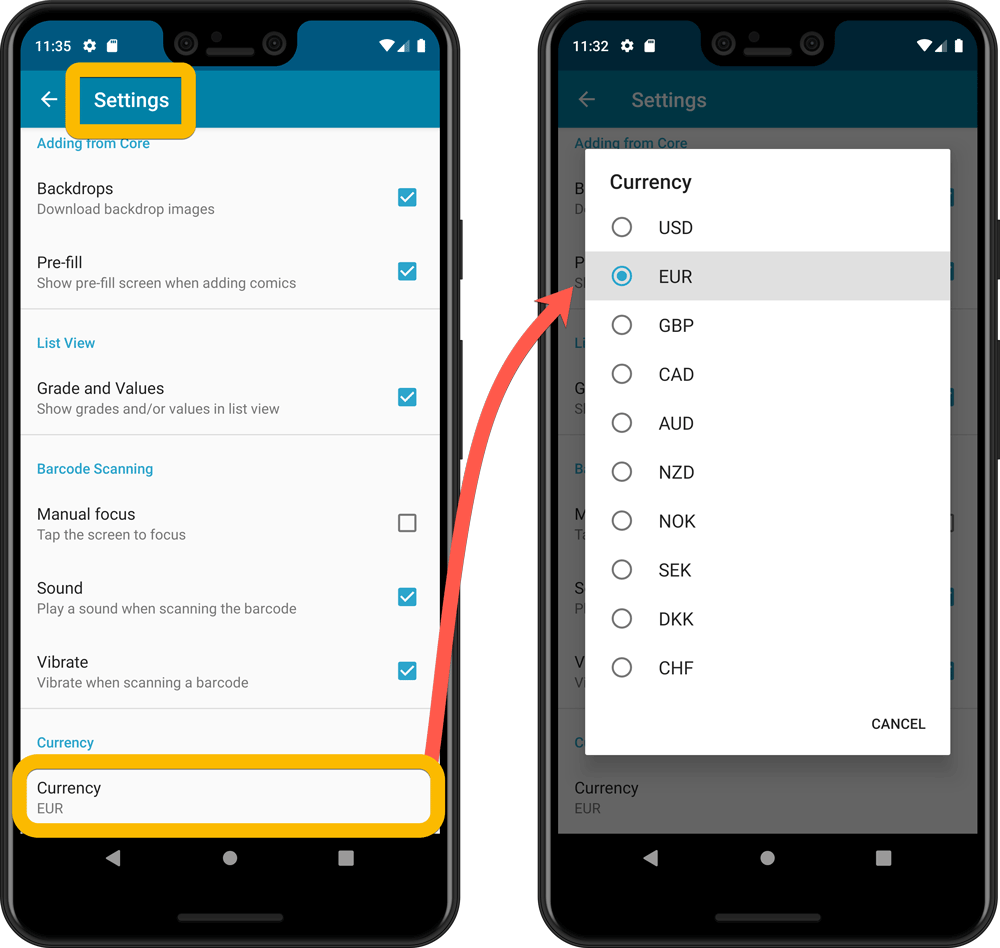
Then run Update Values again to retrieve GoCollect values automatically converted to your selected currency, using the current exchange rate.
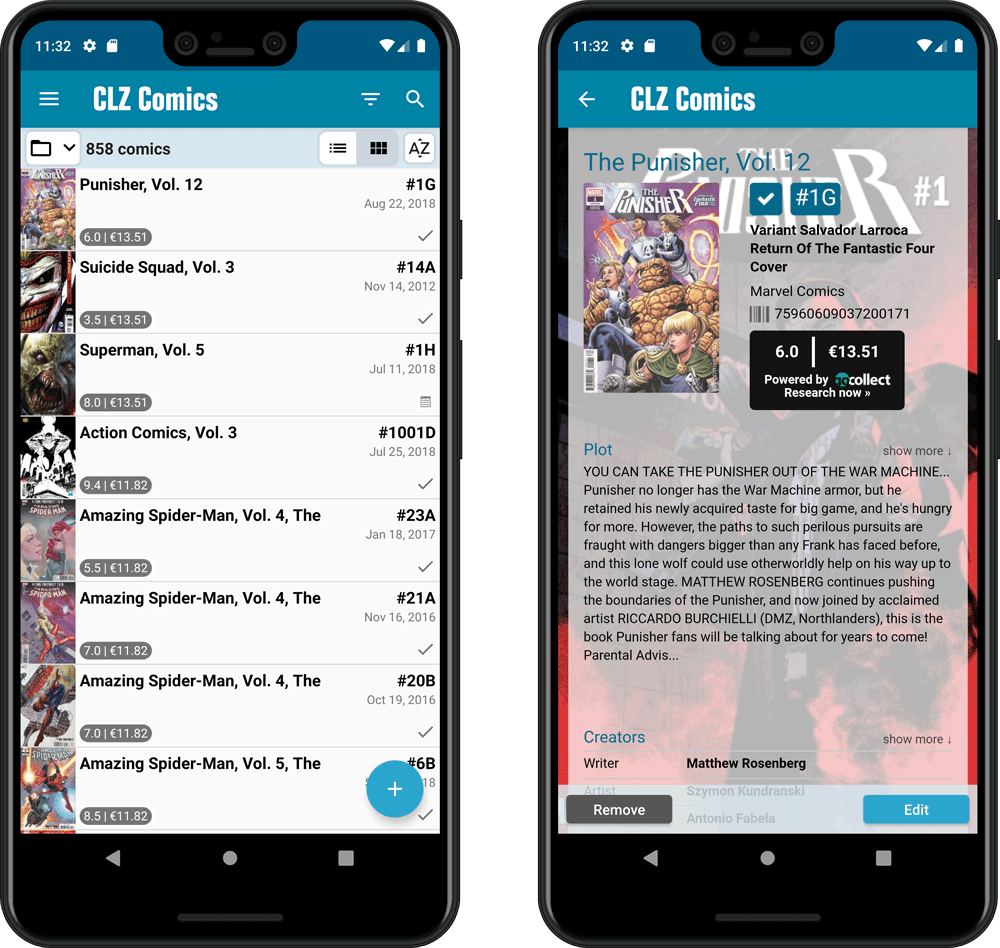
A small update to the Book Collector for Mac software today, just to help you make the switch to the Book Connect web-based software.
We have received feedback from Book Collector users that they were missing some field in Book Connect / Cloud, so a few days ago we updated Connect to add many of those requested fields.
Check out some screenshot here!
The new fields that were added:
- Editor
- Translator
- Photographer
- Printed by
- Printing
- First Edition (yes/no)
- Paper type
- AND: web-site links on the new Links tab!
Of course, the new fields now being available in Book Connect is of little help to you if you cannot sync your existing data from your Book Collector for Mac software.
So… even though we announced “no more Mac updates”, we decided to do one FINAL v20.3 update of the Book Collector for Mac software, to add support for the syncing of the new fields.
I hope this update will help you make the big switch to Book Connect!
Last week, we added many new fields to the CLZ Cloud storage and the web-based Book Connect software, all based on feedback from our users.
Of course, new fields in the CLZ Cloud won’t help you much if you can’t sync them from Book Collector 🙂 So in today’s v21.1 update, we enhanced the CLZ Cloud syncing system to support all the new fields.
The following extra fields now sync to and from the CLZ Cloud
- Editor
- Translator
- Photographer
- Printed by
- Printing
- First Edition (yes/no)
- Paper type
- AND: web-site links!
BTW: an update for the CLZ Books mobile app is coming up soon, so that you can fully sync the new fields all the way to (and from) your mobile device too.
New in your Movie Connect software: add web-site links to your movie entries, using the new “Links” tab of the Edit Movie screen.
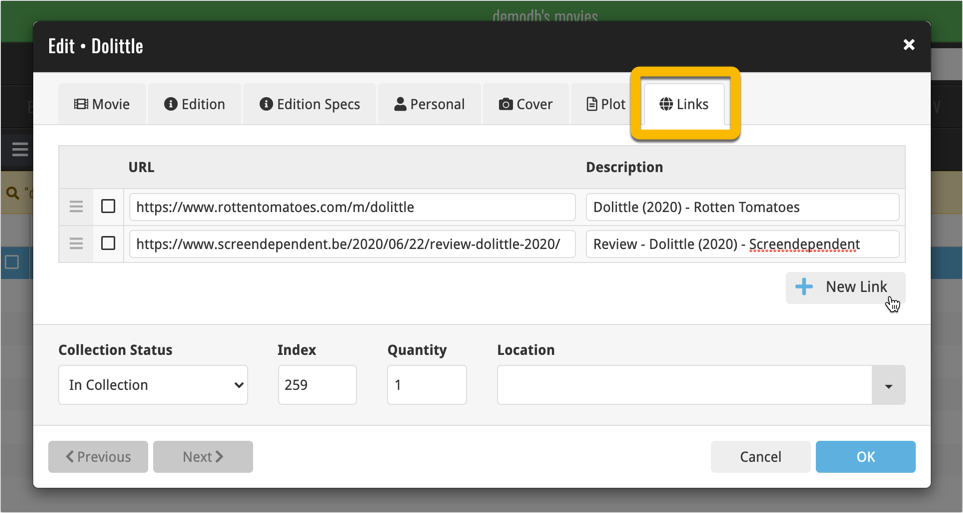
Tip: paste a website link in the URL box and the description will be filled in automatically.
New in your Game Connect software: add web-site links to your movie entries, using the new “Links” tab of the Edit Game screen.
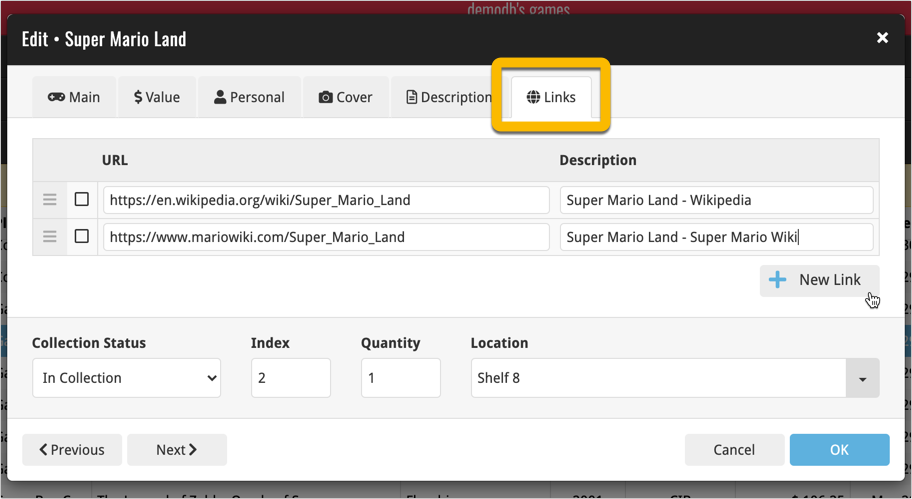
Tip: paste a website link in the URL box and the description will be filled in automatically.
New in your Comic Connect software: add web-site links to your movie entries, using the new “Links” tab of the Edit Comic screen.
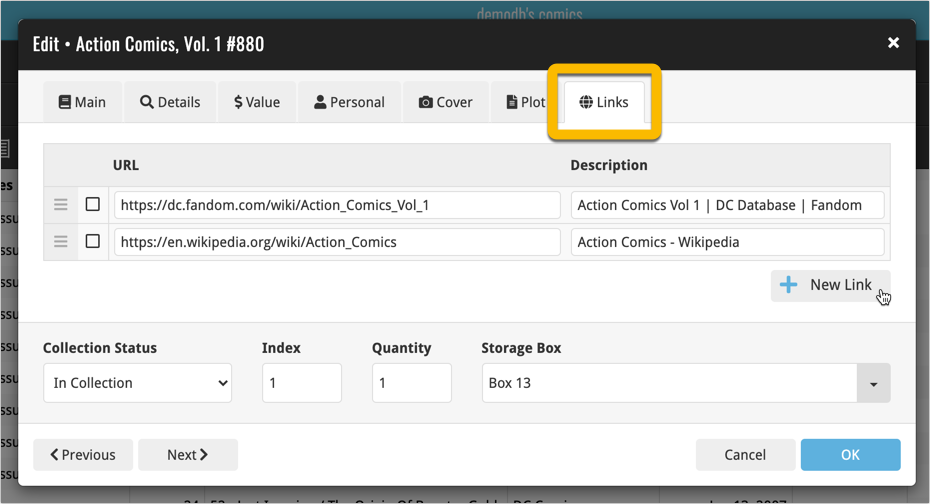
Tip: paste a website link in the URL box and the description will be filled in automatically.
New in your Music Connect software: add web-site links to your album entries, using the new “Links” tab of the Edit Album screen.
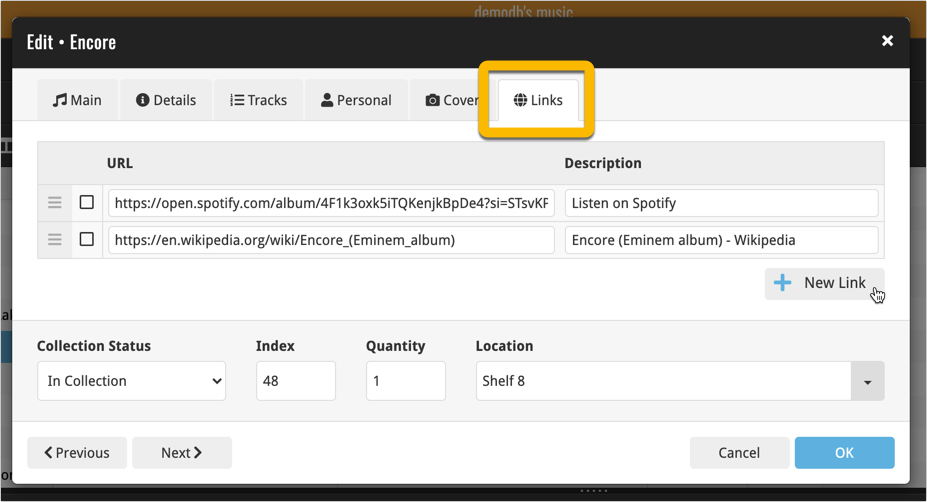
Tip: paste a website link in the URL box and the description will be filled in automatically.
A huge update for your Book Connect software today, which gives you a LOT of new fields, plus the ability to add website links to your book entries!
New fields on the details tab:
- Printed by
- Printing
- First Edition (yes/no)
- Paper type
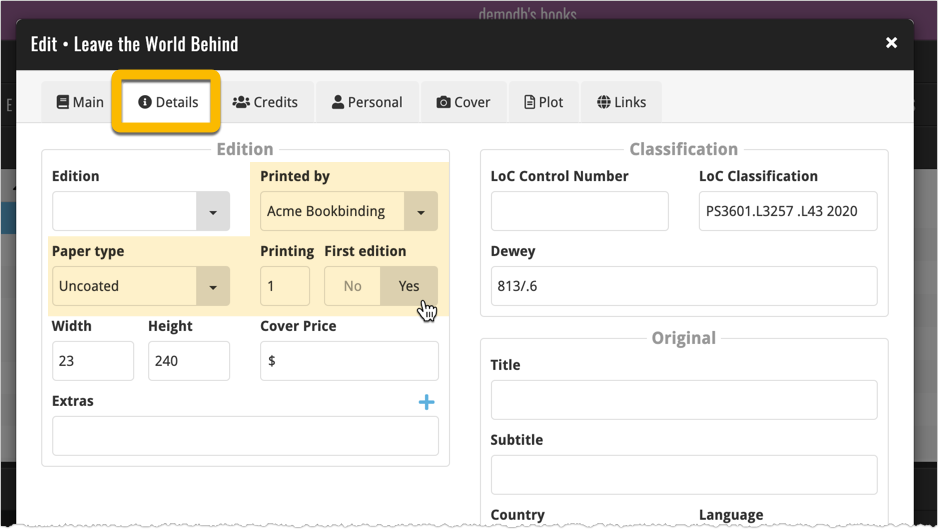
New fields on the new Credits tab:
- Photographers
- Editors
- Translators
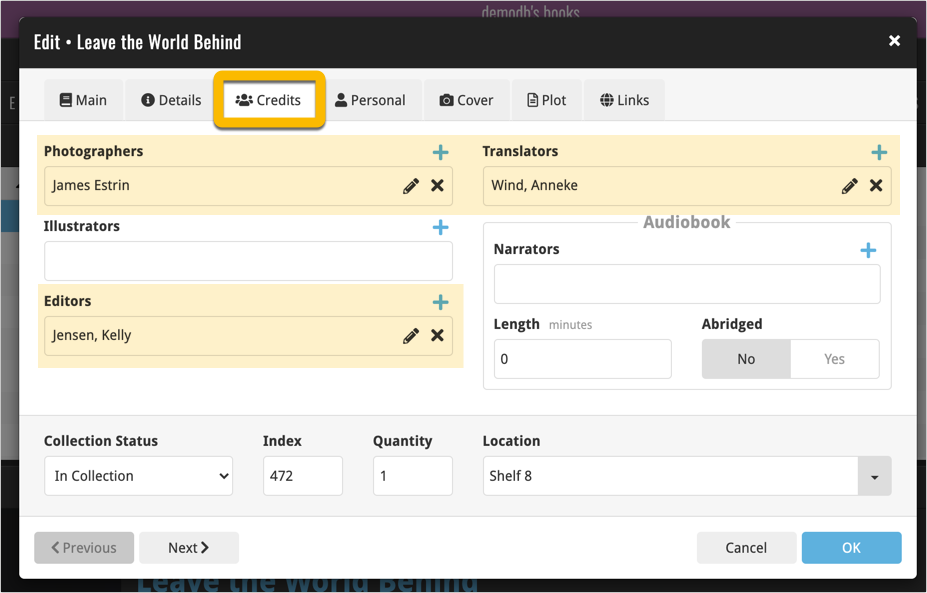
New: add web-site links on the Links tab
Tip: paste a website link in the URL box and the description will be filled in automatically.
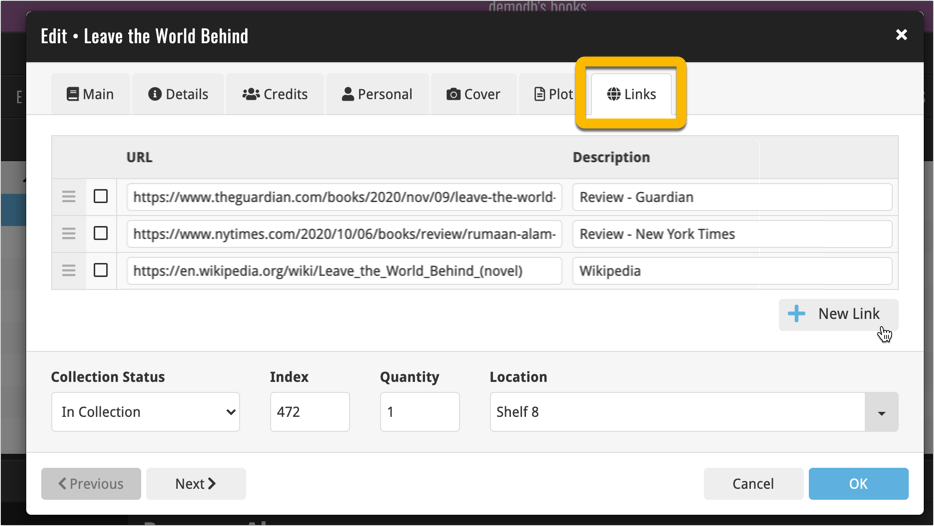
The new fields showing up in the Book Details panel:
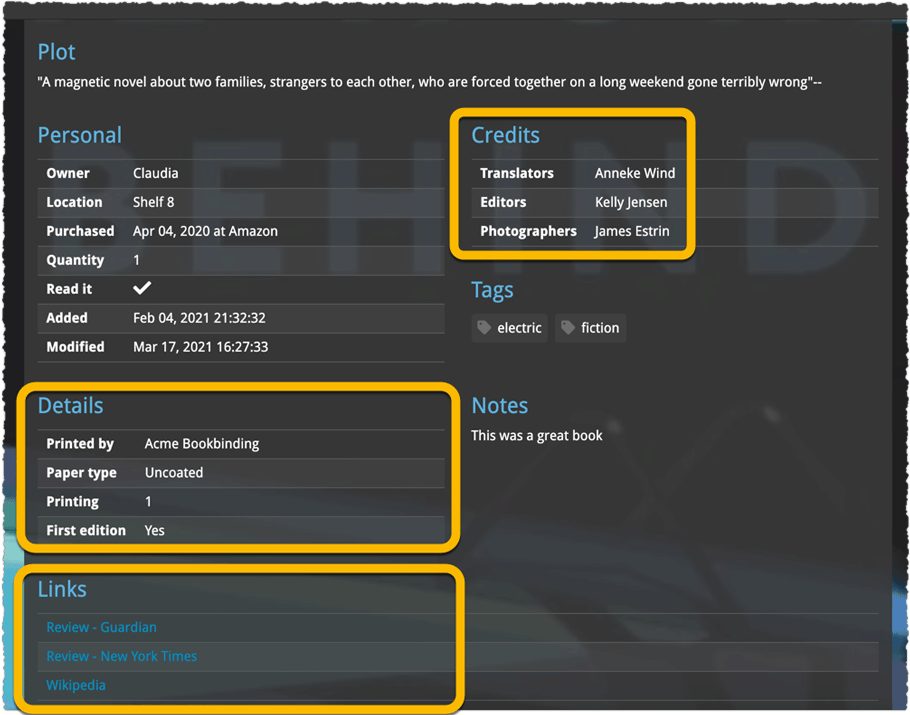
v21.0.4 Extra Collection Status dropdown button in Add Screen
Add Screen: Select Collection Status with the extra dropdown button
The Collection Status field has been moved out of the Pre-Fill screen and into a dropdown in the regular Add Screen for quick access. We already added it under the “preview panel” in the last build, but after many request, we’ve now also added the dropdown button beneath the left hand panel:
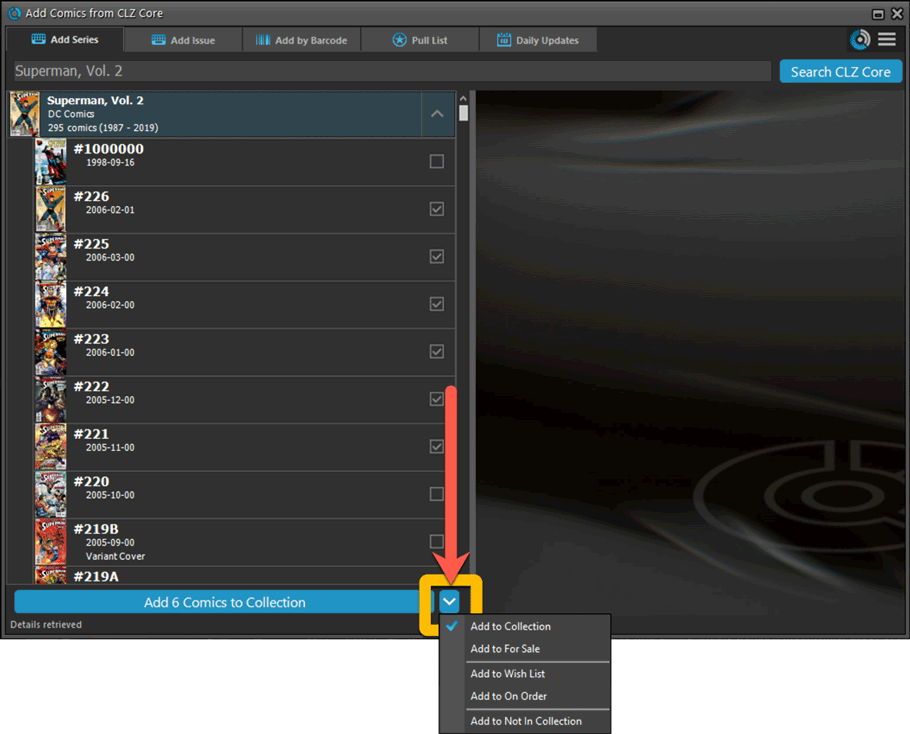
Fixed:
- Update from Core: could give an access violation error if a comic did not have a grade set
- Options: “Use Field Default” option for Collection Status didn’t work
- Add Screen: Various text and color fixes
Now available in the iOS App Store and Android Play Store: CLZ Comics version 6.4. In which we enhanced the Add Comics screen with a new time-saving feature: the Pull List tab
The Pull List tab is where you can track your favorite ongoing series.
To add a series to your Pull List tab:
- find it in the Series tab
- expand the entry to show the issue list
- then tap the Pull List “star” icon at the top
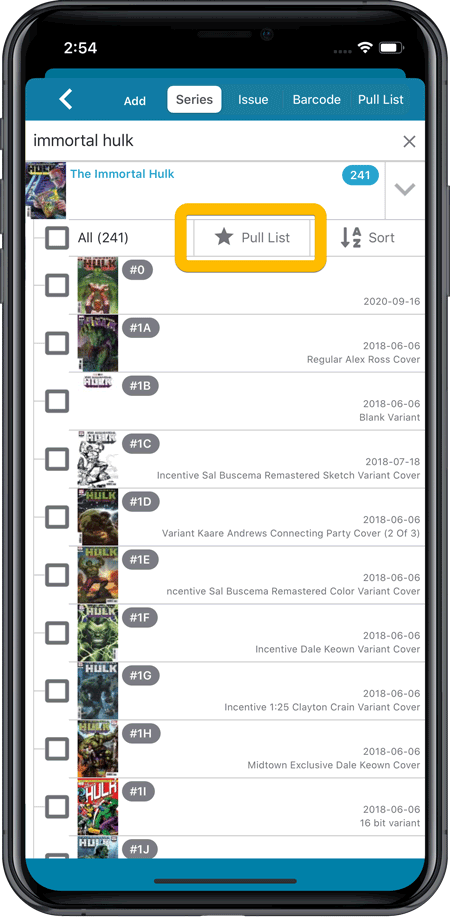
After marking your pull list series, use the Pull List tab to:
- easily find recent releases, so that you can add them to your collection
- discover upcoming releases, for adding to your wish list
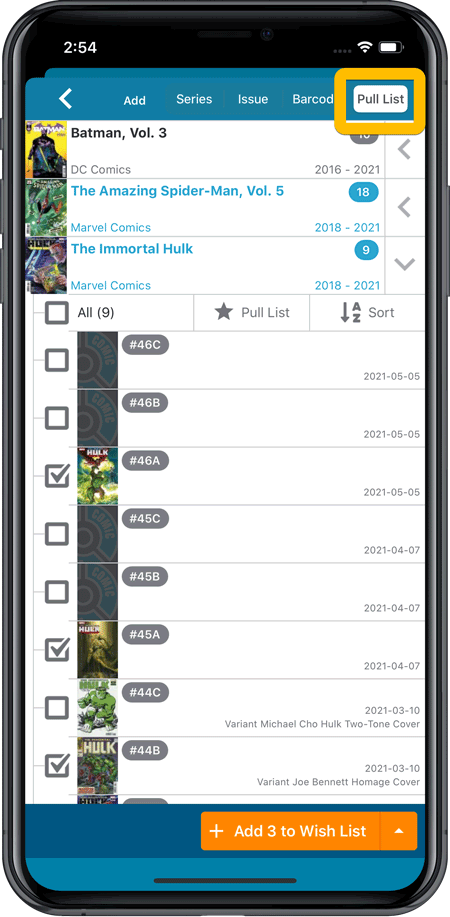
IMPORTANT: “Pull List” is a premium online service, which requires an active subscription! In other words, if you are still in the grandfathered “Unlocked” status, you will have to subscribe before you can use this new service. To do so, just tap the App Status line in the menu.
Now available in the iOS App Store and Android Play Store: CLZ Comics version 6.4. In which we enhanced the Add Comics screen with a new time-saving feature: the Pull List tab
The Pull List tab is where you can track your favorite ongoing series.
To add a series to your Pull List tab:
- find it in the Series tab
- expand the entry to show the issue list
- then tap the Pull List “heart” icon at the top
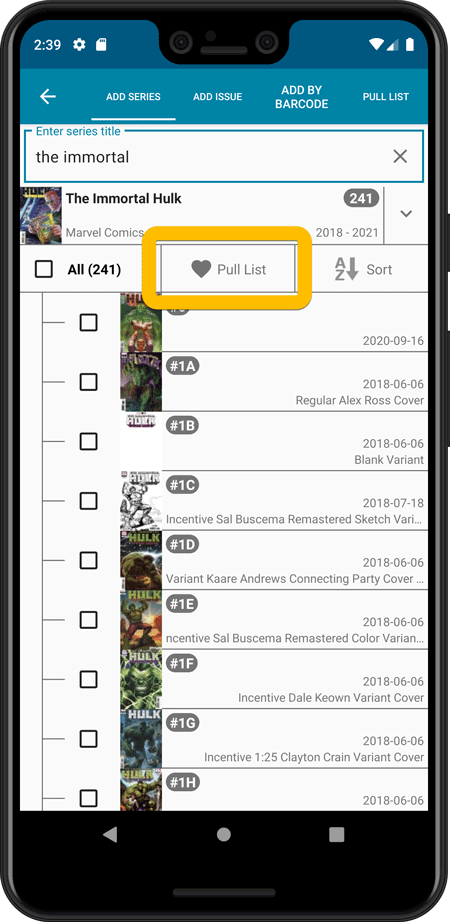
After marking your pull list series, use the Pull List tab to:
- easily find recent releases, so that you can add them to your collection
- discover upcoming releases, for adding to your wish list
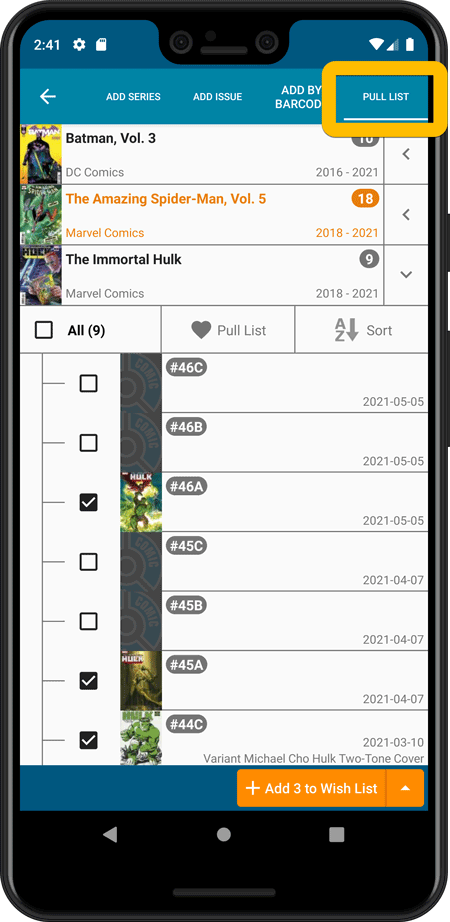
IMPORTANT: “Pull List” is a premium online service, which requires an active subscription! In other words, if you are still in the grandfathered “Unlocked” status, you will have to subscribe before you can use this new service. To do so, just tap the App Status line in the menu.
A great addition to your CLZ Movies app today: Automatic Audience Ratings from IMDb, like the MPAA ratings for US, or the BBFC ratings for UK.
![]()
I know, we announced this feature a couple of months ago already, expecting it to be live soon. However, the project turned out to be quite a bit more complex and time-consuming as initially planned. Not only technically, but also in terms of cleaning up duplicate ratings, creating all the rating icons, etc…
But the feature is finally here now. And, after running the Update from Core on my own collection (3100 movies), I must say, it was well worth the wait!
A great addition to your CLZ Movies app today: Automatic Audience Ratings from IMDb, like the MPAA ratings for US, or the BBFC ratings for UK.
![]()
I know, we announced this feature a couple of months ago already, expecting it to be live soon. However, the project turned out to be quite a bit more complex and time-consuming as initially planned. Not only technically, but also in terms of cleaning up duplicate ratings, creating all the rating icons, etc…
But the feature is finally here now. And, after running the Update from Core on my own collection (3100 movies), I must say, it was well worth the wait!
Instead of jumping on the next big feature update, we decided to take a couple of weeks to work on various small improvements and fixes. Here’s what’s new and fixed in today’s update:
New: Clear your CLZ Cloud right from the Sync screen
No more need to login to the CLZ Cloud site and use “Clear Database” there. It is now possible to clear/reset your CLZ Cloud straight from the Sync screen, using the Clear CLZ Cloud button at the bottom.
BTW: please only use this when strictly necessary, in case of problems. Clearing the cloud and re-syncing all items is a heavy operation and causes seriously load on our servers. Thank you!

New: Find Duplicates results can now be exported to a TEXT file
By popular demand: you can now export the results of the Find Duplicates screen, either to take with you as a text file, or for printing.
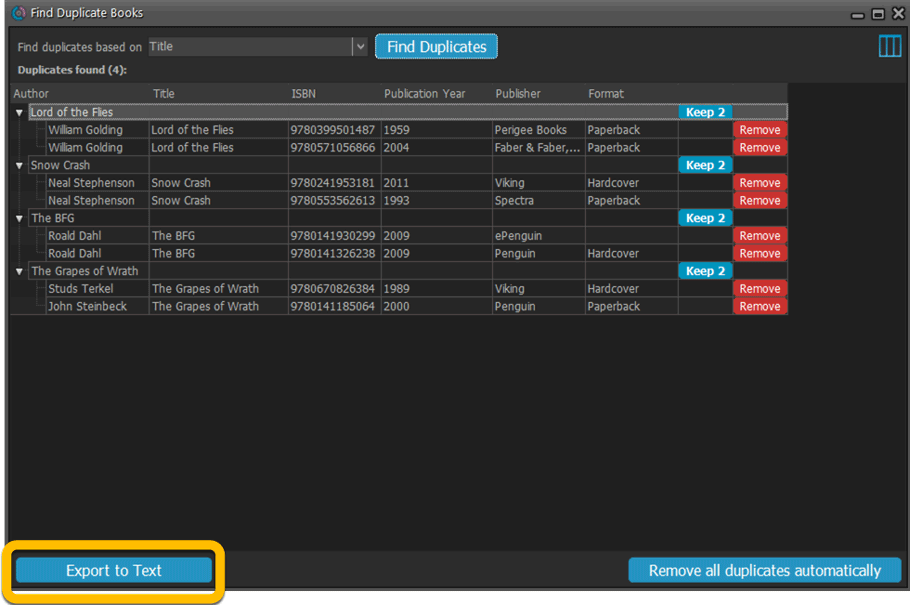
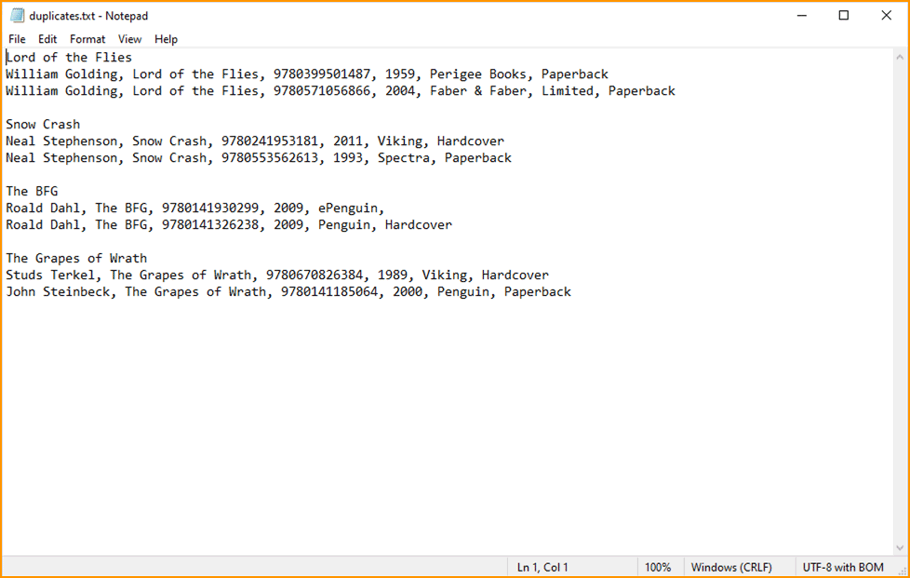
New: Use the Statistics screen on a selection
Something that “got lost” when we replaced the old Database Totals screen with the fancy new Statistics screen: being able to see totals for the selected items in the main screen.
So… now that feature is back! Just select items in the main screen, using the checkboxes or Select All, then open Tools / Statistics to see totals and charts for just those items.
New: Filter area in status bar now highlights when a filter is active
A common question in support: “Why don’t I see all my items anymore”. Always turns out that a filter is active, either in the Quick Filter Panel, the Alphabet Bar or the search box.
To make this clearer, the Filter area in the status bar at the bottom now highlights in yellow when a filter is active.
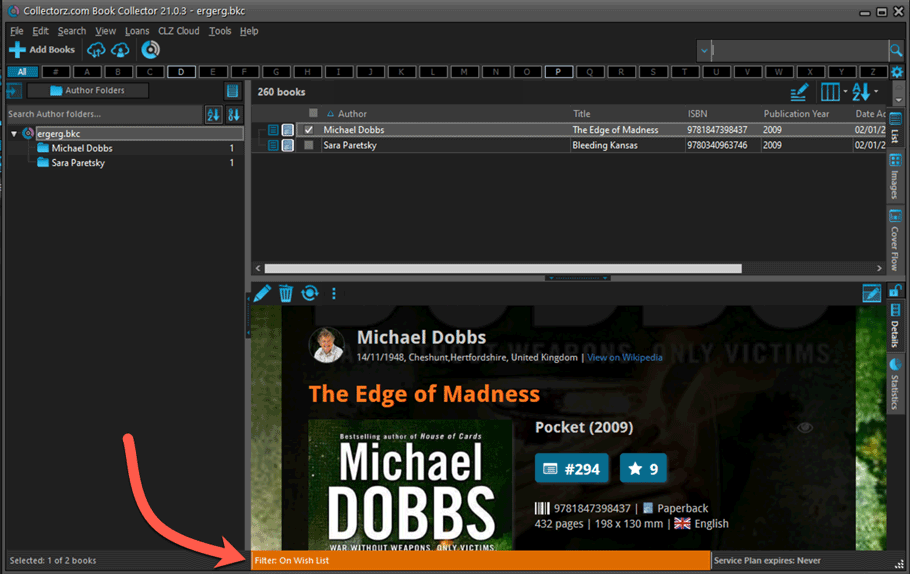
Improved right-mouse click context menus, with sub-headers
Through the years, new commands kept being added to the right click context menus, and to be honest, they became a bit messy. So about time we cleaned them up.
All main screen context menu’s have now been cleaned up, re-ordered and re-grouped with nice sub-headers.
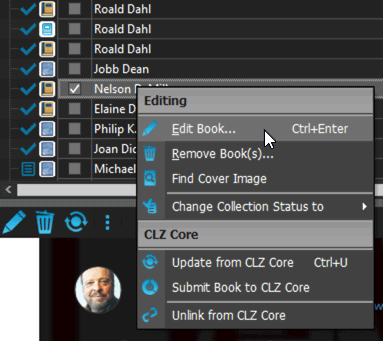
Fixed:
- Card View: mouse wheel scrolling was broken
- After Select All in list, some action bar button did not show up
- After editing, the list did not scroll to the edited item anymore
- Statistics: rare Access Violation while loading the screen
- Picklist item images are now automatically resolved when folder changes
- Update File Links: manual mode missing trailing slash by default
- Unrecognized ISBN screen did not handle unstable internet connections well
Instead of jumping on the next big feature update, we decided to take a couple of weeks to work on various small improvements and fixes. Here’s what’s new and fixed in today’s update:
New: Clear your CLZ Cloud right from the Sync screen
No more need to login to the CLZ Cloud site and use “Clear Database” there. It is now possible to clear/reset your CLZ Cloud straight from the Sync screen, using the Clear CLZ Cloud button at the bottom.
BTW: please only use this when strictly necessary, in case of problems. Clearing the cloud and re-syncing all items is a heavy operation and causes seriously load on our servers. Thank you!

New: Find Duplicates results can now be exported to a TEXT file
By popular demand: you can now export the results of the Find Duplicates screen, either to take with you as a text file, or for printing.
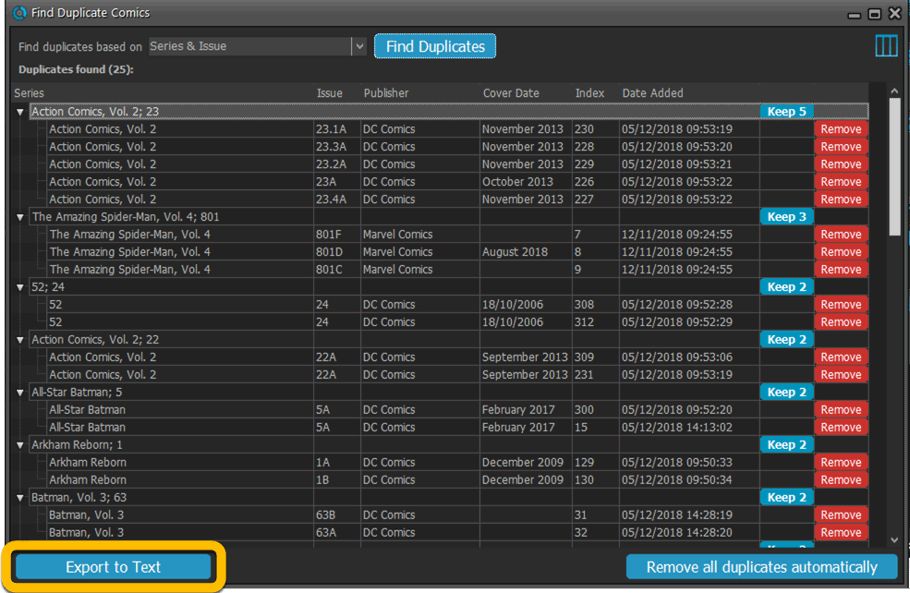
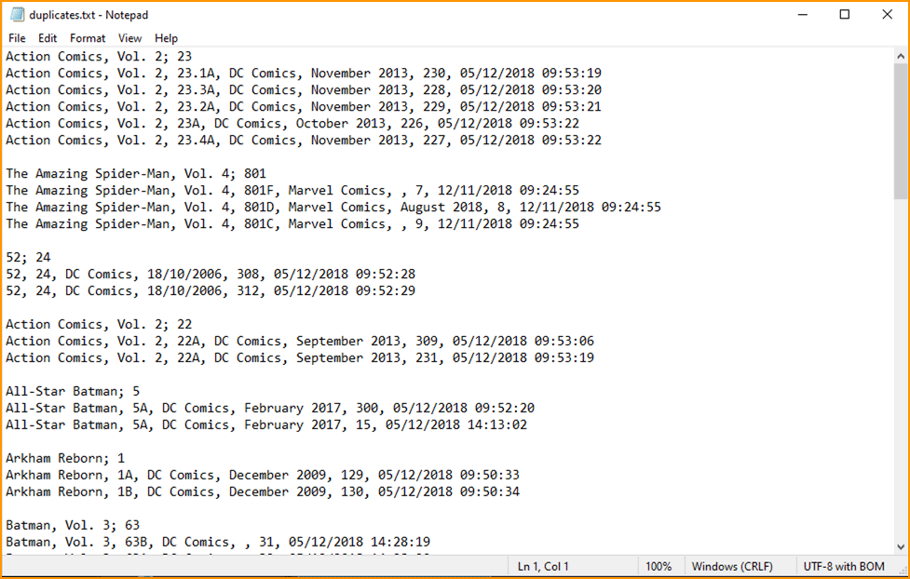
New: Use the Statistics screen on a selection
Something that “got lost” when we replaced the old Database Totals screen with the fancy new Statistics screen: being able to see totals for the selected items in the main screen.
So… now that feature is back! Just select items in the main screen, using the checkboxes or Select All, then open Tools / Statistics to see totals and charts for just those items.
New: Filter area in status bar now highlights when a filter is active
A common question in support: “Why don’t I see all my items anymore”. Always turns out that a filter is active, either in the Quick Filter Panel, the Alphabet Bar or the search box.
To make this clearer, the Filter area in the status bar at the bottom now highlights in yellow when a filter is active.
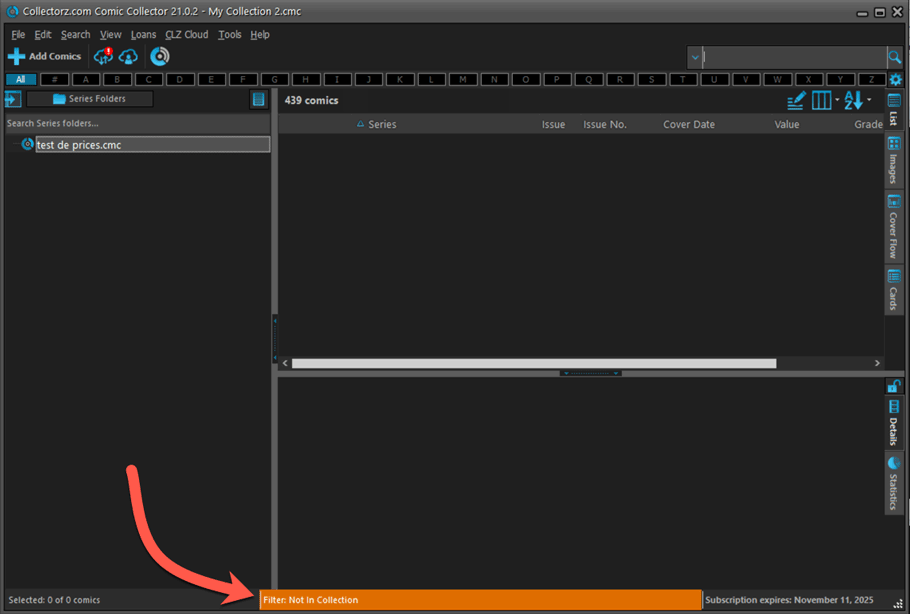
Improved right-mouse click context menus, with sub-headers
Through the years, new commands kept being added to the right click context menus, and to be honest, they became a bit messy. So about time we cleaned them up.
All main screen context menu’s have now been cleaned up, re-ordered and re-grouped with nice sub-headers.
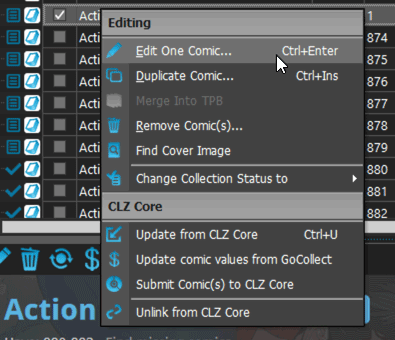
Add Screen: Select Collection Status with the new dropdown button
The Collection Status field has been moved out of the Pre-Fill screen and into a dropdown in the regular Add Screen for quick access.
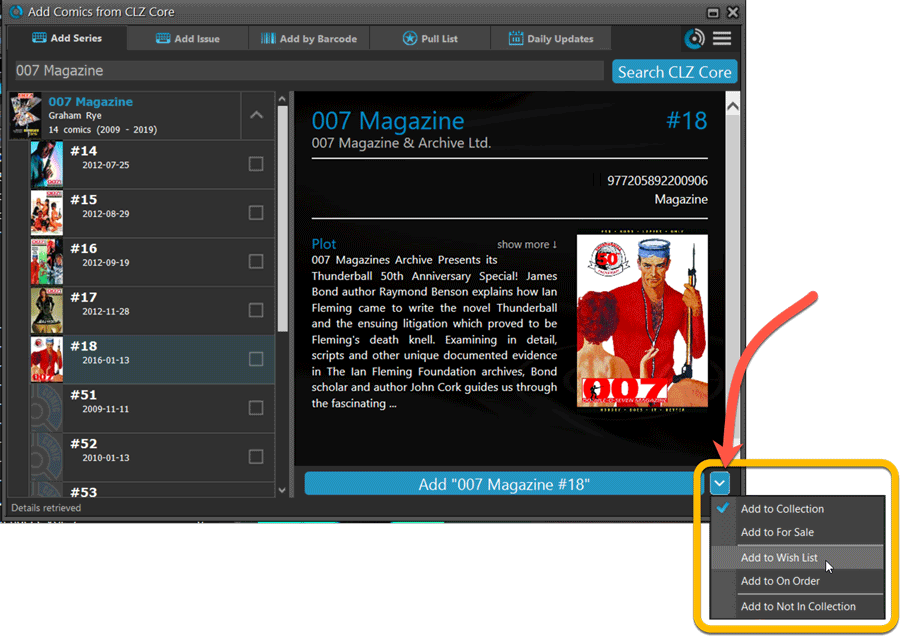
Fixed:
- Have/Want list did not show for Series marked as completed
- Find Missing Comics screen now also takes issues within TPBs into account
- Card View: mouse wheel scrolling was broken
- After Select All in list, some action bar button did not show up
- After editing, the list did not scroll to the edited item anymore
- Statistics: rare Access Violation while loading the screen
- Picklist item images are now automatically resolved when folder changes
- Update File Links: manual mode missing trailing slash by default
Instead of jumping on the next big feature update, we decided to take a couple of weeks to work on various small improvements and fixes. Here’s what’s new and fixed in today’s update:
New: Clear your CLZ Cloud right from the Sync screen
No more need to login to the CLZ Cloud site and use “Clear Database” there. It is now possible to clear/reset your CLZ Cloud straight from the Sync screen, using the Clear CLZ Cloud button at the bottom.
BTW: please only use this when strictly necessary, in case of problems. Clearing the cloud and re-syncing all items is a heavy operation and causes seriously load on our servers. Thank you!

New: Find Duplicates results can now be exported to a TEXT file
By popular demand: you can now export the results of the Find Duplicates screen, either to take with you as a text file, or for printing.
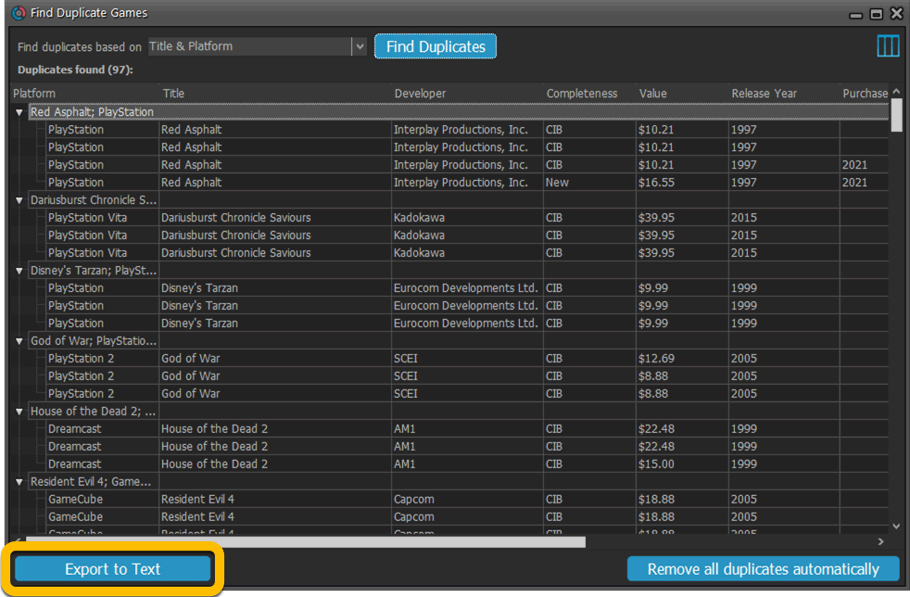
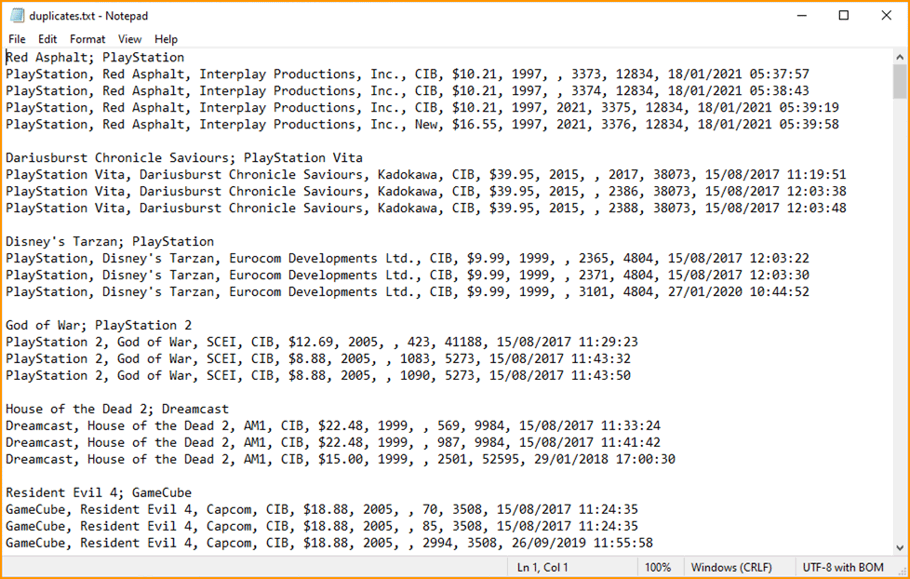
New: Use the Statistics screen on a selection
Something that “got lost” when we replaced the old Database Totals screen with the fancy new Statistics screen: being able to see totals for the selected items in the main screen.
So… now that feature is back! Just select items in the main screen, using the checkboxes or Select All, then open Tools / Statistics to see totals and charts for just those items.
New: Filter area in status bar now highlights when a filter is active
A common question in support: “Why don’t I see all my items anymore”. Always turns out that a filter is active, either in the Quick Filter Panel, the Alphabet Bar or the search box.
To make this clearer, the Filter area in the status bar at the bottom now highlights in yellow when a filter is active.
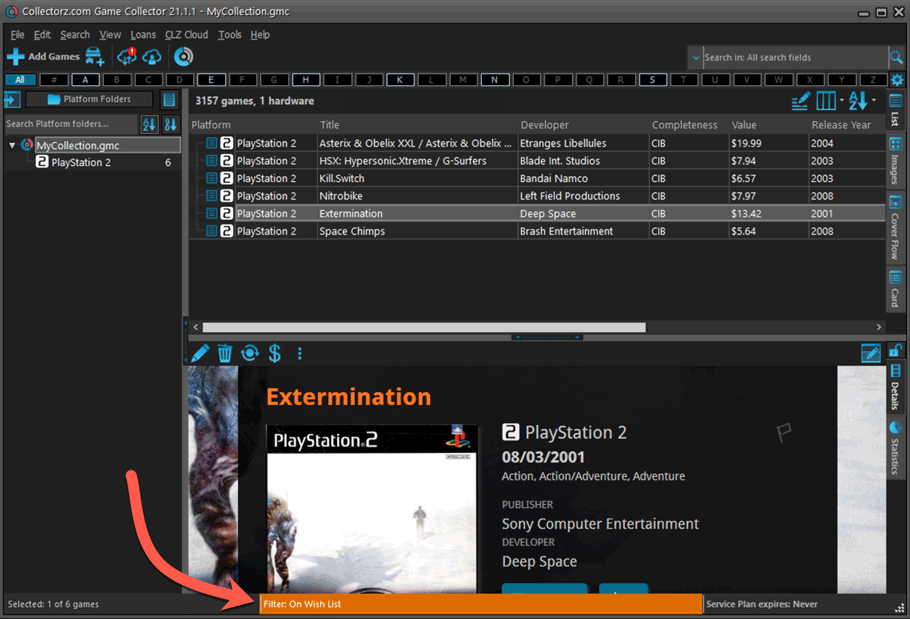
Improved right-mouse click context menus, with sub-headers
Through the years, new commands kept being added to the right click context menus, and to be honest, they became a bit messy. So about time we cleaned them up.
All main screen context menu’s have now been cleaned up, re-ordered and re-grouped with nice sub-headers.
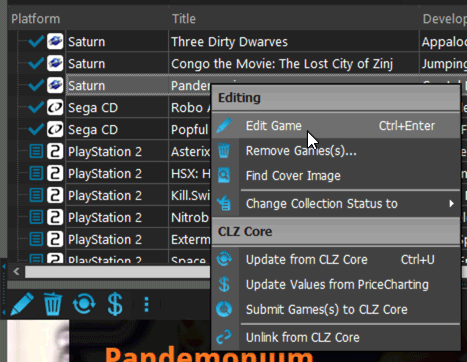
Fixed:
- rare SysUtil.format error when Submitting to Core
- Card View: mouse wheel scrolling was broken
- After Select All in list, some action bar button did not show up
- After editing, the list did not scroll to the edited item anymore
- Statistics: rare Access Violation while loading the screen
- Picklist item images are now automatically resolved when folder changes
- Update File Links: manual mode missing trailing slash by default
Instead of jumping on the next big feature update, we decided to take a couple of weeks to work on various small improvements and fixes. Here’s what’s new and fixed in today’s update:
New: Clear your CLZ Cloud right from the Sync screen
No more need to login to the CLZ Cloud site and use “Clear Database” there. It is now possible to clear/reset your CLZ Cloud straight from the Sync screen, using the Clear CLZ Cloud button at the bottom.
BTW: please only use this when strictly necessary, in case of problems. Clearing the cloud and re-syncing all items is a heavy operation and causes seriously load on our servers. Thank you!

New: Find Duplicates results can now be exported to a TEXT file
By popular demand: you can now export the results of the Find Duplicates screen, either to take with you as a text file, or for printing.
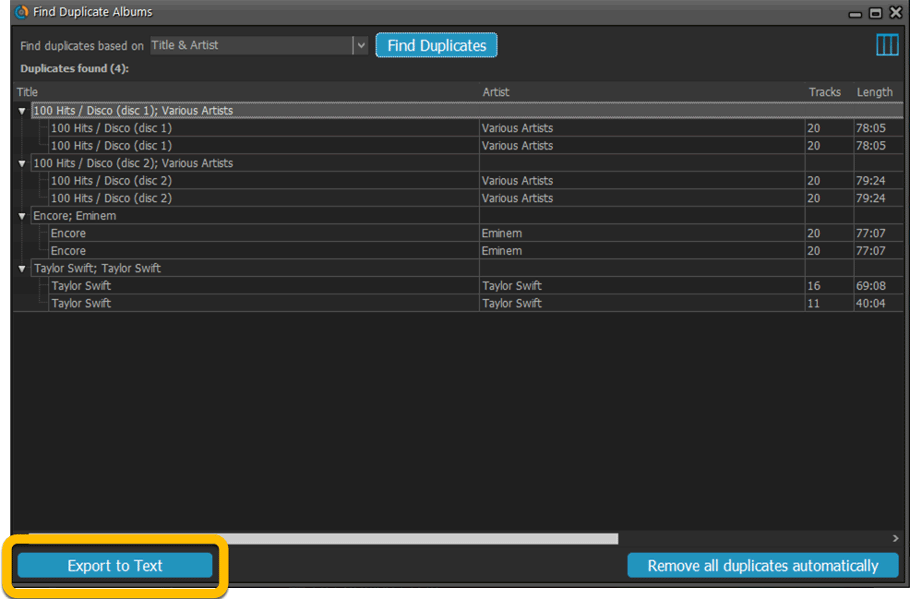
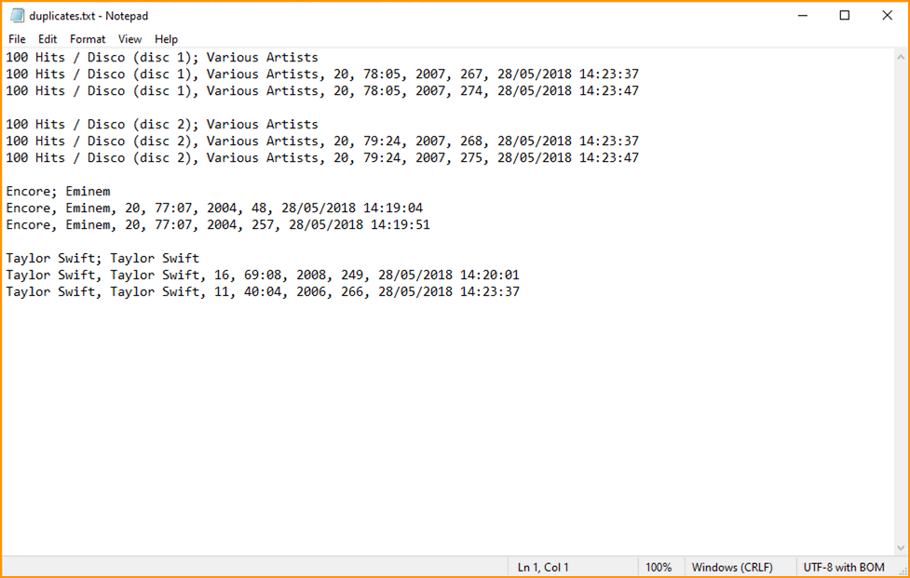
New: Use the Statistics screen on a selection
Something that “got lost” when we replaced the old Database Totals screen with the fancy new Statistics screen: being able to see totals for the selected items in the main screen.
So… now that feature is back! Just select items in the main screen, using the checkboxes or Select All, then open Tools / Statistics to see totals and charts for just those items.
New: Filter area in status bar now highlights when a filter is active
A common question in support: “Why don’t I see all my items anymore”. Always turns out that a filter is active, either in the Quick Filter Panel, the Alphabet Bar or the search box.
To make this clearer, the Filter area in the status bar at the bottom now highlights in yellow when a filter is active.
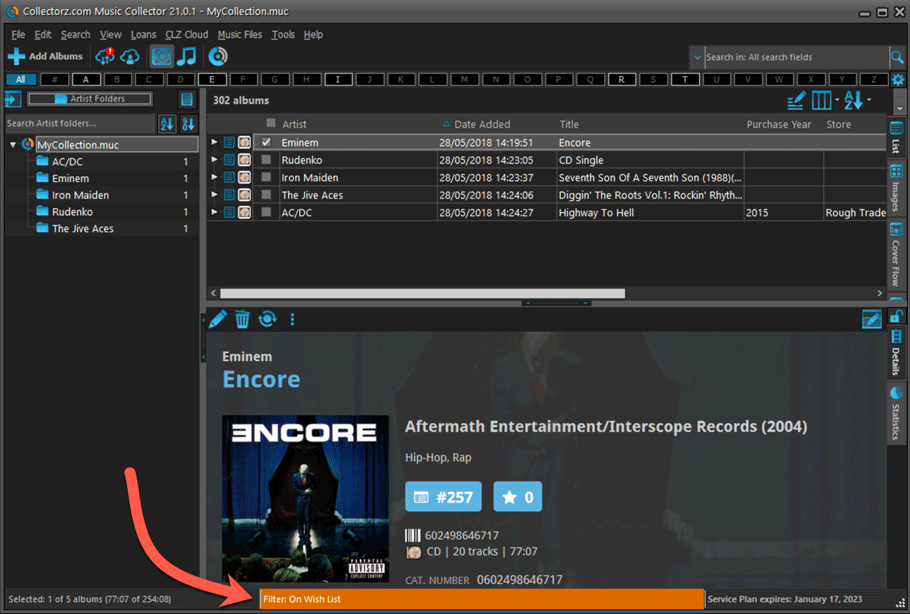
Improved right-mouse click context menus, with sub-headers
Through the years, new commands kept being added to the right click context menus, and to be honest, they became a bit messy. So about time we cleaned them up.
All main screen context menu’s have now been cleaned up, re-ordered and re-grouped with nice sub-headers.
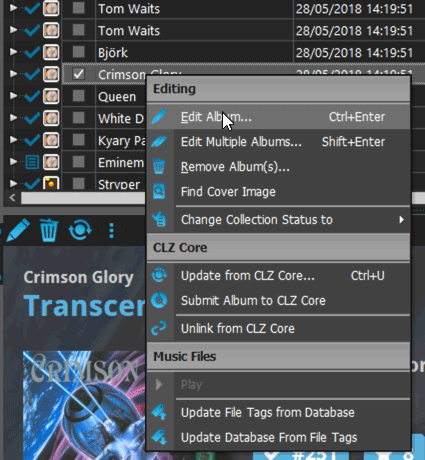
Fixed:
- Update from Core on multiple albums was not working
- Add from Core: in some situations album covers were not downloading
- Import XML: several fixes to importing of credits, musicians and purchase prices
- Printing, when printing track lists, the Box Set field did not work
- Card View: mouse wheel scrolling was broken
- After Select All in list, some action bar button did not show up
- After editing, the list did not scroll to the edited item anymore
- Statistics: rare Access Violation while loading the screen
- Picklist item images are now automatically resolved when folder changes
- Update File Links: manual mode missing trailing slash by default
New: Clear your CLZ Cloud right from the Sync screen
No more need to login to the CLZ Cloud site and use “Clear Database” there. It is now possible to clear/reset your CLZ Cloud straight from the Sync screen, using the Clear CLZ Cloud button at the bottom.
BTW: please only use this when strictly necessary, in case of problems. Clearing the cloud and re-syncing all items is a heavy operation and causes seriously load on our servers. Thank you!

New: Find Duplicates results can now be exported to a TEXT file
By popular demand: you can now export the results of the Find Duplicates screen, either to take with you as a text file, or for printing.
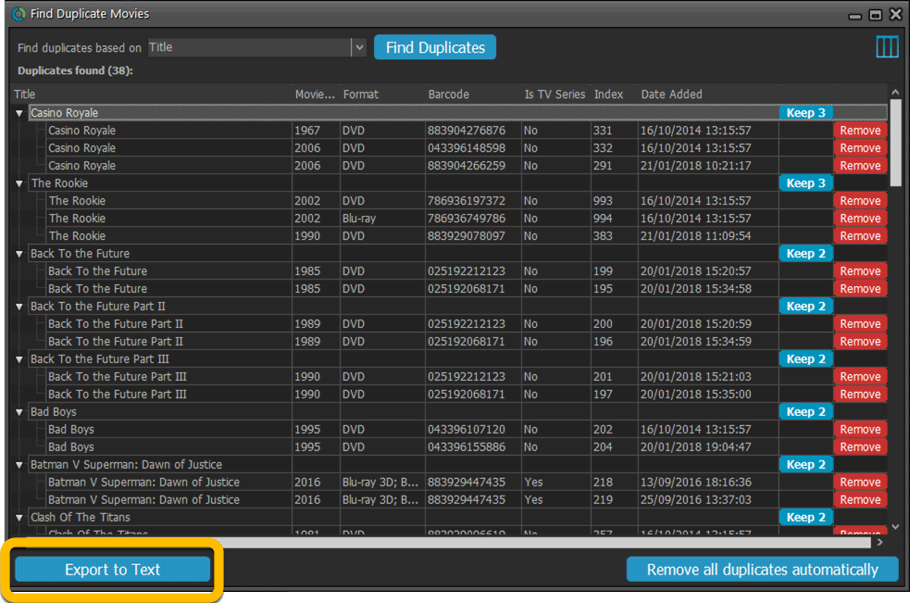
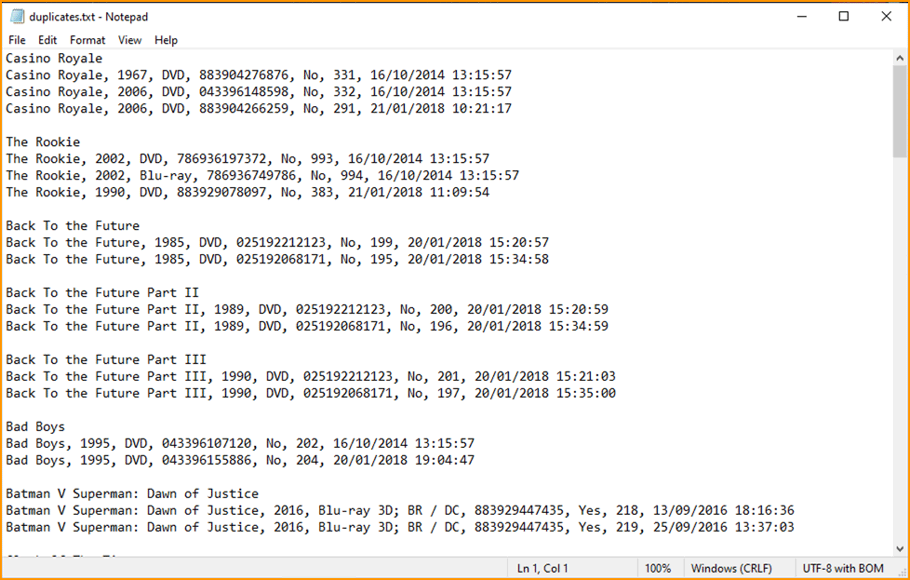
New: Use the Statistics screen on a selection
Something that “got lost” when we replaced the old Database Totals screen with the fancy new Statistics screen: being able to see totals for the selected items in the main screen.
So… now that feature is back! Just select items in the main screen, using the checkboxes or Select All, then open Tools / Statistics to see totals and charts for just those items.
New: Filter area in status bar now highlights when a filter is active
A common question in support: “Why don’t I see all my items anymore”. Always turns out that a filter is active, either in the Quick Filter Panel, the Alphabet Bar or the search box.
To make this clearer, the Filter area in the status bar at the bottom now highlights in yellow when a filter is active.
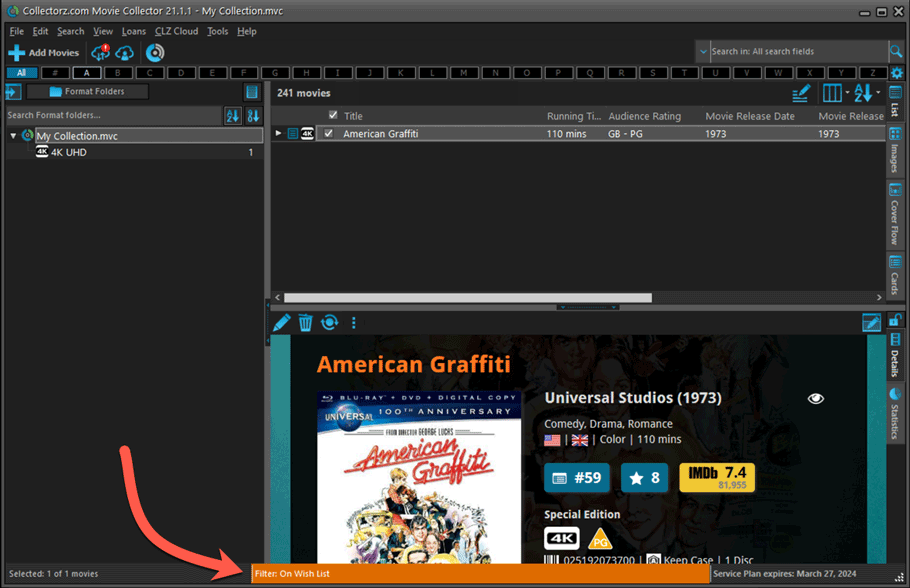
Improved right-mouse click context menus, with sub-headers
Through the years, new commands kept being added to the right click context menus, and to be honest, they became a bit messy. So about time we cleaned them up.
All main screen context menu’s have now been cleaned up, re-ordered and re-grouped with nice sub-headers.
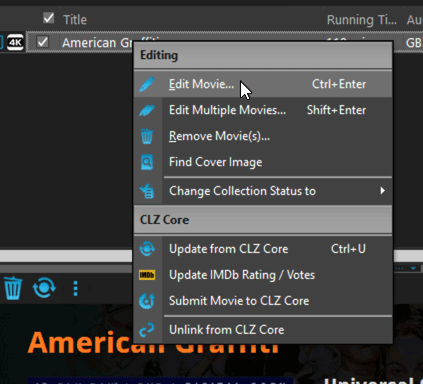
Improved Unrecognized Barcode popup
In the Add Movies from Core screen, when you search for a barcode that our Core does not have yet, you get the Unrecognized Barcode popup, for reporting the missing barcode to our Core. This screen has two different TABs, for either single movies/seasons or for boxsets.
However, we were seeing many users using the wrong tab here, so we have adding a question popup here that explicitly ask you “Single Movie/Season OR Multi-movie Box Set ?”.
Let’s hope that this will help getting more Box Set barcodes reported correctly.
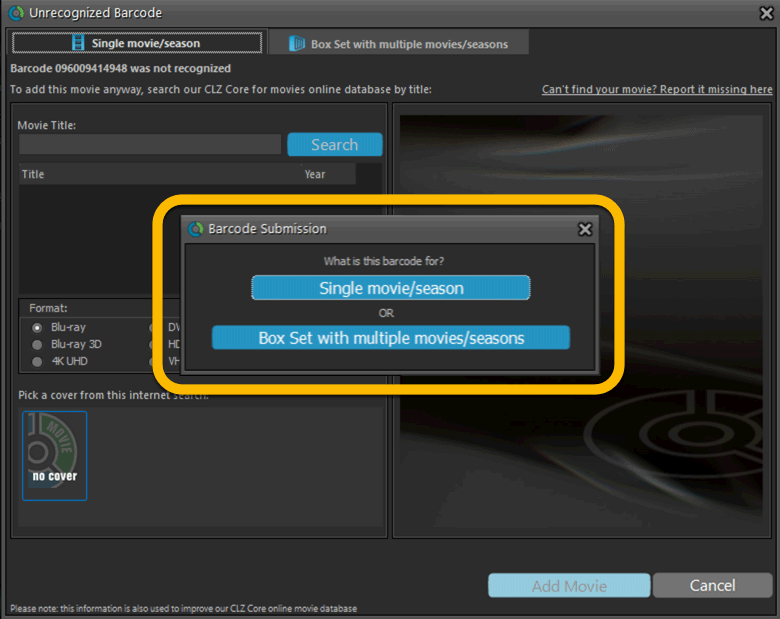
Edit Movie: Episode list now includes Seen It and Seen When fields
Small tweak to the Episode lists in the Edit Movie screen. It now has 2 extra columns for Seen It and Seen When.
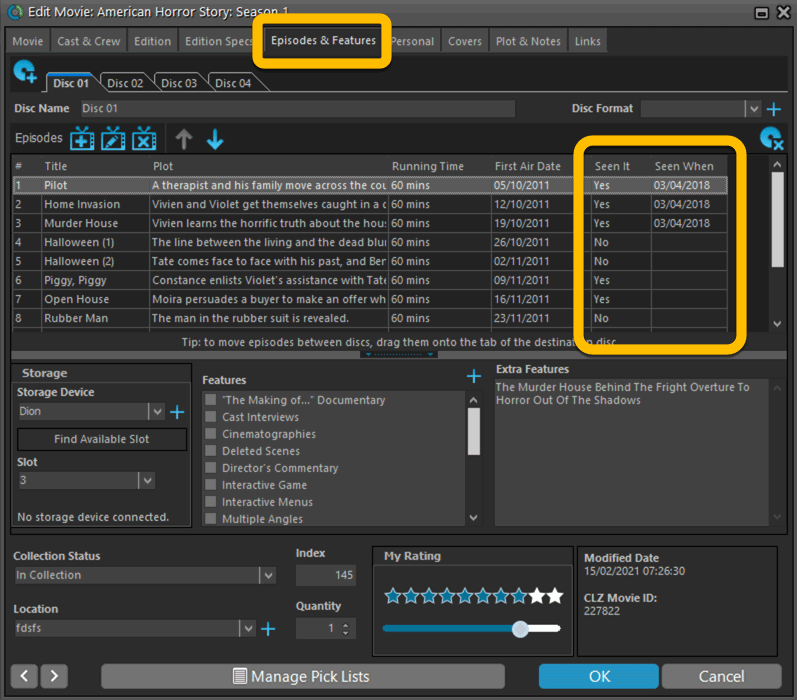
Added format and logo for “FandangoNow”
A while ago we added a lot of formats with their icons. But after that, many users have requested the addition of FandangoNow, so here it is 🙂
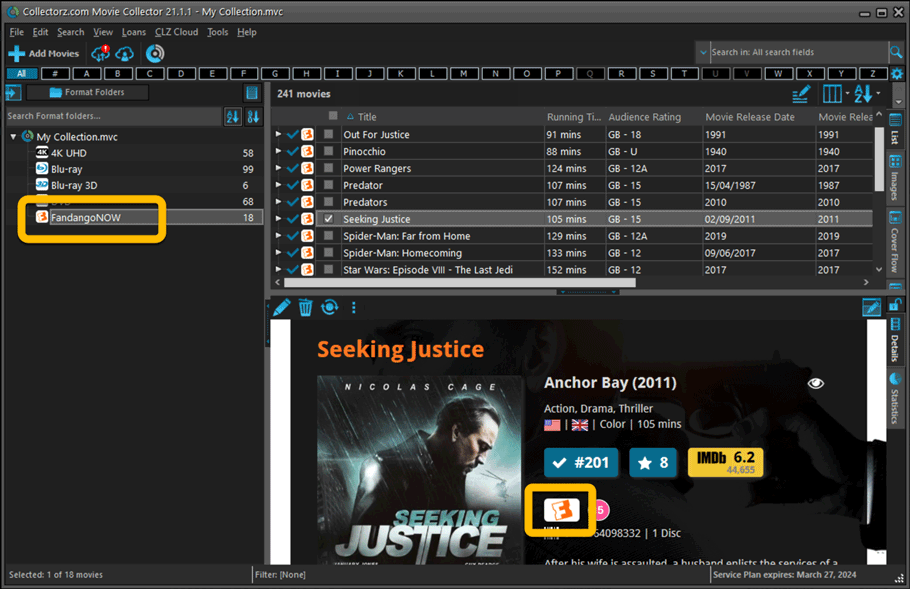
Fixed:
- Filtering on the Number of Episodes field did not work.
- In Vee Eight template the new Audience Rating logos were shown too big
- Statistics: total purchase price now includes Purchase Prices of Box Sets.
- Card View: mouse wheel scrolling was broken
- After Select All in list, some action bar button did not show up
- After editing, the list did not scroll to the edited item anymore
- Statistics: rare Access Violation while loading the screen
- Picklist item images are now automatically resolved when folder changes
- Update File Links: manual mode missing trailing slash by default
A big update for your CLZ app today. Instead of bringing one big new feature, we decided to work on multiple areas that could be improved, all of them based on the feedback we received from you all. Thanks for that!
Movie list now allows multiple format logos
Previously, the movie list only showed the logo of the first Format, but now it shows all Formats that you selected for the movie, e.g. 4K UDH and Blu-ray.
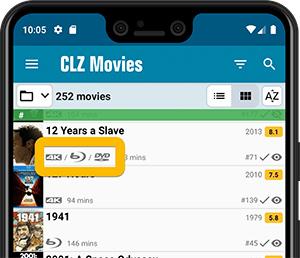
Collection Status filter
The 2nd button from the top right (next to the search button) is the Collection Status filter. Previously, it allowed you to filter by All, Collection or Wish List, but with this update, we added all collection status option there as filters, including On order and For Sale.
Also, the button will now be highlighted in yellow when a filter is active, that is, when it is set to anything other than “All”.
Re-designed toolbars at the top
The toolbars at the top have been re-designed, mainly to make the interactive elements stand out more as actual “buttons”.
(Especially the folder icon on the left was something that was often overlooked as something you could tap on. Hopefully this re-design will help to let more users find the most powerful feature of the app 🙂 )
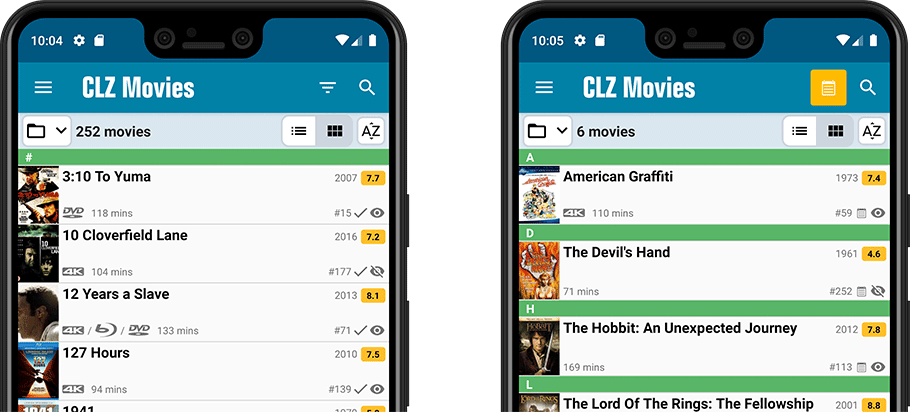
New sort and display options in Settings
For Titles:
- Ignore Sort Titles when sorting by Title
- Show Sort Titles instead of Titles
For Cast and Crew
- Ignore Sort Names when sorting by Cast or Crew
- Show Sort Names instead of display names for Cast and Crew
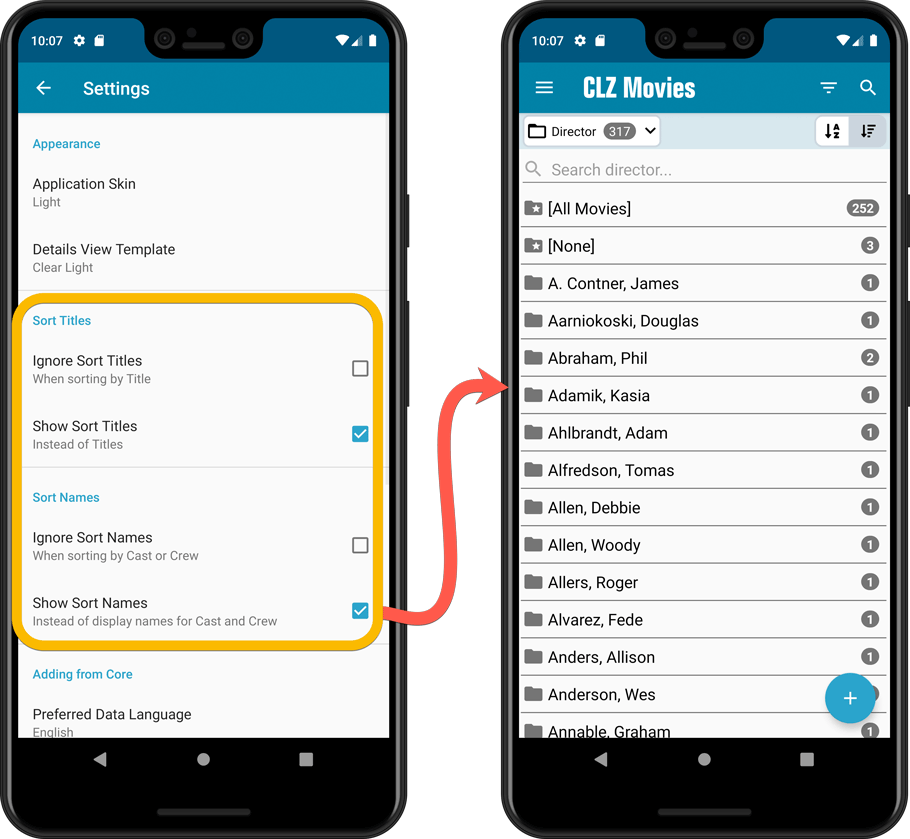
Improved Statistics screen
The Statistics screen has been updated with:
- More database totals at the top (nr of episodes, runtime, purchase price, current value)
- More charts (by Year, by Actor)
- A new: “tap to show all” option to enlarge charts and see ALL entries