News & updates tagged 'key' (page 13)
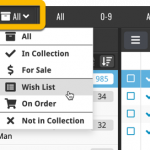 Today, we have updated your Music Connect software for you, with two nice improvements in one go:
Today, we have updated your Music Connect software for you, with two nice improvements in one go:
- Enhanced Collection Status filter, now including On Order, For Sale, etc..
- A new Update from Core tool
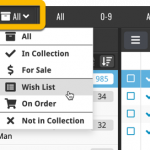 Today, we have updated your Game Connect software for you, with two nice improvements in one go:
Today, we have updated your Game Connect software for you, with two nice improvements in one go:
- Enhanced Collection Status filter, now including On Order, For Sale, etc..
- A new Update from Core tool
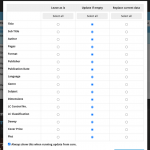 Today, we have updated your Book Connect software for you, with two nice improvements in one go:
Today, we have updated your Book Connect software for you, with two nice improvements in one go:
- Enhanced Collection Status filter, now including On Order, For Sale, etc..
- Update from Core tool now supports (way) more fields
Set Box Set covers, enhanced Collection Status filter and more Update from Core fields
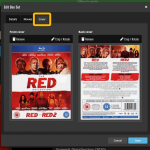 Today, we have updated your Movie Connect software for you, with several nice improvements in one go:
Today, we have updated your Movie Connect software for you, with several nice improvements in one go:
- Now set your own front and back cover images for Box Sets
- Enhanced Collection Status filter, now including On Order, For Sale, etc..
- Update from Core tool now supports (way) more fields
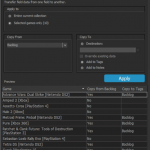 A nice new v21.3 update is available for Game Collector now, in which we introduce a new super useful database management tool, called Transfer Field Data (new in the Tools menu).
A nice new v21.3 update is available for Game Collector now, in which we introduce a new super useful database management tool, called Transfer Field Data (new in the Tools menu).
In short, this tool lets you copy field values from one field to another, in batch, so for your entire database, or for a selection of games.
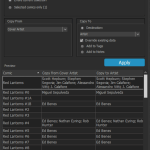 A nice new v21.3 update is available for Comic Collector now, in which we introduce a new super useful database management tool, called Transfer Field Data (new in the Tools menu).
A nice new v21.3 update is available for Comic Collector now, in which we introduce a new super useful database management tool, called Transfer Field Data (new in the Tools menu).
In short, this tool lets you copy field values from one field to another, in batch, so for your entire database, or for a selection of comics.
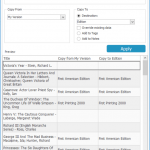 A nice new v21.3 update is available for Book Collector now, in which we introduce a new super useful database management tool, called Transfer Field Data (new in the Tools menu).
A nice new v21.3 update is available for Book Collector now, in which we introduce a new super useful database management tool, called Transfer Field Data (new in the Tools menu).
In short, this tool lets you copy field values from one field to another, in batch, so for your entire database, or for a selection of books.
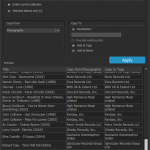 A nice new v21.3 update is available for Music Collector now, in which we introduce a new super useful database management tool, called Transfer Field Data (new in the Tools menu).
A nice new v21.3 update is available for Music Collector now, in which we introduce a new super useful database management tool, called Transfer Field Data (new in the Tools menu).
In short, this tool lets you copy field values from one field to another, in batch, so for your entire database, or for a selection of albums.
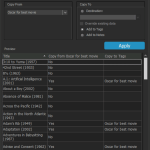 A nice new v21.3 update is available for Movie Collector now, in which we introduce a new super useful database management tool, called Transfer Field Data (new in the Tools menu).
A nice new v21.3 update is available for Movie Collector now, in which we introduce a new super useful database management tool, called Transfer Field Data (new in the Tools menu).
In short, this tool lets you copy field values from one field to another, in batch, so for your entire database, or for a selection of movies.
Instead of adding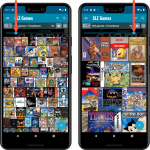 more new features, we decided to take a few weeks to work on the look and feel of the app.
more new features, we decided to take a few weeks to work on the look and feel of the app.
In this 6.4 update, we improved the look and layout of the game list and of the game details pages, in both the main screen and the Add screen preview.
On top of that, we finally acted upon a common request from our users: you can now change the size of the thumbnails in the Images View.
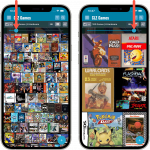 Instead of adding more new features, we decided to take a few weeks to work on the look and feel of the app.
Instead of adding more new features, we decided to take a few weeks to work on the look and feel of the app.
In this 6.4 update, we improved the look and layout of the game list and of the game details pages, in both the main screen and the Add screen preview.
On top of that, we finally acted upon a common request from our users: you can now change the size of the thumbnails in the Images View.
A small update to the Music Collector for Mac software today, just to help you make the switch to the Music Connect web-based software.
We have received feedback from Music Collector users that they were missing some fields in Music Connect / Cloud, so 2 weeks ago we updated Connect to add many of those requested fields.
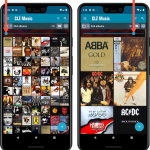 Instead of adding more new features, we decided to take a few weeks to work on the look and feel of the app.
Instead of adding more new features, we decided to take a few weeks to work on the look and feel of the app.
In this 6.3 update, we improved the look and layout of the album list and of the album details pages, in both the main screen and the Add screen preview.
On top of that, we finally acted upon a common request from our users: you can now change the size of the thumbnails in the Images View!
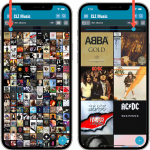 Instead of adding more new features, we decided to take a few weeks to work on the look and feel of the app.
Instead of adding more new features, we decided to take a few weeks to work on the look and feel of the app.
In this 6.3 update, we improved the look and layout of the album list and of the album details pages, in both the main screen and the Add screen preview.
On top of that, we finally acted upon a common request from our users: you can now change the size of the thumbnails in the Images View!
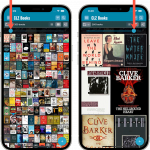 Instead of adding more new features, we decided to take a few weeks to work on the look and feel of the app.
Instead of adding more new features, we decided to take a few weeks to work on the look and feel of the app.
In this 6.4 update, we improved the look and layout of the book list and of the book details pages, in both the main screen and the Add screen preview.
On top of that, we finally acted upon a common request from our users: you can now change the size of the thumbnails in the Images View.
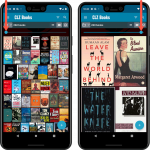 Instead of adding more new features, we decided to take a few weeks to work on the look and feel of the app.
Instead of adding more new features, we decided to take a few weeks to work on the look and feel of the app.
In this 6.4 update, we improved the look and layout of the book list and of the book details pages, in both the main screen and the Add screen preview.
On top of that, we finally acted upon a common request from our users: you can now change the size of the thumbnails in the Images View.
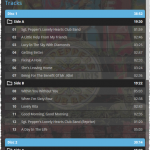 Last week, we added many new fields to the CLZ Cloud storage and the web-based Music Connect software, all based on feedback from our users.
Last week, we added many new fields to the CLZ Cloud storage and the web-based Music Connect software, all based on feedback from our users.
Of course, new fields in the CLZ Cloud won’t help you much if you can’t sync them from Music Collector 🙂 So in today’s v21.2 update, we enhanced the CLZ Cloud syncing system to support all the new fields.
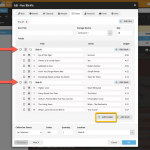 After a few months of hard work by web-developer Stijn and UI designer / tester AJ, we can finally release this major upgrade of the Music Connect software, with many new fields and features.
After a few months of hard work by web-developer Stijn and UI designer / tester AJ, we can finally release this major upgrade of the Music Connect software, with many new fields and features.
Musicians, Credits, Headers in track lists, Composition, Chorus, etc..!
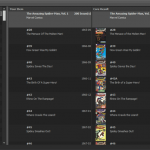 It is important to have your local comic entries linked to the corresponding entries in our Core online comic database, especially when syncing to the CLZ Cloud and/or the CLZ Comics mobile app. Because a correct Core link is what gives you all automatic comic details, like cover images, values, creators, characters, plots, etc..
It is important to have your local comic entries linked to the corresponding entries in our Core online comic database, especially when syncing to the CLZ Cloud and/or the CLZ Comics mobile app. Because a correct Core link is what gives you all automatic comic details, like cover images, values, creators, characters, plots, etc..
All comic entries you added through the Add Comics from Core screen, will of course be linked with a Core entry automatically. However, if you added a comic manually, or if you imported a list of comics, e.g. from a CSV file, some of your entries may arrive “unlinked”. In which case you would need to do the linking afterwards.
Previously, linking comics with Core was done in an old and clunky screen, based on a very old version of the Add Comics from Core screen. But not anymore!
As of today, Comic Collector has a completely new Link Comics with Core screen.
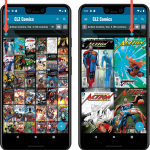 Instead of adding more new features, we decided to take a few weeks to work on the look and feel of the app.
Instead of adding more new features, we decided to take a few weeks to work on the look and feel of the app.
In this 6.6 update, we improved the look and layout of the issue list and of the comic details pages, in both the main screen and the Add screen preview.
On top of that, we finally acted upon a common request from our users: you can now change the size of the thumbnails in the Images View.
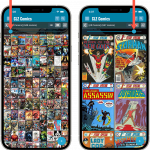 Instead of adding more new features, we decided to take a few weeks to work on the look and feel of the app.
Instead of adding more new features, we decided to take a few weeks to work on the look and feel of the app.
In this 6.6 update, we improved the look and layout of the issue list and of the comic details pages, in both the main screen and the Add screen preview.
On top of that, we finally acted upon a common request from our users: you can now change the size of the thumbnails in the Images View.
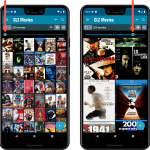 Instead of adding more new features, we decided to take a few weeks to work on the look and feel of the app.
Instead of adding more new features, we decided to take a few weeks to work on the look and feel of the app.
In this 6.4 update, we improved the look and layout of the movie list and of the movie details pages, in both the main screen and the Add screen preview.
On top of that, we finally acted upon a common request from our users: you can now change the size of the thumbnails in the Images View.
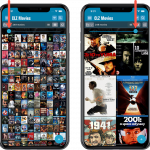 Instead of adding more new features, we decided to take a few weeks to work on the look and feel of the app.
Instead of adding more new features, we decided to take a few weeks to work on the look and feel of the app.
In this 6.4 update, we improved the look and layout of the movie list and of the movie details pages, in both the main screen and the Add screen preview.
On top of that, we finally acted upon a common request from our users: you can now change the size of the thumbnails in the Images View.
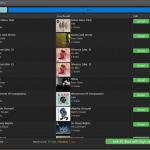 It is important to have your album entries linked to the corresponding disc entries in our Core online music database, especially when syncing to the CLZ Cloud and/or the CLZ Music mobile app. Because a correct Core link is what gives you all automatic album details, like cover images, tracks, labels, genres, formats, etc..
It is important to have your album entries linked to the corresponding disc entries in our Core online music database, especially when syncing to the CLZ Cloud and/or the CLZ Music mobile app. Because a correct Core link is what gives you all automatic album details, like cover images, tracks, labels, genres, formats, etc..
All album entries you added through the Add Albums from Core screen, will of course be linked with a Core entry automatically. However, if you added an album manually, or if you imported a list of albums, e.g. from a CSV file or by adding music files, some of your entries may arrive “unlinked”. In which case you would need to do the linking afterwards.
Previously, linking discs with Core was done in an old and clunky screen, based on a very old version of the Add from Core screen. But not anymore!
As of today, Music Collector has a completely new Link Discs with Core screen.
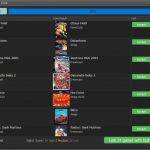 It is important to have your game entries linked to the corresponding entries in our Core online game database, especially when syncing to the CLZ Cloud and/or the CLZ Games mobile app. Because a correct Core link is what gives you all automatic game details, like cover images, developer, publisher, description, backdrop art, trailer videos, etc..
It is important to have your game entries linked to the corresponding entries in our Core online game database, especially when syncing to the CLZ Cloud and/or the CLZ Games mobile app. Because a correct Core link is what gives you all automatic game details, like cover images, developer, publisher, description, backdrop art, trailer videos, etc..
All game entries you added through the Add Games from Core screen, will of course be linked with a Core entry automatically. However, if you added game manually, or if you imported a list of games, some of your entries may arrive “unlinked”. In which case you would need to do the linking afterwards.
Previously, linking games with Core was done in an old and clunky screen, based on a very old version of the Add from Core screen. But not anymore!
As of today, Game Collector has a completely new Link Games with Core screen.