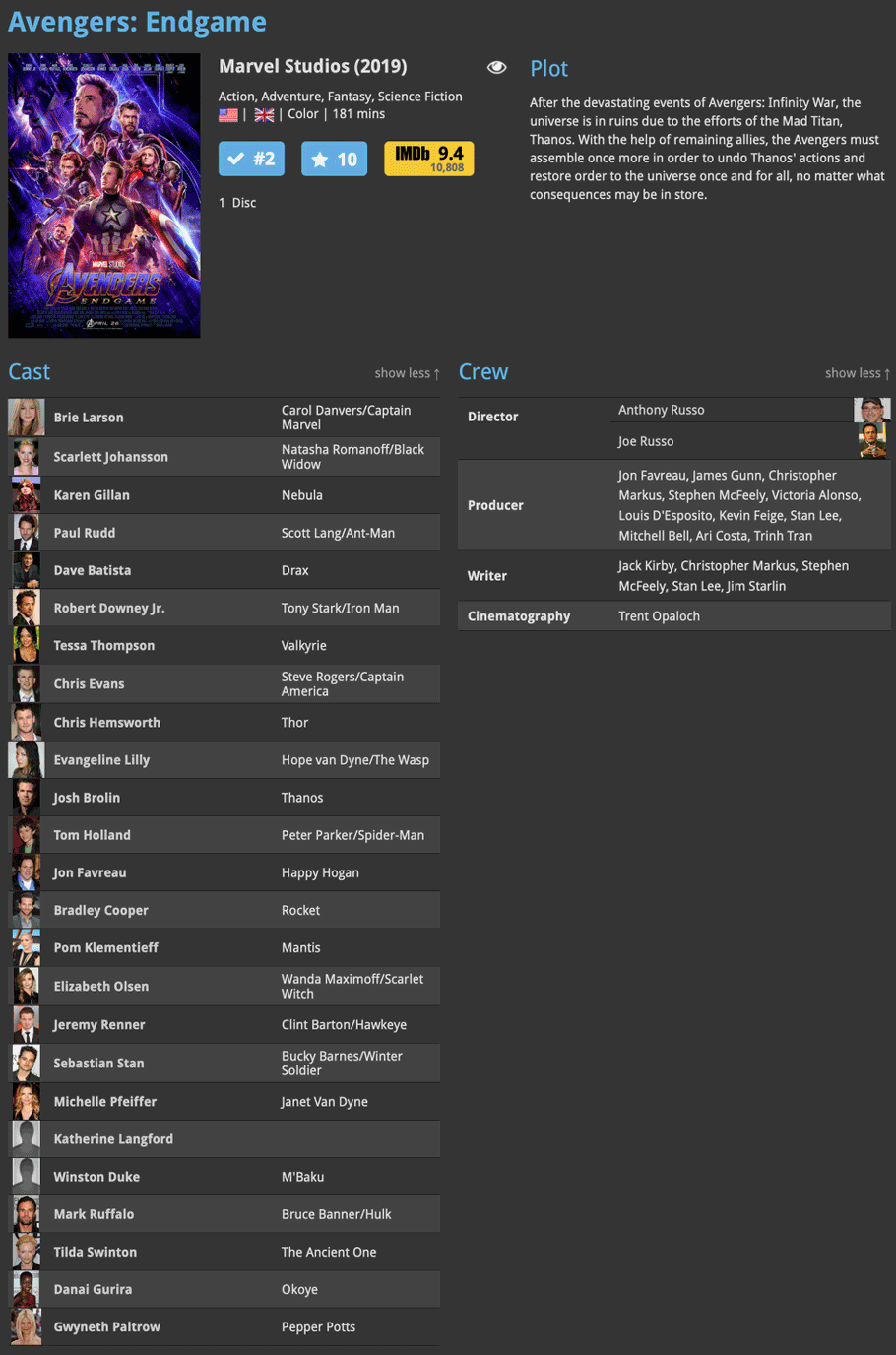News & updates tagged 'cast'
Thanks to your reports we’ve been able to fix a problem with sortnames when adding new cast/crew members to your movies!
Fixed:
- Cast/Crew: adding a cast or crew member by searching Core, the system would not add the sortname correctly.
- Fixed some stability issues in the down sync from CLZ Cloud.
Thanks to all who reported the bugs!
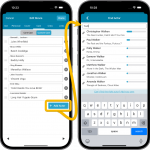 There we go, with a loooonnnnggg CLZ Newsletter for July 2023.
There we go, with a loooonnnnggg CLZ Newsletter for July 2023.
Three subjects this months: one big project finished (cast/crew editing for movies), one similar project almost done (creator/character editing for comics) and one ready for launch tomorrow (2FA for CLZ Accounts!).
At the CLZ HQ, we’re still planning around the well-deserved vacations of CLZ team members. But we are still managing to get updates out the door, albeit a bit slower than usual.
These are the big projects for this and next month:
- For Movie Connect and CLZ Movies:
Modify the Cast and Crew lists of your movie entries and Sync them to/from the CLZ Cloud - For Movie Collector:
Cloud-sync your customized cast and crew lists + an easier way to add actors, directors, producers, etc… - Coming up: Creators / Characters Editing and Syncing for Comic Connect, CLZ Comics and Comic Collector
- Coming up tomorrow: Two Factor Authentication for your CLZ Account
v23.3.4: Fixed a couple of crashes and Cast/Crew search issues
Thanks to various user reports we’ve now been able to find and fix the following bugs in the latest version:
Fixed:
- Cast/Crew: When searching cast/crew, persons could show up more than once.
- Episodes: When adding cast/crew to TV-episodes, database corruption error could occur.
- Crew: When editing a “User Credit” role for a movie, the program could give an Access Violation error.
Thanks to all who reported the bugs!
Fixed:
- In some cases the original image of an actor/crew member could be overwritten when adding the actor/crew to your movie.
- The “Edit Actor/Crew member” screen was not high enough to show all the fields (URL/image was missing).
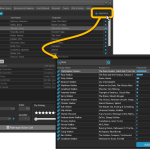 The CLZ development team has just finished a huge project, something we have been working on for several months: the ability to modify a movie’s cast and crew lists, for both the Movie Connect web-based software and the CLZ Movies mobile app.
The CLZ development team has just finished a huge project, something we have been working on for several months: the ability to modify a movie’s cast and crew lists, for both the Movie Connect web-based software and the CLZ Movies mobile app.
Of course, your Movie Collector desktop software has allowed you to modify your cast and crew lists for many many years. But still, the project we just completed has resulted in a big v23.3 update for Movie Collector too, which introduces THREE new features:
- Cloud-sync your customized cast and crew lists to the CLZ Cloud and the CLZ Movies mobile app
- A quicker and easier way to add new cast and crew members, by searching our Core lists
- Simplified Sort Name editing for all pick list entries
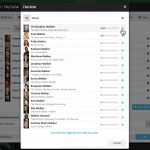 The entire CLZ development team has been working on this major feature for several months. A huge project that we have been postponing for many years, because of the complexity and the enormous amount of work. But today we can finally go public with it, resulting in a major update for the Movie Connect web-based software:
The entire CLZ development team has been working on this major feature for several months. A huge project that we have been postponing for many years, because of the complexity and the enormous amount of work. But today we can finally go public with it, resulting in a major update for the Movie Connect web-based software:
As of today, it is finally possible to modify the CAST and CREW lists of your movie entries!
Also, it is now possible to sync those customized cast and crew lists to the CLZ Movies mobile app (requires CLZ Movies 8.1, also released today).
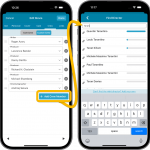 The entire CLZ development team has been working on this major feature for several months. A huge project that we have been postponing for many years, because of the complexity and the enormous amount of work. But today we can finally go public with it, resulting in a major 8.1 update for the CLZ Movies mobile app:
The entire CLZ development team has been working on this major feature for several months. A huge project that we have been postponing for many years, because of the complexity and the enormous amount of work. But today we can finally go public with it, resulting in a major 8.1 update for the CLZ Movies mobile app:
As of today, it is finally possible to modify (or manually enter) the CAST and CREW lists of your movie entries! And of course, to sync your customized lists to and from the CLZ Cloud.
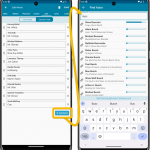 Coming up soon: the ability to add and edit the cast and crew lists, in both the CLZ Movies mobile app and the Movie Connect web-based software. And of course, the syncing of these custom lists between the desktop, web-based and mobile editions.
Coming up soon: the ability to add and edit the cast and crew lists, in both the CLZ Movies mobile app and the Movie Connect web-based software. And of course, the syncing of these custom lists between the desktop, web-based and mobile editions.
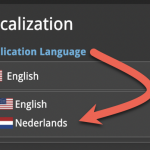 This is CLZ Alwin, with the April 2023 edition of the CLZ Newsletter.
This is CLZ Alwin, with the April 2023 edition of the CLZ Newsletter.
This month, we were finally able to go live with a huge project: the localization of our Connect web-based software in other languages (other than English). The first language is live now and I guess you won’t be surprised it is Dutch, our own native language :-). More coming soon!
Also, we have embarked on a new mission this month, something we have been postponing for many years: the ability to add/edit and sync custom lists for Cast, Crew, Creators and Characters for our movie and comic tools! More info below.
Here’s the news for April 2023 and an updated What’s Cooking list:
- New in April 2023:
- Connect is now available in Dutch!
- Comic Collector 23.6: New report after Updating Key Info
- Youtuber Mystic shows how he is using CLZ Games
- What’s Cooking?:
- Multi-level folders for the CLZ mobile apps
- Comic Connect: new look for the Series folders
- Connect: re-designed collection tab-bar
- Connect/Cloud: editable/syncable Cast, Crew, Creator and Character lists!
Adding Actors as folder option has been on our ideas list for a long time, but it was never implemented because of performance problems.
After all, on large collections, the list of actors can get HUGE.
But during the past few weeks, our mobile team has been working to improve the performance of the folder lists, including the recently introduced folder list search.
Soo… today we can finally introduce Actors as a folder option!
(BTW: the performance improvements we made will also make your other folders faster!)
New folder options for Actors
With this update, we’re introducing an Actors folder option:
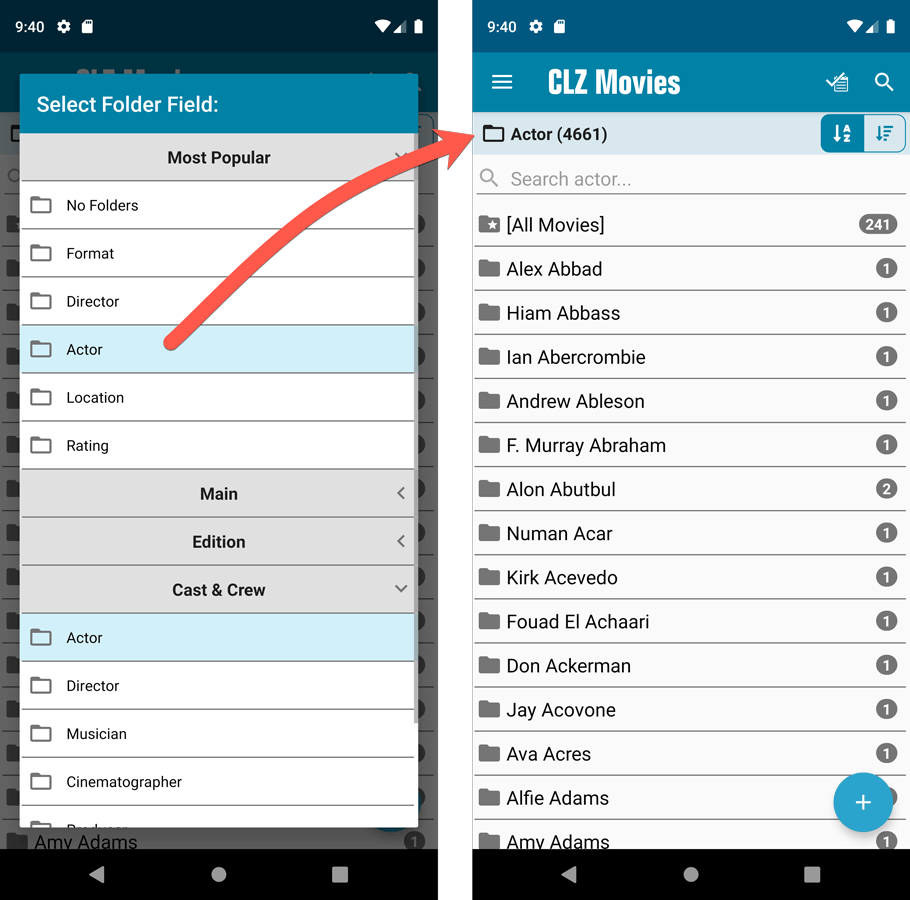
IMPORTANT: for correct sorting of actor folders, you first need to use Update from Core on all your movies. Here’s how:
- Go to your All Movies list.
- Tap and hold on 1 movie to select it, then choose Select All on the top right.
- Now tap the menu icon on the bottom right, then choose Update from Core.
Redesigned Select Folder Field screen
Through the years, the number of available folder fields has grown enormously, making the Select Folder Field screen a bit “unwieldy”. And with todays addition of yet another folder option, we decided to come up with a better solution.
That is why version 5.5 also includes a re-designed Select Folder Field screen, with all folder options nicely grouped under sensible headers, and the most popular options (Format, Director, Actor, Location, IMDb Rating) instantly accessible at the top (see screenshot above).
Faster Update from Core
The Update from Core feature has become essential in this update, so that you can retrieve the correct sort names for your Actors from Core and get nicely sorted Actor folder list.
However, on large collections the old Update from Core feature was quite slow, as it updated your movies one by one, that is doing separate requests to our server for each and every movie.
So for this 5.5 update, we also complete rewrote the Update from Core feature to do the updates in batches of 100 movies at a time, making it much much faster!
Fixed:
- Sorting on Release Date could be off within the same year
Enjoy!
Fixed:
- In the Add from Core screen, when adding a game that is already in your app as ‘On Wish List’ or ‘On Order’, the app will now offer to change its status to ‘In Collection’
- When scanning barcodes the “beep” sound would only sound on the first scan
- Set Data language is now also used during syncing
- Search on own collection could be forgotten during scrolling/browsing your collection
Enjoy!
Adding Actors as folder option has been on our ideas list for a long time, but it was never implemented because of performance problems.
After all, on large collections, the list of actors can get HUGE.
But during the past few weeks, our mobile team has been working to improve the performance of the folder lists, including the recently introduced folder list search.
Soo… today we can finally introduce Actors as a folder option!
(BTW: the performance improvements we made will also make your other folders faster!)
New folder options for Actors
With this update, we’re introducing an Actors folder option:
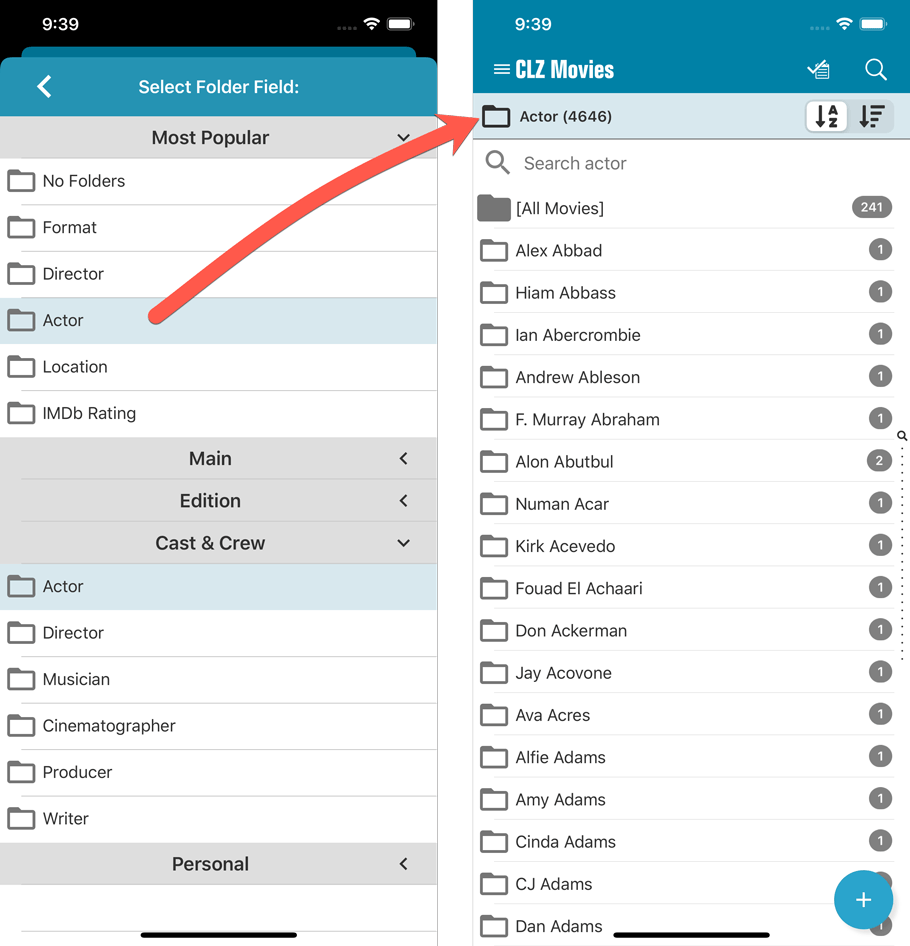
IMPORTANT: for correct sorting of actor folders, you first need to use Update from Core on all your movies. Here’s how:
- Go to your All Movies list.
- Tap and hold on 1 movie to select it, then choose Select All on the top right.
- Now tap the menu icon on the bottom right, then choose Update from Core.
Redesigned Select Folder Field screen
Through the years, the number of available folder fields has grown enormously, making the Select Folder Field screen a bit “unwieldy”. And with todays addition of yet another folder option, we decided to come up with a better solution.
That is why version 5.5 also includes a re-designed Select Folder Field screen, with all folder options nicely grouped under sensible headers, and the most popular options (Format, Director, Actor, Location, IMDb Rating) instantly accessible at the top (see screenshot above).
Faster Update from Core
The Update from Core feature has become essential in this update, so that you can retrieve the correct sort names for your Actors from Core and get nicely sorted Actor folder list.
However, on large collections the old Update from Core feature was quite slow, as it updated your movies one by one, that is doing separate requests to our server for each and every movie.
So for this 5.5 update, we also complete rewrote the Update from Core feature to do the updates in batches of 100 movies at a time, making it much much faster!
Fixed:
- Sorting on Release Date could be off within the same year
Enjoy!
This is CLZ Alwin and here’s my CLZ News for April 2019, with updates about the Windows, Mac and Connect editions.
No mobile app news yet, as the mobile team is still preparing for the huge v5 updates that are coming up. It’s slow going, but the wait will be worth it!
The topics for today:
- All Windows programs: New Duplicate Finder tool
- Movie Collector/Connect: Add Movies from IMDb / Official IMDb Cast & Crew lists
- Movie Collector for macOS / Movie Connect: Digital movie formats
- More features now available in the free CLZ Cloud viewer!
- Over 3,500 desktop users have already switched to Connect!
v19.3: Add Movies by IMDb Nr / Official IMDb Cast & Crew lists
We’re on a roll! Here’s yet another BIG update of your Movie Collector for Windows software, bringing two more huge improvements, again made possible by our new content licensing agreement with IMDB:
- Add Movies straight from IMDb, using the IMDb Number or URL
- Now get “official” IMDb Cast and Crew lists for ALL movies in our Core

1. Add Movies by IMDb Number or URL
In this version, there is new “IMDb” tab in the Add Movies screen, for finding and adding movies straight from their IMDb Nr or URL.
Can’t find a movie in our Core? But it is on IMDb?
Then just find the movie on IMDb and copy either the IMDb Nr or the entire UMDb URL. Then go to the new IMDb tab and paste the Nr or URL into the search box, and click Search.
The movie entry will then be retrieved from IMDb automatically AND added to our Core, so that you can then immediately Add it to your database!
(Don’t worry, if it turns out the movie WAS already in our Core, it will automatically just return the existing entry, it will never cause duplicate entries in our Core.)
IMPORTANT: this new Add by IMDb feature always requires an active Service Plan!
Search by IMDb Nr:
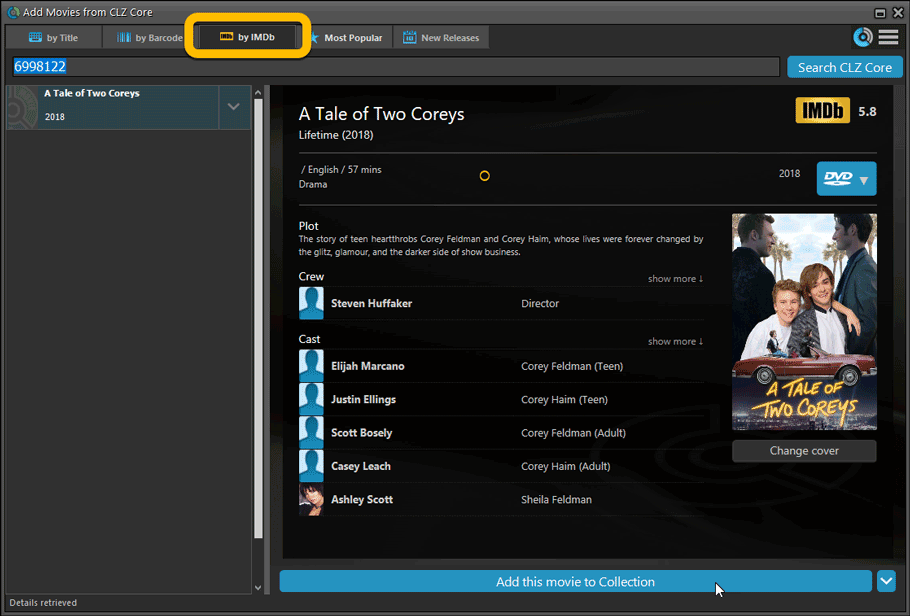
Or just paste in the complete IMDB URL of the movie:
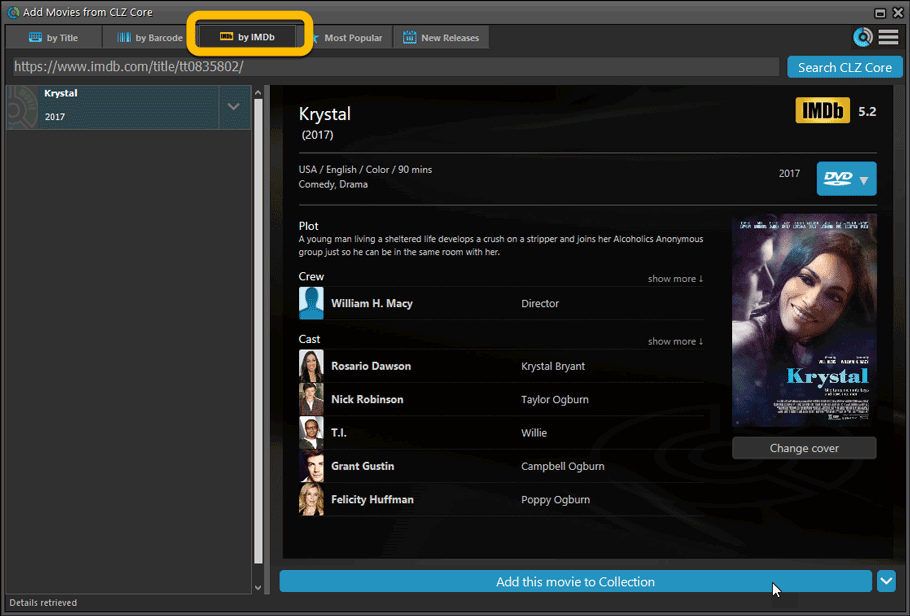
2. Official IMDb Cast and Crew list for all movies
Starting with this version, the Movie Collector software now downloads the “official” cast and crew from IMDb, that is the top 25 actors and the full list of Producers, Directors, Writers, Photography and Musicians.
Also, the cast list now comes with IMDb links for ALL cast members!
TIP 1: set the Max Actors / Crew members to 25
- Go to menu “Tools > Options”.
- Click on “Data and Images” and select “Download settings for data and images”
- Change both the amount of Actors and Crew members to 25
TIP 2: Set Update from Core settings for Cast and Crew to “REPLACE”
If you wish to update your existing movie entries with the maximum amount of cast/crew entries:
- First, go to the same screen as above and under “Update from CLZ Core”, next to “Cast” and “Crew” set the dropdown to “REPLACE” and click OK to save your changes.
- Back in your main screen: select the movies you want to update, right click, then choose Update from Core.
( After updating, make sure to set setting back to “Update empty fields only”. )