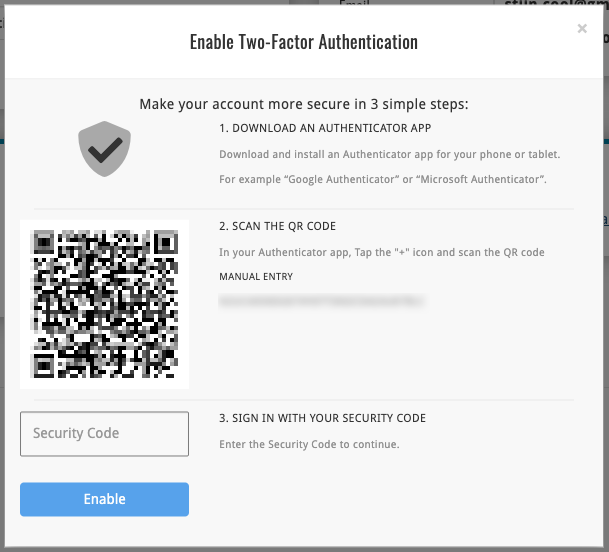News & updates
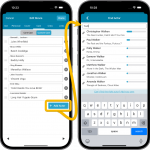 There we go, with a loooonnnnggg CLZ Newsletter for July 2023.
There we go, with a loooonnnnggg CLZ Newsletter for July 2023.
Three subjects this months: one big project finished (cast/crew editing for movies), one similar project almost done (creator/character editing for comics) and one ready for launch tomorrow (2FA for CLZ Accounts!).
At the CLZ HQ, we’re still planning around the well-deserved vacations of CLZ team members. But we are still managing to get updates out the door, albeit a bit slower than usual.
These are the big projects for this and next month:
- For Movie Connect and CLZ Movies:
Modify the Cast and Crew lists of your movie entries and Sync them to/from the CLZ Cloud - For Movie Collector:
Cloud-sync your customized cast and crew lists + an easier way to add actors, directors, producers, etc… - Coming up: Creators / Characters Editing and Syncing for Comic Connect, CLZ Comics and Comic Collector
- Coming up tomorrow: Two Factor Authentication for your CLZ Account
For Movie Connect and CLZ Movies:
Modify the Cast and Crew lists of your movie entries and Sync them to/from the CLZ Cloud
The entire CLZ development team has been working on this major feature for several months. A huge project that we have been postponing for many years, because of the complexity and the enormous amount of work. But this month, we could finally go public with it, resulting in major updates for the Movie Connect web-based software and the CLZ Movies mobile app.
Since these updates, it is finally possible to modify the CAST and CREW lists of your movie entries! Also, it is now possible to sync those customized cast and crew lists to and from the CLZ Cloud.
Modifying the Cast list for a movie
Modifying the Cast list is done in the Edit Movie screen, on the new Cast tab. At the top, flip the toggle from “Core Cast” to “Custom Cast”. This will change the cast list to edit mode.
Now you can:
- Easily add actors by searching our central actor list in Core. Just type a few letters of the actor’s name and the Find Actor screen will show you the most popular actors that match what you typed (the bars on the right are popularity indicator bars, based on the numbers of movies he/she played in and the popularity of those movies)
- Drag and drop cast entries to change the order (just drag the drag icon on the left)
- remove cast entries (using the “x” on the right)
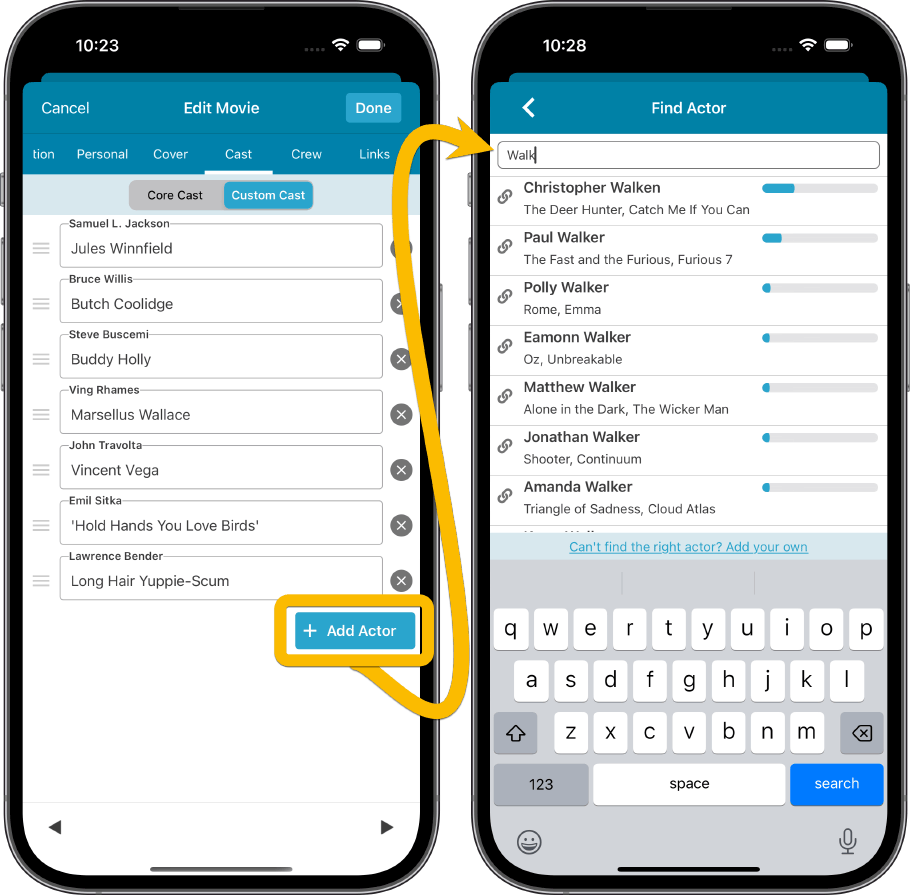
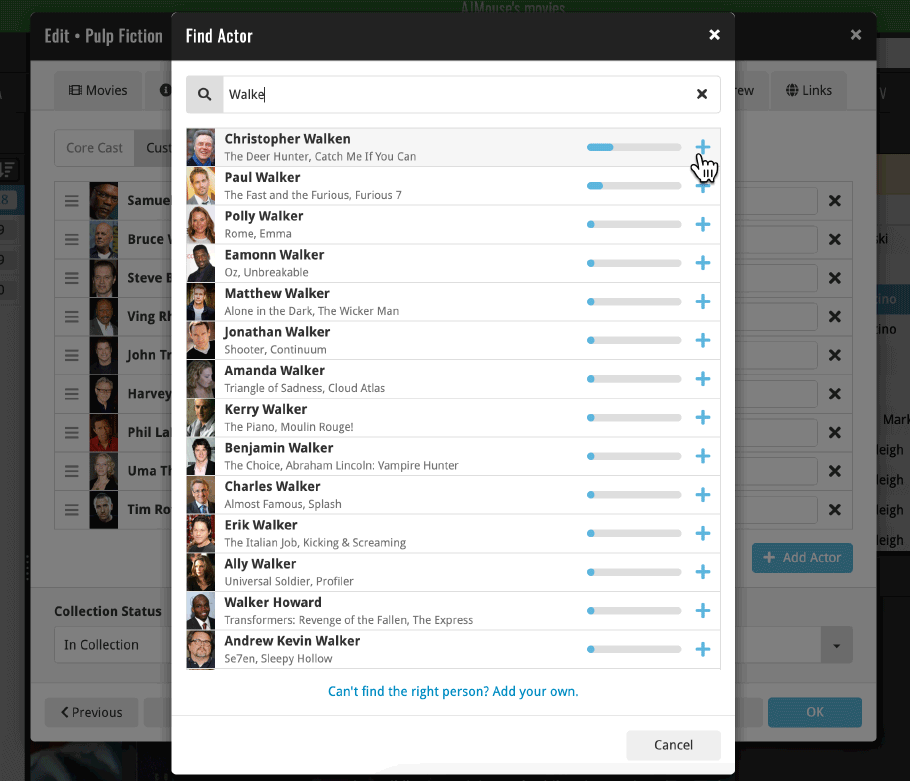
Modifying the Crew list for a movie
To modify the crew list, use Edit Movie, then the Crew tab. Flip the toggle to Custom Crew to enable edit mode.
Now you can:
- Easily add crew members by searching our central (e.g.) Director / Producer lists in Core. Just type a few letters of the person’s name and the Find Director/Producer screen will show you the most popular persons that match what you typed (the bars on the right are popularity indicator bars, based on the numbers of movies he/she directed/produced and the popularity of those movies)
- Drag and drop crew entries to change the order (just drag the drag icon on the left)
- remove crew entries (using the “x” on the right)
For screenshots: Movie Connect / CLZ Movies 8.1
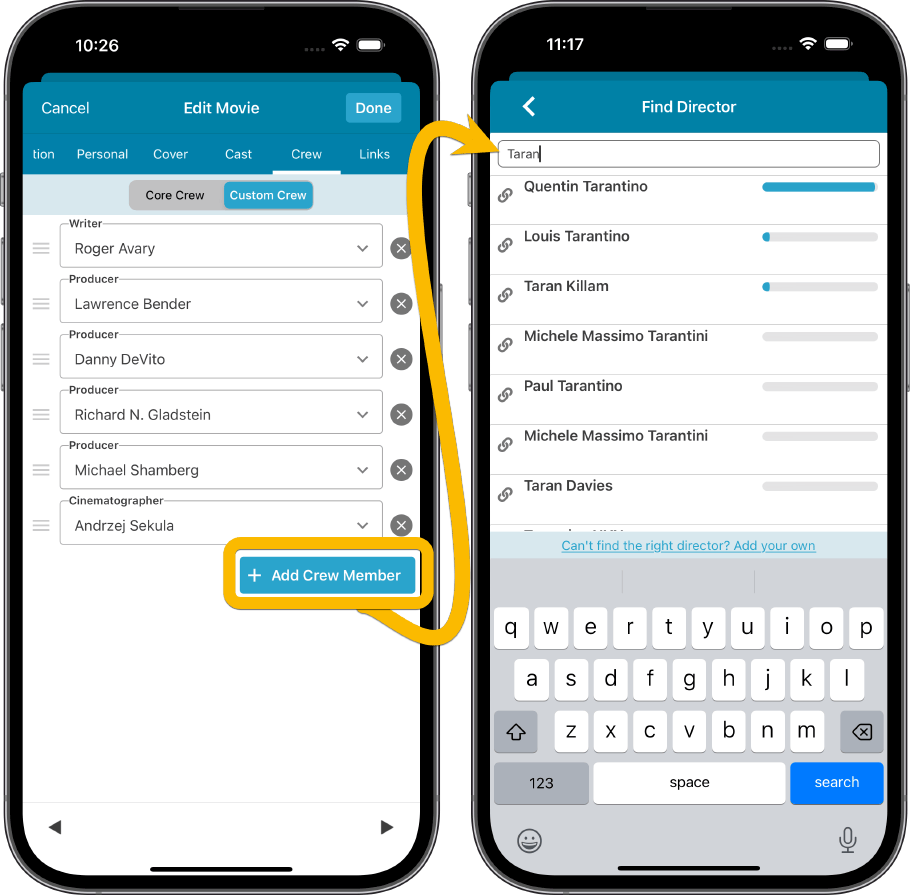
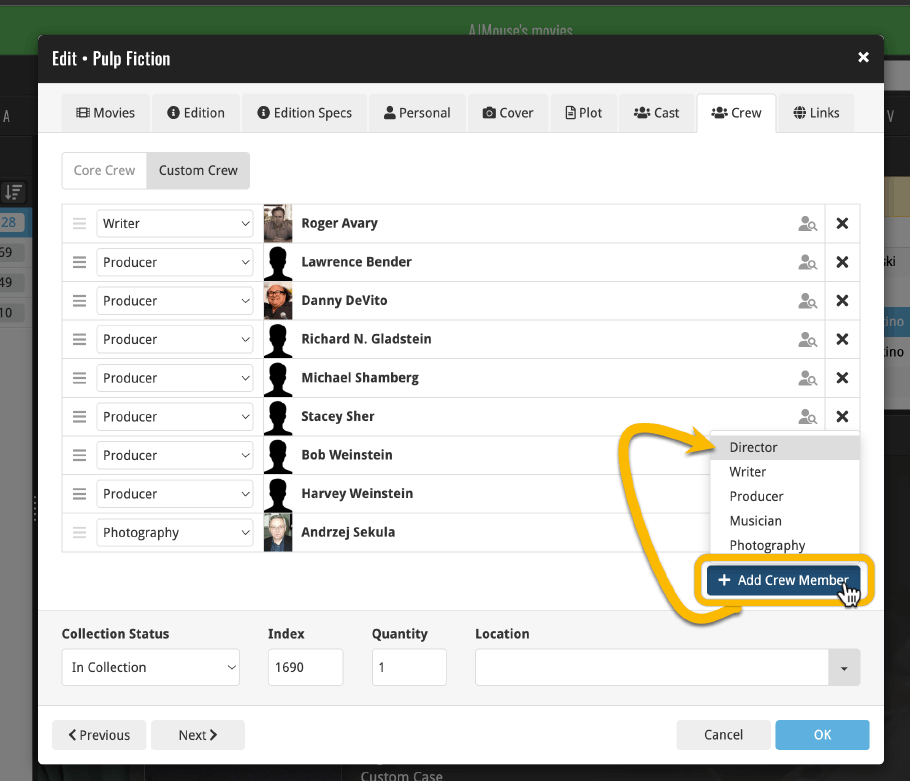
For Movie Collector:
Cloud-sync your customized cast and crew lists + an easier way to add actors, directors, producers, etc…
Of course, your Movie Collector desktop software has allowed you to modify your cast and crew lists for many many years. But still, the big project we just completed has resulted in a big v23.3 update for Movie Collector too, which introduces THREE new features:
1. Cloud-sync your customized cast and crew lists
In the past, you could modify your cast and crew lists inside Movie Collector, but those customized lists would never sync to the CLZ Cloud or the CLZ Movies mobile app. There you would still always see the original list from our Core central movie database.
Now, starting with version 23.3, you CAN cloud-sync your customized cast and/or crew lists.
HOWEVER, the default situation for all your movies will still be “do not sync”. After all, for most movies our Core will give you a perfect cast and crew list from Core, so why waste precious cloud storage if it is not necessary. You have to flip a toggle from “Core” to “Custom” to make it sync.
So… to edit your own cast/crew lists and make them sync to the cloud, you have to flip a toggle from “Core” to “Custom” in the Edit Movie screen, on the Cast & Crew tab.
Once you flip the toggle, the list will become editable. An Add Actor button will appear and small drag and remove icons in the list . Also, the next time you sync, the edited cast/crew lists will sync up to the cloud (and subsequently, to the CLZ Movies mobile app).
2. A quicker and easier way to add new cast and crew members
Another improvement in this new version is a quicker and easier way to add actors and crew members. No more need to manually type the person’s name. E.g. for adding actors, just use the new Select Actors screen to search our central Core actor list and pick from there.
For popular actors, typing 3 or 4 letters of their name will give you the actor you are looking for. Super quick, easy, and no more typos!
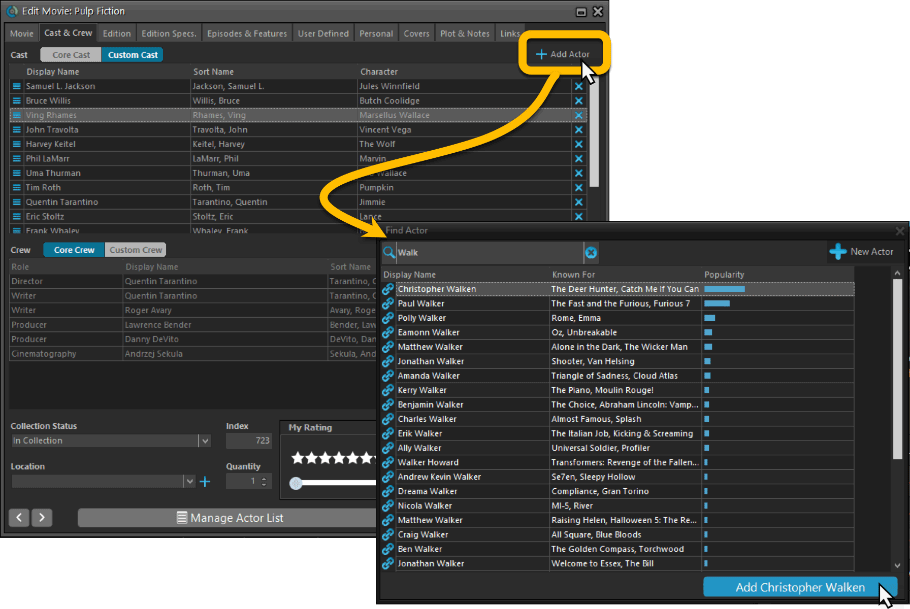
3. Simplified Sort Name editing for all pick list entries
And last but not least, we have simplified the database structure and editing of person pick list items (but also other pick lists with sort names).
In the past you had editable fields like First Name, Last Name and “The”, which worked together to generate a SortName.
Now it is much simpler and easier. The First, Last and The fields are gone and have been replaced with a simple editable Sort Name.
This change makes it easier to set Sort Names for your entries AND this simple database structure better matches the database structure of CLZ Cloud and CLZ Movies, resulting in more accurate data syncing.
Find some Movie Collector 23.3 screenshots here
Coming up: Creators / Characters Editing and Syncing for Comic Connect, CLZ Comics and Comic Collector
In the meantime, we finished the similar project for movies, where we introduced the cast/crew editing for movies. Next up, is the ability to modify Creator and Character list for comics, and the syncing of those customized lists to/from the CLZ Cloud.
Luckily, much of the development work was shared between the two projects, or, at least similar enough to make it quicker the 2nd time around. So we are planning to release all comic related update within 3 weeks!
Here’s a sneak preview of the Creators editing in the CLZ Comics mobile app (on the new “Creators” tab in the Edit Comic screen):
By default, all your comics will use the automatic Creator list from our Core online comic database. If you want to edit and customize the list, just toggle it to “Custom Creators” at the top. Then you will be able to re-order, edit, add and remove creator entries.
Adding creators is super-easy and requires a minimum of typing. Just tap “Add Creator” at the bottom, select the creator type (e.g. Cover Artist). Then the Find Cover Artist screen lets you search our Core creator list, using a “search as you type” search tool. Typing just a few letters usually give you the creator you were looking for.
For example, in the screenshot below, typing just “adams” gives you Neal Adams at the top. Tap his name to add him to the creator list as the Cover Artist. Quick, easy and no typos!
Click here for a sneak preview screenshot of CLZ Comics 8.5
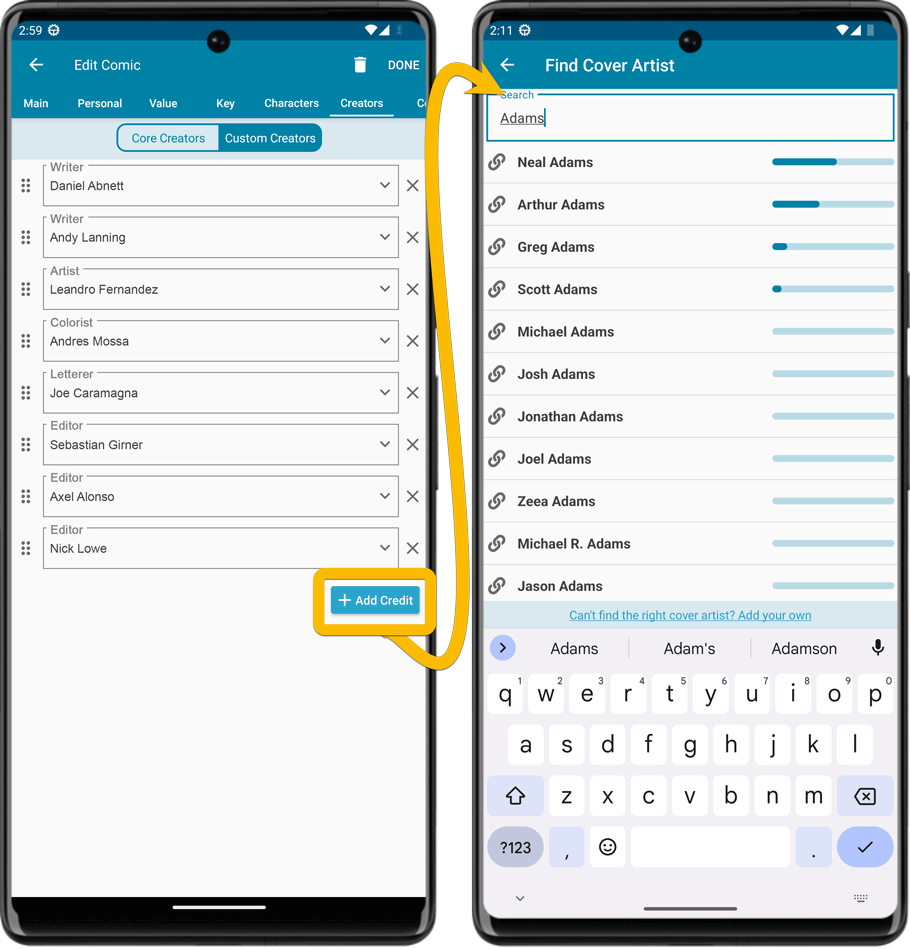
Coming up tomorrow: Two Factor Authentication (2FA) for your CLZ Account
Protect your CLZ Account by activating 2FA (two factor authentication). From then on, when you log in to My.CLZ.com, Cloud or Connect, you will be asked for a personal authenticator code, created with your favorite Authenticator app (Google, Microsoft, etc…).
This will of course be optional, but highly recommended.