News & updates tagged 'adding' (page 2)
Now available in the iOS App Store and Android Play Store: CLZ Comics version 6.4. In which we enhanced the Add Comics screen with a new time-saving feature: the Pull List tab
The Pull List tab is where you can track your favorite ongoing series.
To add a series to your Pull List tab:
- find it in the Series tab
- expand the entry to show the issue list
- then tap the Pull List “heart” icon at the top
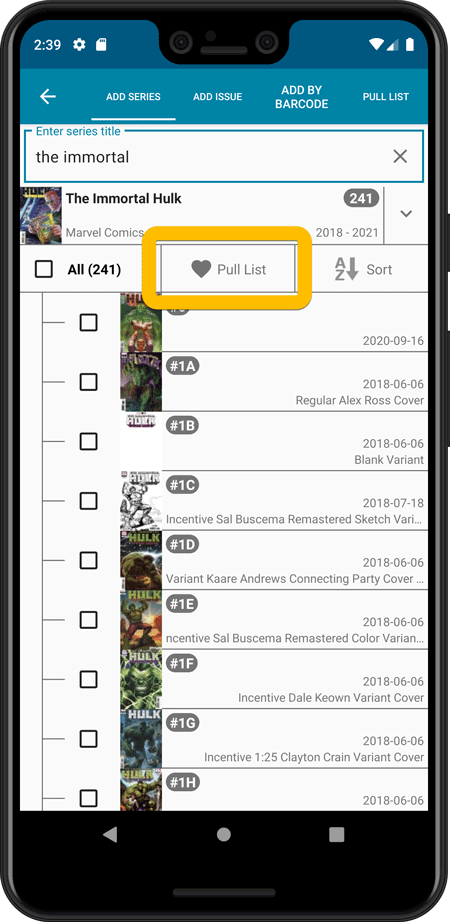
After marking your pull list series, use the Pull List tab to:
- easily find recent releases, so that you can add them to your collection
- discover upcoming releases, for adding to your wish list
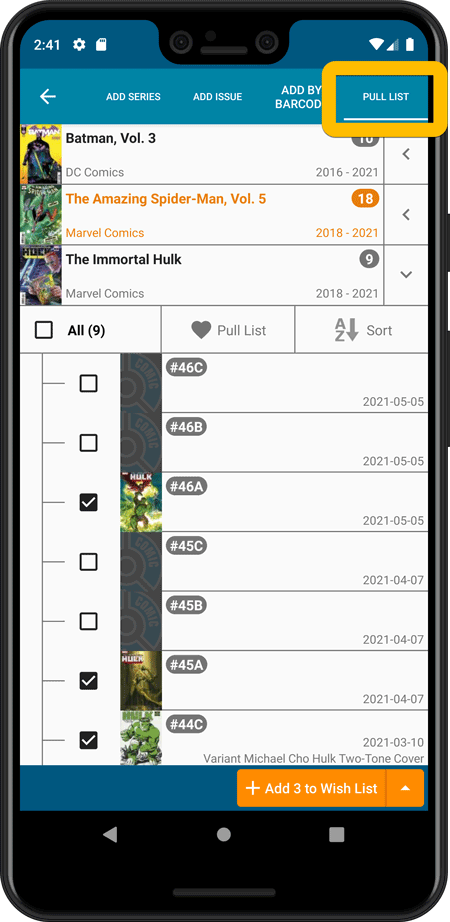
IMPORTANT: “Pull List” is a premium online service, which requires an active subscription! In other words, if you are still in the grandfathered “Unlocked” status, you will have to subscribe before you can use this new service. To do so, just tap the App Status line in the menu.
Fixed:
- Add Screen: Genres weren’t downloading
- Add Screen: Scrolling through results could be slow
- Edit Multiple: Fixed a rare crash
- Manage Pick List: a pick list item could appear twice when merging
Fixed:
- Add Screen: Genres weren’t downloading
- Add Screen: By Barcode: Multi-disc albums could sometimes be added as single entries
- Add Screen: Scrolling through results could be slow
- Edit Multiple: Fixed a rare crash
- Manage Pick List: a pick list item could appear twice when merging
Fixed:
- Add Screen: Genres weren’t downloading
- Add Screen: Scrolling through results could be slow
- Add Screen: Fixed a rare crash on the IMDb tab
- Edit Multiple: Fixed a rare crash
- Manage Pick List: a pick list item could appear twice when merging
Fixed:
- Add Screen: Scrolling through results could be slow
- Edit Multiple: Fixed a rare crash
- Manage Pick List: a pick list item could appear twice when merging
Fixed:
- Add Screen: Scrolling through results could be slow
- Edit Multiple: Fixed a rare crash
- Manage Pick List: a pick list item could appear twice when merging
Fixed:
- After adding an album the app could crash or return to the main screen without adding the album
Fixed:
- Crash when adding comics on certain tablet devices
Fixed:
- An access violation could occur when editing certain games
- Add Game: “Move to Collection” popup could give an error
Fixed:
- The Update Values popup could look messed up on screens with higher DPI settings
- Edit Screen: the US/EU toggle would disappear on screens with higher DPI setting
- Edit Screen: the US/EU toggle would look bad in full screen mode
- Edit Hardware: Setting completeness to N/A would give an error
- Add Screen: We’ve increased the space for the 5 tabs
Fixed:
- Full search for game/hardware was not working
Fixed:
- Add Games: if a barcode gave multiple results it couldn’t be added
- Add Games: the app would crash when adding multiple games by platform
- Audience Rating was missing in the Edit Game screen
- Purchase Price wasn’t syncing down
Fixed:
- Add album manually: crash when the ‘+’ button was pushed.
- Template: removed dollar currency symbol from ‘current value’ and ‘purchase price’ fields.
Fixed:
- Using Add Multiple Comics Manually popped up an error
Fixed:
- When downloading new entries from CLZ Cloud, previously cleared fields could get filled in.
- In the Add from Core screen, when adding acomic that is already in your app as ‘On Wish List’ or ‘On Order’, the app will now offer to change its status to ‘In Collection’.
- On devices with intermittent internet connection, app could revert to trial mode
- After down-syncing updated cover images, the list could still show old cover.
- Improved error messages in case of core search problems.
Fixed:
- Add Movies / ‘Search for’ – popup did not show up right on devices with large font.
- When downloading new entries from CLZ Cloud, previously cleared fields could get filled in.
- In the Add from Core screen, when adding a movie that is already in your app as ‘On Wish List’ or ‘On Order’, the app will now offer to change its status to ‘In Collection’.
- Box set images were not downloaded.
- On devices with intermittent internet connection, app could revert to trial mode
- After down-syncing update cover images, the list could still show old cover.
- Improved error messages in case of core search problems.
Fixed:
- When downloading new entries from CLZ Cloud, previously cleared fields could get filled in.
- In the Add from Core screen, when adding an album that is already in your app as ‘On Wish List’ or ‘On Order’, the app will now offer to change its status to ‘In Collection’.
- On devices with intermittent internet connection, app could revert to trial mode
- After down-syncing updated cover images, the list could still show old cover.
- Improved error messages in case of core search problems.
Fixed:
- When downloading new entries from CLZ Cloud, previously cleared fields could get filled in.
- In the Add from Core screen, when adding a book that is already in your app as ‘On Wish List’ or ‘On Order’, the app will now offer to change its status to ‘In Collection’.
- On devices with intermittent internet connection, app could revert to trial mode
- After down-syncing updated cover images, the list could still show old cover.
- Improved error messages in case of core search problems.
Fixed:
- Downsync from CLZ Cloud, comics without series were not added.
- Downsync from CLZ Cloud: cleared fields could get filled in.
- Edit screen: Multi-value fields are now saved in the order they are picked.
- Add from Core did not display subscription related errors.
- Add from Core now suggests move to collection for WishList entries.
- When scanning barcodes, the beeping sound was broken.
- Field Defaults: ‘Storage Box’ was still called ‘Location’.
Previously, the “Add to …” button in the Add screen let you choose between “Add to Collection” or “Add to Wishlist”. But as of today, you can now choose from ALL possible Collection Status option directly. For instance, this lets you add an item as “On Order” straight from the Add screen!
Now, the possible choices are:
- In Collection
- For Sale
- Wish List
- On Order
- Not In Collection
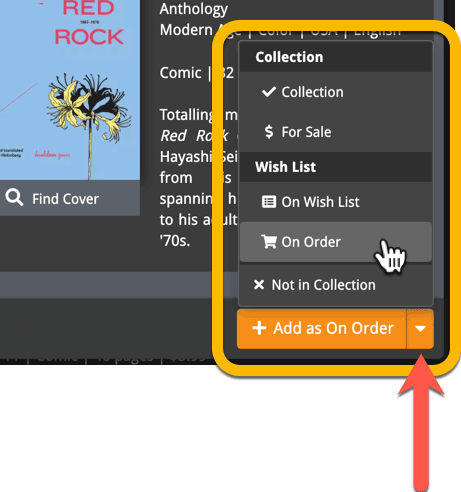
Fixed:
- Scanning CDID would give the “no results” entry before the actual result
Fixed:
- Add by IMDb didn’t yield any results
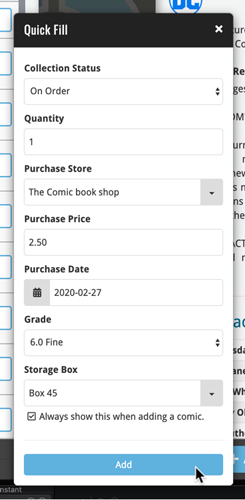 Here’s a handy tool that will save you a lot of time when adding new comics to your database: the Quick Fill popup!
Here’s a handy tool that will save you a lot of time when adding new comics to your database: the Quick Fill popup!
In the Add Comics screen, when clicking the Add to Collection button, the new Quick Fill screen will popup, and lets you set some fields for the comics you are about to add. This way, you don’t have to go back later and use the Edit screen to set these!
The following fields can be set:
- Collection Status
- Quantity
- Purchase Store
- Purchase Price
- Purchase Date
- Grade
- Storage Box
The popup will show and work for all different add methods (Series, Barcode, Pull List) and will work for single and multi-adds alike!
Switching the Quick Fill popup ON or OFF
Don’t like the popup? Then just uncheck the “Always show..” checkbox at the bottom. Switch it ON again through the menu > Settings > “Show Quick Fill popup when adding comics”.
A small update for your CLZ Music app today: When adding albums by Artist/Title, you can now filter the search results to only show a specific format.
After searching for artist/title, tap the new “All Formats” button at the top right and switch it to “Vinyl” to see vinyl results only, or set to “CD” to list CDs only.
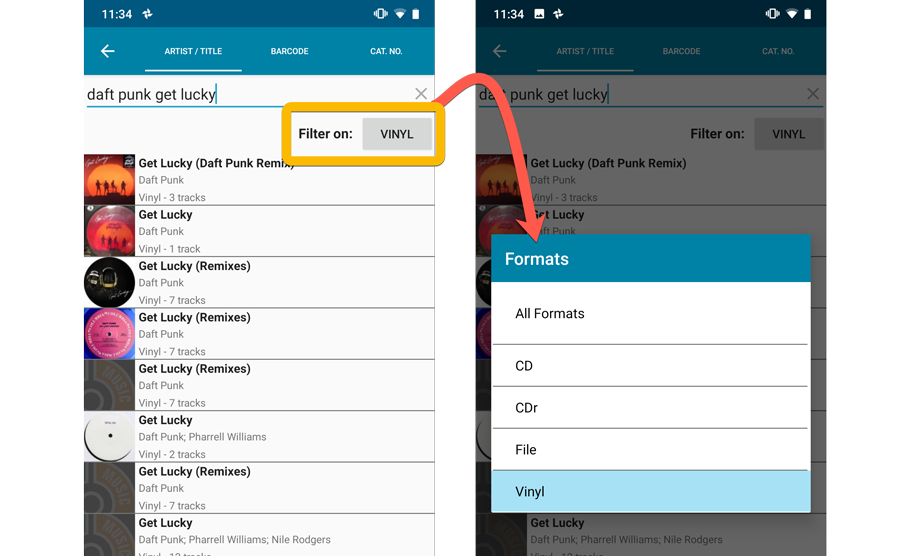
Multiple small tweaks to your Connect software today, improving both the Edit Comic screen and the Add Comics screen.
Editing pick list fields: checkbox multiple values in one go
The Edit screen is where many users are spending most of their time, so we’re always trying to make your editing life faster and easier.
Today, we improved all multi-value pick lists fields (e.g. Artists, Genres, Studios) by letting you add multiple values in one go. In the Select Value screen we have introduced checkboxes now, that let you checkbox multiple values and add them instantly.
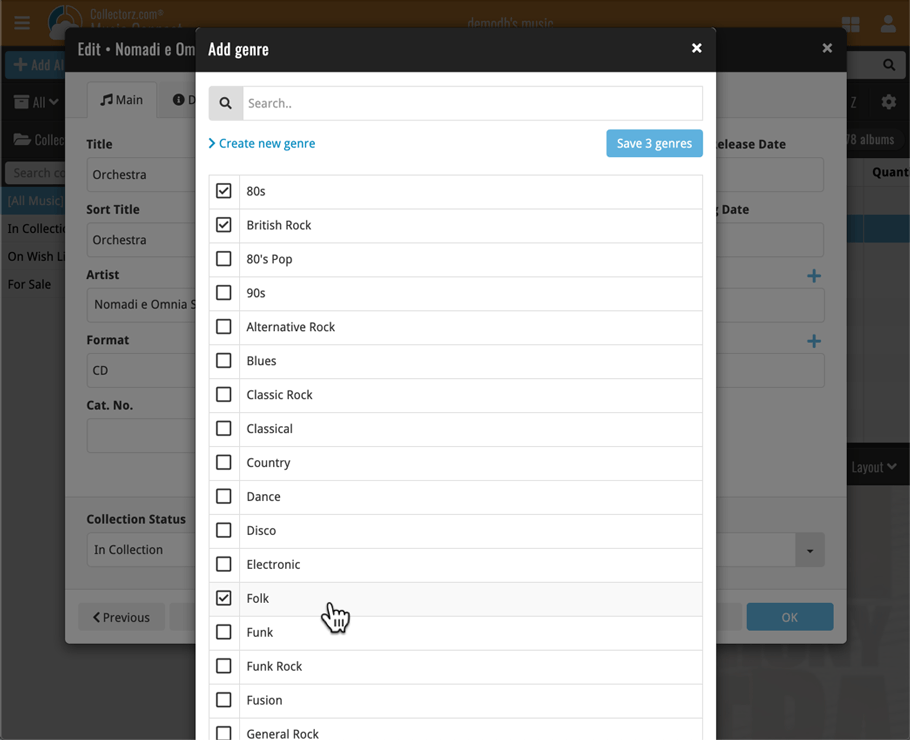
This is now available for the following fields:
- Artist
- Composer
- Genres
- Studios
- Extras
- Conductor
- Orchestras
- Tags
Adding Albums by Barcode: instant adding to queue
Previously, when you searched by barcode (either by typing or scanning), the barcode instantly disappeared from the search box, but only appeared in the queue when the search was complete. Also with no “loading” indicator showing in the meantime. Not a problem when searches are instant, but it could lead to confusion in situations where it took a bit longer for the search to complete.
So we got to work and made it better: after hitting search, the barcode now instantly appears in your queue, showing a “Searching” indicator. This gives you instant feedback the barcode was accepted and is searching. Then, when the search has completed, the queue entry is filled in with the album details and cover image.
The above tweak also applies to the opening of the screen while you still had some barcodes in the queue. This saved queue list will now populate faster.