News & updates (page 24)
Another big update for your CLZ Movies app today. In version 5.1, we added many new fields for DVD/Blu-ray/4K specific information. These fields are now editable on the new Edition tab of the Edit Movie screen and also available as folder options:
- Subtitles
- Audiotracks
- Screen ratios
- Layers
- HDR (HDR10 / HDR10+ / Dolby Vision)
- Color vs Black and White
- Edition Release Date
- Extras
Of course, all the new fields sync to/from the CLZ Cloud too.
A very cool and useful addition to your Game Connect software today: the folder panel on the left now allows multiple levels of folders!
This is a powerful way to browse your game collection, e.g by Platform then Completeness, or Collection Status then Platform.
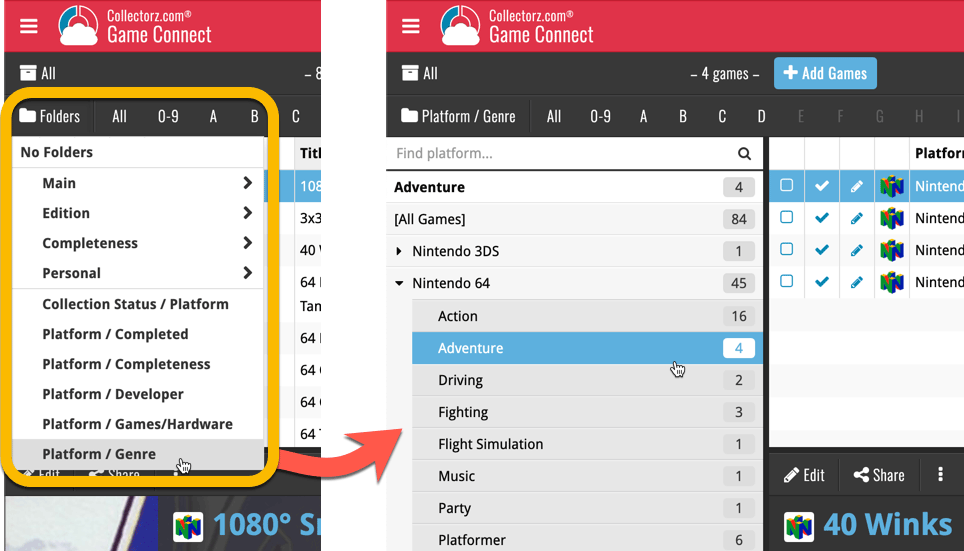
A very cool and useful addition to your Music Connect software today: the folder panel on the left now allows multiple levels of folders!
This is a powerful way to browse your music collection, e.g by Artist, then Release year.
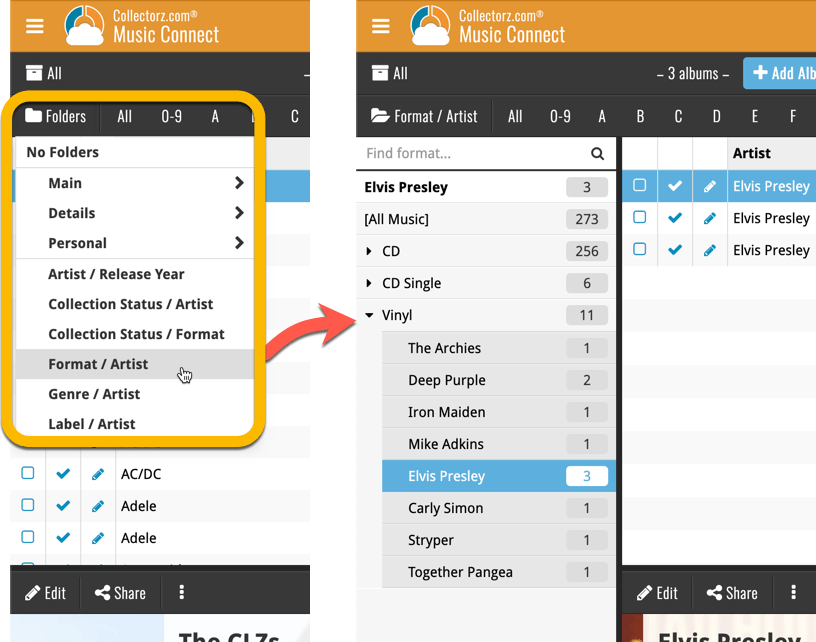
A very cool and useful addition to your Comic Connect software today: the folder panel on the left now allows multiple levels of folders!
This is a powerful way to browse your comic collection, e.g by Publisher, then by Series, or by Creator then Series.
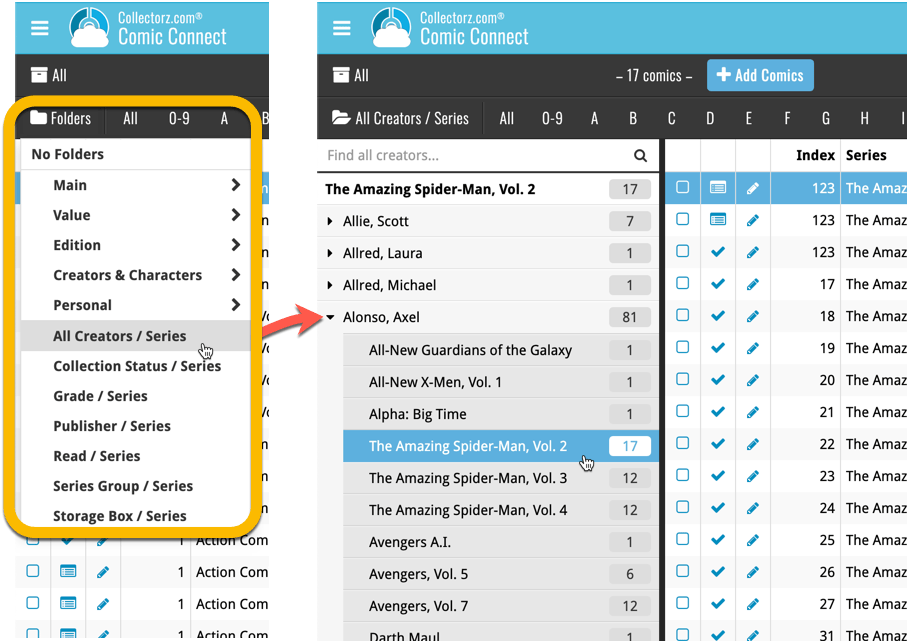
A very cool and useful addition to your Book Connect software today: the folder panel on the left now allows multiple levels of folders!
This is a powerful way to browse your book collection, e.g. by Publisher then Author, or Read it then Genre.
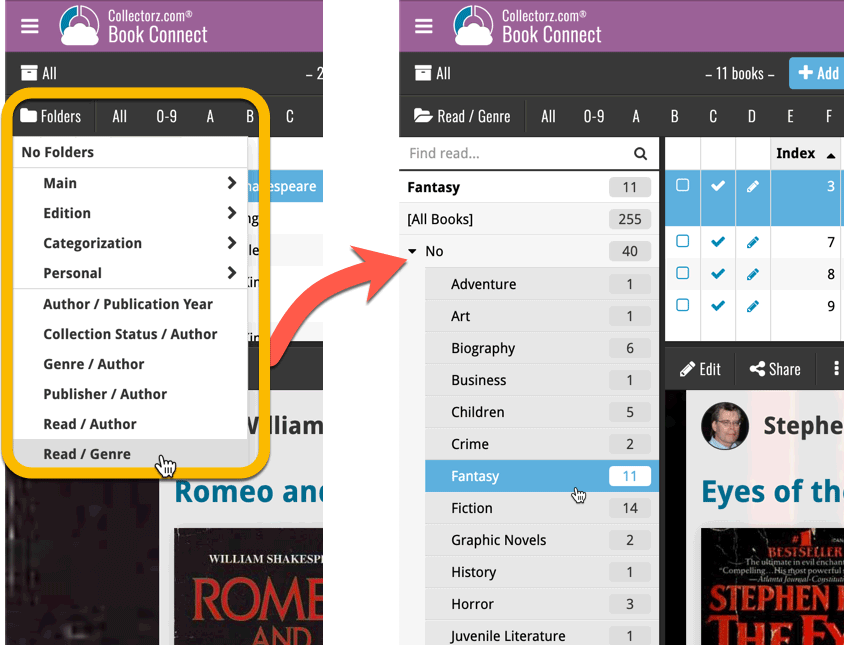
A very cool and useful addition to your Movie Connect software today: the folder panel on the left now allows multiple levels of folders!
This is a powerful way to browse your movie collection, e.g. Format then Genre, or by Seen it then Format.
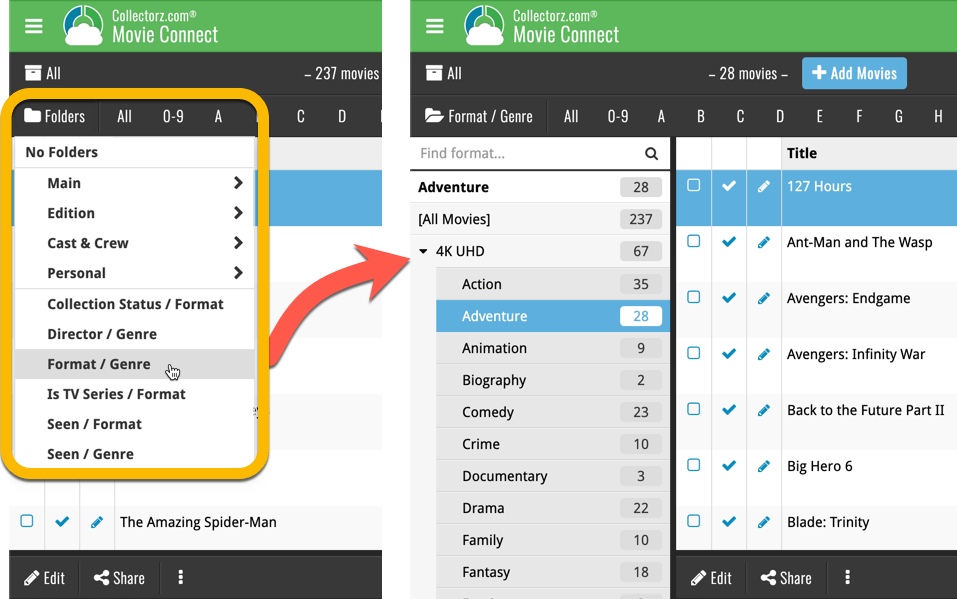
CLZ Games 5.0: Multiple collections, Statistics, UI improvements, etc..
It’s finally here, CLZ Games 5.0. Here’s what’s new in v5:
- CLZ Games is now a subscription app
Of course, all existing users have been “grandfathered” into a life-time app unlock. - Now supports and syncs multiple collections
Create and sync multiple “sub collections” within your database. - Automatic cloud-syncing of your own “custom” images
No more need to manually force “Upload Image to CLZ Cloud”. - New “infographic” style Statistics screen (replaces Database Totals)
Totals, lists and statistics about your game collection. - Various improvements to the user interface:
- Redesigned top-bar and main menu
- Redesigned Manage Pick Lists screen
- Editing: Easier way to select values for pick list fields.
- Adding: new Clear Queue button to clear the barcode queue.
- New sheet-style popup screens on iOS 13
CLZ Games 5.0: Multiple collections, Statistics, UI improvements, etc..
It’s finally here, CLZ Games 5.0. Here’s what’s new in v5:
- CLZ Games is now a subscription app
Of course, all existing users have been “grandfathered” into a life-time app unlock. - Now supports and syncs multiple collections
Create and sync multiple “sub collections” within your database. - Automatic cloud-syncing of your own “custom” images
No more need to manually force “Upload Image to CLZ Cloud”. - New “infographic” style Statistics screen (replaces Database Totals)
Totals, lists and statistics about your game collection. - Various improvements to the user interface:
- Redesigned top-bar and main menu
- Redesigned Manage Pick Lists screen
- Editing: Easier way to select values for pick list fields.
- Adding: new Clear Queue button to clear the barcode queue.
19.3: Many more fields now sync with the CLZ Cloud (inc. Back Cover)!
With all the big comic and game related releases going on, it has been a few months since the last Music Collector update. But we didn’t forget you! In the background, we have been “secretly” working on a big update, which is available now as version 19.3!
Here’s what’s new:
- Many more fields now sync with the CLZ Cloud / Music Connect:
- Classical music fields, like Conductor, Orchestra, Composers
- Recording specific fields, like Studio, Date, Live, Sound
- Extras
- AND the Back Cover image!
- The Location field has been moved to the bottom of the Edit Screen
- Collection Status field is now a dropdown menu
A big step forward for the Music Connect software today, in which we add many new editable fields and Back Cover images.
Many new fields
Today we have added many fields to the software, all now editable in the Edit Album screen.
- Conductor
- Orchestra
- Studio
- Composer (you can now add multiple instead of just 1)
- Extras
- Recording Date
- Live: Yes/No
- Sound: Mono/Stereo/Hi-Res Stereo/Multi-channel
Of course, the pick list fields are immediately available as folder fields too, so that you can browse your collection in folders by Studio, Orchestra, Live, etc…
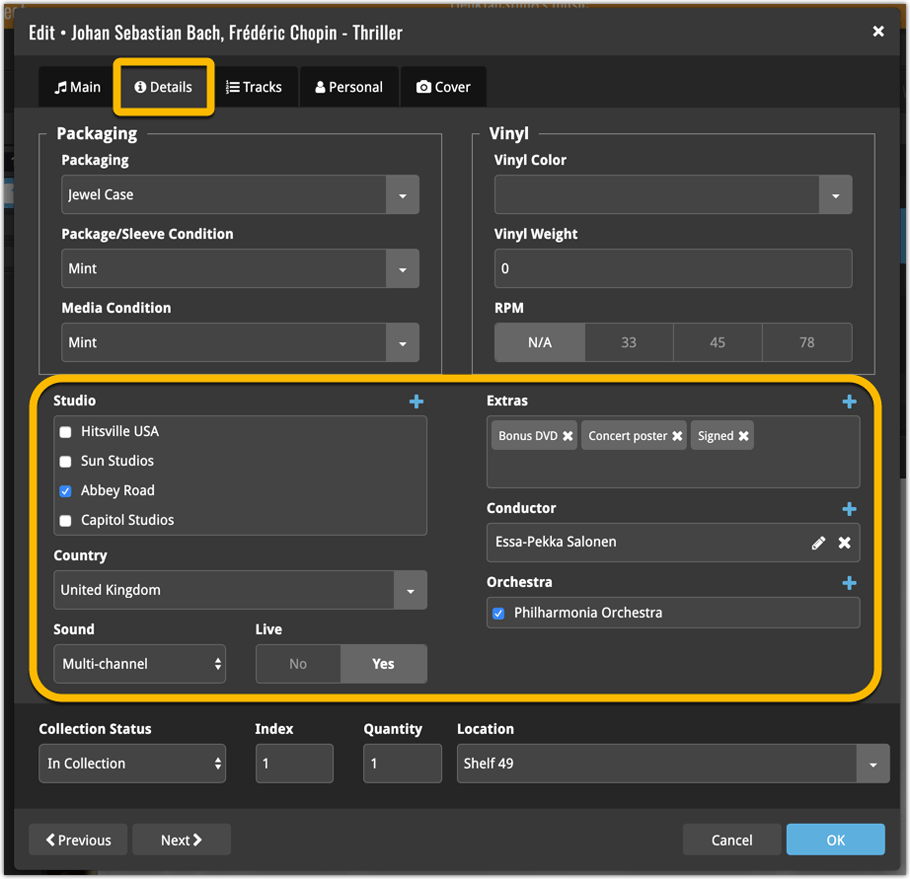
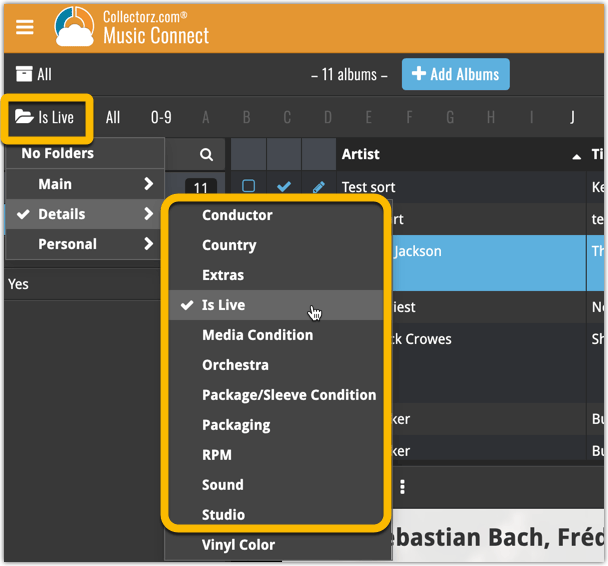
New: Add your own back covers
With this big update for Music Connect we have another surprise for you: Back Covers! That’s right, a brand new back cover field you can modify yourself.
Use the “Find Back cover” button to find one, or upload one yourself:
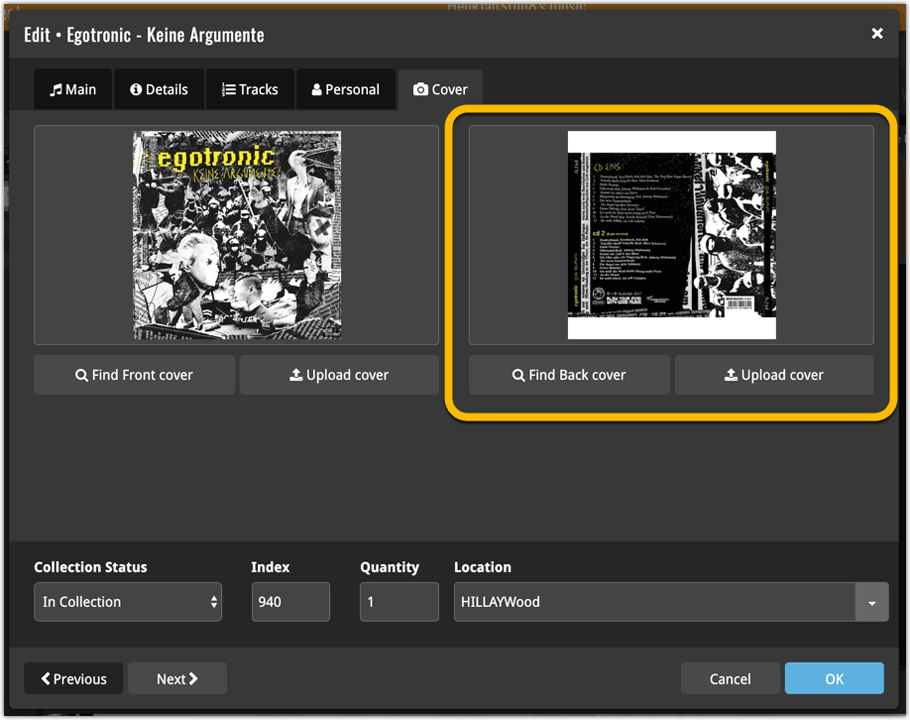
19.3: Many more fields now sync with the CLZ Cloud (inc. Back Cover)!
With all the big comic and game related releases going on, it has been a few months since the last Book Collector update. But we didn’t forget you! In the background, we have been “secretly” working on a big update, which is available now as version 19.3!
Here’s what’s new:
- Many more fields now sync with the CLZ Cloud / Book Connect:
- Audiobook length, Abridged (yes/no), Narrator
- Illustrator, Edition, Extras, Cover Price
- “Original” fields: Title, Subtitle, Publisher, Publication Date, Country, Language
- AND the Back Cover image!
- The Location field has been moved to the bottom of the Edit Screen
- Collection Status field is now a dropdown menu
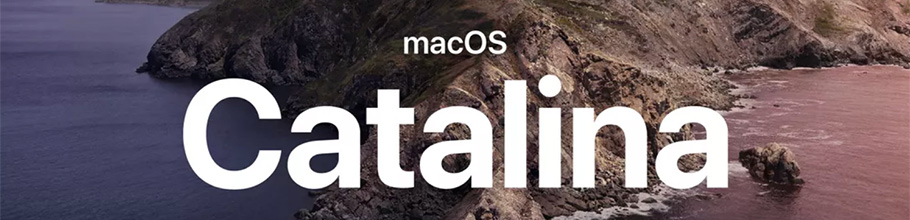
As you probably know, macOS Catalina (version 10.15) was released earlier this week.
In Catalina, Apple has made two major changes, that will affect all software that you run on your Mac:
- All programs you use need to be 64-bit. No more support for 32-bit applications!
- All programs you download outside the App Store need to be notarized (=approved) by Apple.
Of course, our Music Collector software has been a 64-bit application since version 18.1 (April 2018). And this week, we got it approved and notarized by Apple too!
So today, we released Music Collector 19.1, 64-bit and notarized, so fully Catalina compatible!
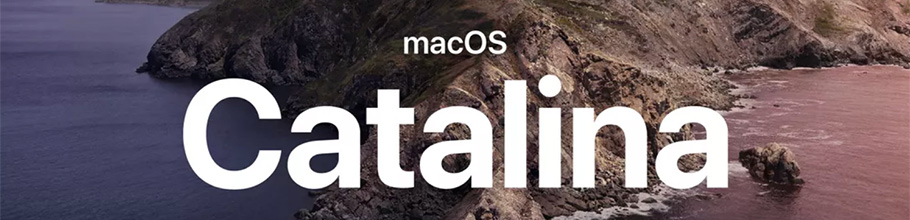
As you probably know, macOS Catalina (version 10.15) was released earlier this week.
In Catalina, Apple has made two major changes, that will affect all software that you run on your Mac:
- All programs you use need to be 64-bit. No more support for 32-bit applications!
- All programs you download outside the App Store need to be notarized (=approved) by Apple.
Of course, our Comic Collector software has been a 64-bit application since version 18.1 (April 2018). And this week, we got it approved and notarized by Apple too!
So today, we released Comic Collector 19.2, 64-bit and notarized, so fully Catalina compatible!
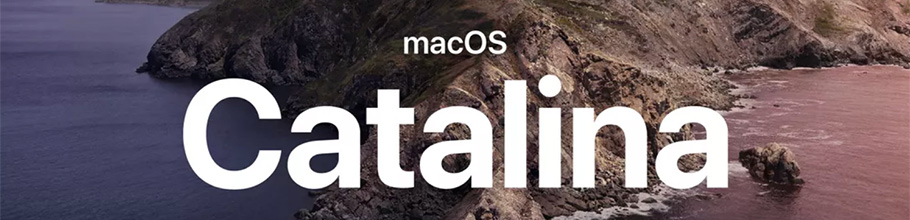
As you probably know, macOS Catalina (version 10.15) was released earlier this week.
In Catalina, Apple has made two major changes, that will affect all software that you run on your Mac:
- All programs you use need to be 64-bit. No more support for 32-bit applications!
- All programs you download outside the App Store need to be notarized (=approved) by Apple.
Of course, our Movie Collector software has been a 64-bit application since version 18.1 (April 2018). And this week, we got it approved and notarized by Apple too!
So today, we released Movie Collector 19.3, 64-bit and notarized, so fully Catalina compatible!
Fixed:
- Drag/Drop image would put image in Downloads folder when using “just link to dropped file”
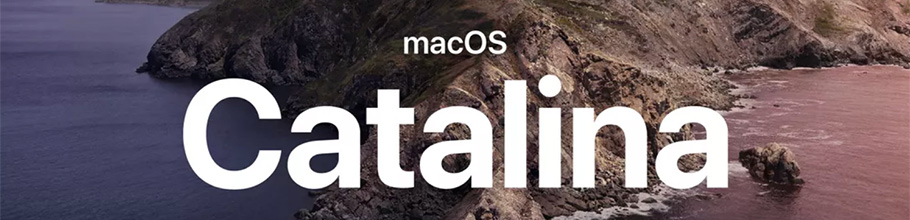
As you probably know, macOS Catalina (version 10.15) was released earlier this week.
In Catalina, Apple has made two major changes, that will affect all software that you run on your Mac:
- All programs you use need to be 64-bit. No more support for 32-bit applications!
- All programs you download outside the App Store need to be notarized (=approved) by Apple.
Of course, our Book Collector software has been a 64-bit application since version 18.1 (April 2018). And this week, we got it approved and notarized by Apple too!
So today, we released Book Collector 19.1, 64-bit and notarized, so fully Catalina compatible!
Instead of working on new features, we decided to take a few weeks to look at existing screens and functionality and see where things could be improved, of course all based on your feedback.
Today’s update brings you new iOS 13 style “sheet” screens and a batch of user interface improvements we implemented (more coming up!):
Instead of working on new features, we decided to take a few weeks to look at existing screens and functionality and see where things could be improved, of course all based on your feedback.
Today’s update brings you new iOS 13 style “sheet” screens and a batch of user interface improvements we implemented (more coming up!):
Instead of working on new features, we decided to take a few weeks to look at existing screens and functionality and see where things could be improved, of course all based on your feedback.
Today’s update brings you the first batch of user interface improvements that we implemented (more coming up!), plus it bring the app fully up-to-date with the new iOS 13 “sheet-style” popup screens!
Instead of working on new features, we decided to take a few weeks to look at existing screens and functionality and see where things could be improved, of course all based on your feedback.
Today’s update brings you the first batch of user interface improvements that we implemented (more coming up!), plus it bring the app fully up-to-date with the new iOS 13 “sheet-style” popup screens!
A big step forward for the Book Connect software today, in which we add many new editable fields and Back Cover images. Also, a handy new tool to fill/update your entries with information from our Core online book database.
Many new fields
Today we have added many fields to the software, all now editable in the Edit Book screen.
- Illustrator
- For audiobooks:
- Narrator
- Length
- Abridged Yes/No
- About the original book:
- Original Title
- Original Subtitle
- Original Country
- Original Language
- Original Publisher
- Original Publication Date
- Cover Price
- Extras
Of course, the pick list fields are immediately available as folder fields too, so that you can browse your collection in folders by Illustrator, Narrator, Original Country, etc…
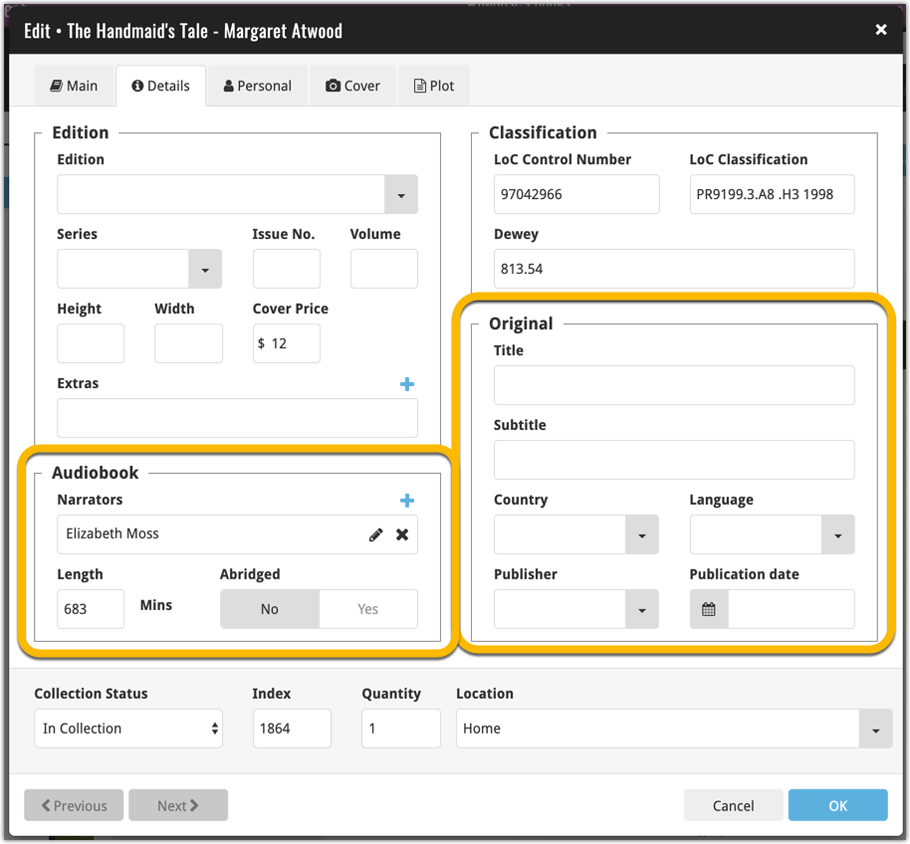
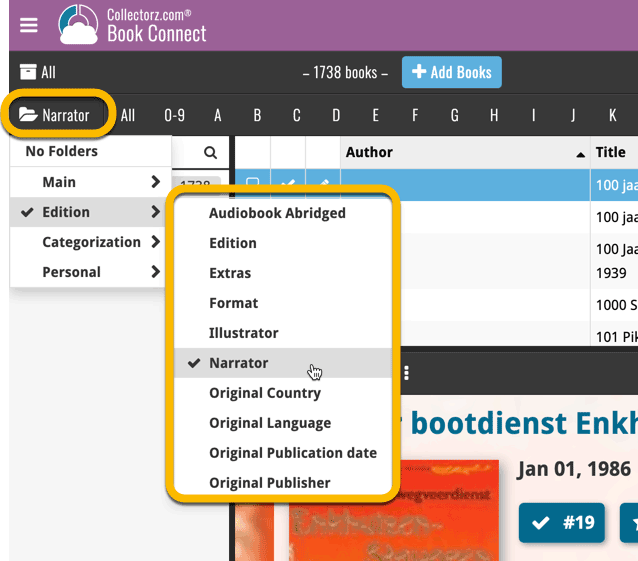
New: Add your own back covers
With this big update for Book Connect we have another surprise for you: Back Covers! That’s right, a brand new back cover field you can modify yourself.
Use the “Find Back cover” button to find one, or upload one yourself:
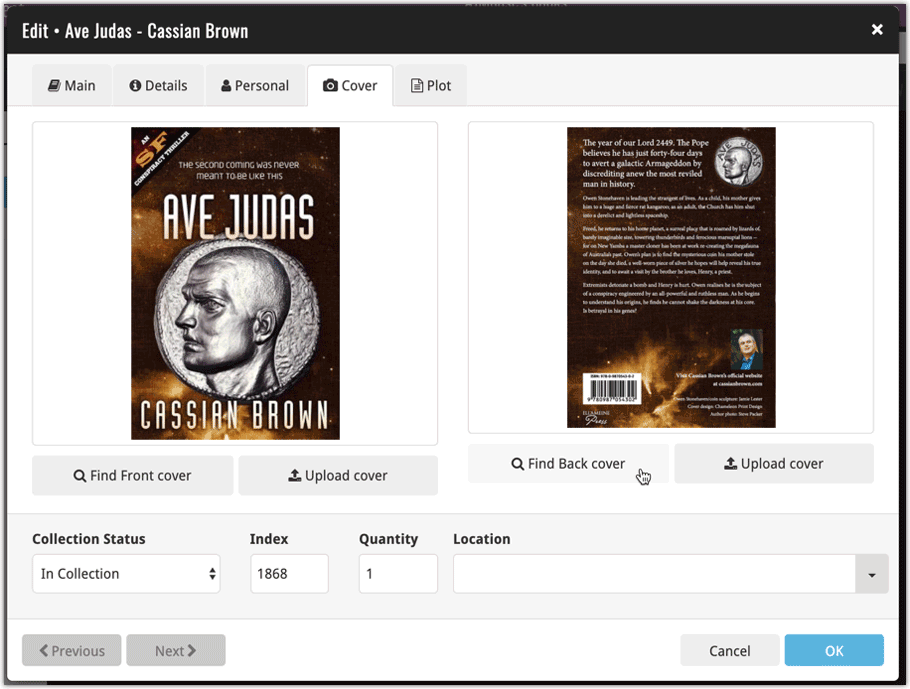
New Update from Core tool
Update from Core fills in the fields in your data entries with data from our Core central online book database. By default, it only adds new data into fields that were still empty on your side, but the config screen also lets you opt to overwrite your data with our Core data.
This new feature is now available for the following fields:
- Publisher
- Title
- Subtitle
- Format
- Language
- Number of pages
- LC Classification
- LCCN
- Dewey
How to use Update from Core on your book entries?
- Select the books you wish to update by clicking the checkboxes in front of them.
- Click “Update from Core” from the blue action toolbar (it’s under the 3 vertical dots
button)
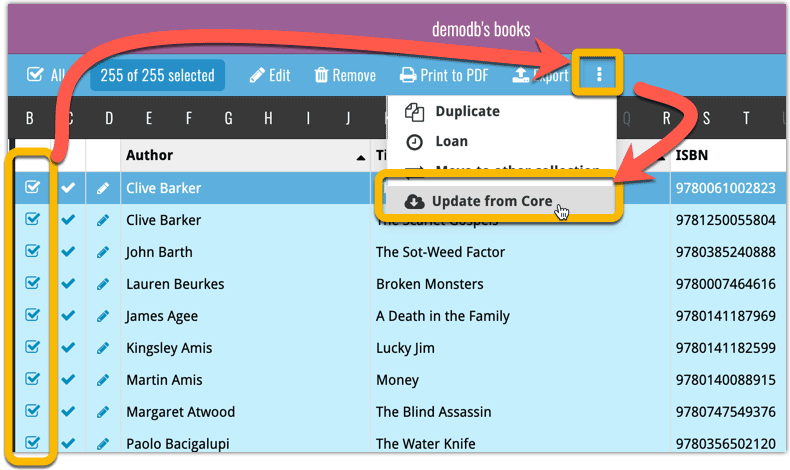
You can choose if the update process should leave, update or replace the current data for each field with the Update from Core settings popup:
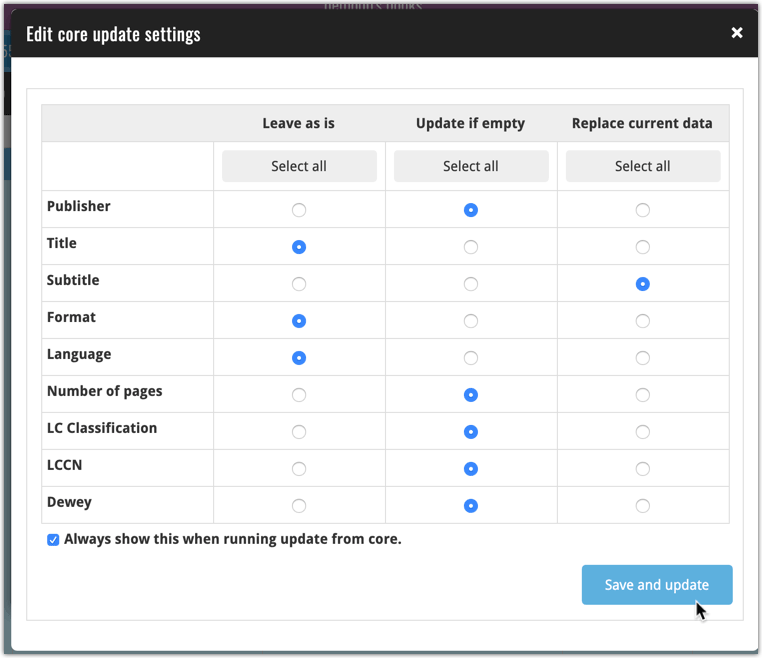
Instead of working on new features, we decided to take a few weeks to look at existing screens and functionality and see where things could be improved, of course all based on your feedback.
Today’s update brings you the first user interface improvements we implemented (more coming up!):
New “Update IMDb ratings/votes” menu option to update all movies in 1 go
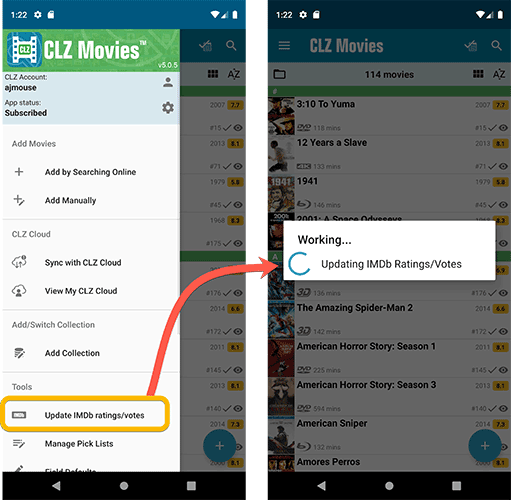
Easier to find Edit and Remove buttons on movie details screen (phone only)
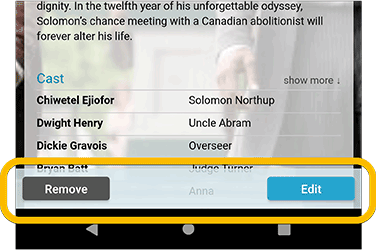
Easier editing of pick list fields, especially multi-value fields
- Selected/checked values are now always at the top
- For multi-value fields (like Genre, Studio), check/uncheck multiple values in one go!
- Easier to find big button at the top for adding NEW values..
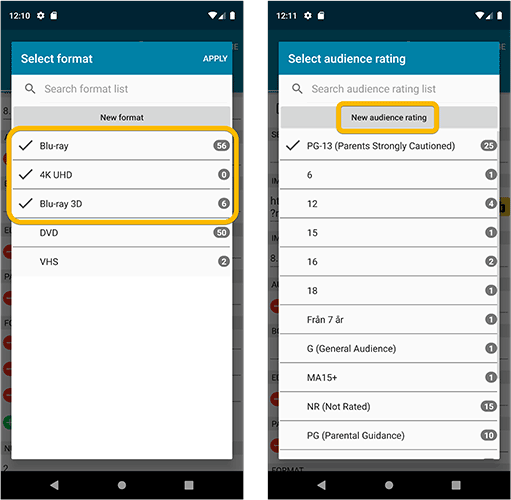
Complete Re-design of Manage Pick List screen
- Easier to find big button at the top for adding NEW values.
- Remove Unused and Merge action have now been moved to action (…) button top right.
- Easier to use Merge mode.
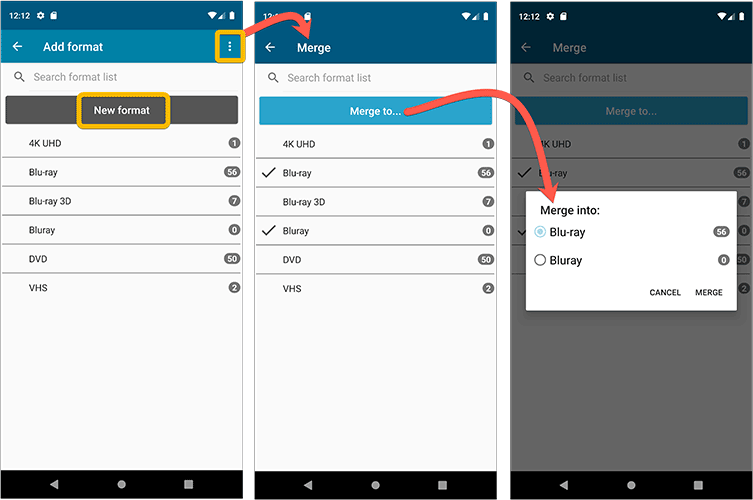
Add by barcode: New Clear Queue button and new “Scanning tips” popup
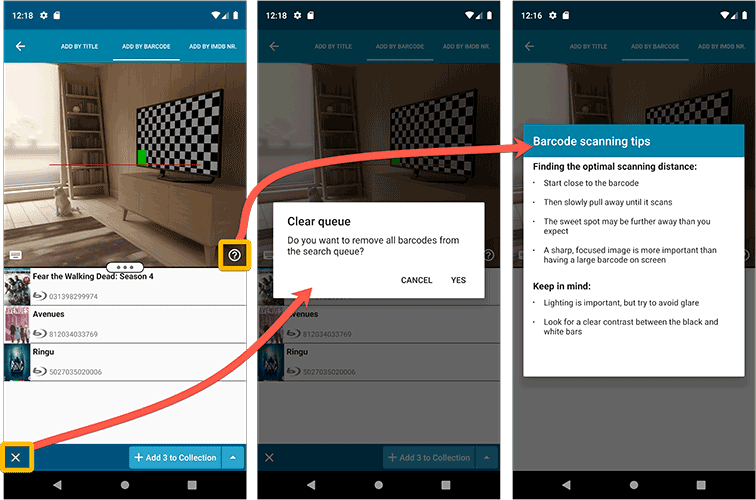
Fixed:
- Edit screen: the “Seen it” checkbox wouldn’t always work
- Re-introduced a “sync changes pending” icon to the “Sync with CLZ Cloud” menu item
Instead of working on new features, we decided to take a few weeks to look at existing screens and functionality and see where things could be improved, of course all based on your feedback.
Today’s update brings you the first user interface improvements we implemented (more coming up!):
Easier to find Edit and Remove buttons on album details screen (phone only)
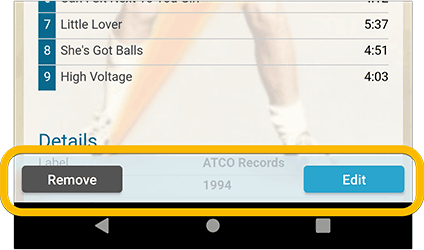
Easier editing of pick list fields, especially multi-value fields
- Selected/checked values are now always at the top
- For multi-value fields (like Genre), check/uncheck multiple values in one go!
- Easier to find big button at the top for adding NEW values..
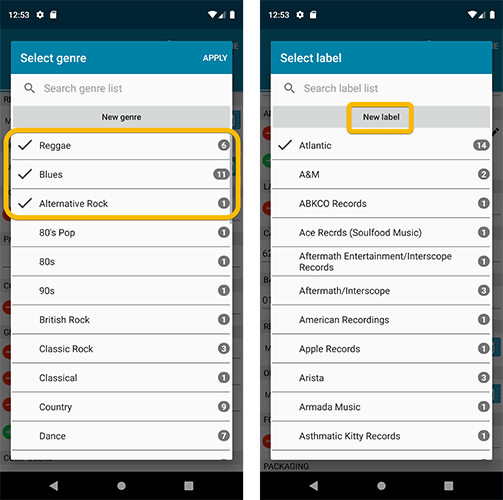
Complete Re-design of Manage Pick List screen
- Easier to find big button at the top for adding NEW values.
- Remove Unused and Merge action have now been moved to action (…) button top right.
- Easier to use Merge mode.
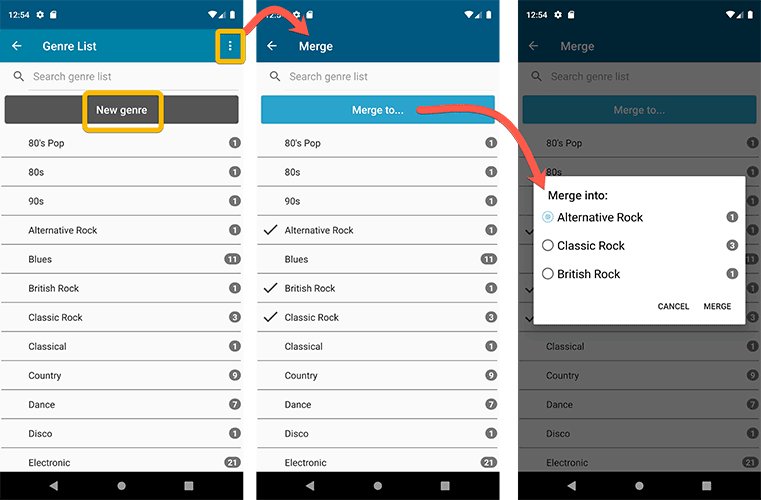
Add by barcode: New Clear Queue button and new “Scanning tips” popup
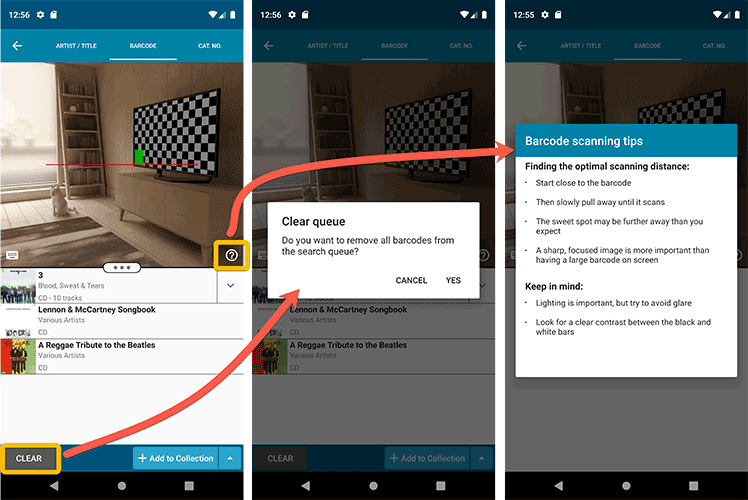
Fixed:
- Re-introduced a “sync changes pending” icon to the “Sync with CLZ Cloud” menu item
Instead of working on new features, we decided to take a few weeks to look at existing screens and functionality and see where things could be improved, of course all based on your feedback.
Today’s update brings you the first user interface improvements we implemented (more coming up!):
Easier to find Edit and Remove buttons on comic details screen (phone only)
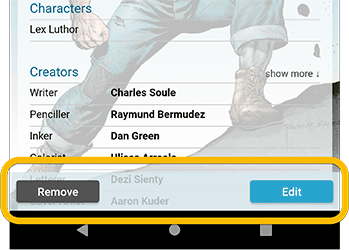
Easier editing of pick list fields, especially multi-value fields
- Selected/checked values are now always at the top
- For multi-value fields (like Genre), check/uncheck multiple values in one go!
- Easier to find big button at the top for adding NEW values..
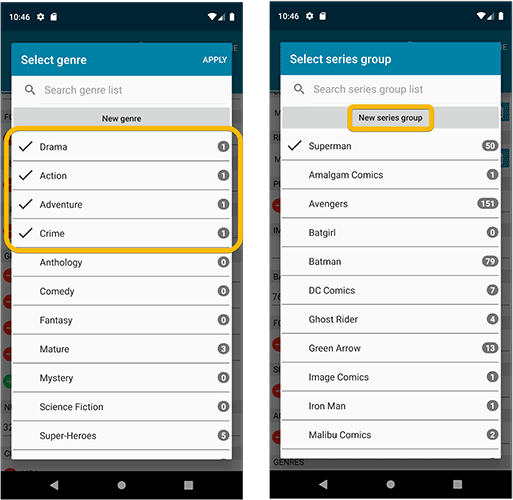
Complete Re-design of Manage Pick List screen
- Easier to find big button at the top for adding NEW values.
- Remove Unused and Merge action have now been moved to action (…) button top right.
- Easier to use Merge mode.
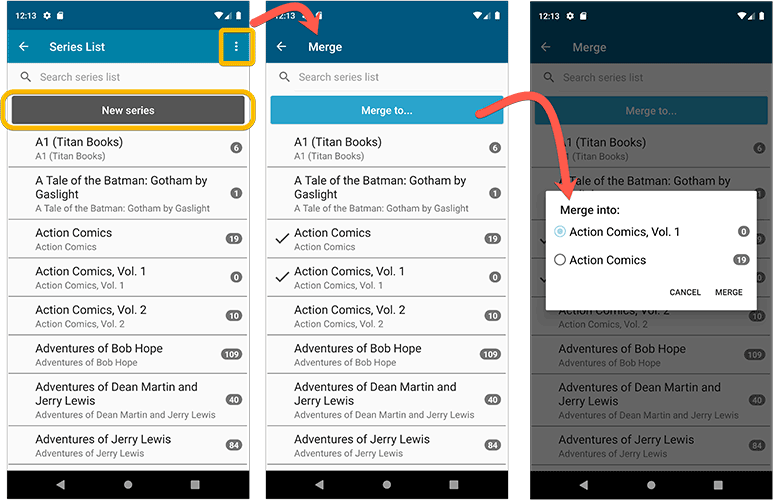
Add by barcode: New Clear Queue button and new “Scanning tips” popup
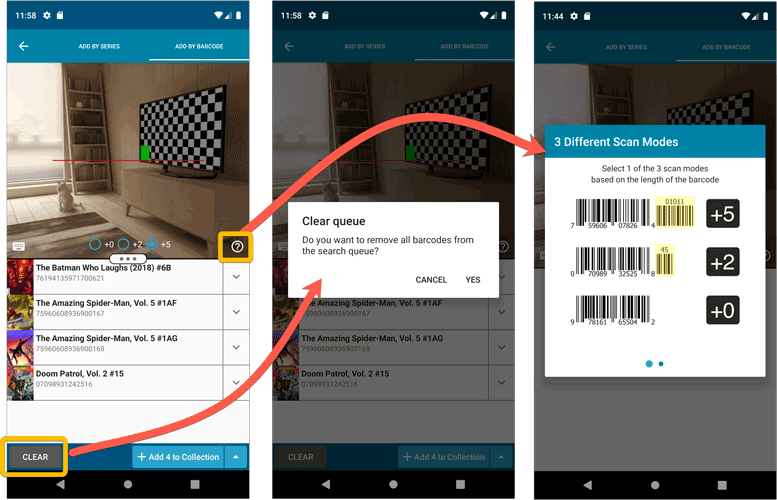
Other tweaks:
- Re-introduced a “sync changes pending” icon to the “Sync with CLZ Cloud” menu item
Instead of working on new features, we decided to take a few weeks to look at existing screens and functionality and see where things could be improved, of course all based on your feedback.
Today’s update brings you the first user interface improvements we implemented (more coming up!):
Easier to find Edit and Remove buttons on book details screen (phone only)
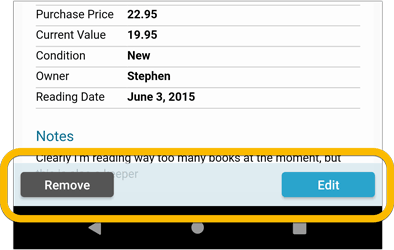
Easier editing of pick list fields, especially multi-value fields
- Selected/checked values are now always at the top
- For multi-value fields (like Genre, Studio), check/uncheck multiple values in one go!
- Easier to find big button at the top for adding NEW values..
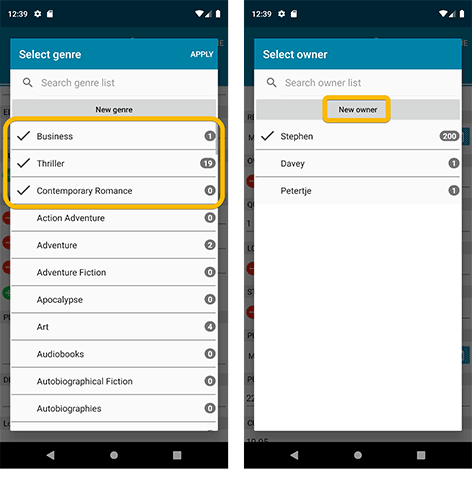
Complete Re-design of Manage Pick List screen
- Easier to find big button at the top for adding NEW values.
- Remove Unused and Merge action have now been moved to action (…) button top right.
- Easier to use Merge mode.
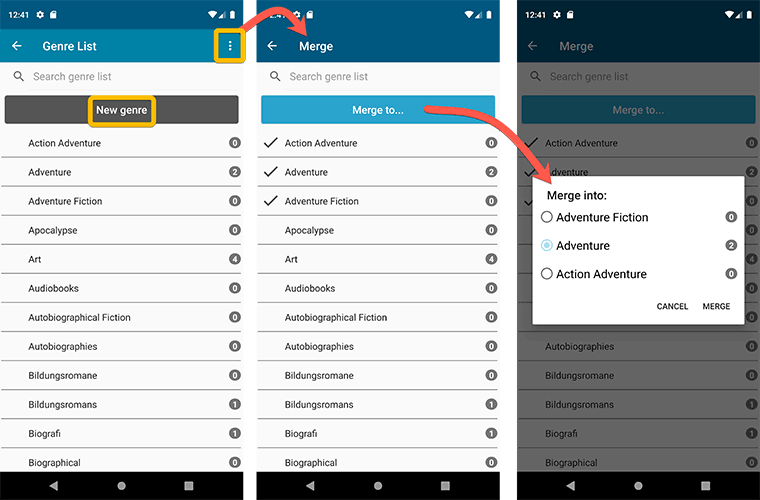
Add by barcode: New Clear Queue button and new “Scanning tips” popup
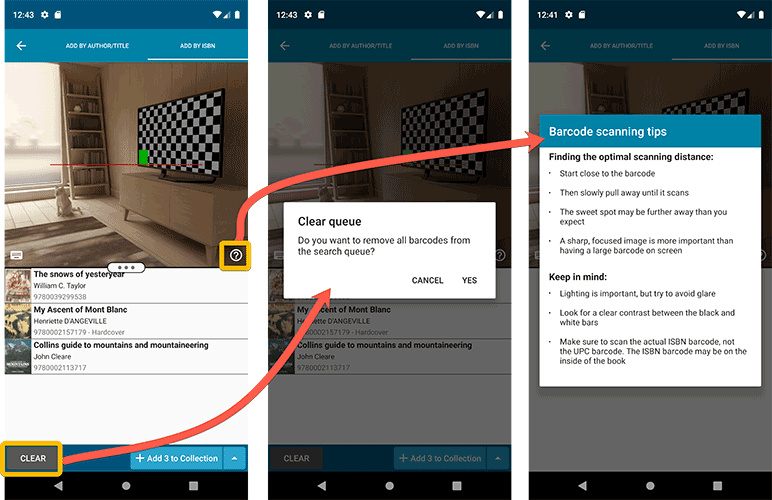
Fixed:
- Edit screen: the “Read it” checkbox wouldn’t always work
- Re-introduced a “sync changes pending” icon to the “Sync with CLZ Cloud” menu item
19.4: New HDR field and many more sync fields (inc. Back Cover)!
With all the big comic and game related releases going on, it has been a few months since the last Movie Collector update. But we didn’t forget you! In the background, we have been “secretly” working on a big update, which is available now as version 19.4!
Here’s what’s new:
- New “HDR” field (HDR10 / HDR10+ / Dolby Vision)
- Many more field now sync with the CLZ Cloud / Movie Connect:
Subtitles, Audiotracks, Screen ratios, Layers, HDR, Color, Edition Release Date, Extras AND the Back Cover image!
