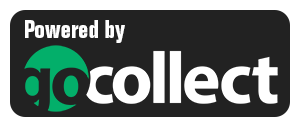 Yes here it is, the BIG ONE!
Yes here it is, the BIG ONE!
The biggest and most important Comic Collector update since years, maybe even since its’ launch in 2002.
With today’s 19.1 update, Comic Collector for macOS will finally give you automatic comic values, thanks to our new collaboration with the popular GoCollect.com comic book price guide:
- Automatic “slabbed & graded” values from GoCollect.com
Find out which are the most valuable comics in your collection. Just set a Grade for your comics, then Update Values from GoCollect based on that grade. - Lots of new value-related fields:
Grade, Grading Company, Grader Notes, Slabbed vs Raw, Signed By, Is Key Comic (yes/no) and Key Reason. - More fields now sync to/from CLZ Cloud:
New syncing fields: Back Cover, Plot, Nr of Pages, Genres, Country and Language. Also, all new value-related fields immediately sync with CLZ Cloud / Comic Connect.
Automatic “slabbed & graded” values from GoCollect
Yes, it is finally here. Comic Collector will finally give you automatic comic values, thanks to our new collaboration with the GoCollect.com comic book price guide.
But please note:
- GoCollect only tracks values of slabbed and graded comics!
- The values are based on recent actual sales on auction sites (like eBay).
This means:
- The values delivered are higher than the average value of a raw copy.
- You will not get values for all comics in your collection.
(most users are getting values for about 10% to 20% of their list)
So in other words: if you’re into getting comics slabbed and graded, the new automatic values feature will be a great tool for you, to determine the values of the slabbed comics and to find out potential values of your raw comics *if* you would get them graded.
Got raw comics only, and not interested in getting any of them graded? Then this feature will be less interesting for you. It could still help you find the most valuable comics in your collection, but the “absolute” values will not be meaningful for your raw copies.
How to download the values for your comics:
To get a value for your comics, you need to set a Grade value (e.g. “9.6”).
- First, when updating to v19.1, your Grades will be set based on your “old” Condition field (if possible).
(your old Condition values will also be copied to the Grader Notes field) - For the rest of your comics, use the Edit Multiple feature to set the Grade.
We’ve set up a special manual page on how to do this. - For future additions, set a default Grade (through Tools / Field Defaults).
- Or use the new Grade field in the “Quick Fill” popup that appears when adding.
Active subscription required!
Obtaining the pricing data from GoCollect and manually linking that data to the specific issues in our Core is very costly and time-consuming. Our content managers have spent months and months doing this manually for all existing GoCollect values and are now linking new GoCollect values on a daily basis.
For this reason, the pricing data will be only delivered from Core if you have an active subscription for your Comic Collector software (previously called “Update Plan ” or “Service Plan”).
Screen shots
View Grade and Value as List View columns:
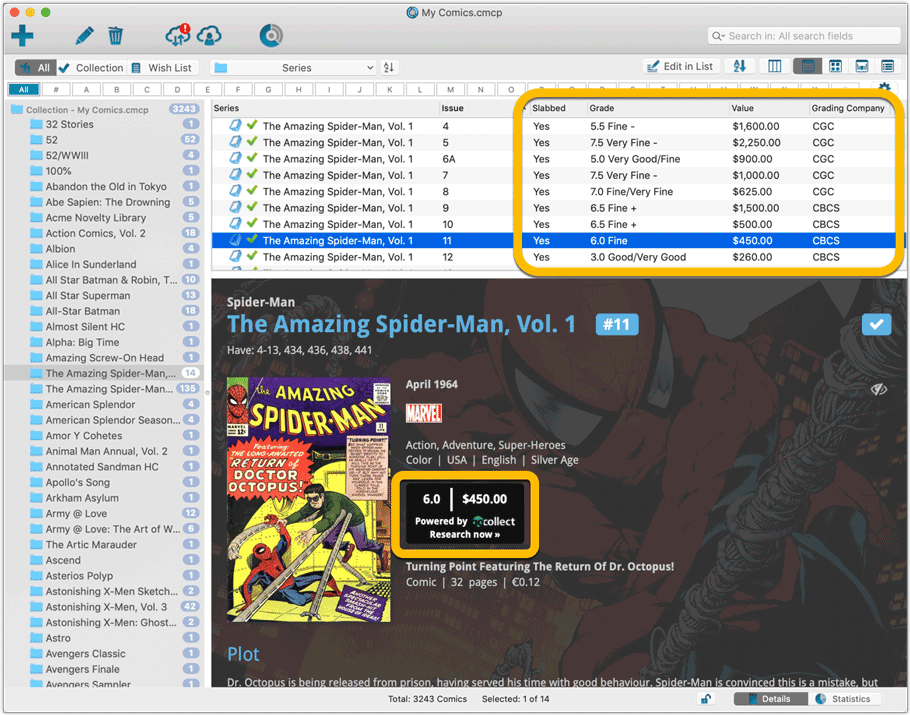
Group your comics on the Grade field:
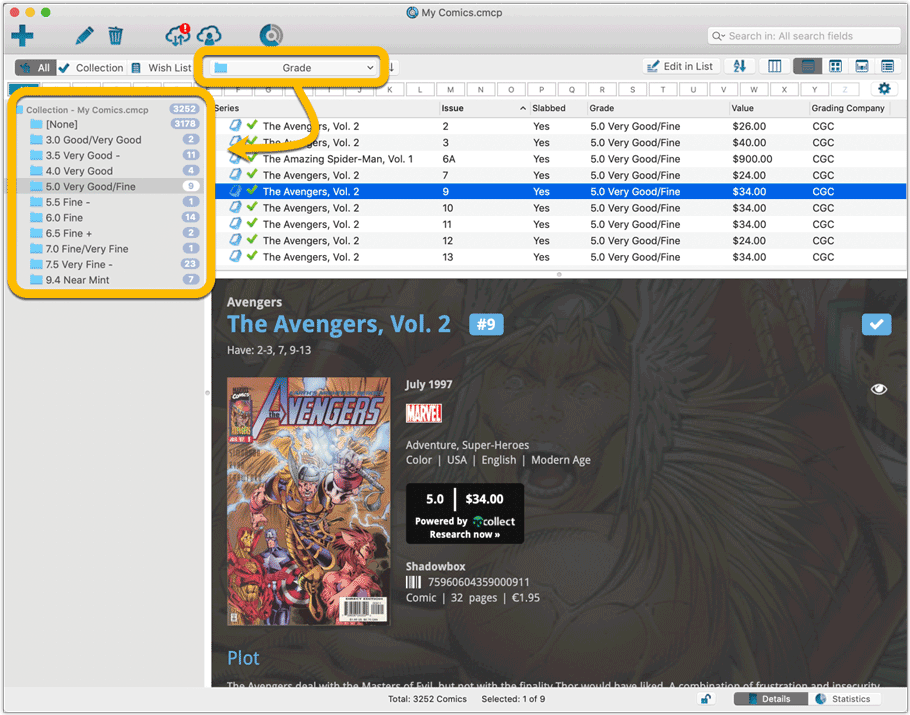
New Value tab in Edit Comic screen:
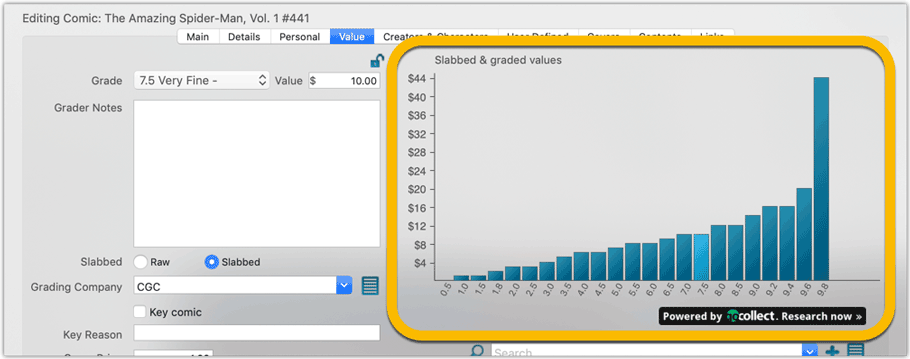
Value totals:
Open the Collection Totals screen from the Tools menu to find some new value based totals: Total Value, Average Value, Total Key Comics and Total Signed Comics.
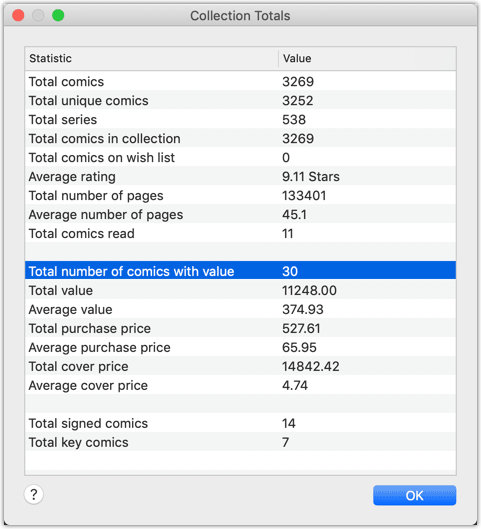
Lots of new value-related fields:
To accompany the automatic comic pricing feature, we have introduced several new pricing related fields, all to be found in the new Value tab of the Edit Comic screen:
- Grade, replaces the Condition field
(all your existing Condition values have been moved to the Grade field (if it matches with one of the fixed Grade values). In cases where it does not match or it was a partial match, your Condition info has been placed into the Grader Notes field). - Grading Company
- Grader Notes
- Slabbed vs Raw
- Is Key Comic (yes/no)
- Key Reason
- Signed By
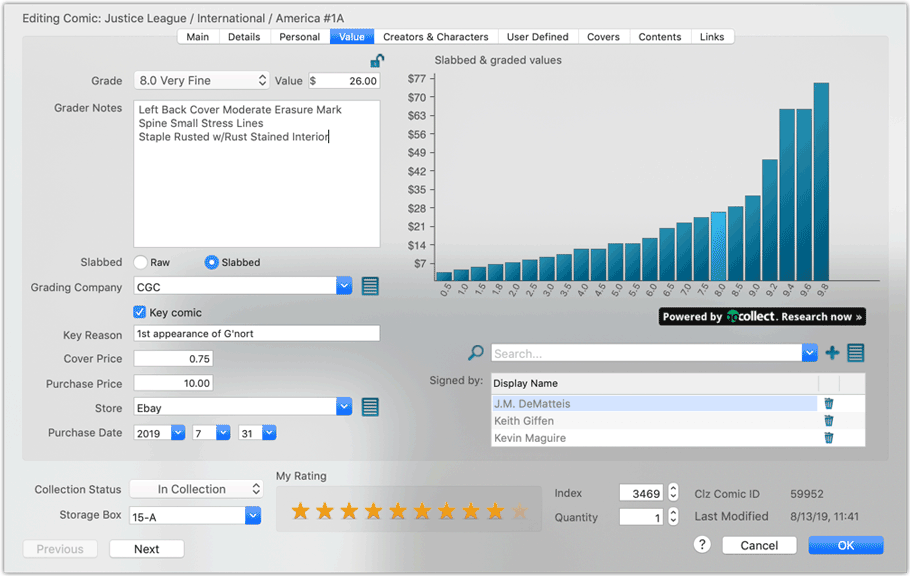
New: Sync your own back covers and more fields
Back Covers
With this big update for Comic Collector we have another surprise for you: Syncing Back Covers!
We introduced a new checkbox “Custom Image” in the Edit screen for back covers of comic issues. This checkbox will be automatically checked when you replace the Core image, e.g. by using Find Cover Online, by dragging and dropping or by using the Browse button to add a local image.
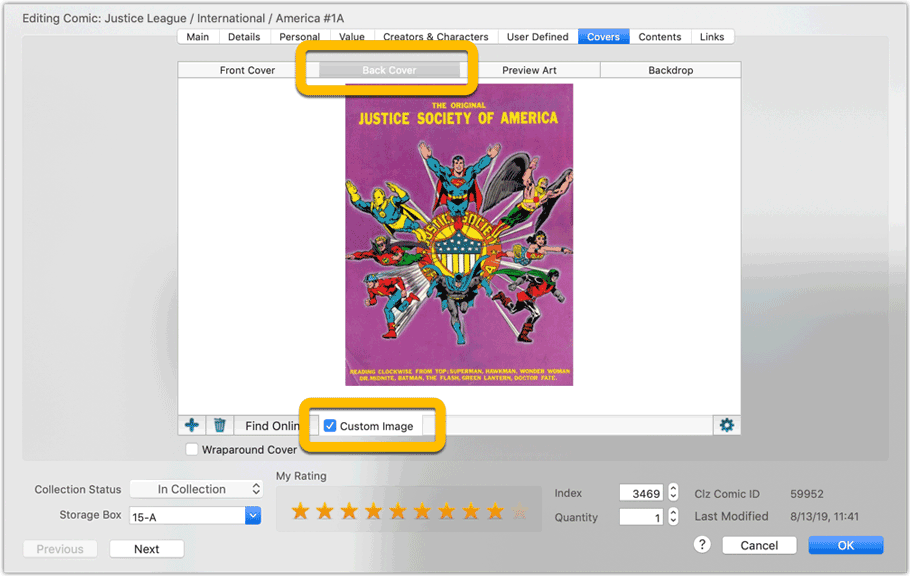
Once this Custom Image box is checked, that cover will automatically sync to and from the CLZ Cloud.
Same as with custom front covers, you can automatically check your database for custom images by clicking menu Tools / Maintenance / Auto Mark Custom Images.
Also, they will always stay marked as custom, so that even if you clear your cloud and sync everything again, they will re-upload automatically.
Other fields added to the sync
Next to back cover, We’ve added the top requested fields to the sync, meaning you can now sync these fields:
- Plot
- Nr of Pages
- Genres
- Country
- Language
IMPORTANT: after the update a FULL sync to cloud is required!
Please note that after updating your software to version 19.1, Comic Collector needs to upload your entire collection to the CLZ Cloud again. This is necessary to upload your data for the above new cloud sync fields.
We are aware this can take a looonnnggg time, especially for large collections, but there really is no way around this.
What about the mobile apps?
We’ll be adding various value fields, back covers and those other fields to the sync of the CLZ Comics apps (Android and iOS) within 4 weeks. Back covers (editing and syncing) will also be added to all other Collectorz.com products.
Modifications to the edit screen and field names
We’ve renamed some fields:
- Issue Ext. has been renamed to: “Variant”
- Edition has been renamed to: “Variant description”
- Location has been renamed to: “Storage Box”
Other modifications in the edit screen:
- New Details tab (if you’re missing fields on the Main tab, they’re here now)
- New Value tab
- The Tags field is now a “checkbox” field, where you can simply checkbox your tags
- Plot field has moved to the “Details” tab.
- Notes field has moved to the “Personal” tab.