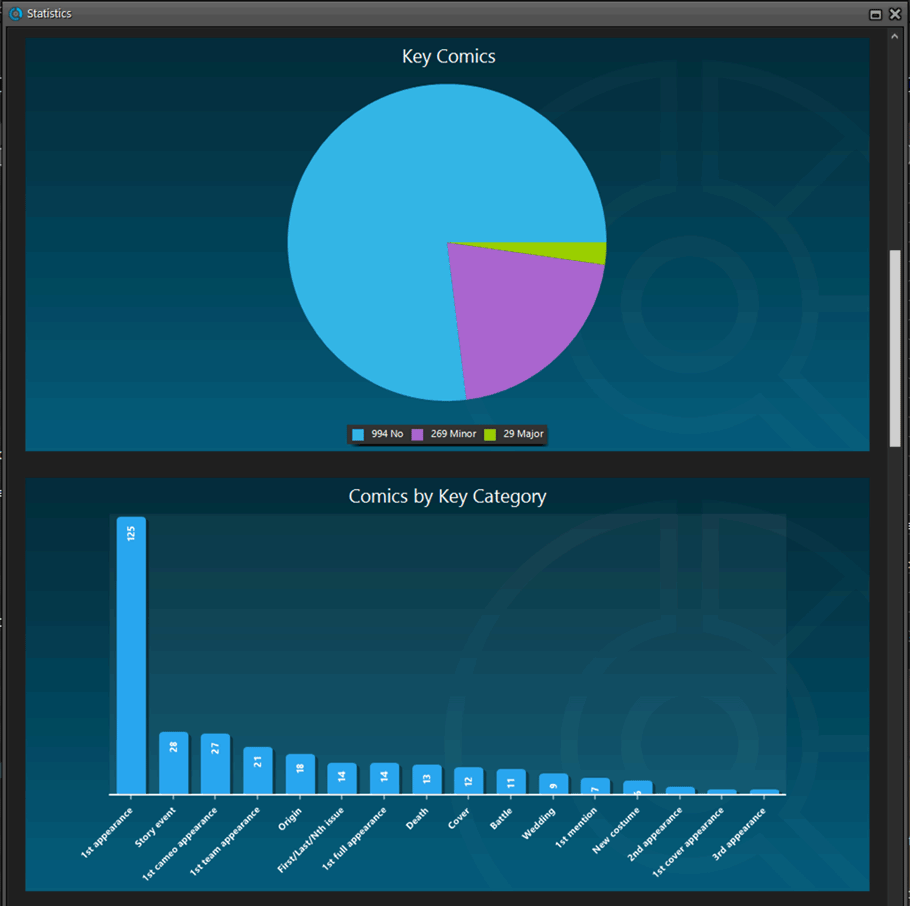The “Automatic key comic info” feature, introduced early November, has proven to be enormously popular… BUT it is also easily THE most controversial feature that we have ever introduced to any of our software titles!
The “Automatic key comic info” feature, introduced early November, has proven to be enormously popular… BUT it is also easily THE most controversial feature that we have ever introduced to any of our software titles!
Most users are loving the extra little trivia about their comics. But others are annoyed by too many comics being “key” for reasons that are not important enough in their opinion.
Soo… let’s see if we can improve this feature, so that we can remove most of the annoyance and make it useful for a larger part of our audience.
Today, we introduce the following improvements to the key comics feature:
- Distinction between Minor Keys (blue icon) and Major Keys (yellow icon)
- New “Key Category” field, automatically delivered from Core, e.g. “First appearance”, “Death”, “Cameo appearance”, “Iconic cover”, etc..
- New “Update Key Info” tool in the CLZ Core, that is fully configurable (Minor/Major Keys, Allow Overwrite/Clear). No more need to use Update from Core.
- Key icons now also show in issue lists in Add Comics screen.
- New charts in Statistics screen, for Key Comics and Key Category.
Distinction between Minor Keys and Major Keys
In our Core online comic database, we are now making the distinction between Minor Keys and Major Keys.
- Major Keys: all comics for which there is a general consensus that they are key. In other words, the ones virtually no one will dispute. For example: ASM300, NM98, Hulk 181, Amazing Fantasy 15, etc… you get the drift.
The list of major keys is meant to be a pretty exclusive list. - Minor Keys: everything else. Since we are keeping major keys pretty exclusive, we will be very “inclusive” with minor keys, any first appearance, cameo appearance, 2nd appearance, death, iconic cover, etc.. Any interesting trivia that is worth mentioning about a comic, of course within certain limits (no 5th appearances of secondary characters 🙂 ).
For the Comic Collector, this means:
- Two different icons, yellow for Major keys, blue for Minor keys
- The current “Key Comic” Yes/No” field in the Edit screen, is now a “No / Minor / Major” picklist. Fully editable, so that you can change the “key level” if you don’t agree with Core.
- When Updating Keys, you can now opt to download info for Minor+Major Keys OR for Major Keys only. Read on below for info about the new Update Key Info tool.
HOW TO UPDATE YOUR KEYS:
After updating to version 22.1, all your existing key entries will be marked as Minor Key (blue key icons)! Here’s how to update your comics with the new Minor/Major key info from Core (and the new Key Categories):
- Click menu CLZ Core and choose “Update Key Info”
- In the screen that appears, select “Major & Minor Keys” and set it to allow “Replace”
- Then tap “Update Keys” to start the update process
PLEASE NOTE:
Our key comic database is still a work in progress, especially the distinction between minor and major keys. If you find that some Major Keys are missing (that is, not flagged as major) or some are flagged as Major in error… please let us know!
The best place to report things like this is our “CLZ Comics” group on Facebook. We will create a special “Major Keys” topic there, especially for this purpose. Alternatively, just contact us directly through help.clz.com.
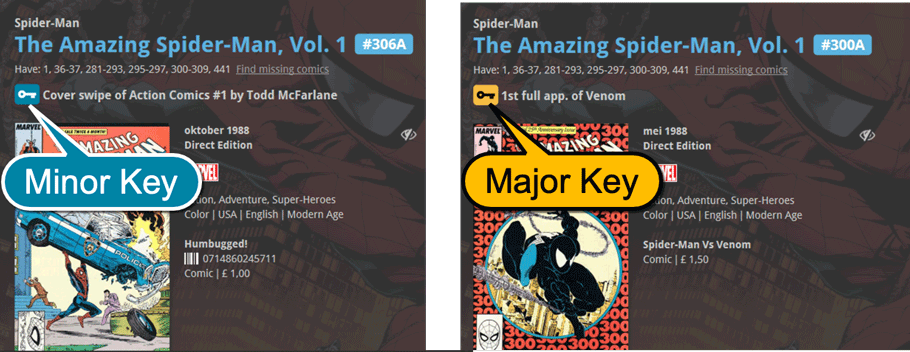

New “Key Category” field
Also new in our Core key database (and your Comic Collector program): the Key Category field.
This field indicates which type of key it is. We are currently working with the following categories:
- 1st appearance
- 1st cameo appearance
- 1st cover appearance
- 1st full appearance
- 1st mention
- 1st team appearance
- 2nd appearance
- 3rd appearance
- Battle
- Cover
- Death
- New costume
- Origin
- Wedding
- Artwork/Writing
- Story event (kind of a catch-all for other story-related events)
This Key Category field is a pick list field, so you will be able to use it as a folder field. Also the field is of course full editable on the Value tab of the Edit screen, so you are free to create your own categories if you wish to do so.
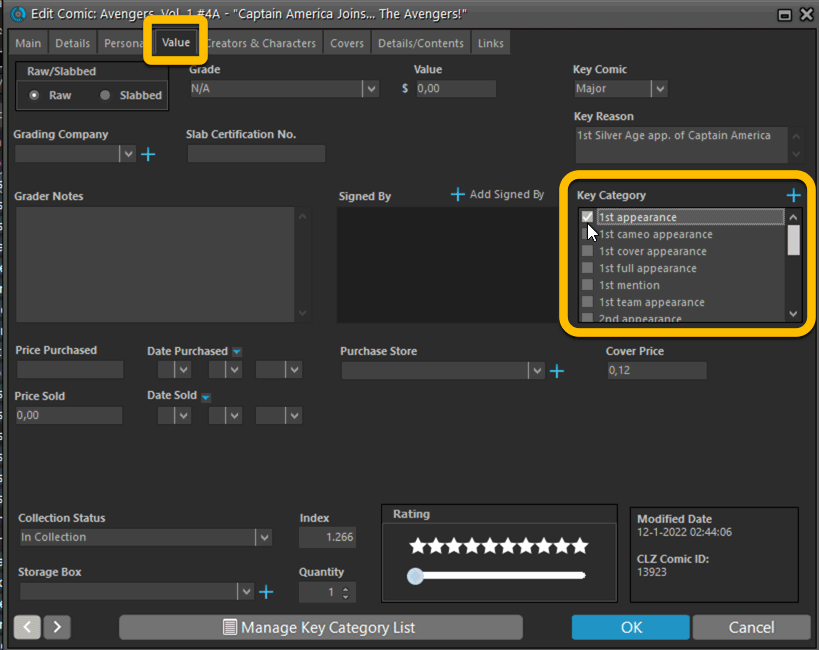
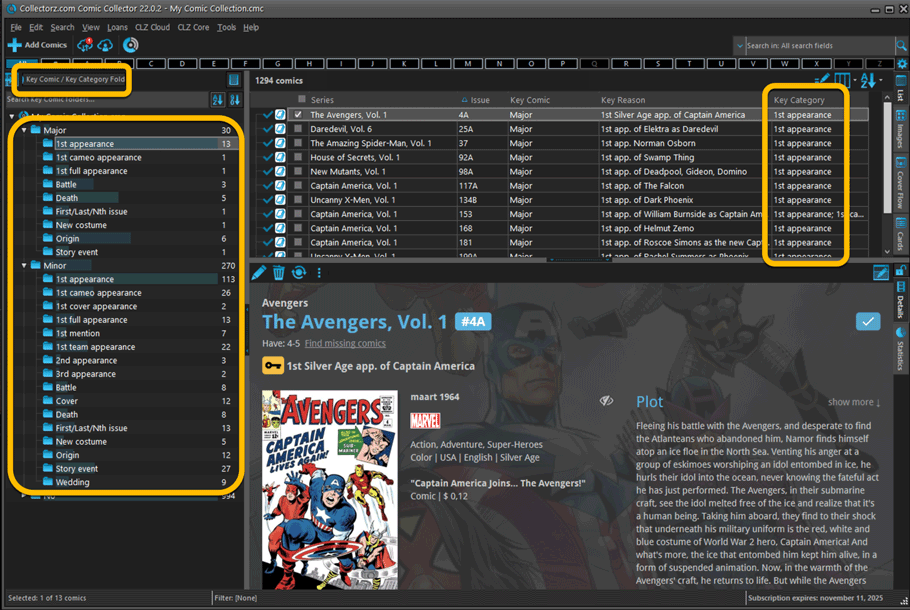
New “Update Key Info” tool
Also new in this version, a special “Update Key Info” tool in the menu for updating your key comic info from Core. So no need to use Update from Core anymore (that is, not for keys).
The new tool is fully configurable. When you choose Update Key Info (either from the menu or from the Action menu on a selection), a new popup will appear with two settings:
- Download Key Information: use this to select whether you want:
- No Key Info at all
Tip: use this in combination with the Clear option to remove all key info from your program. - Major Keys only
Again, use this in combination with the Clear option to remove all Minor Key info from your program. - Minor & Major Keys
Get all information available for both major and minor keys (recommended).
- No Key Info at all
- Allow replace/clear:
- No : only add key info to comics that do not have key info yet.
- Replace: allow the replacing/overwriting of existing key info.
- Replace and Clear: also allow the clearing of existing key info in your program.
WARNING:
With great power comes great responsibility. So use the Replace option and especially the “Replace and Clear” option with care, as these will OVERWRITE and possible REMOVE existing key data. So if you like to manually enter or modify key information, make sure to leave that 2nd setting set to “NO”.
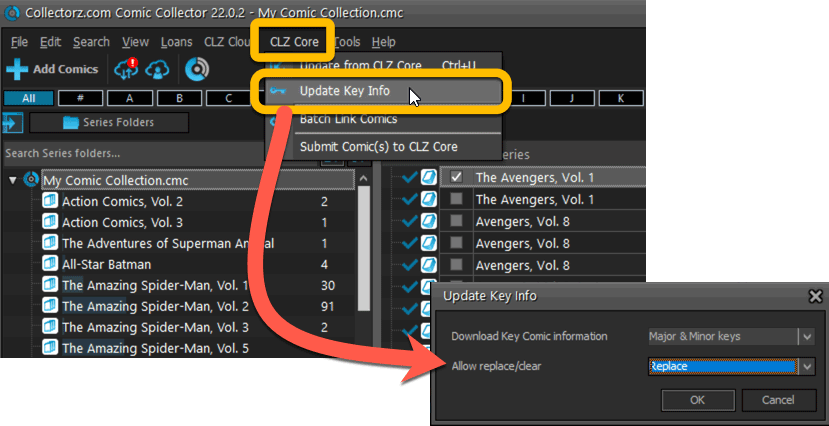
Key icons now also show in Add Comics screen
You asked, we deliver: the key icons are now also shown in any issue listings in the Add Comics screen:
![]()
New key-related charts in Statistics screen
And finally, to complete this huge update, we added 2 nice new key-related charts to the Statistics screen.
- A “Key comics” pie chart, showing the distribution between non-keys, minor keys and major keys in your collection.
- A “Comic by key category” bar chart, showing the popularity in your app of each key category.