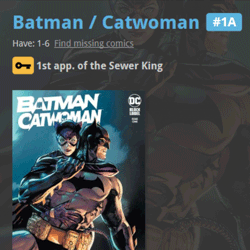 A huge 22.0 update for your Comic Collector software is now available, with one big new feature (key comic info!), many new fields and several improvements to existing features. All in one go and all based on your feedback!
A huge 22.0 update for your Comic Collector software is now available, with one big new feature (key comic info!), many new fields and several improvements to existing features. All in one go and all based on your feedback!
New today:
- NEW: Automatic key comic information from Core!
- Many new fields (Sold date/price, Slab Cert Nr, Bag/Board date)
- Improved Add Comics screen: Hide Variants / Hide Owned / Sort Asc/Desc
- Improved “Missing Comics” screen (Show/Hide On Order and Unreleased)
- Your Pull List now syncs between devices and software platforms
- New Collection Status icons and colors
NEW: Automatic key comic information from Core!
After months of work by our content managers, we can finally bring you one of the most requested features: automatically key comic information from Core:
First appearances, deaths, cameo appearances, first team appearances, origins, iconic cover art, etc…
When adding new key comics from Core, it will now automatically fill in your “Key Comic” and “Key Reason” fields.
For your existing collection, use Update from Core to get the key info. Here’s how:
- In your folder panel click on the Database.cmc entry at the top, to go to your full comic list.
- Click menu “Edit > Select All”.
- Click menu “CLZ Core > Update from CLZ Core”.
IMPORTANT: Getting key comic information from Core is a new premium online service that requires an active subscription. This feature will stop working when your Comic Collector subscription has expired!
About the key comic information:
Currently, our Core has key information for just over 17 thousand comics. We are still working on the data though and we expect to have around 20 thousand key comics listed soon.
Don’t worry, we won’t go the “speculation route” (like a well known other comic app). We will try to stick to key comics that are “reasonably important to most collectors”. I know keys are subjective, but remember that the main feature here is that Core now delivers the nice little key reason facts about your comics.
If a particular “fact” is not important enough for you to call a particular comics a “Key Comic”, then just uncheck the Key Comic checkbox. The key icon will disappear and the nice factual info will still be displayed. If you want that info to disappear too, just clear the Key Reason field. *You* are in control here 🙂
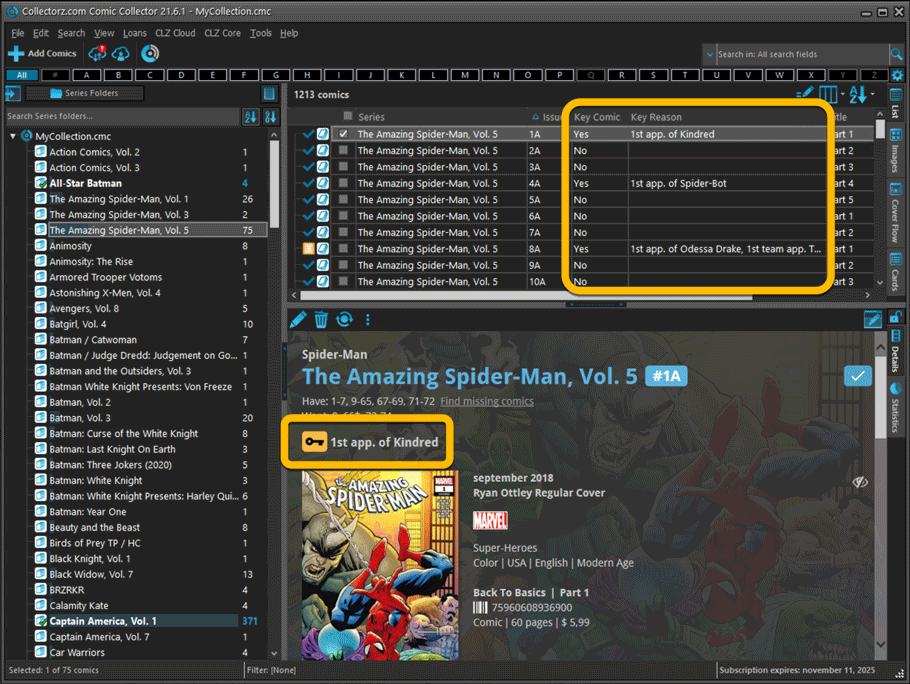
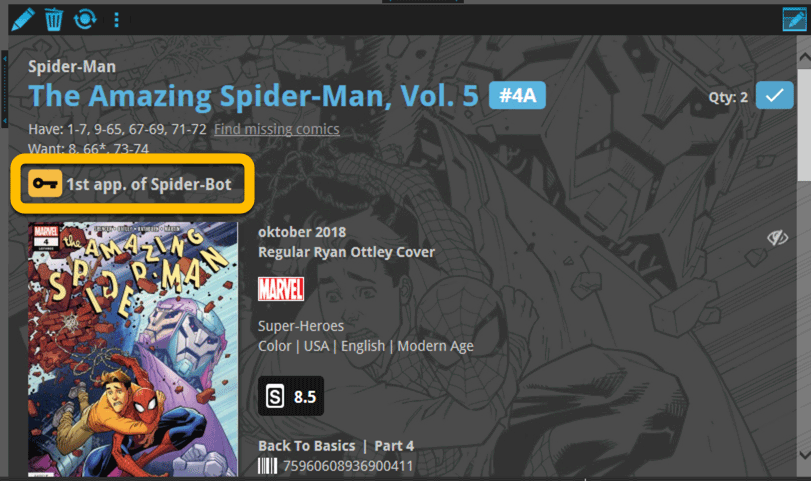
Many new fields
Tracking comics that you sold
Many users use the software to not only keep track of your current collection and their wish list, but also to keep a list of the comics they sold. Based on their requests, we added the following:
- A new option for the Collection Status field, called “Sold”.
- Two new fields “Date Sold” and “Price Sold” (both on the “Value” tab of the Edit screen)
- A new totals line in the Statistics screen that compares the total Price Sold with the total Purchase Price.
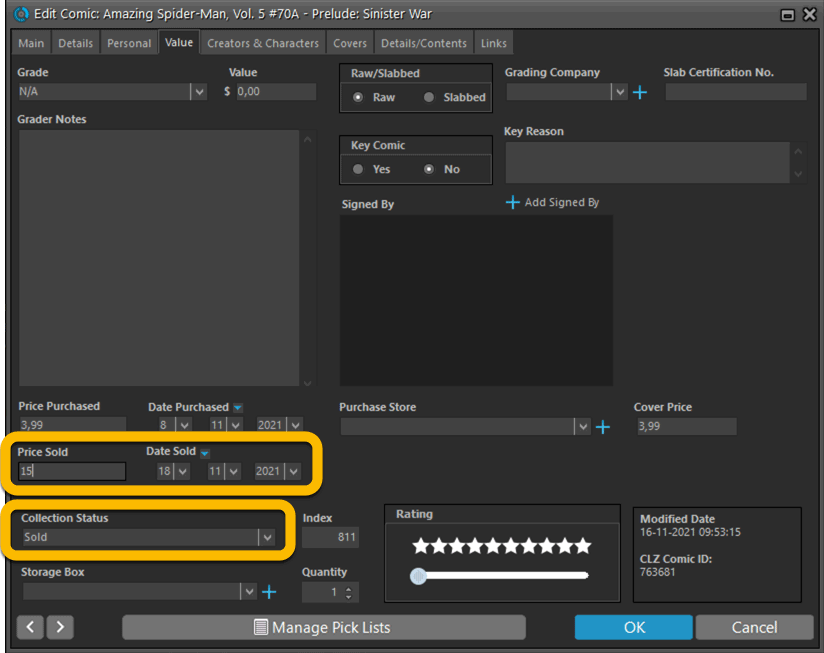
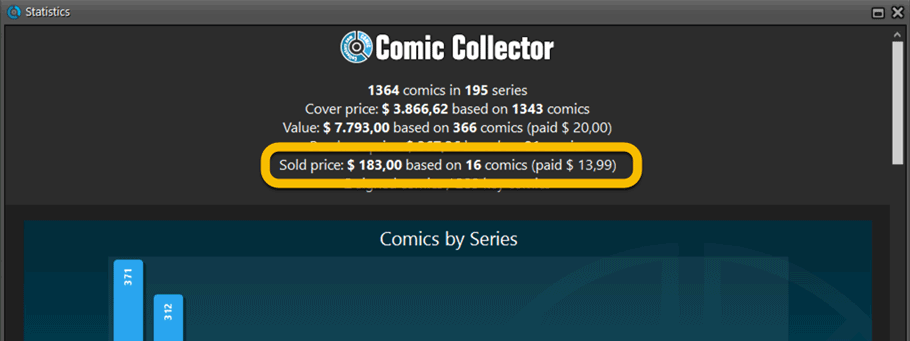
A new Hide from Missing Comics toggle for Series
The Series item now has a extra toggle:
- Hide from Missing Comics: this toggle will let you “hide” a series from the Missing Comics screen, even when it is not completed. This toggle can also be easily set from the Missing Comics screen itself, using the “Hide” button.
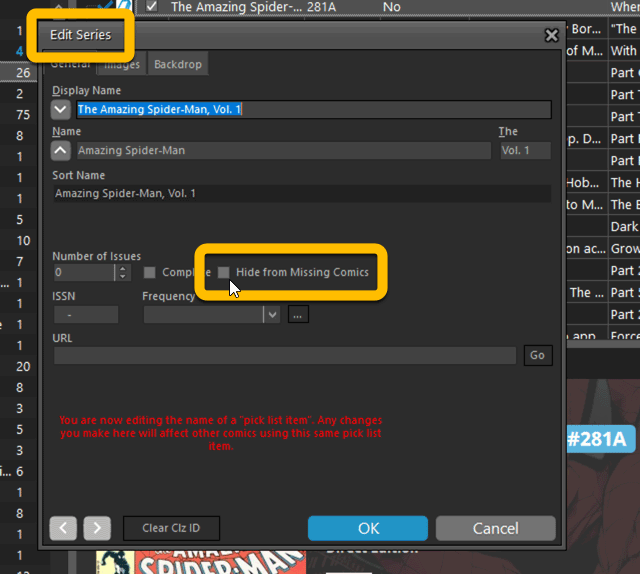
Other fields
- Slab Certification Number: enter the certification number of your slabbed comics. Make sure to set the Grading Company field too and then in your comic details page, the Certification Number will automatically become a link to the slab info on the CGC or CBCS website!
- Last Bag/Board Date: keep track of the last time you (re-)bagged and boarded your comics.
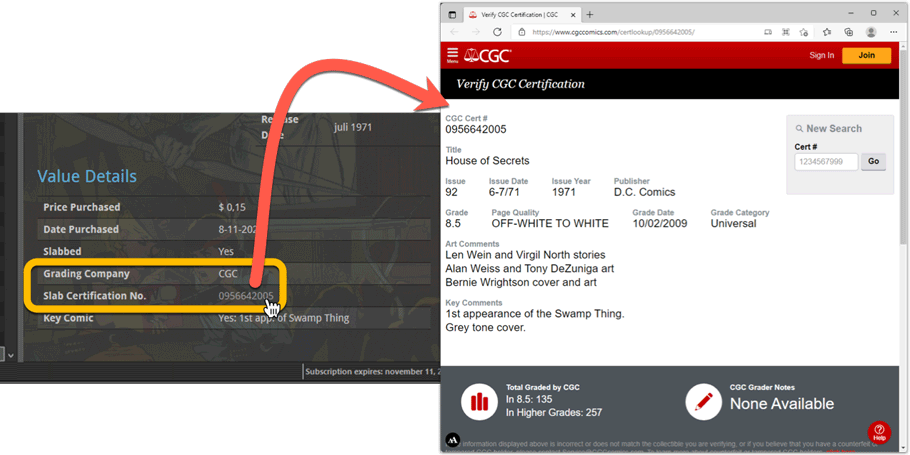
Improved Add Comics screen
The Add Comics from Core screen is of course THE most important screen of the software. For version 22, we have adding one new feature AND we made two old features more visible (which may mean that they ARE new to you 🙂 ).
New toggle for Showing/Hiding Variants
Releasing LOTS of variants for each issue is quite common nowadays. So in the Add Comics screen, when adding comics by Series, that can results in LOTS of scrolling to find the issue you want to add, especially annoying if you don’t care about variants.
So in today’s update we added a new “Variants” toggle in a new settings bar right above that issue list. The Variants toggle lets you Show or Hide variants, in other words, if you set it to hide variants, it will only show the “A” variants, resulting in a much shorter list to scroll through.
Also in the new settings bar: Show/Hide Owned and Sort Asc/Desc
The new settings bar now also holds two old settings, previously only available through the right click menu.
- Owned: show or hide issues that you already own
- Sort: sort the issue list in ascending or descending order
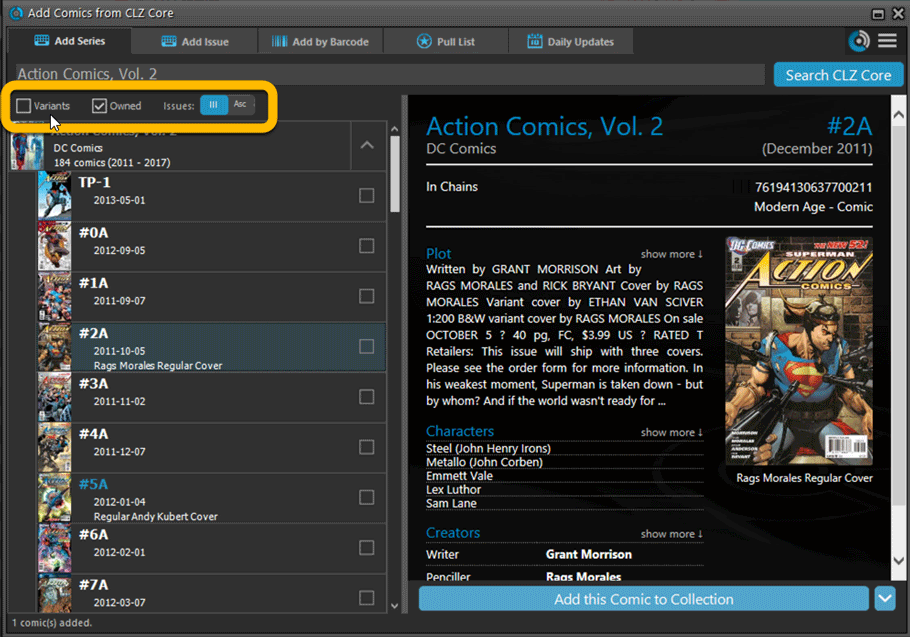
Improved “Missing Comics” screen
After we introduced the Missing Comics screen, about a year ago, we kept receiving the same two complaints from you all:
- It should not list my “On Order” comics as missing !!
- It should not list unreleased issues as missing !!
Both very good points, so with v22 we are introducing 2 new settings:
Show/Hide “On Order” comics
Comics with status “On Order” were always listed as missing, as these were regarded as “not in collection yet”.
So we fixed that problem today, with two changes to the Missing Comics screen:
- Issues that are On Order are now marked in the missing issue list with a star (*) next to it. So that you at least know that these are already “incoming”, no need to buy them again.
- Or, if you don’t want the “on order” issues listed here at all, just UNCHECK the new “Show “On Order” setting at the top.
Show/Hide unreleased comics
Tn the first design of the Missing Comics screen, it reported unreleased comics as missing too. Some users loved that, because it helped them add those “future” issues to their wish list. Others hated it, because “these are not released yet, so they are not missing”.
Two sides, two opinions, so we figured, let’s make this optional. So we created a new setting called “Show unreleased”. Uncheck it to hide unreleased issues from the missing lists.
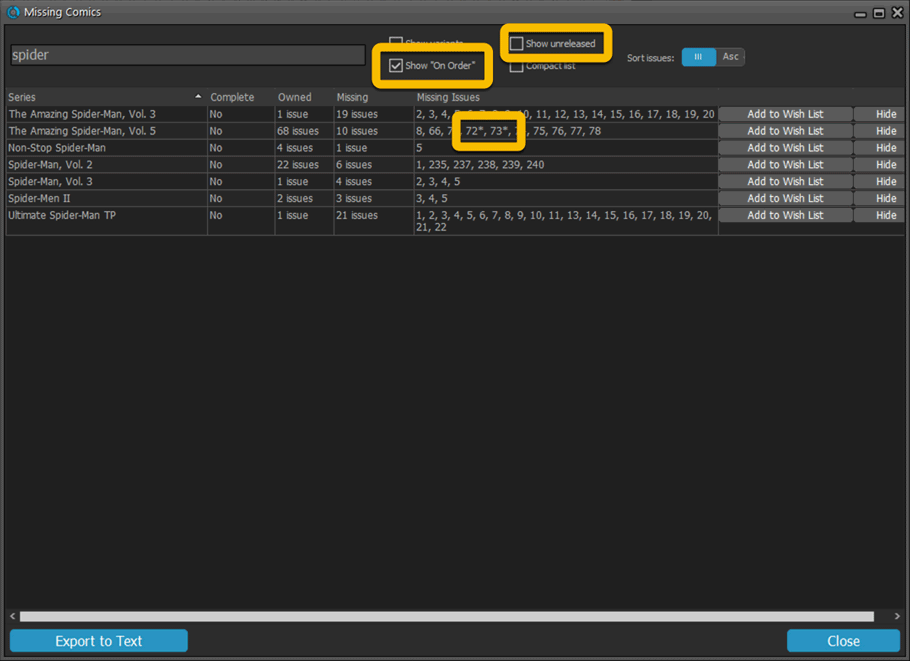
Your Pull List now syncs between devices and software platforms
Previously, your Pull List was a “local setting” for your software or app. But starting with this week’s updates of the CLZ Cloud, Comic Connect, CLZ Comics and Comic Collector, the Pull List now syncs between your devices and between the different software platforms (web, desktop and mobile).
Collection Status icons and colors
In the List View, and in menu’s everywhere, we have updated the Collection Status icons, with a colored background to make them stand out more.
![]()