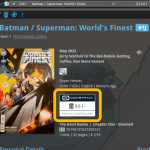 Version 23.1 of of your Comic Collector software is now available for download. Based on your feedback and questions, we have made 2 big improvements to the CovrPrice integration, that is, to the way values are displayed in your software:
Version 23.1 of of your Comic Collector software is now available for download. Based on your feedback and questions, we have made 2 big improvements to the CovrPrice integration, that is, to the way values are displayed in your software:
- Improved value displaying for My Value entries
- CovrPrice value box now also visible when CP value is 0
IMPORTANT: IMPORTANT: for the displaying of the CovrPrice links, the software now downloads “CovrPrice IDs” for all entries. This means that after your first Update Values action with v23.1, it will modify almost ALL your entries, causing a HUGE amount of changes when Syncing to the CLZ Cloud the next time!
TIP: before Updating Values for the 1st time with this version, switch OFF Auto-Syncing, then Update Values, then Sync with CLZ Cloud MANUALLY. This is much more efficient than letting it auto-sync. When done, feel free to switch ON the AutoSync again.
Improved value displaying for My Value entries
When a My Value is filled in, this is made clearer using a “person” icon next to the value. Also, on the comic details panel it will now show the CovrPrice value box anyway, so that can easily compare the two (My Value and CP Value) without having to open the Edit screen.
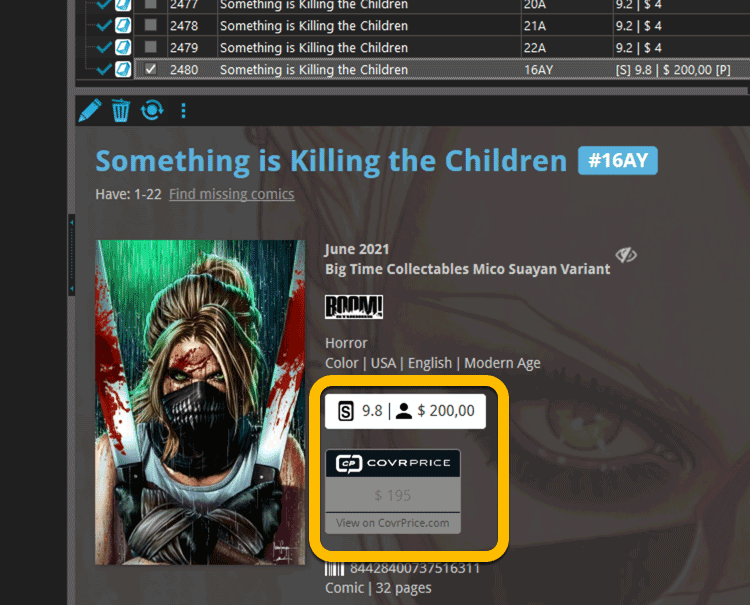
CovrPrice value box now also visible when CP value is 0
On the comic details panel, when a comic is linked to CovrPrice, it now ALWAYS includes the CovrPrice box and “View on CovrPrice” link, even when there is NO CovrPrice value. This will help you to investigate WHY there is no value.
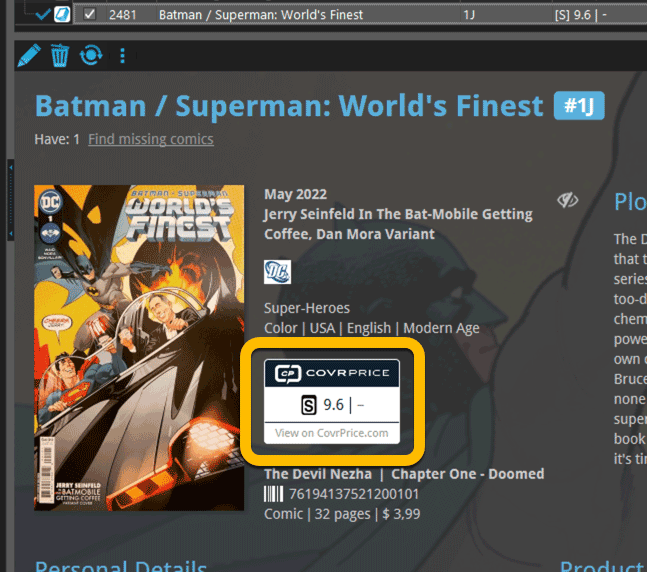
REMINDER: How to get the CovrPrice values in your software:
Here’s what you need to do:
1. Subscribe to the CovrPrice Premium plan, linked to your CLZ account
To get access to the comic values from CovrPrice, you will need a subscription to the CovrPrice “Premium” plan (US $6.95 per month or US $60 per year).
To subscribe, use this special CLZ/CovrPrice Sign Up page and follow the steps there to 1. create an account, 2. pay for the Premium plan and then 3. link your CLZ and CovrPrice accounts.
Don’t forget to use the “CLZ2022” coupon during payment for a US $4 discount (expires on Oct 12!)
Already a COVRPRICE Premium subscriber?
Then here’s how to link your accounts:
- LOG IN to your CovrPrice account at https://covrprice.com/
- Then use this link: https://covrprice.com/access-tokens/ and follow the 3 simple steps.
2. Make sure you have an active subscription for Comic Collector
if your Comic Collector subscription has expired, then you will you need to renew your subscription first. Here here’s how to subscribe:
- Go to the CLZ Shop here
- Now LOGIN with your CLZ Account (very important!)
- Then at the top, under “Comic Collector”, select one of the payment options:
- Pay monthly, for US $2.95 per month, auto-renewing
(only available if your subscription expired less than 6 months ago) - Pay yearly, for US $29.95 per year
- Pay monthly, for US $2.95 per month, auto-renewing
- Finally, click “Proceed to checkout” and complete the payment.
3. Update your Comic Collector software to today’s version 23.1
- Start your currently installed version of Comic Collector.
- Choose “Check for Updates” from the Help menu.
- Click “Update Now!” to proceed.
4. Remove your old GoCollect values (if any)
In the new set up, the values in the My Value field will OVERRIDE the CovrPrice values, so before you can see CovrPrice values in your app, you need to REMOVE all old GoCollect values from that My Value field.
Here’s how to remove the old values using the Edit Multiple tool:
- From the Series folder panel on the left, choose [Your Collection] to go to your full comic list
- Click menu Edit > Select All
- Click menu Edit > Edit Multiple Comics
- Go to the Value tab and check the box in front of “My Value” (the box turns red)
- Click OK to confirm
If you have manually entered values in that My Value field, e.g. from doing your own research, then you may want to keep those for now. But please note, that for those comics, the CovrPrice values will NOT be applied. Any value in the My Value field will always OVERRULE the CovrPrice value.
5. Finally, choose Update Values from the menu!
Now, to finally get the actual CovrPrice values into your software, from your entire collection, use Update Values from the “CLZ Core” menu!
TIP: CovrPrice is providing fresh values continuously, so to keep your values up-to-date, regularly run Update Values again, e.g. daily or weekly. Each time you do, you will get a nice report of which values have changed and by how much!
Updated Values screen:
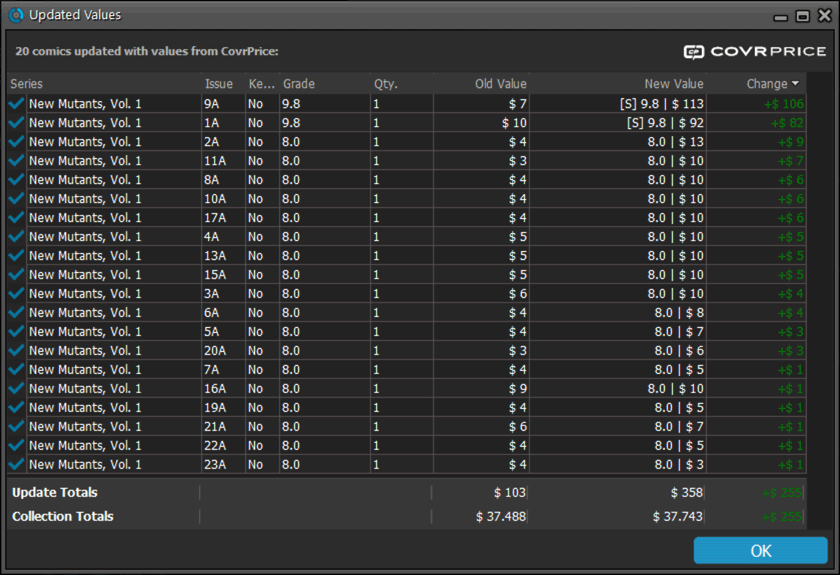
Values in Card View:
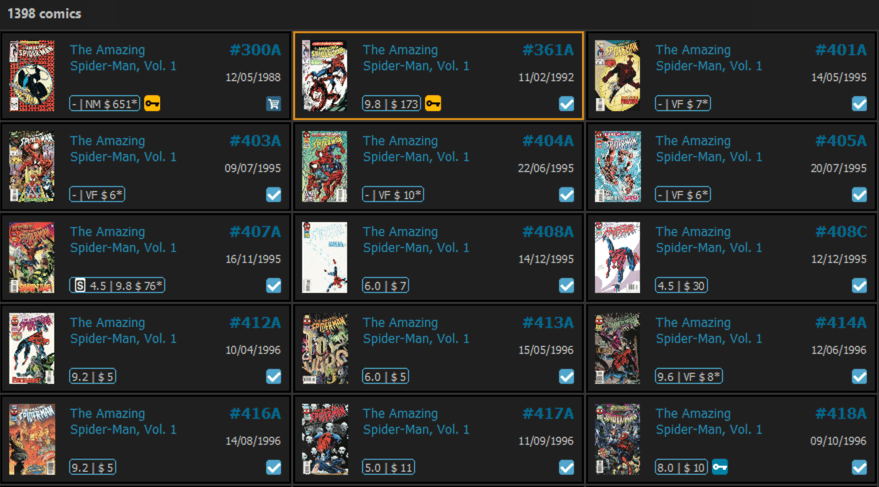
Values in List View:
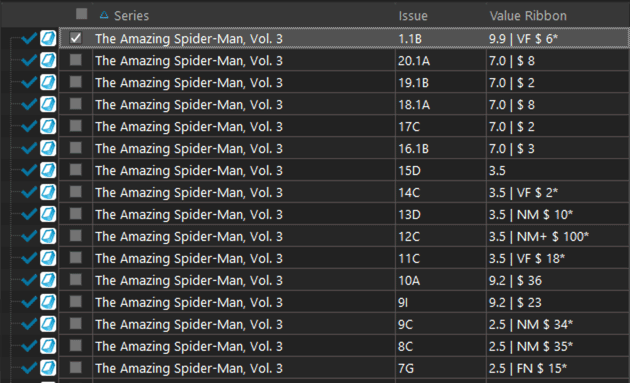
Updated Value tab in Edit Comic screen:
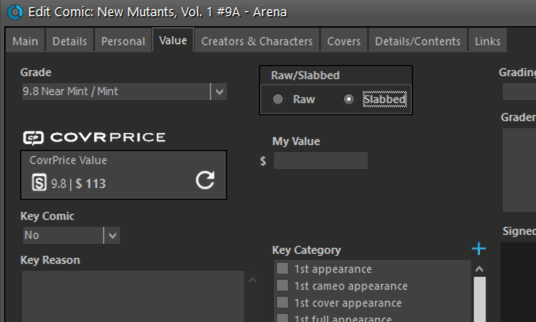
Got any questions?
Use the “CLZ Comics” group on Facebook OR contact us at help.clz.com
Currently, the “CLZ Comics” group on Facebook is THE best place to ask questions about the CovrPrice integration, as you will get answers from other users OR from the CLZ and CovrPrice crew very quickly.
To find the group, just do a Facebook search for “CLZ Comics” or use this direct link. After visiting the group page, click the “Join” button to join.
Not on Facebook? Not a problem at all, just contact us directly through our CLZ Help Center at help.clz.com.