19.4: New HDR field and many more sync fields (inc. Back Cover)!
With all the big comic and game related releases going on, it has been a few months since the last Movie Collector update. But we didn’t forget you! In the background, we have been “secretly” working on a big update, which is available now as version 19.4!
Here’s what’s new:
- New “HDR” field (HDR10 / HDR10+ / Dolby Vision)
- Many more field now sync with the CLZ Cloud / Movie Connect:
Subtitles, Audiotracks, Screen ratios, Layers, HDR, Color, Edition Release Date, Extras AND the Back Cover image!
New HDR field
We’ve added a new HDR field on your Edition Specs. tab so you can set up what type of HDR is used for your 4K edition. Pick between HDR10, HDR10+ or Dolby Vision.
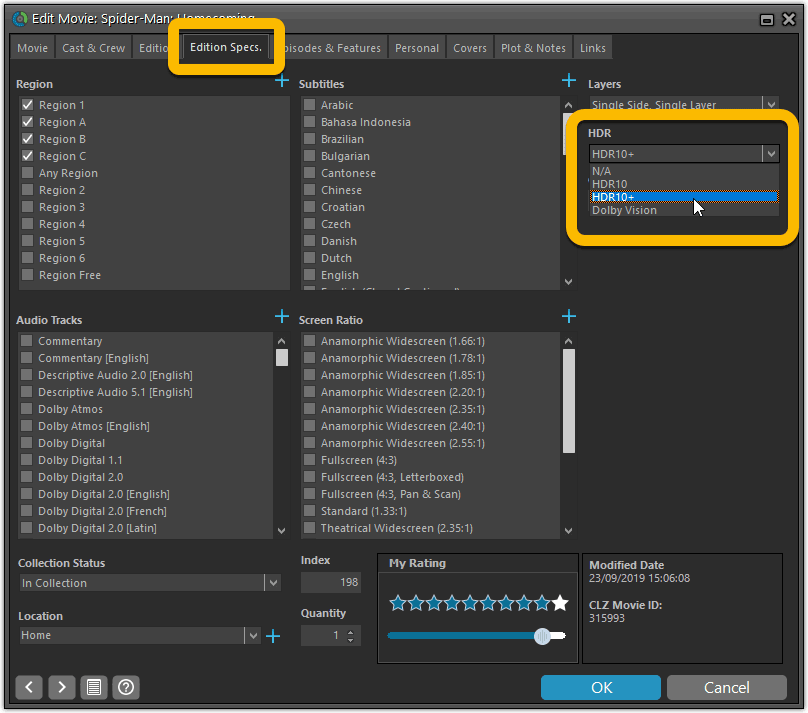
Many fields added to the sync
We’ve added many fields to the sync with CLZ Cloud. These are all ‘edition-specific” fields, that is, information specific to the DVD, Blu-ray or 4K edition that you own:
- Subtitles
- Audiotracks
- Screen ratios
- Layers
- HDR (HDR10 / HDR10+ / Dolby Vision)
- Color vs Black and White
- Edition Release Date
- Extras
- Back Cover
IMPORTANT: after the update a FULL sync to cloud is required!
Please note that after updating your software to version 19.4, Movie Collector needs to upload your entire collection to the CLZ Cloud again. This is necessary to upload your data for the above new cloud sync fields.
We are aware this can take a long time, especially for large collections, but there really is no way around this, sorry.
What about the CLZ Movies mobile app?
We’ll be adding the new edition specific fields (except back cover for now) to the CLZ Movies mobile app as soon as possible.
Back Covers
With this big update for Movie Collector we’re adding custom back covers to the sync!
We introduced a new checkbox “Custom Image” in the Edit screen for back covers of movie entries.
This checkbox will be automatically checked when you replace the Core image, e.g. by using Find Cover Online, by dragging and dropping or by using the Browse button to add a local image.
Once this Custom Image box is checked, that cover will automatically sync to and from the CLZ Cloud.
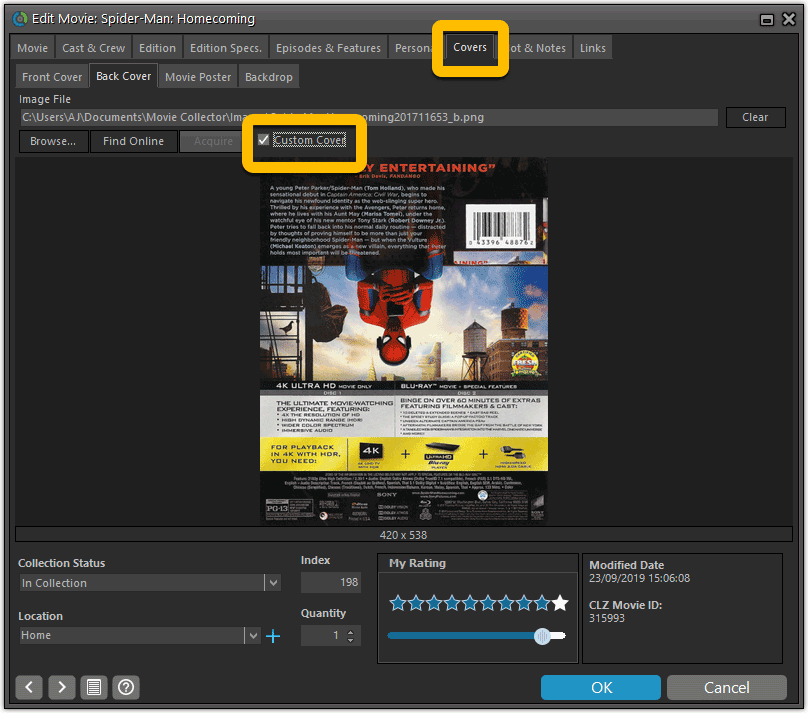
Same as with custom front covers, you can automatically check your database for custom images by clicking menu Tools / Maintenance / Auto Mark Custom Images. You only have to do this once!
Also, they will always stay marked as custom, so that even if you clear your cloud and sync everything again, they will re-upload automatically.
Modifications to the edit screen
- The Location field has been moved to the bottom of the Edit Screen
- Collection Status field is now a dropdown menu
- Added a “Both” option to the Color / Black and White field