v20: Dark Mode support / New HDR field and many more sync fields

The year “twenty-twenty” is coming up, so here’s Movie Collector v20 for macOS!
In this release we added support for the macOS Dark/Light Mode, a new HDR field and enhanced the CLZ Cloud syncing system with many new fields and back cover images.
Dark Mode support
Yes, your Movie Collector software now finally supports the macOS Light vs Dark mode setting (available in Mojave and Catalina). That is, if you have your macOS set to Dark mode, Movie Collector now nicely shows up with a dark background in all screens!
To change your macOS settings for light, dark or auto mode:
- Click the Apple icon top left and select “System Preferences”.
- Click “General”
- For Appearance, select Light, Dark or Auto (auto changes from light to dark based on day/night).
- Close the screen.
The change will immediately be effective in Movie Collector!
Dark Mode: Main Screen in Card View:
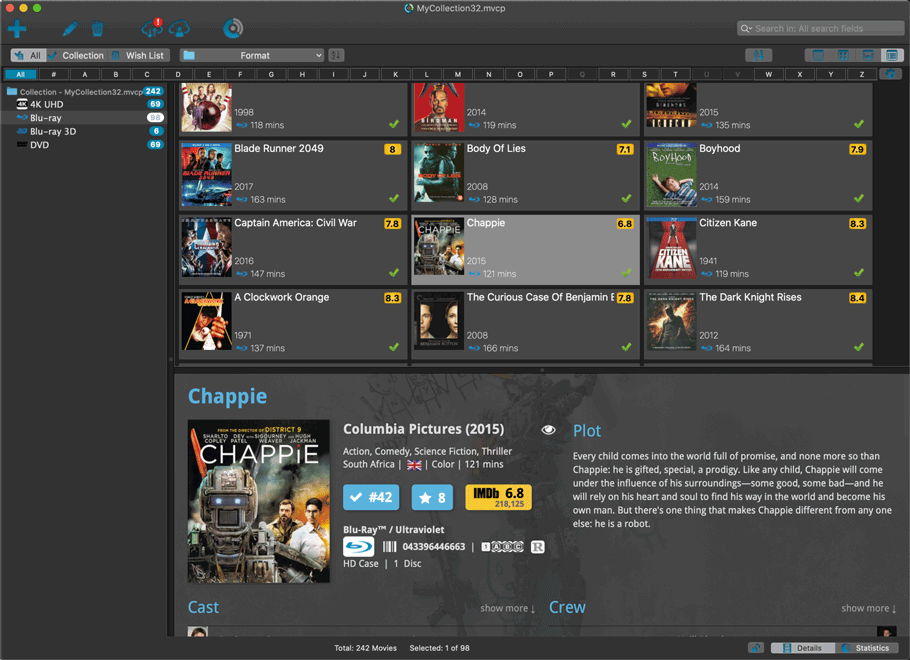
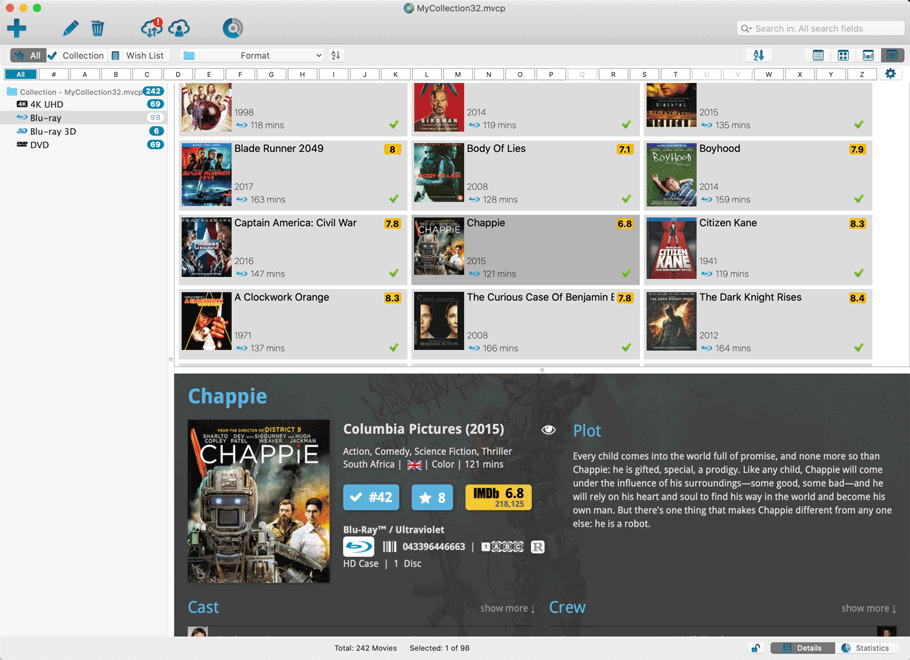
Main Screen in List View:

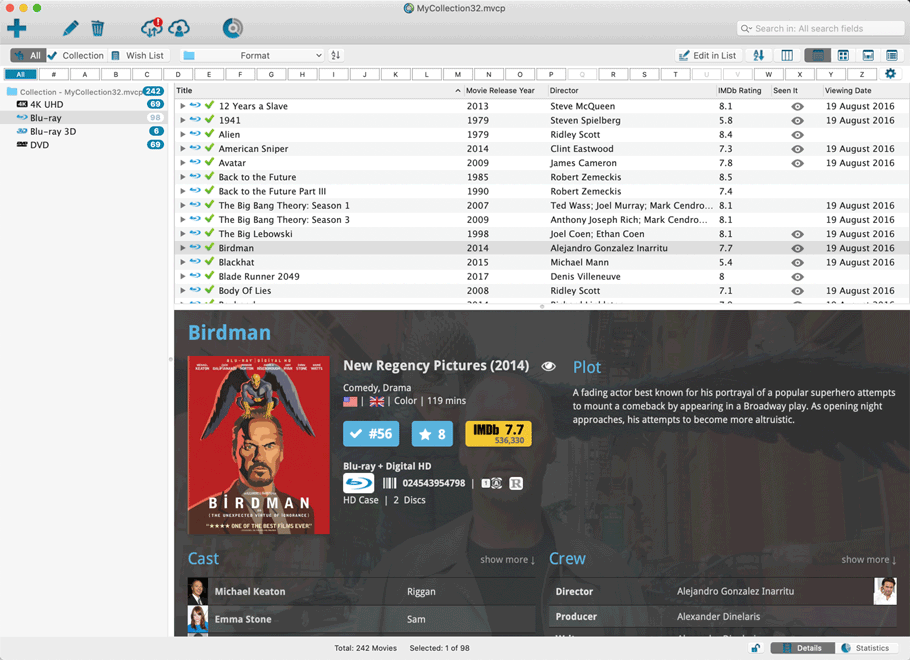
Add Screen:
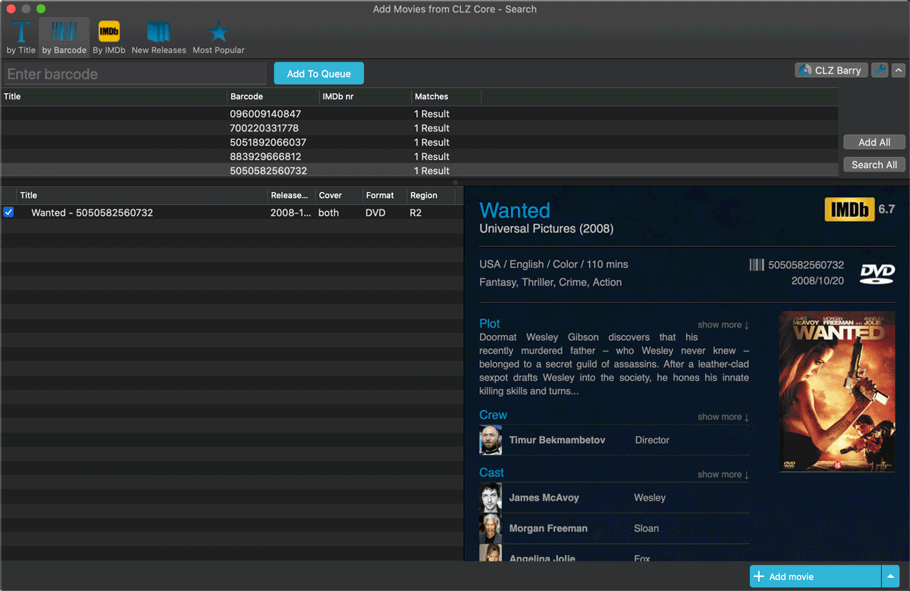
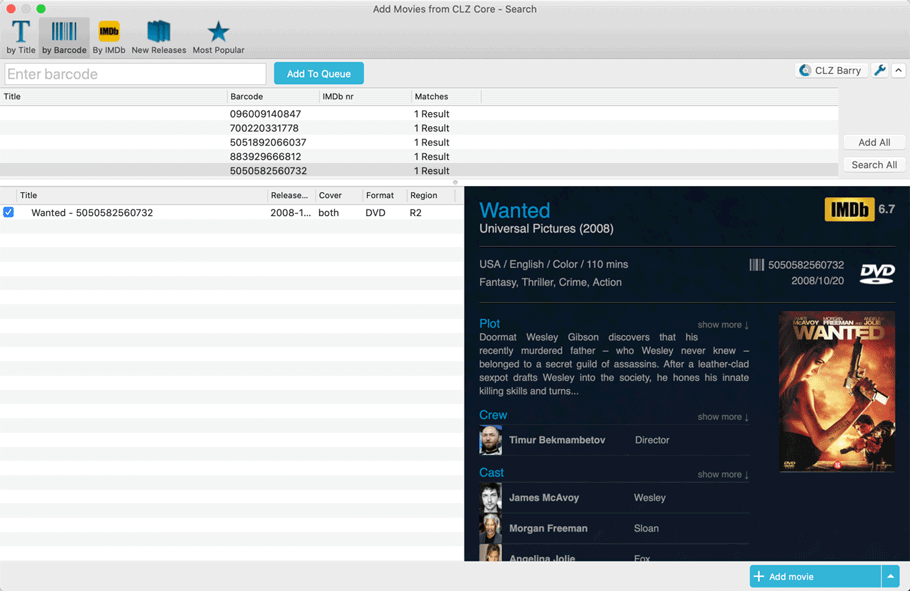
Edit Screen:
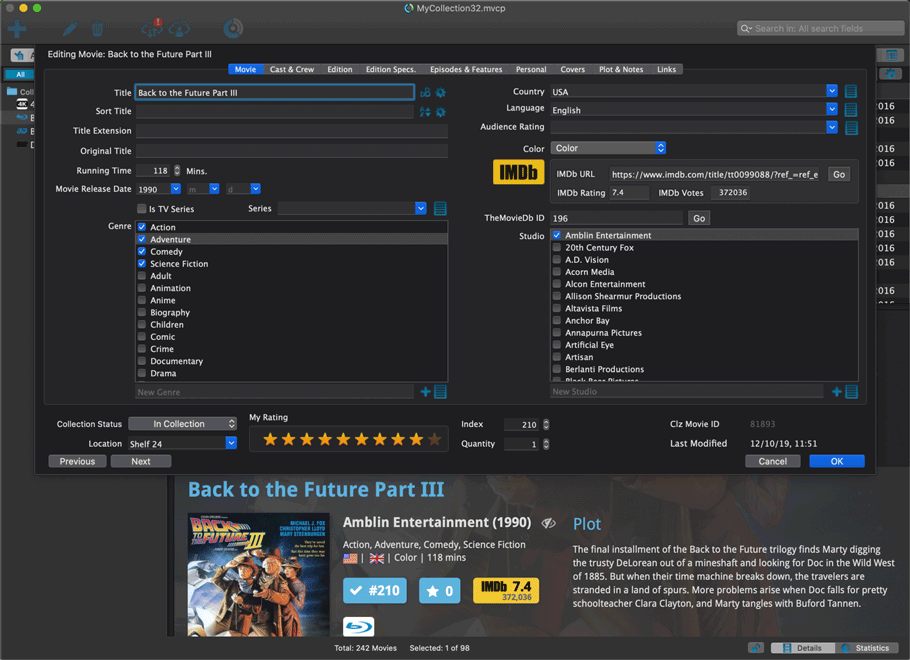
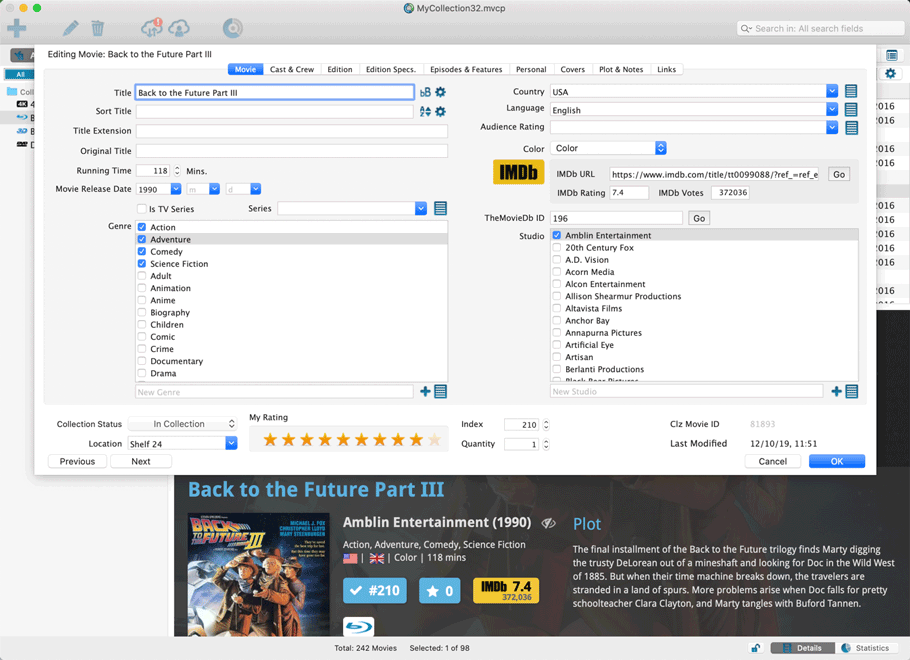
New HDR field
We’ve added a new HDR field on your Edition Specs tab so you can set up what type of HDR is used for your 4K edition. Pick between HDR10, HDR10+ or Dolby Vision.
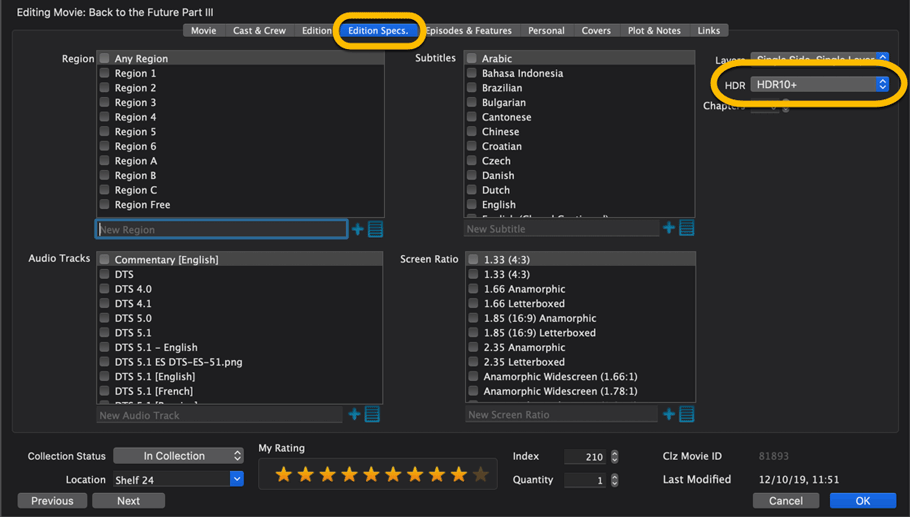
Many fields added to the sync
We have recently updated our CLZ Cloud storage and the CLZ Movies mobile app to support many more fields. In today’s v20 release, Movie Collector for macOS becomes fully compatible with the new sync system and mobile app.
These are all ‘edition-specific” fields, that is, information specific to the DVD, Blu-ray or 4K edition that you own. The following extra fields now sync with the CLZ Cloud / Movie Connect / CLZ Movies:
- Subtitles
- Audiotracks
- Screen ratios
- Layers
- HDR (HDR10 / HDR10+ / Dolby Vision)
- Color / Black and White / Both
- Edition Release Date
- Extras
- Back Cover
IMPORTANT: after the update MANY movies will need to Sync to CLZ Cloud!
Please note that after updating your software to version 20, Movie Collector needs to upload any movie entry that contains information in any of the above fields. For some users this could mean almost your entire collection needs to be synced to the CLZ Cloud again. This is necessary to upload your data for the above new cloud sync fields.
We are aware this can take a long time, especially for large collections, but there really is no way around this, sorry.
Back Covers
With this big update for Movie Collector we’re adding custom back covers to the sync!
We introduced a new checkbox “Custom Image” in the Edit screen for back covers of movie entries.
This checkbox will be automatically checked when you replace the Core image, e.g. by using Find Cover Online, by dragging and dropping or by using the Browse button to add a local image.
Once this Custom Image box is checked, that cover will automatically sync to and from the CLZ Cloud.
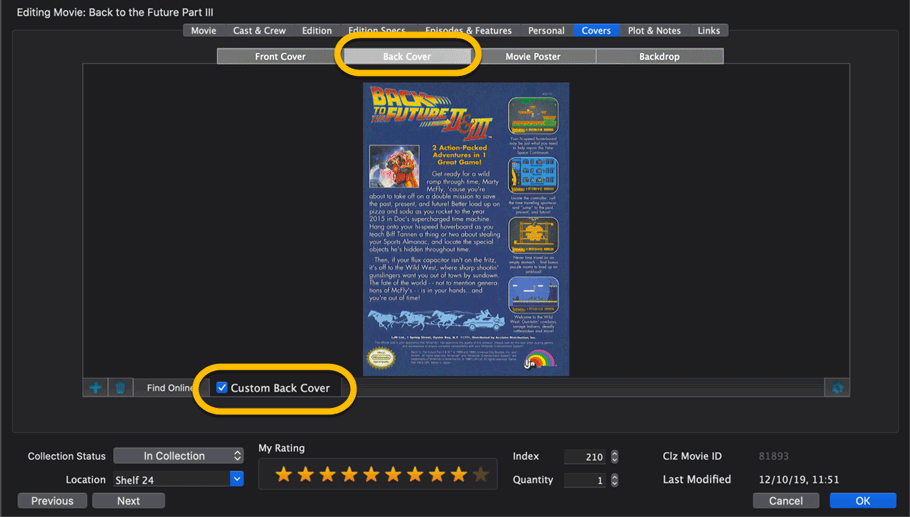
Same as with custom front covers, you can automatically check your database for custom images by clicking menu Tools / Maintenance / Auto Mark Custom Images. You only have to do this once!
Also, they will always stay marked as custom, so that even if you clear your cloud and sync everything again, they will re-upload automatically.
Modifications to the edit screen
- The Location field has been moved to the bottom of the Edit Screen
- Collection Status field is now a dropdown menu
- Added a “Both” option to the Color / Black and White field
- Edit screen is a bit less wide now